
FaceTime Like a Pro
Get our exclusive Ultimate FaceTime Guide 📚 — absolutely FREE when you sign up for our newsletter below.

FaceTime Like a Pro
Get our exclusive Ultimate FaceTime Guide 📚 — absolutely FREE when you sign up for our newsletter below.

A quick guide to scheduling WhatsApp messages on iPhone using Shortcuts or third-party apps.

Set up Spotify on your Mac and start streaming your favorite music today.

Quickly transfer files or text between apps using drag and drop on iPhone.

A simple guide to broadcasting voice messages with HomePod.

Lost your iPhone? Here’s how to find its serial number without the device.

Restarting or turning off Apple Vision Pro is simple - Here’s how to do it.

Instagram's new standalone Edits app is designed for content creators, blending intuitive tools with AI-powered features—here's everything you need to know.

Learn how to restore a lost Snapstreak on Snapchat using the in-app Restore feature or by contacting support - Quick and easy steps for all users.
Want to personalize your iPhone? This complete guide shows you how to change font style, adjust text size, and install custom fonts - No jailbreak required.

iCloud Shared Photo Library makes it easy to share and manage photos with up to five others. Learn how to set it up, use it, and stay in sync across devices.

Want to chat with multiple friends at once on Snapchat? This guide shows you how to create, customize, and manage group chats on your iPhone or Android device.

Remixing Reels on Instagram lets you react, collaborate, or join trends with your own twist. Here’s how to use the Remix feature like a pro.

Turn any song into your iPhone ringtone without iTunes or a computer using iOS 26, GarageBand, or third-party apps—step-by-step guide included.

This guide walks you through the step-by-step process of safely downgrading from macOS 26 Tahoe Beta to the stable macOS 15 Sequoia without losing your data.

Accessibility Reader in iOS 26, iPadOS 26, and macOS Tahoe makes any text easier to read or listen to by removing clutter and adding powerful customization options.

Wondering how to restore your Mac? Whether you’re using Time Machine, iCloud, or have no backup, this guide walks you through every recovery method.

Want to repost an Instagram Story? Whether you’re tagged or not, this guide shows how to do it easily with built-in tools or trusted third-party apps.
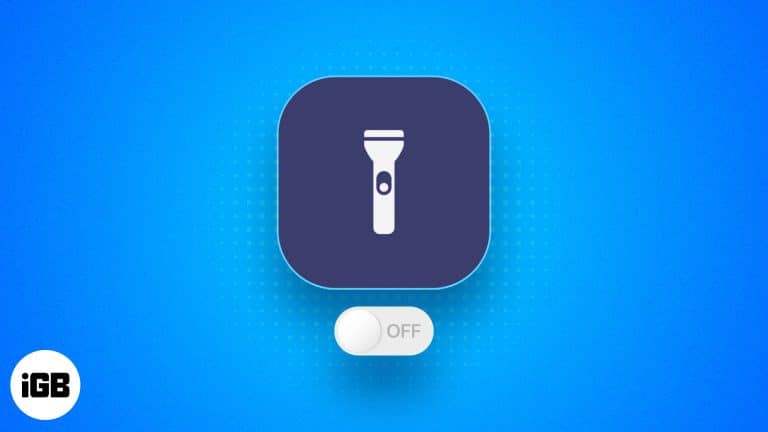
Left your iPhone flashlight on? Discover fast, clever ways to switch it off—no more glowing pockets or drained batteries!

Solve the iPhone 'Call Failed' issue fast with these 14 proven troubleshooting steps.

Unlock the magic of automation on your iPhone with Shortcuts! Create custom actions, run routines with Siri, and boost productivity in seconds.

Is one AirPod silent? Get both working again fast with these simple fixes—plus, know when to
call Apple for help.
Seeing “iPhone is Disabled, Connect to iTunes” can be stressful, but you’re not stuck forever. Here’s how to unlock your iPhone safely and recover access.

Learn how to use Google Maps as the default navigation app on your iPhone with a simple Gmail and Chrome workaround.

All the new tools in watchOS 10 and which devices can use them.

Here’s what to do when Snapchat My AI stops working on your iPhone.

Everything you need to know about using the Action button on Apple Watch Ultra 2.
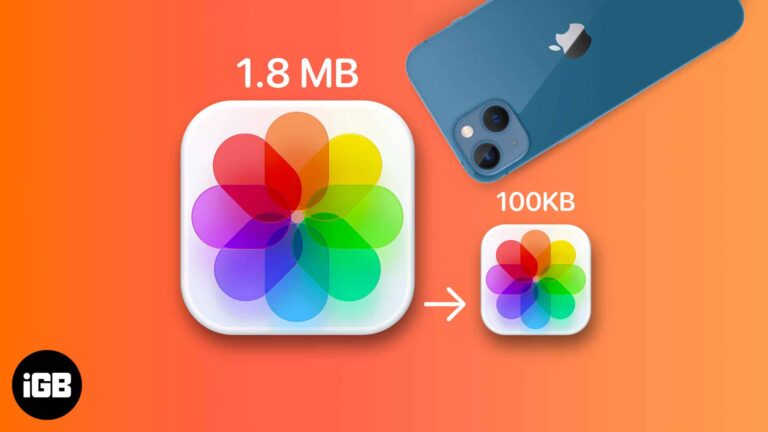
Lighten your camera roll in a snap! Discover clever ways to shrink photo files, save space, and keep your iPhone running smoothly.

This post details how to create iCloud email on an iPhone, iPad, or Mac and why you should consider using it.

Track your steps using only your iPhone. Learn how to set it up and view your daily activity with ease.

Think someone ditched you on Snapchat? From disappearing stories to the mysterious X icon, uncover the silent signs that say you’ve been unadded.