With its unique concept of photos disappearing after a few seconds combined with cool features like real-time sharing and quirky selfies, Snapchat has been known to evoke FOMO (Fear Of Missing Out) among users. This often leads people to check the app every few minutes, thus, getting carried away.
If you plan to take a break from Snapchat or maybe delete the account permanently, this article is for you!
How to delete Snapchat account permanently on iPhone or iPad
- Open Snapchat → Tap the profile icon.
- Choose the Settings icon.
- Select Delete Account.
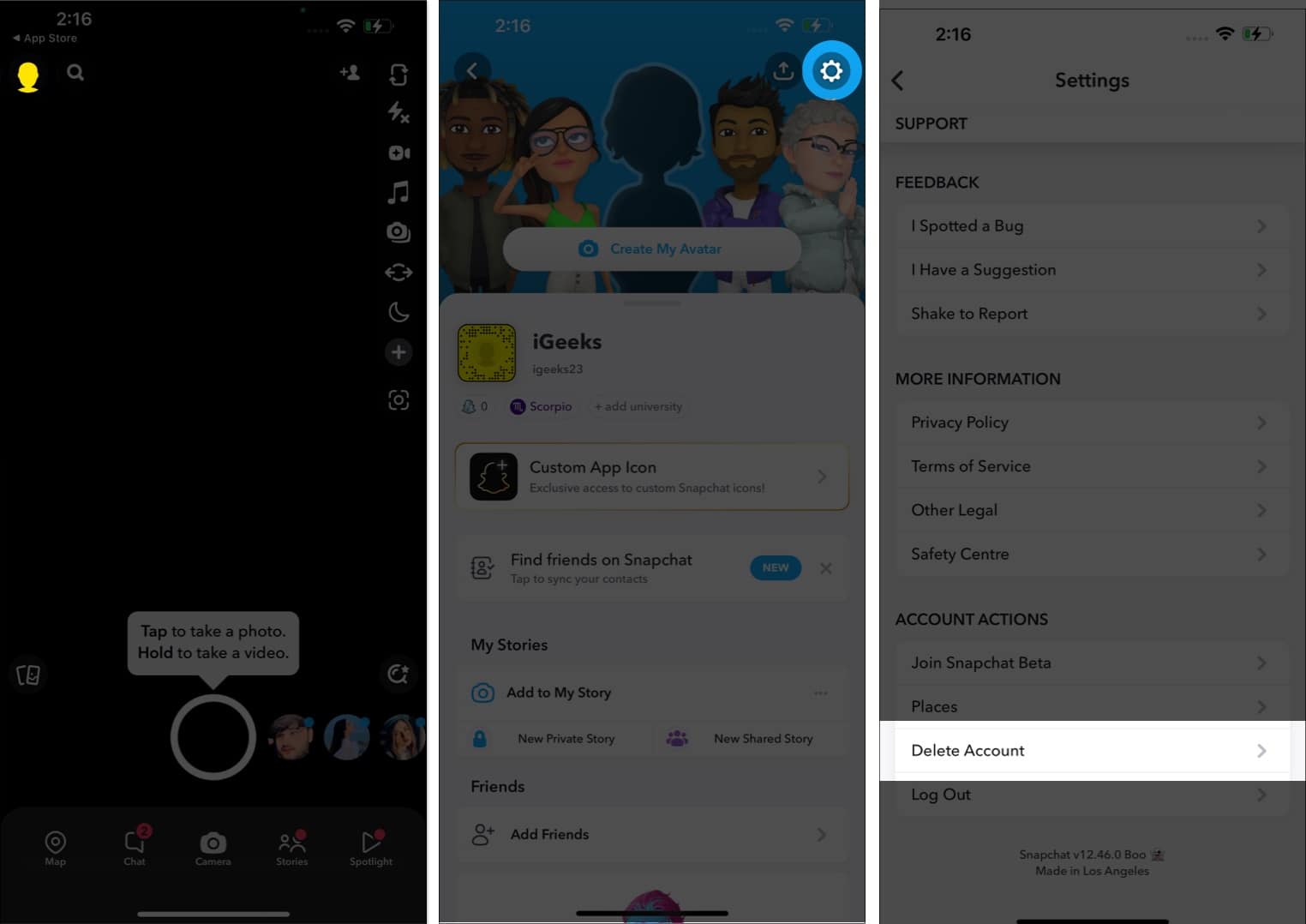
- Enter your username and password → Tap Next to log in to your Snapchat account.
- Again enter your password → Tap Continue.
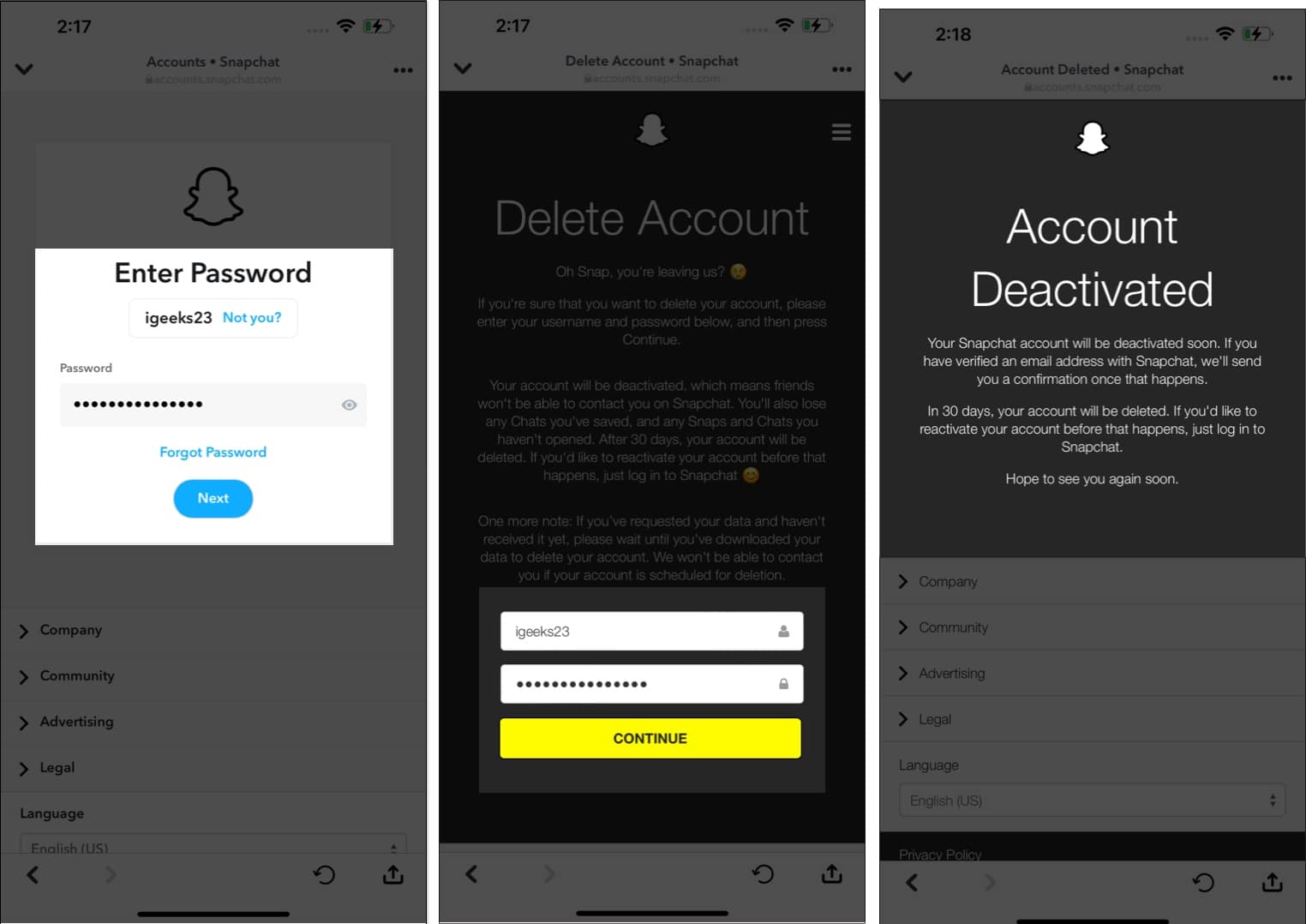
How to delete your Snapchat account permanently on Mac
- Launch the Snapchat app.
Alternatively, you can log in to Snapchat on the browser. - Click the profile icon → Select Account Settings.
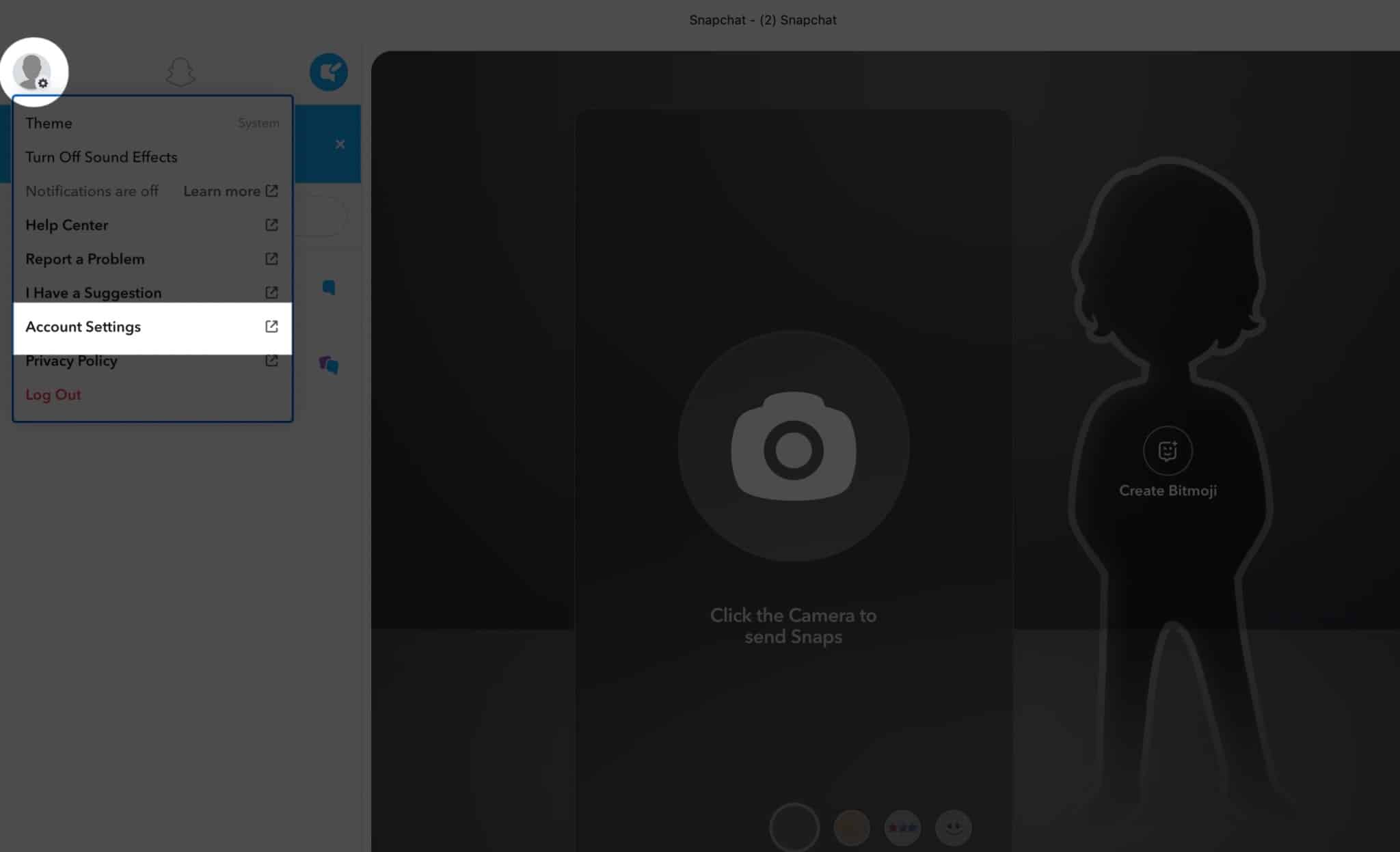
- Select Delete my account.
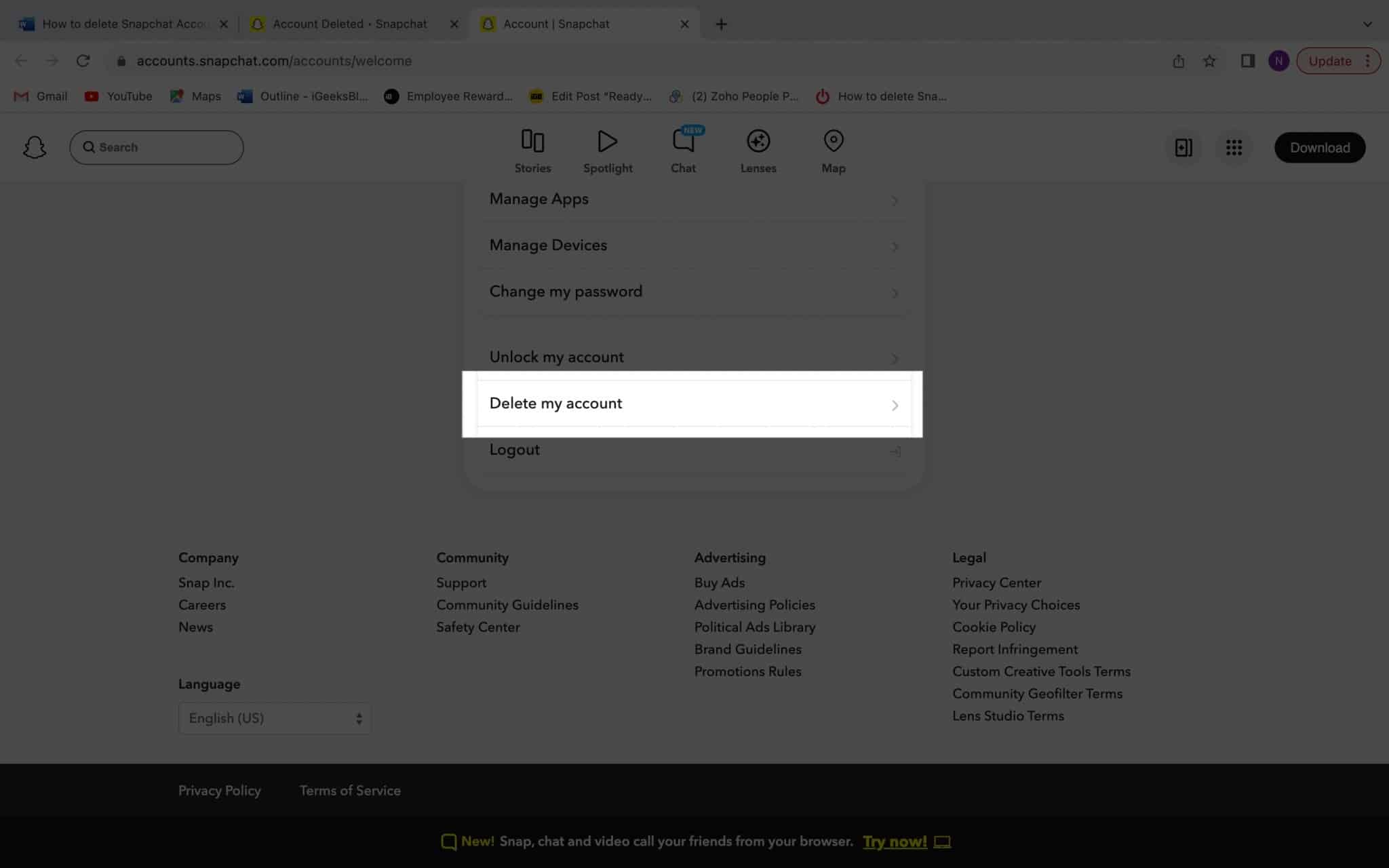
- Fill in your login details → Click Continue.
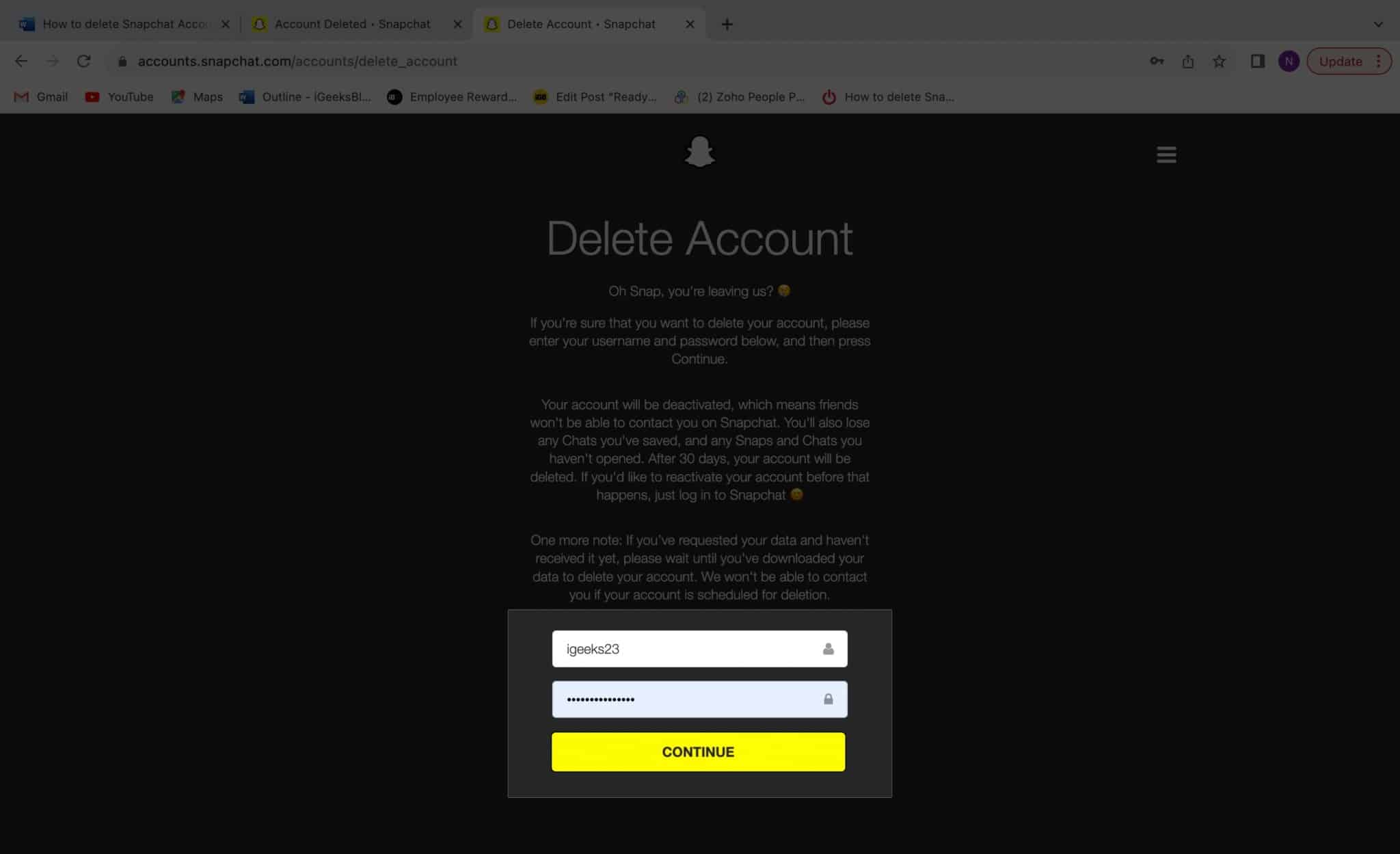
What happens when you delete your Snapchat account?
Once you fulfill the steps mentioned above, Snapchat deactivates your account immediately. However, it gives you a grace period of 30 days. After the end of this recovery period, Snapchat deletes your account permanently. If you don’t want to lose your data, download your Snapchat data.
Once your Snapchat account gets deleted permanently, the portal deletes your account settings, friends, stories, location data, chats, snaps, and device information from its database servers. Post this; your friends won’t be able to see your ID or send you pictures.
When you request Snapchat to deactivate your account, the app saves your snaps and texts on its database for up to 30 days. You can retrieve your data easily if you log in and reactivate your account during this span.
Wrapping up…
Many people asked me if the Snapchat account can be deleted from mobile devices. While it’s easier to delete the account from a computer, it’s doable from mobile devices too.
I hope this article serves its purpose and helps you delete your Snapchat account.
FAQ’s
Snapchat stores your data for 30 days after your account deletion request.
No, you cannot reactivate your Snapchat account after 30 days.
Read more:

