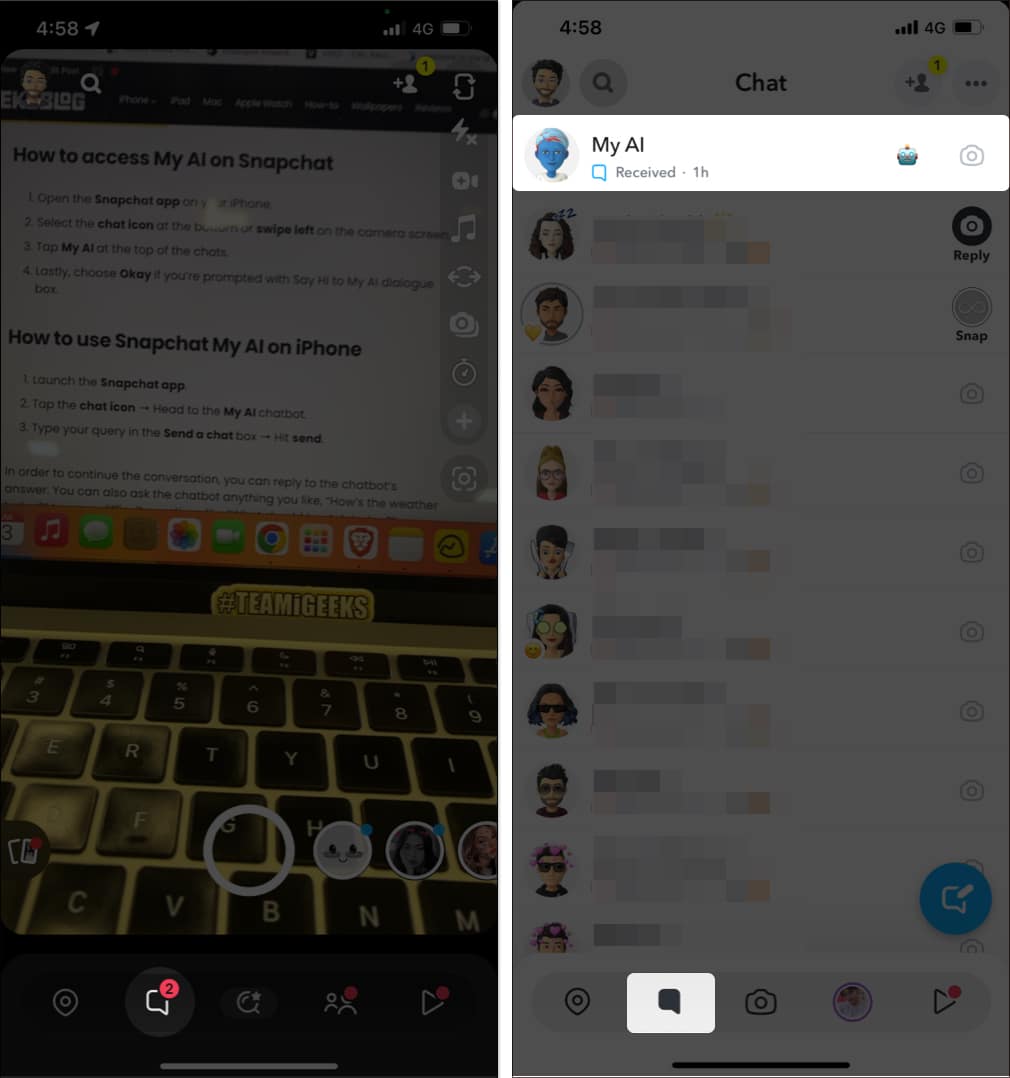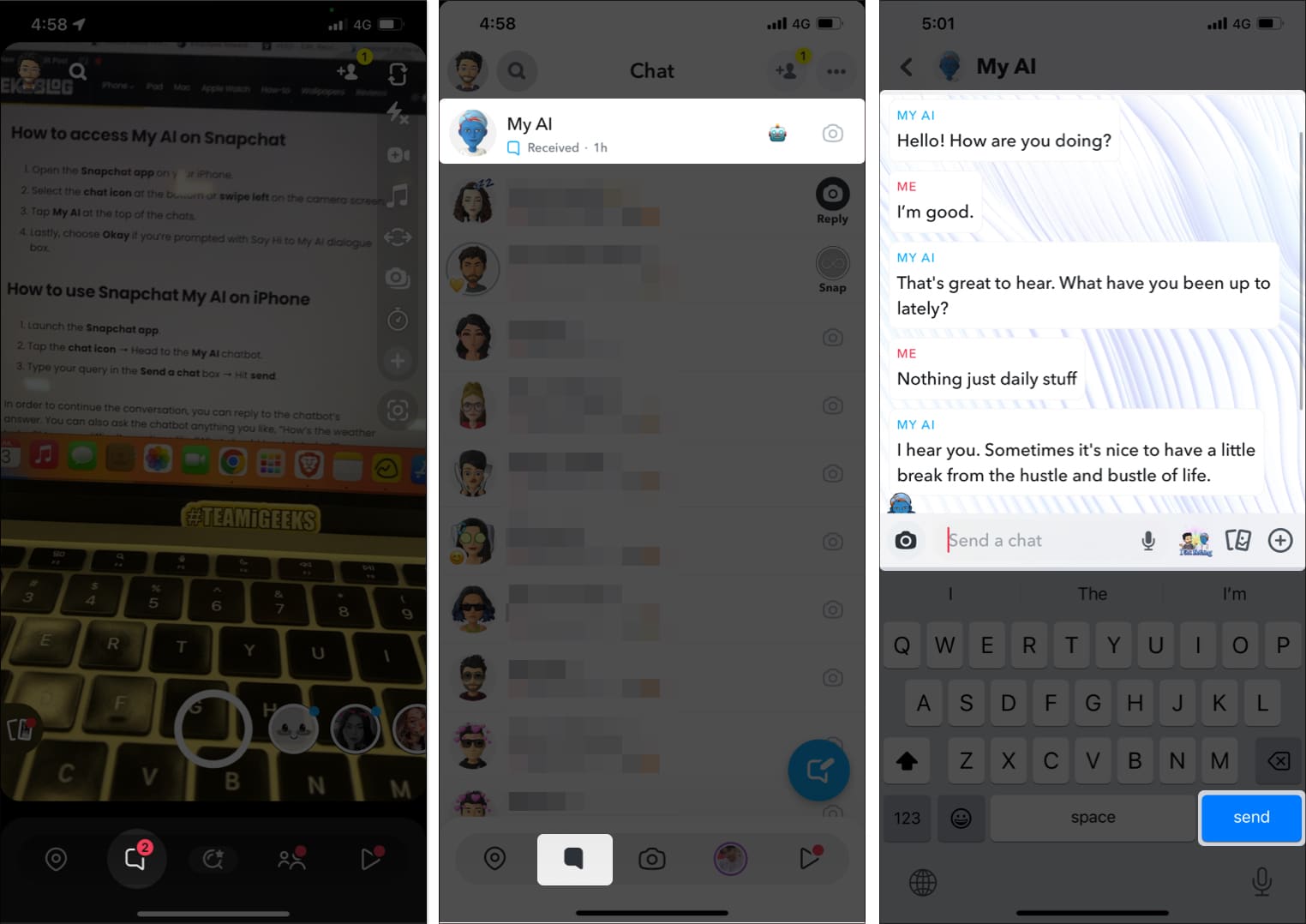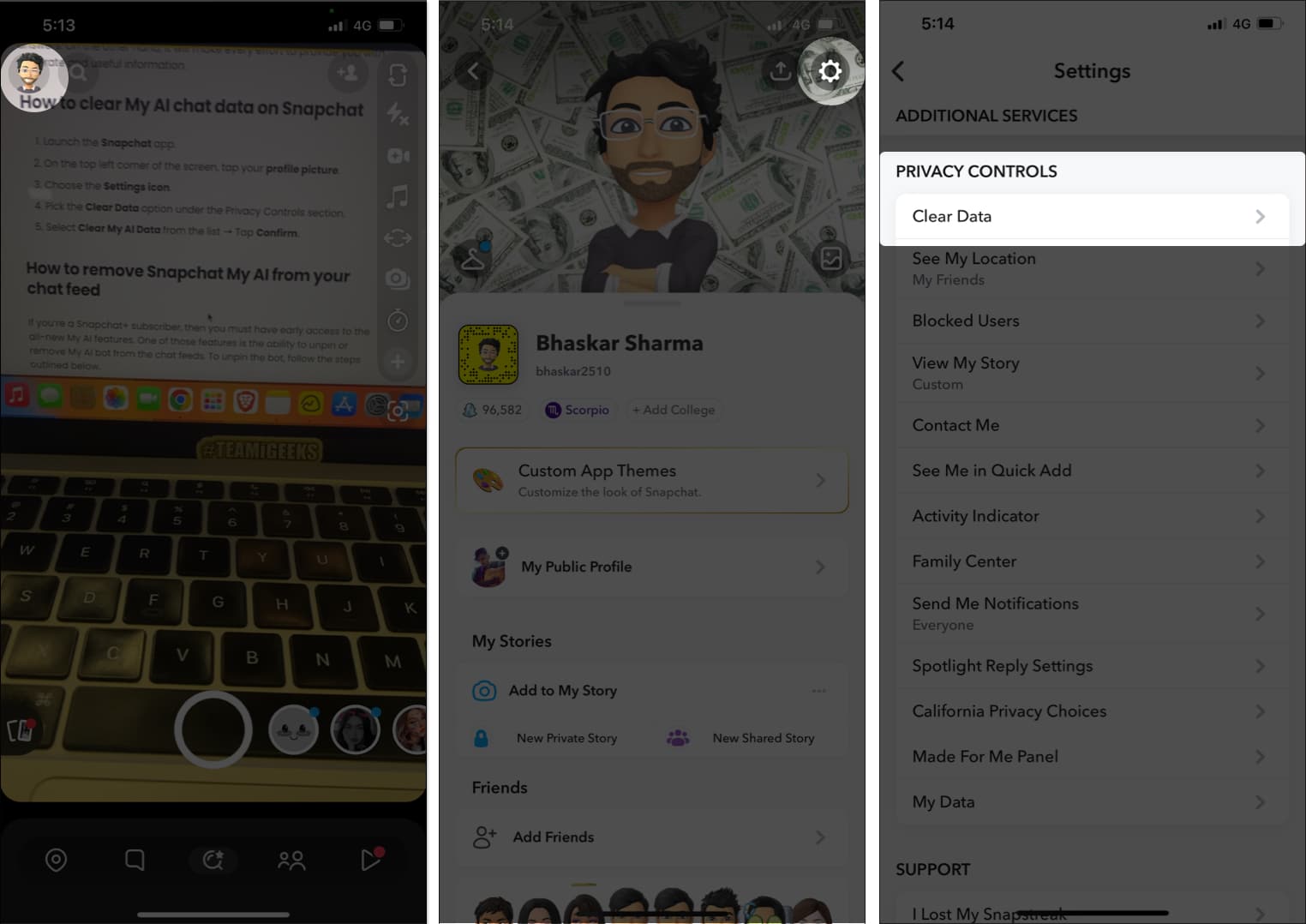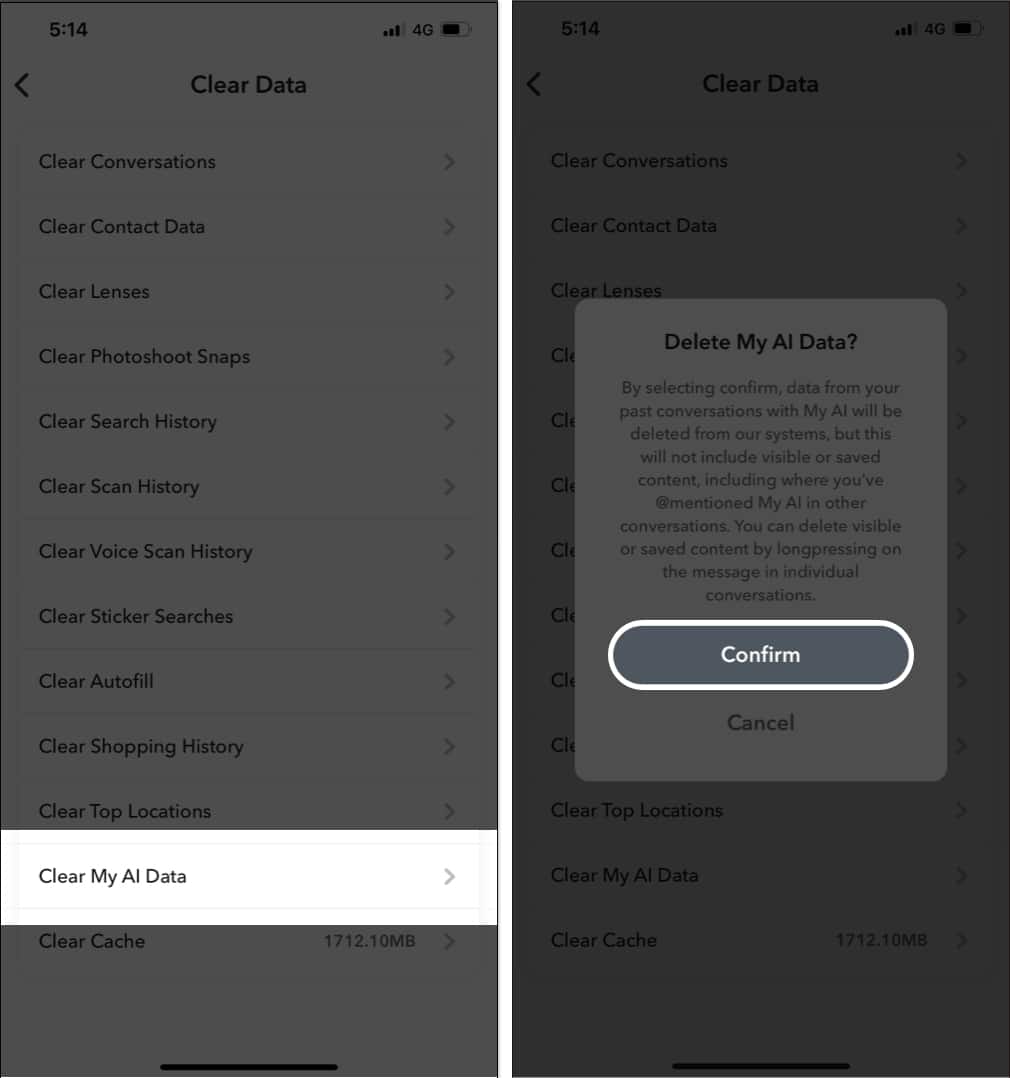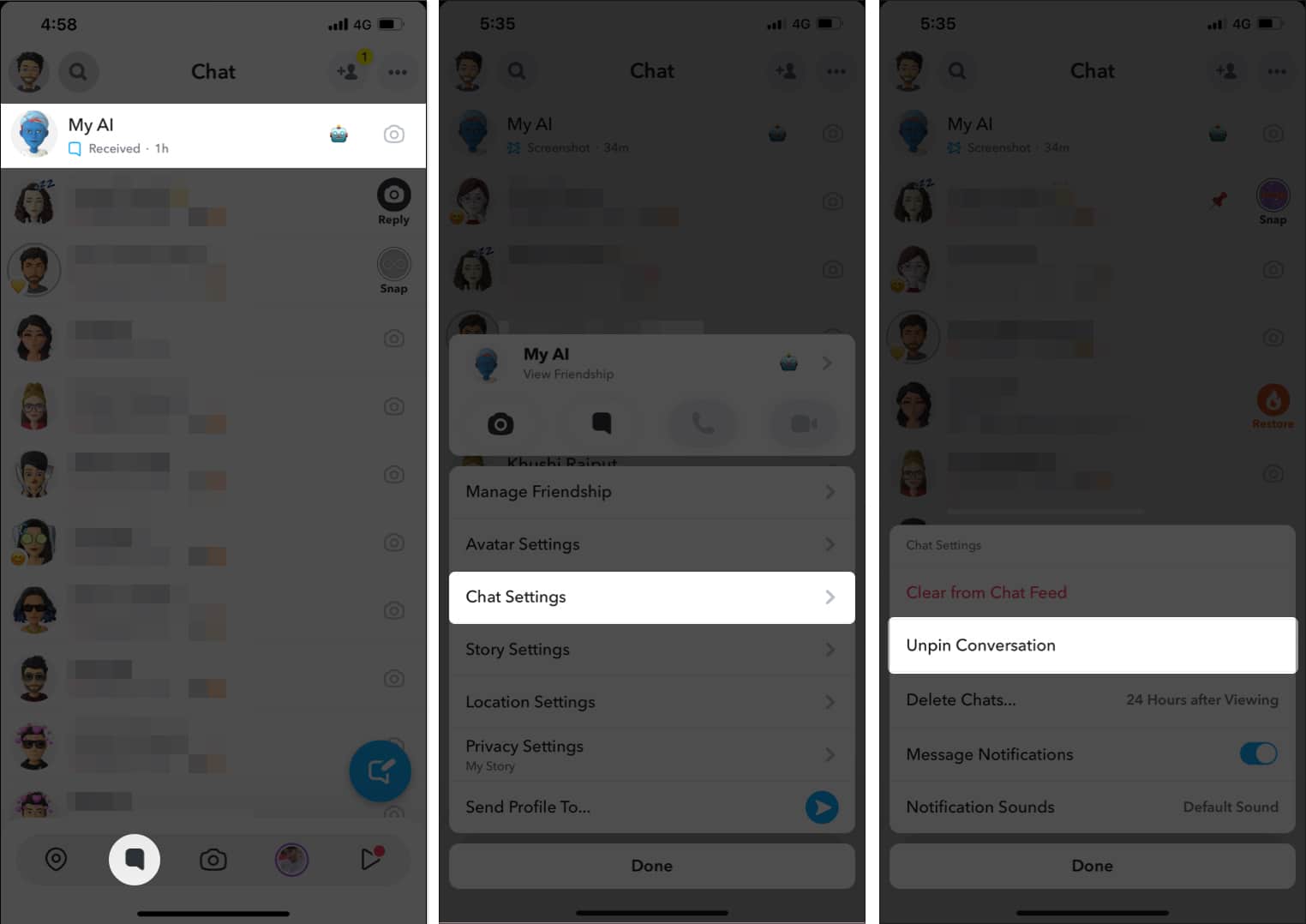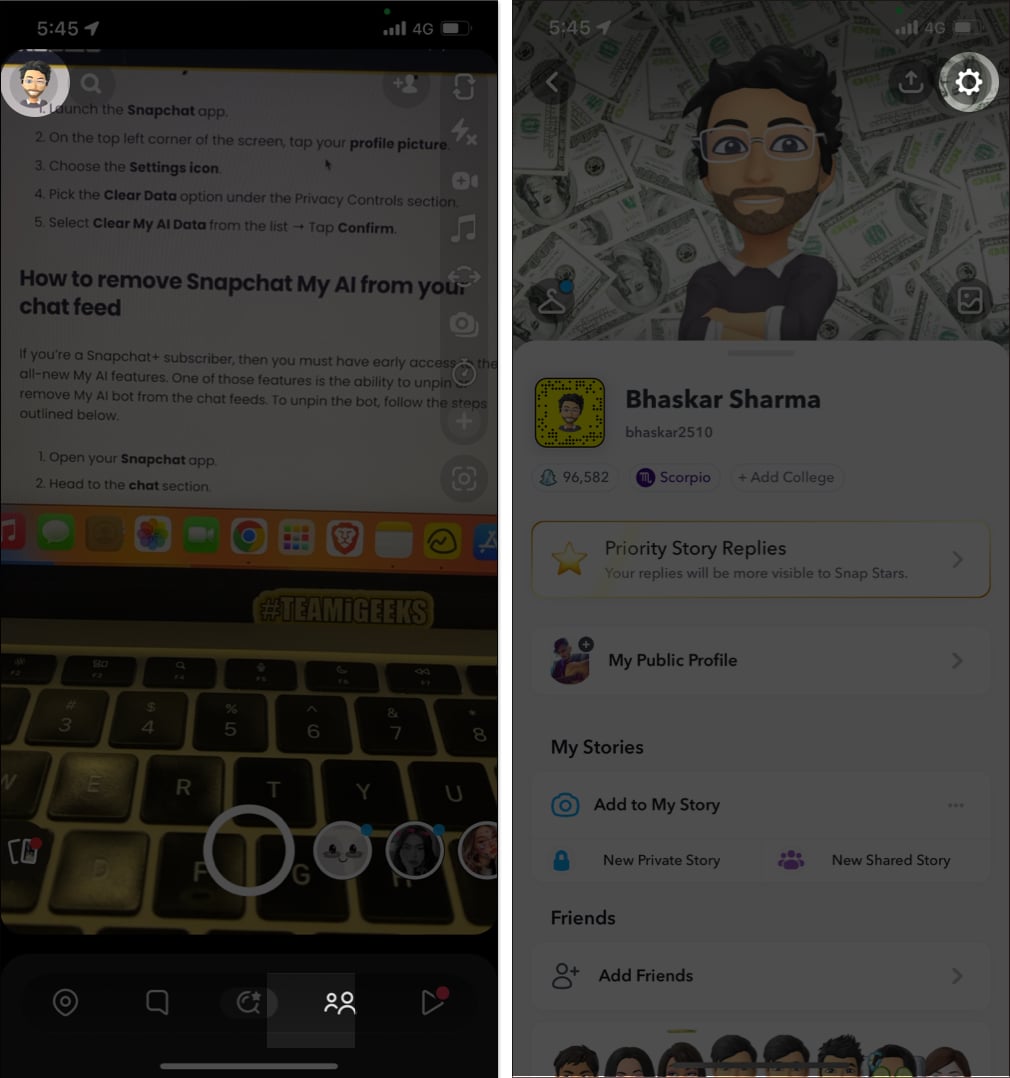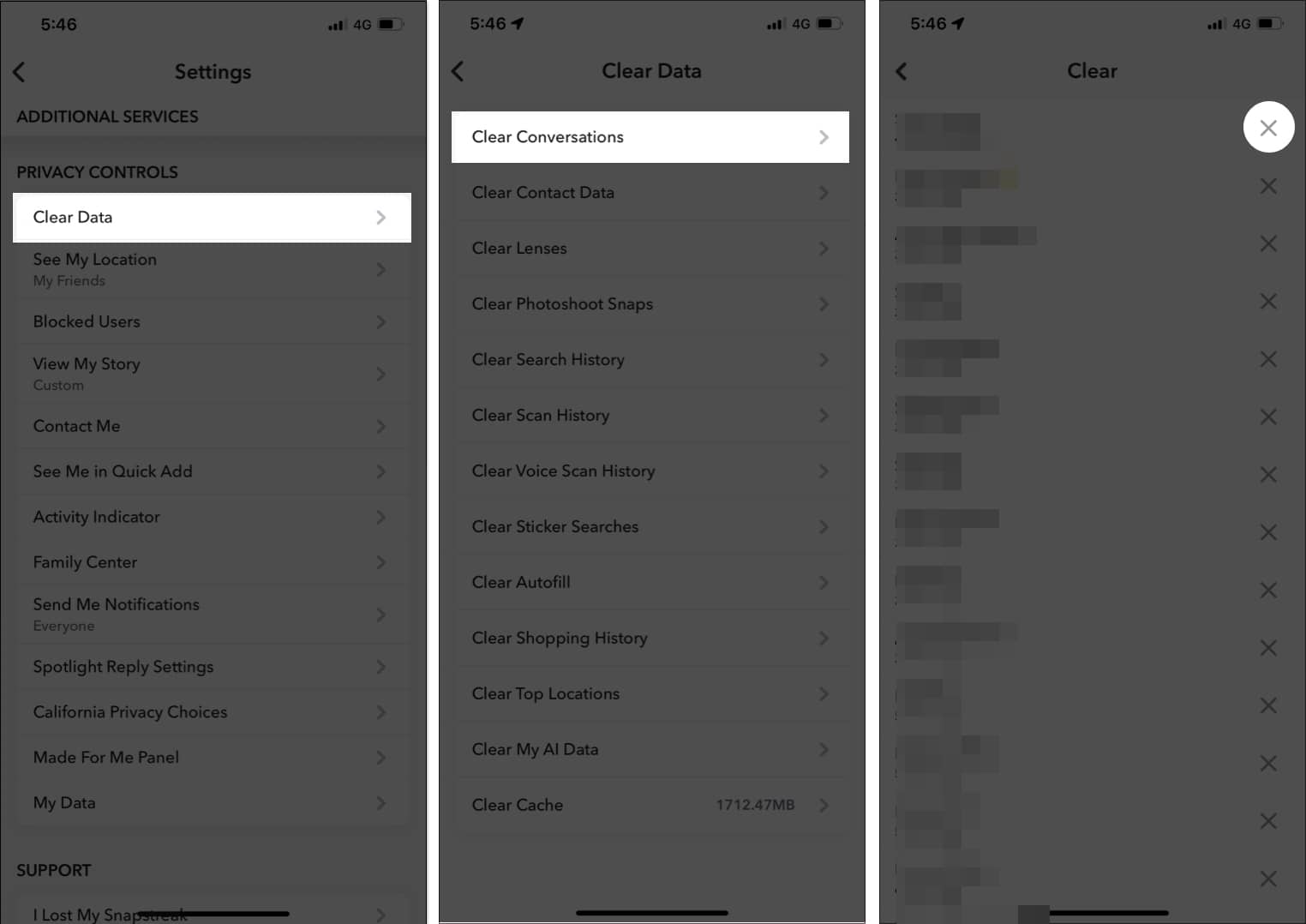Snapchat is a fun and creative app that is always innovating. In the world of AI, Snapchat is no slouch. With My AI, the social media platform can help you with a variety of tasks, such as finding new friends and creating custom filters. Follow along with the article to learn more about how you can use Snapchat’s My AI chatbot on your iPhone.
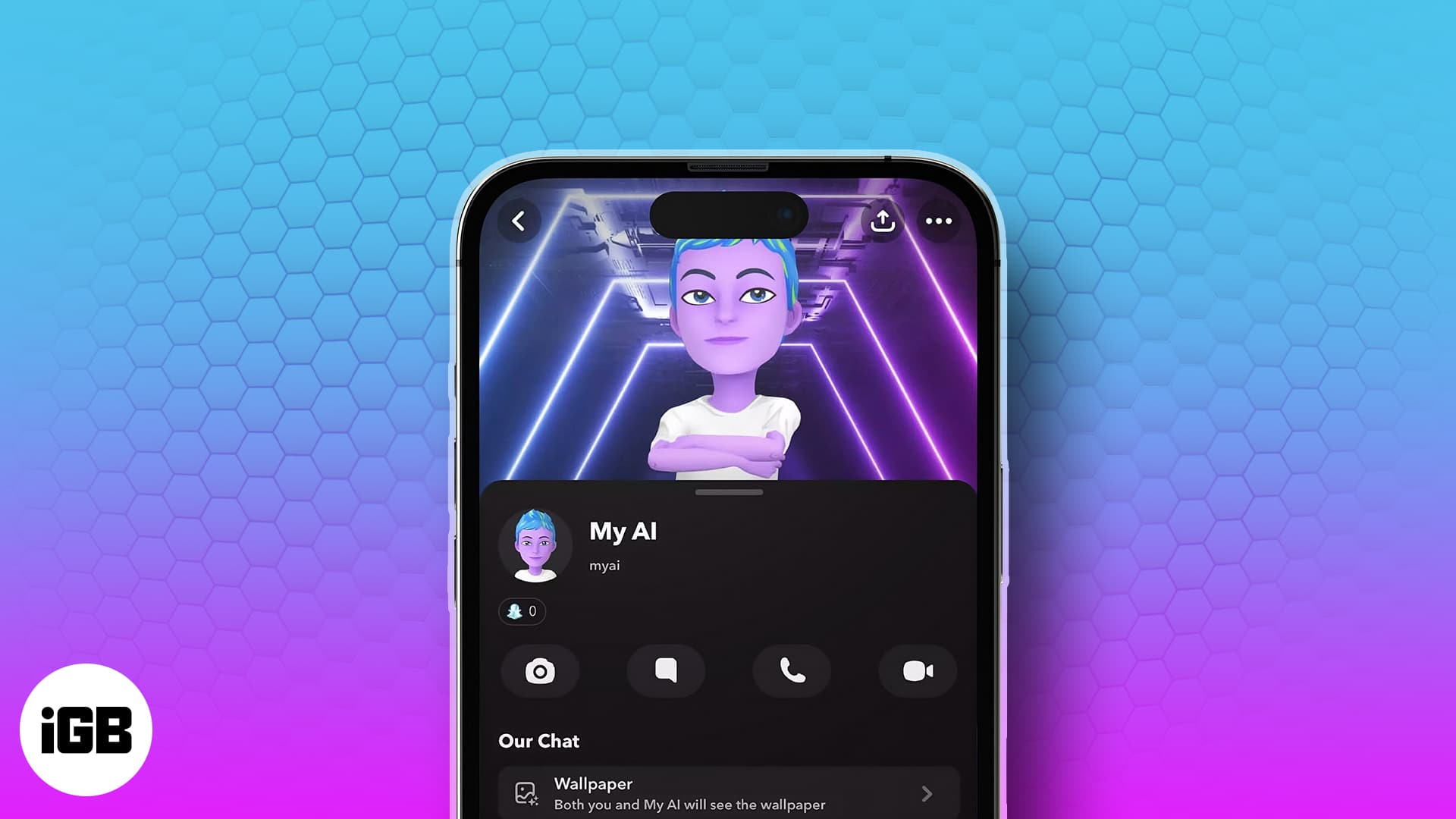
What is My AI on Snapchat?
Snapchat recently introduced a new AI chatbot called My AI, powered by ChatGPT. It’s an exciting addition for Snapchat users, as they can now engage in a wide range of conversations with this intelligent chat companion. What sets My AI apart is its enhanced capabilities and unique features.
What I particularly appreciate about Snapchat’s My AI is its personalized touch. It allows users to give the chatbot a name of their choice, create a customized avatar, and even involve it in conversations with friends. This level of customization and integration is something that you don’t see on any social media platform.
What can Snapchat’s My AI do?
Snapchat’s My AI can help you with tasks like:
- Addressing all of your inquiries, regardless of how complicated, unusual, or perplexing they may be.
- Crafting diverse and imaginative text compositions, including poems, code snippets, scripts, melodies, emails, letters, and more.
- Facilitating language translations for seamless communication.
- Generating captivating and original content across various genres.
- Organizing your daily schedule or planning an exciting trip.
- Supporting you with homework assignments and research endeavors.
- Offering insightful advice on a broad spectrum of topics.
- Delighting and entertaining you with jokes, stories, and engaging games.
Note: Before proceeding, make sure to update the Snapchat app to its latest iOS version.
How to access My AI in Snapchat on iPhone
- Open the Snapchat app on your iPhone.
- Select the chat icon at the bottom or swipe left on the camera screen.
- Tap My AI at the top of the chats.
- Choose Okay if you’re prompted with Say Hi to My AI dialogue box.
How to use Snapchat My AI on iPhone
- Launch the Snapchat app.
- Tap the chat icon → Enter the My AI chat box.
- Type your query in the Chat dialog box → Hit send.
- In order to continue the conversation, you can reply to the chatbot’s answer. You can also ask the chatbot anything you like, “How’s the weather today?” to more difficult questions like “What should I watch today?
But remember that the chatbot is still under development, so it may not always be capable of providing you with the most accurate answers. On the other hand, it will make every effort to provide you with accurate and useful information.
How to clear My AI chat data on Snapchat
- Launch the Snapchat app.
- On the top left corner of the screen, tap your Profile picture.
- Choose the Settings icon → Pick the Clear Data option under the Privacy Controls section.
- Select Clear My AI Data from the list → Tap Confirm.
How to remove My AI from chat feed in Snapchat
If you’re a Snapchat+ subscriber, then you must have early access to the all-new My AI features. One of those features is the ability to unpin or remove My AI bot from the chat feeds.
To unpin the bot, follow the steps outlined below.
- Open your Snapchat app.
- Head to the chat section.
- Press and hold the My AI bot’s chat.
- Tap Chat Settings → Select Unpin Conversation.
Now, if you’re looking to remove Snapchat’s My AI bot from the chat, then follow the steps illustrated below.
- Launch the Snapchat app.
- Head to your Profile picture → Tap the Settings icon.
- Select Clear Data option → Pick Clear Conversations.
- Tap the X icon next to My AI.
How is My AI different from other chatbots?
Snapchat’s My AI is unique from other chatbots in a few significant ways. Some of those features are listed below.
| Feature | My Al | Other Chatbots |
| Accessibility | Integrated into the Snapchat app | Accessed through a web browser or a separate app |
| Tone | Conversational and engaging | More formal and stiff |
| Design | Modern and playful | Traditional and serious |
| Safety | Features to protect you from harmful content | – |
Try Snapchat My AI chatbot today!
Snapchat’s My AI chatbot helps you find stickers, lenses and filters more easily. It uses artificial intelligence to make your experience on Snapchat more engaging. Are you satisfied with My AI, or do you want to see more improvements?
FAQs
No, there’s no need to pay anything to use Snapchat’s My AI unless you wish to access the special features available with a Snapchat+ subscription.
No, My AI on Snapchat is not a genuine person. It’s a chatbot powered by ChatGPT technology.
My AI is currently being developed, so it has some limitations in terms of its capabilities. For example, My AI cannot assist you with tasks like sending snaps or adding friends.
Read more: