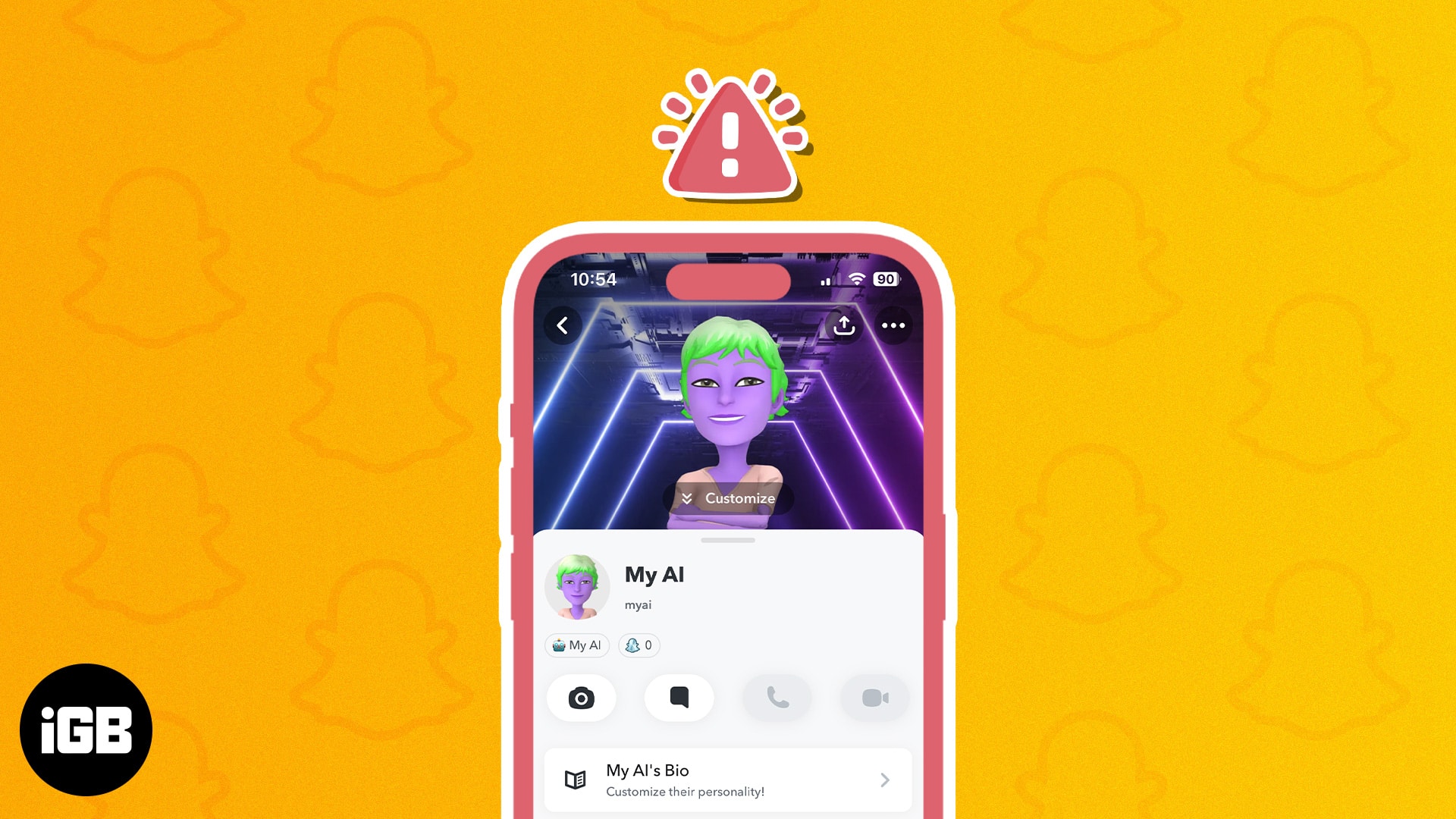Snapchat My AI is a powerful AI chatbot powered by OpenAI’s ChatGPT. It can answer all of your burning trivia questions, help you schedule activities, generate quick responses for your chats, suggest recipes, and much more. However, in case Snapchat’s My AI chatbot is not working on your iPhone for some reason, here are a few quick fixes that can help you resolve the issue.
Table of Content
- 1. Check your network connection
- 2. Force quit and restart Snapchat
- 3. Try searching for My AI in chats
- 4. Manually add My AI to Snapchat
- 5. Check Snapchat’s server status
- 6. Clear My AI data and Snapchat cache
- 7. Sign out and sign in to Snapchat
- 8. Update or reinstall Snapchat
- 9. Subscribe to Snapchat+
- 10. Contact Snapchat Support
1. Check your network connection
Snapchat My AI needs to communicate with Snapchat servers before it can respond to your requests. If Snapchat My AI fails to load on your iPhone, you may be facing some network-related issues that may prevent it from communicating effectively with the Snapchat servers.
If you want to avoid such issues on your iPhone, you must verify if cellular data or Wi-Fi is turned on before attempting to use Snapchat My AI again. However, if everything’s enabled, but you still keep facing the same issue, you should try restarting your iPhone to re-establish a network connection.
2. Force quit and restart Snapchat
Since My AI is a recently launched feature in Snapchat, it’s fairly common for it to encounter unexpected glitches that might prevent it from working correctly. If you want to prevent such glitches, your best bet is to force quit Snapchat and relaunch it.
- Open the App Switcher on your iPhone.
- Swipe up on the Snapchat app to close it.
- Then, reopen Snapchat to see if my AI is working again.
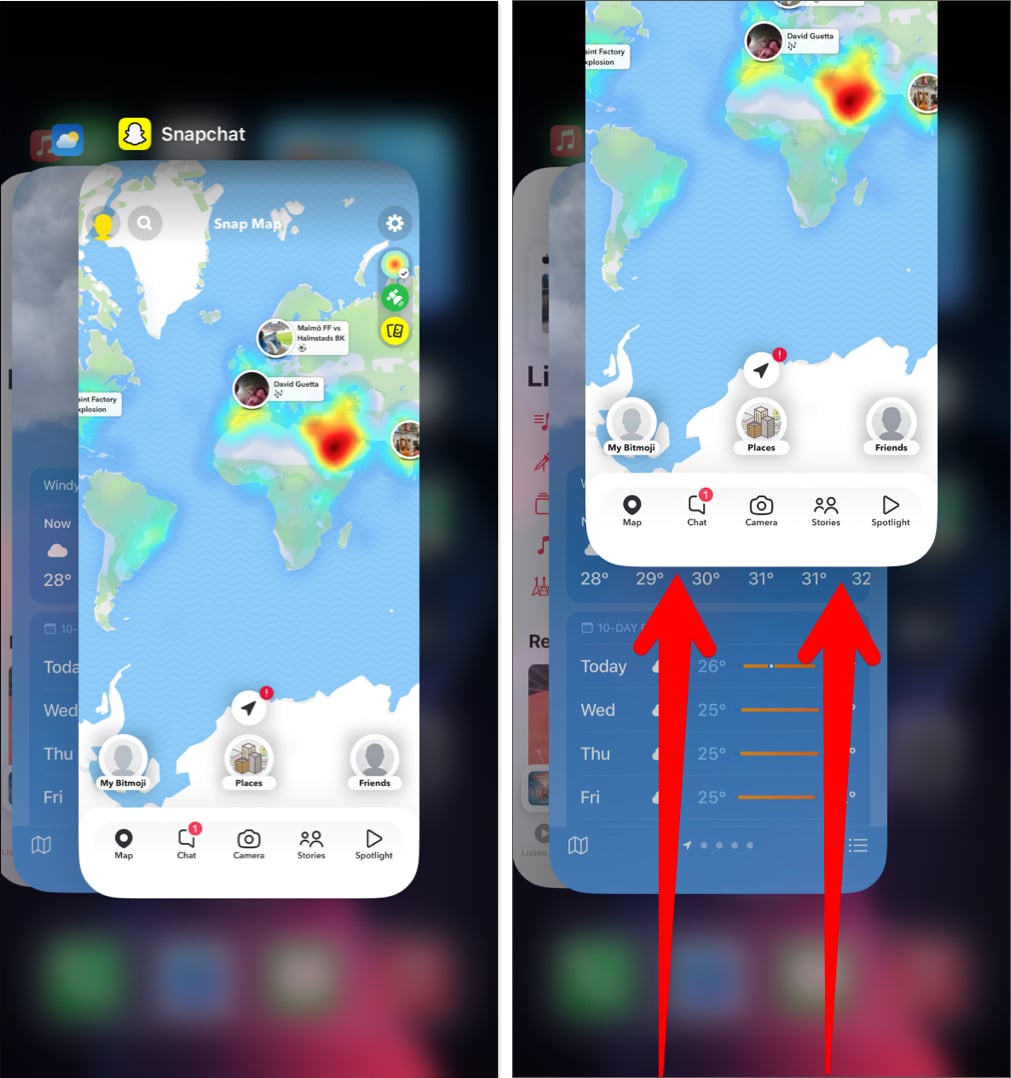
3. Try searching for My AI in chats
If you are a Snapchat+ subscriber, you get additional options to unpin My AI from the top of your other chats. In case you’ve enabled this option, you’ll have to manually search for My AI in chats, as shown in the steps below.
- Open Snapchat → Tap the Chat option from the navigation bar.
- Tap the Search button located beside your profile picture.
- Search for My AI → Tap the profile to start chatting.
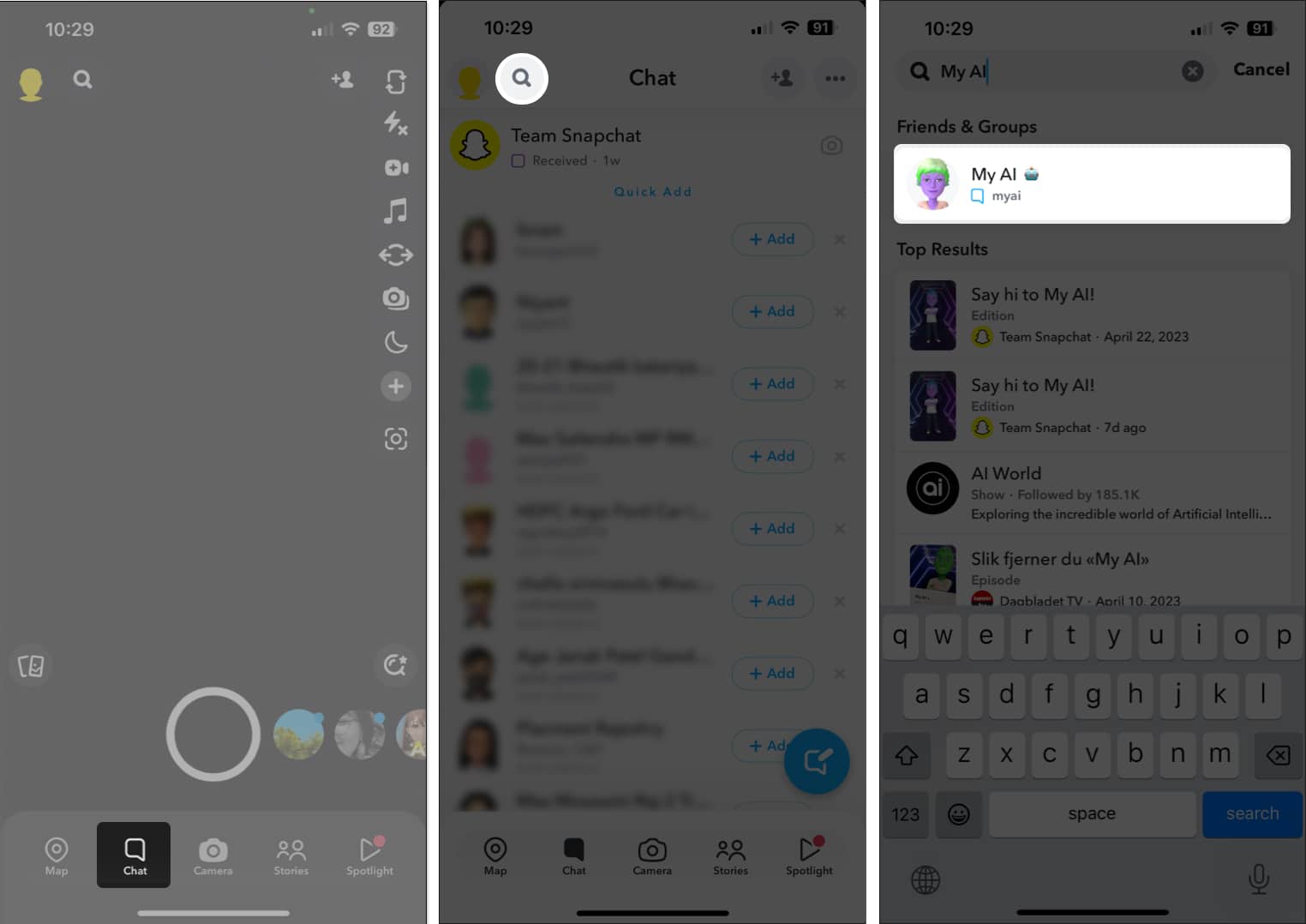
4. Manually add My AI to Snapchat
In case you weren’t able to find My AI in chats, you can manually add My AI to Snapchat by visiting My AI’s Snapchat page and scanning its Snapcode, just like how one adds a friend to Snapchat by scanning their Snapcode.
- Go to snapchat.com/add/myai on any of your other devices.
- Open Snapchat → Scan the Snapcode found on the website.
- Tap the chat icon to start chatting with My AI.
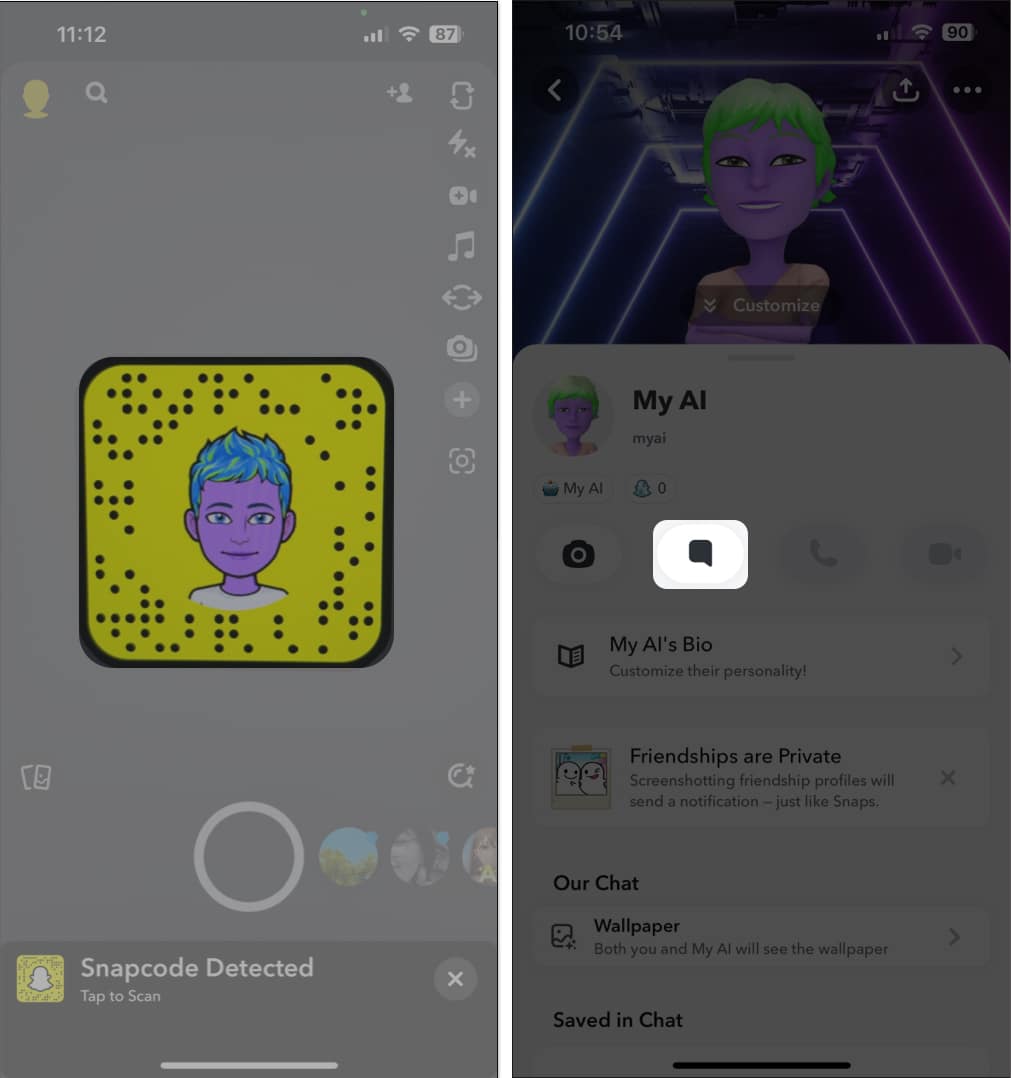
5. Check Snapchat’s server status
If you can’t access Snapchat My AI on your iPhone, even after repeated attempts, there’s a possibility that Snapchat servers have gone offline for maintenance or are experiencing technical glitches due to heavy traffic.
If you’re unsure about Snapchat’s server status, you can use online tools like DownDetector.com to verify the current server status for Snapchat.
6. Clear My AI data and Snapchat cache
Like most other apps on your iPhone, Snapchat also creates cache files to load content faster. However, if these files are somehow corrupted, it can cause several Snapchat features, including My AI, to malfunction.
If you think this could be the reason why Snapchat My AI is not working on your iPhone, you might want to try clearing out My AI data and Snapchat cache to see if that helps you fix the issue. Here’s how you can do this:
- Launch Snapchat on your iPhone.
- Tap your profile picture in the top left corner.
- Tap the Settings option in the top right corner.
- Scroll down and tap Clear Data under Privacy Controls.
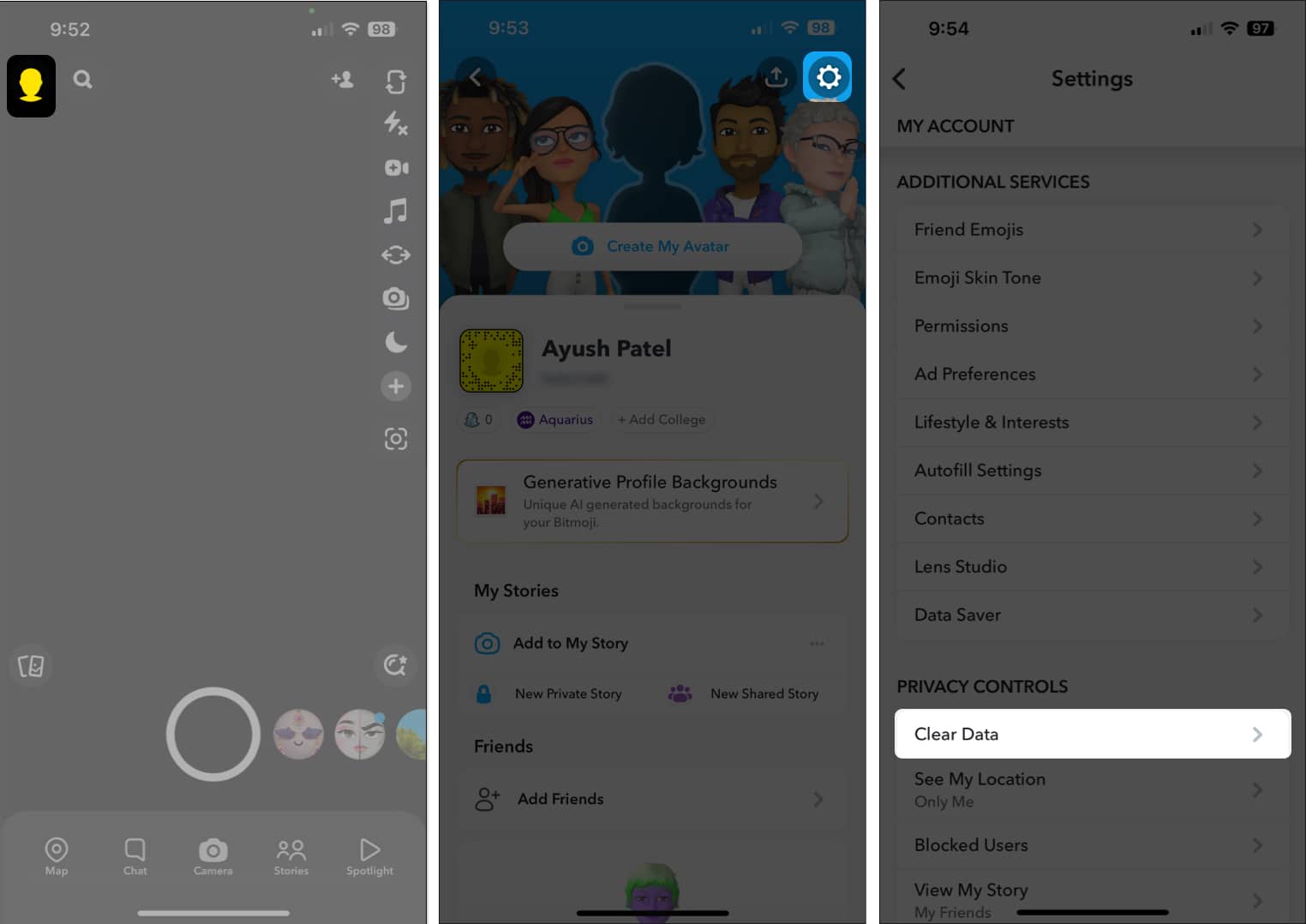
- Tap Clear My AI Data → Confirm.
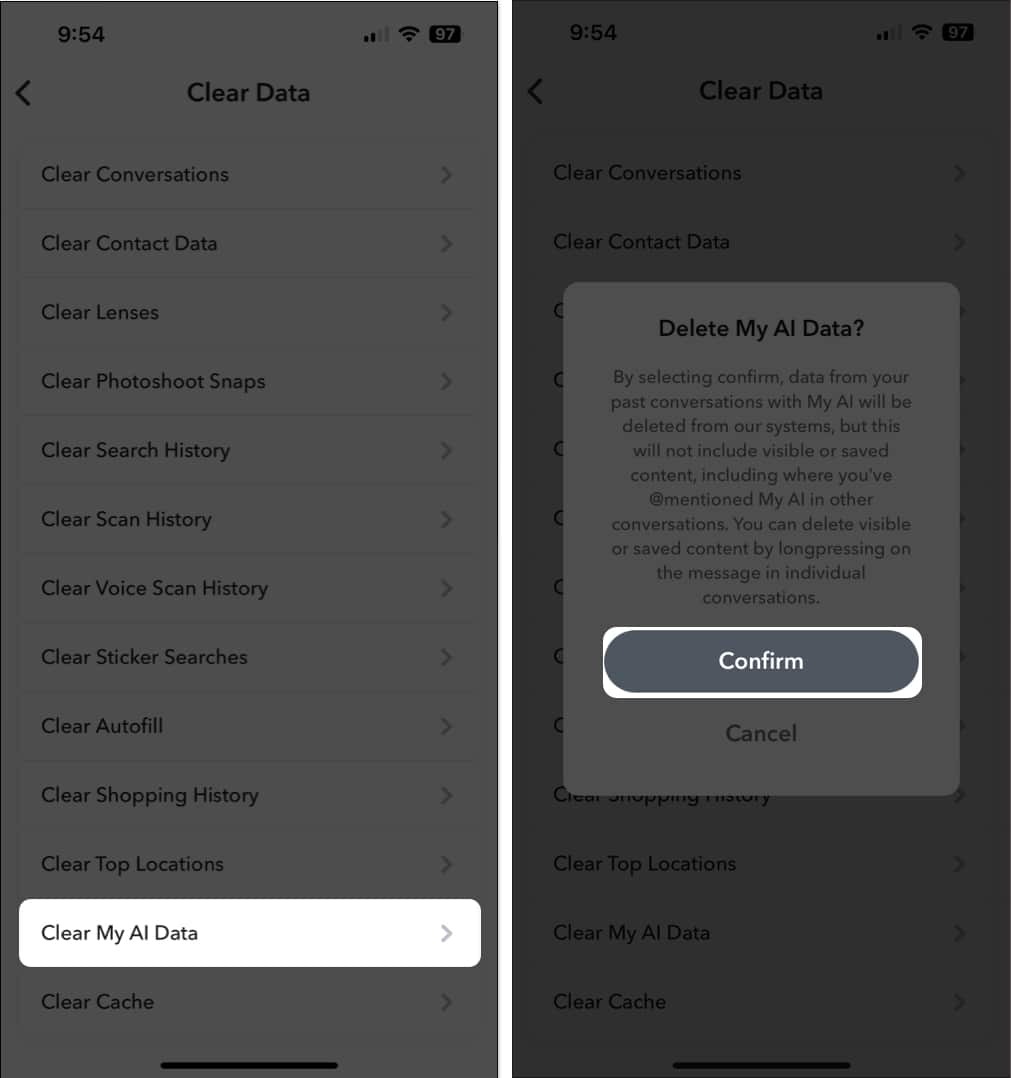
- Then, tap Clear Cache → Clear.
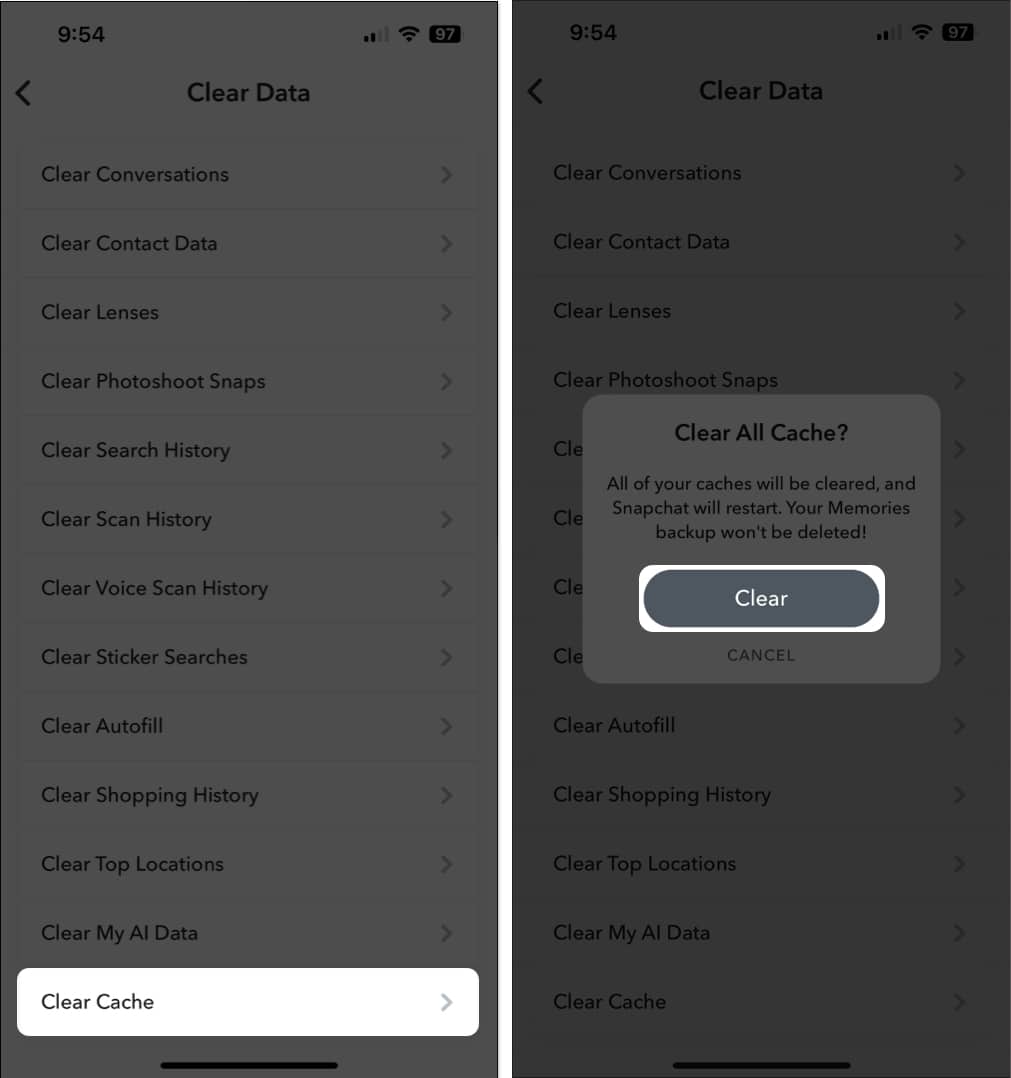
7. Sign out and sign in to Snapchat
Glitches with your Snapchat login credentials can also prevent My AI from working properly. If you think this is causing the issue on your iPhone, you can try signing out and logging in to see if that does the trick for you.
- Launch Snapchat on your iPhone.
- Tap your profile picture in the top left corner.
- Tap the Settings option in the top right corner.
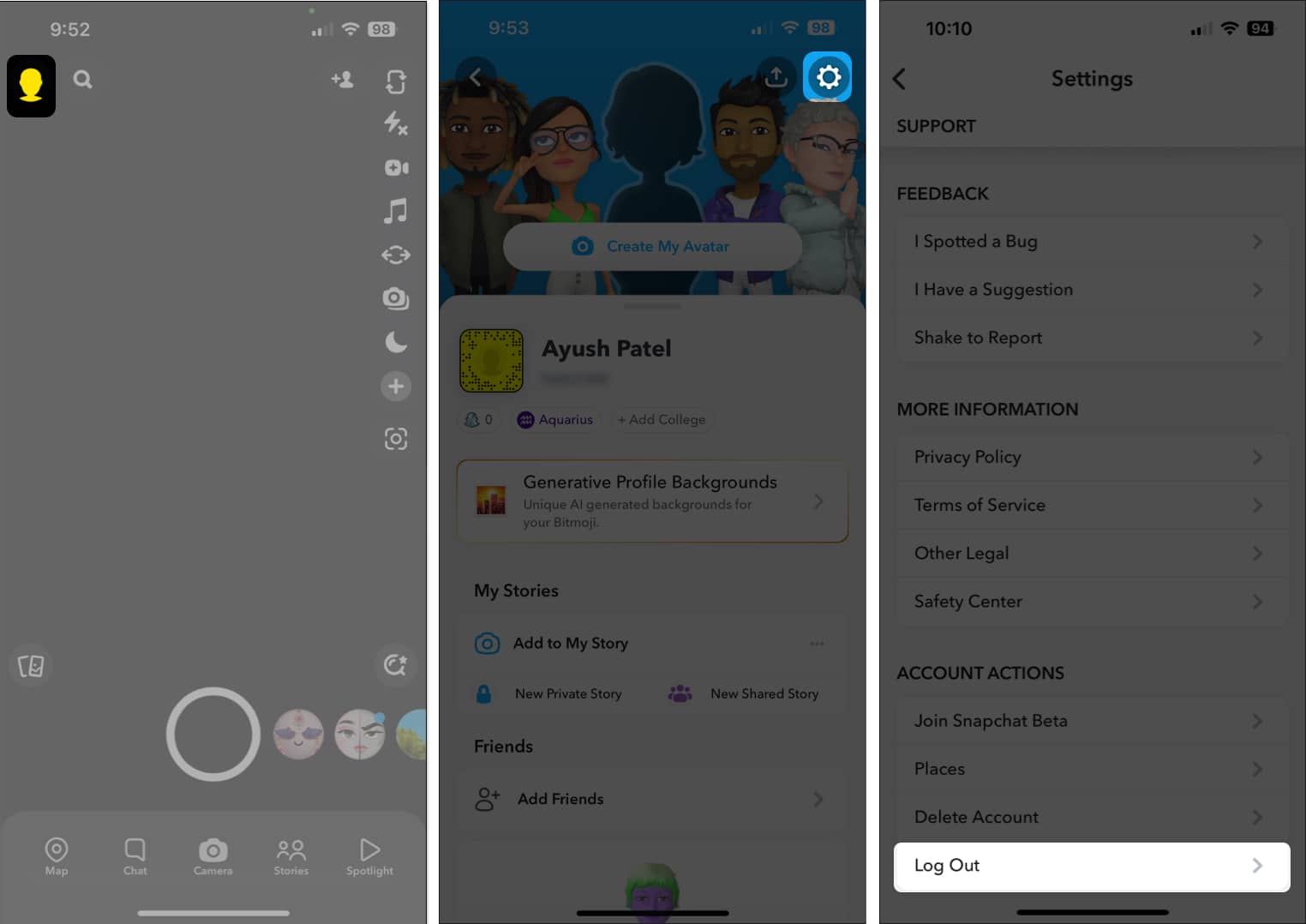
- Scroll down and tap Log out → Confirm Log out.
- Tap Remove Account → Yes.
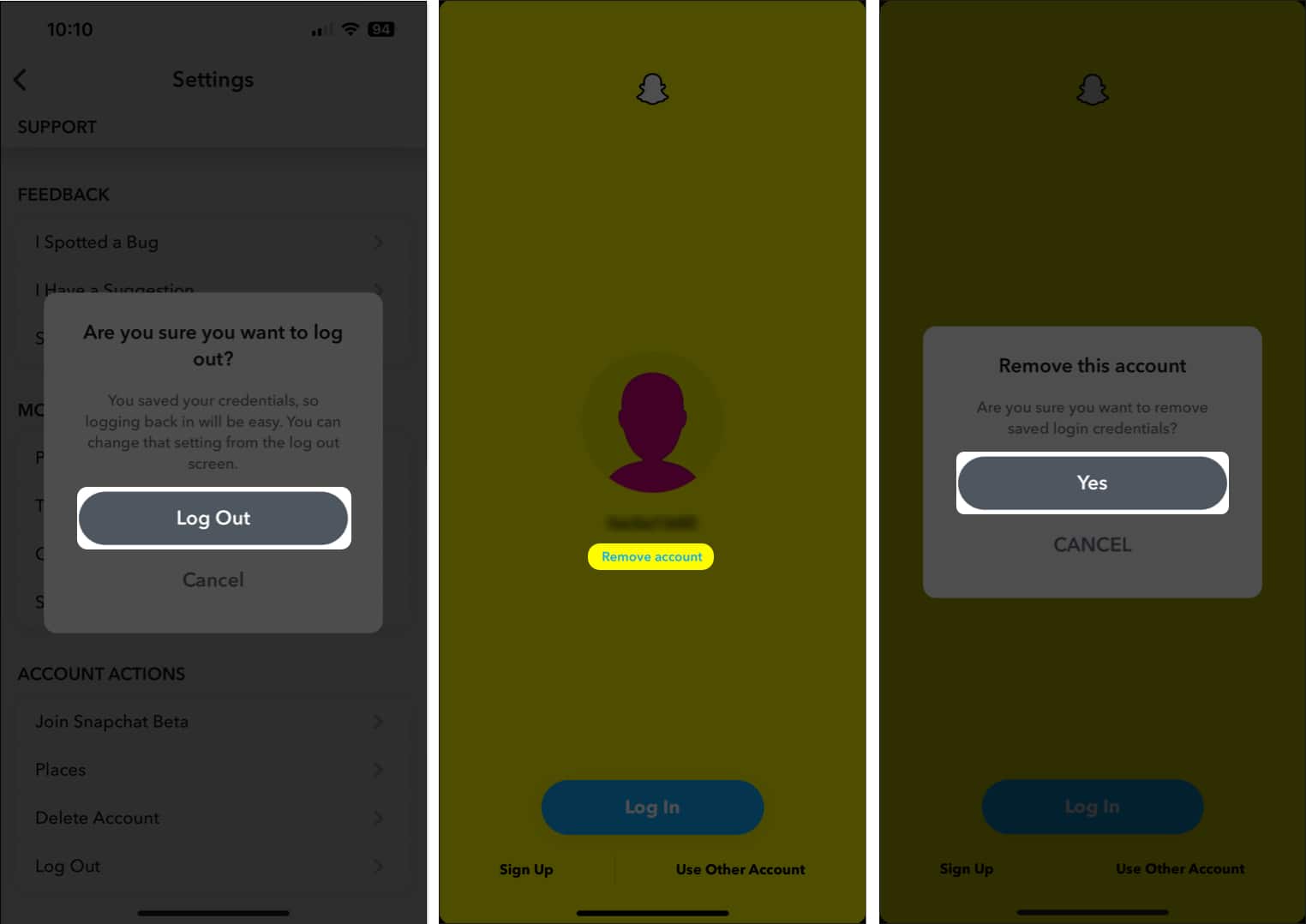
- Tap LOG IN → Enter your Snapchat credentials.
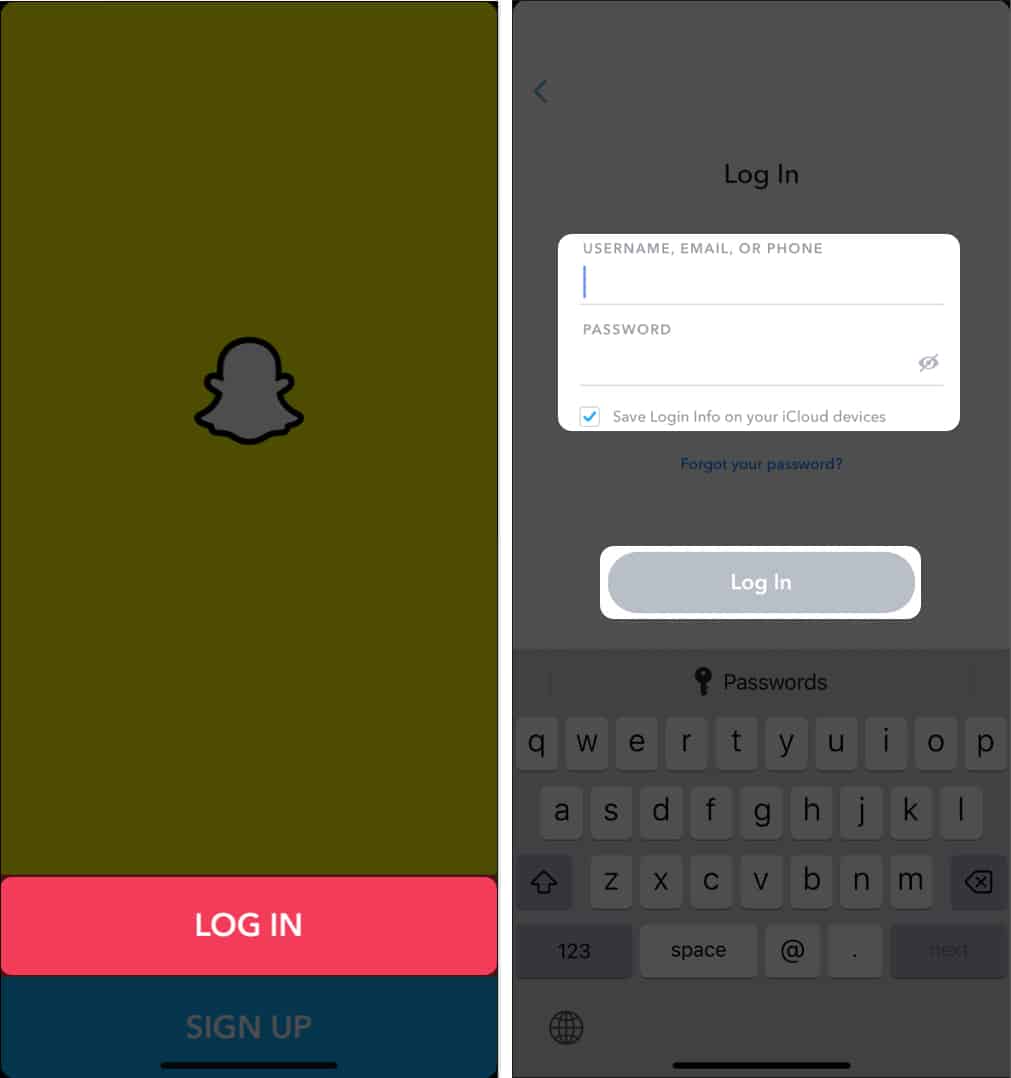
8. Update or reinstall Snapchat
Bugs or glitches within Snapchat can also prevent My AI from working on your iPhone. To fix such issues, your best bet is to update Snapchat to the latest version or reinstall it if no updates are available.
- Open the App Store → Tap your profile picture at the top right corner.
- Scroll down and check if an update for Snapchat is available.
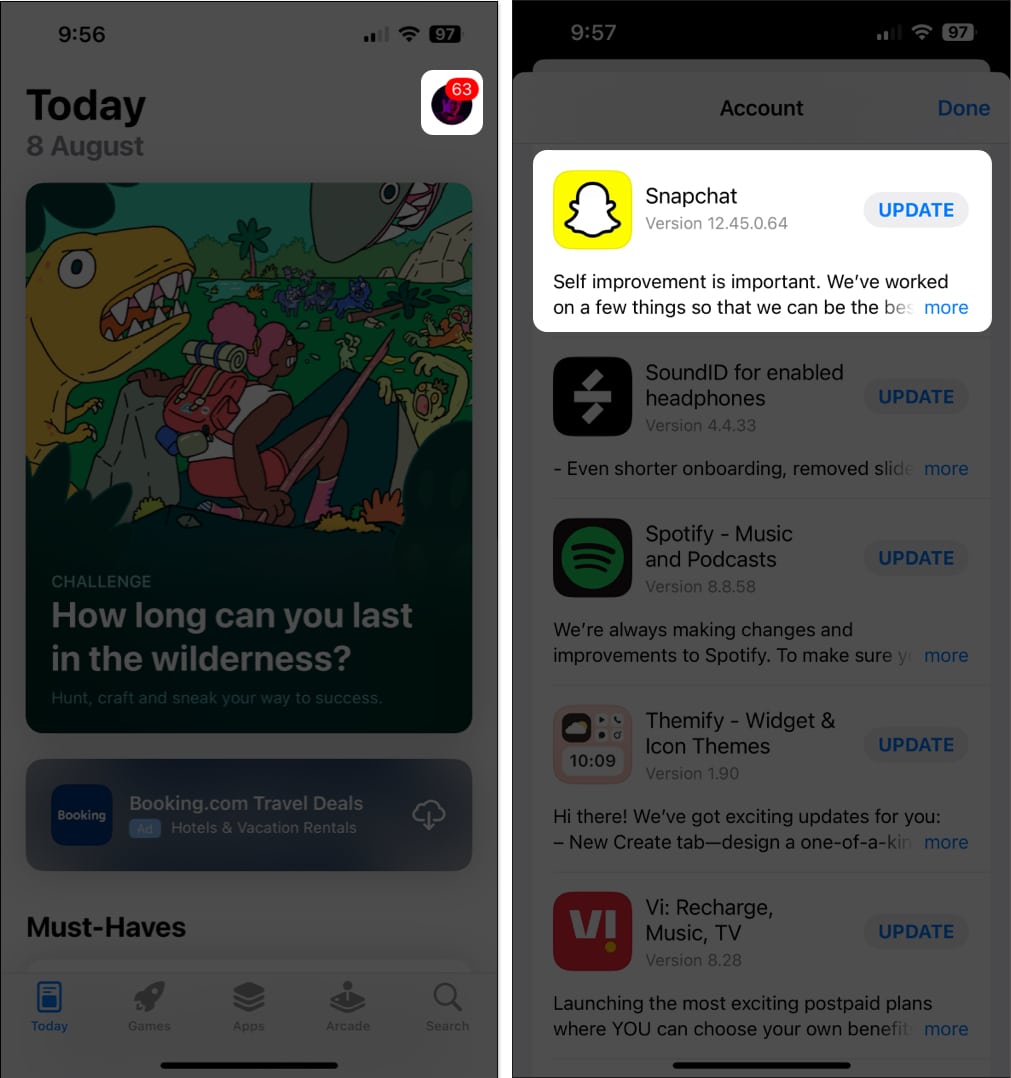
- If an update is available, tap on Update.
If no update is available, then it’s time to re-install the app.
- Tap and hold Snapchat’s app icon.
- Then, tap Remove App → Delete App → Delete.
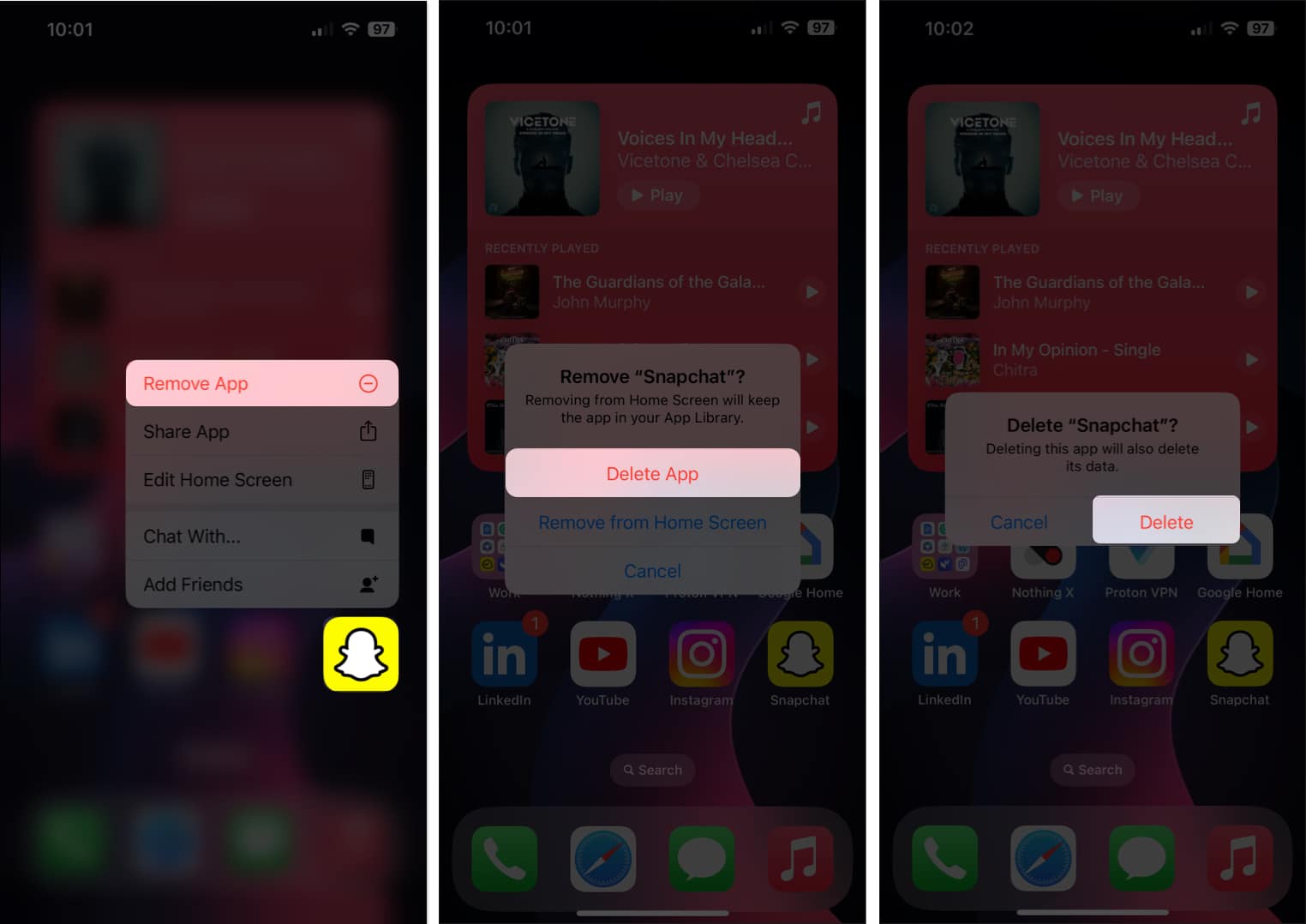
- Open the App Store → Go to the Search tab → Search for Snapchat.
- Tap the blue cloud icon beside the Snapchat icon.
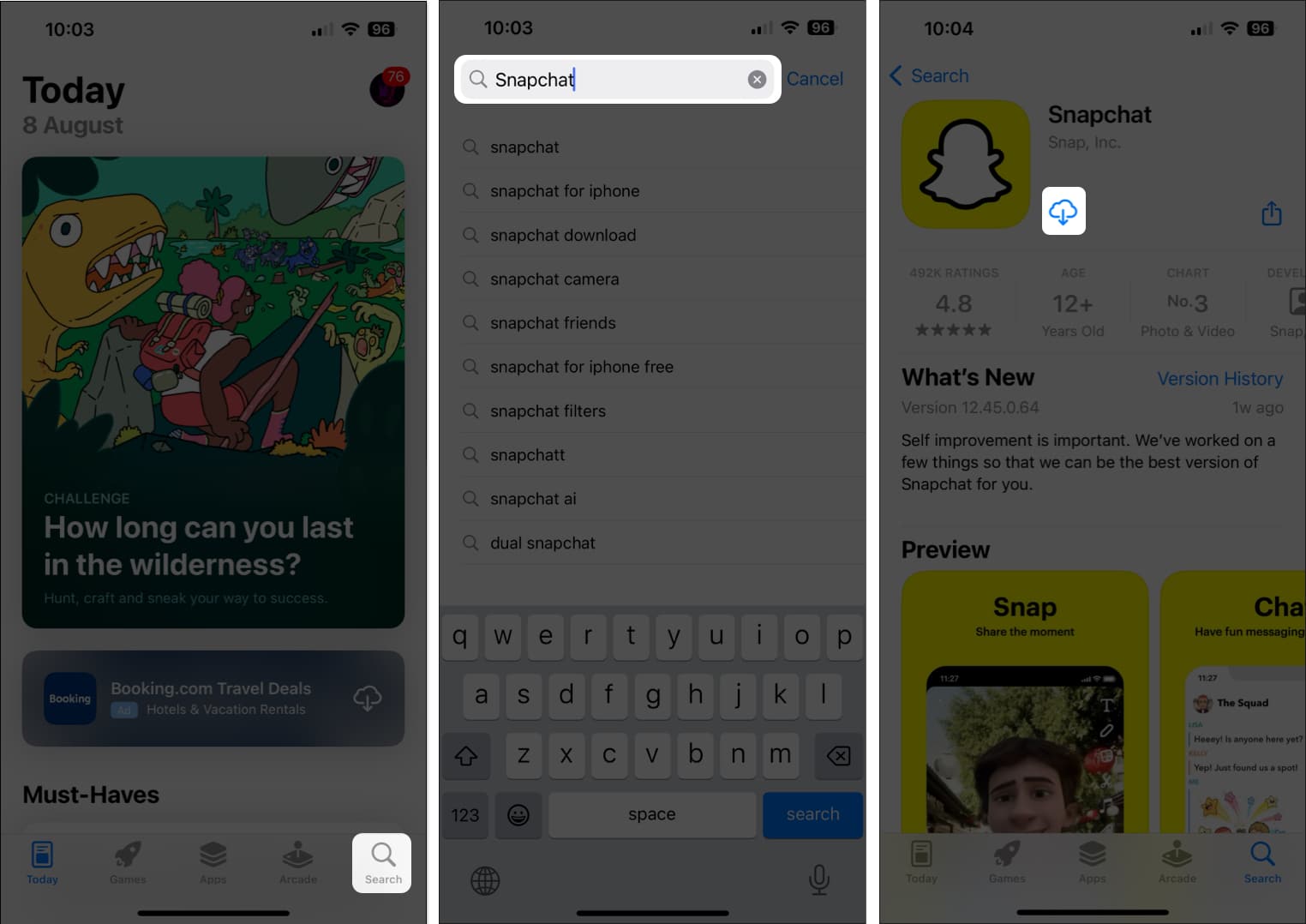
9. Subscribe to Snapchat+
If you’re still experiencing issues accessing Snapchat My AI on your iPhone, you might want to subscribe to Snapchat+ if you aren’t already subscribed.
While everyone on Snapchat can access My AI for free, Snapchat+ lets you access several exclusive features, including early access to Snapchat’s AI features. If you need help upgrading to Snapchat+, follow these steps:
- Launch Snapchat on your iPhone.
- Tap your profile picture in the top left corner.
- Tap the Settings option in the top right corner.
- Tap Snapchat+ → Subscribe → Continue.

- Tap View all plans if you want to subscribe for an annual subscription.
- Tap Start Free Trial → Click the power button twice to get Snapchat+.
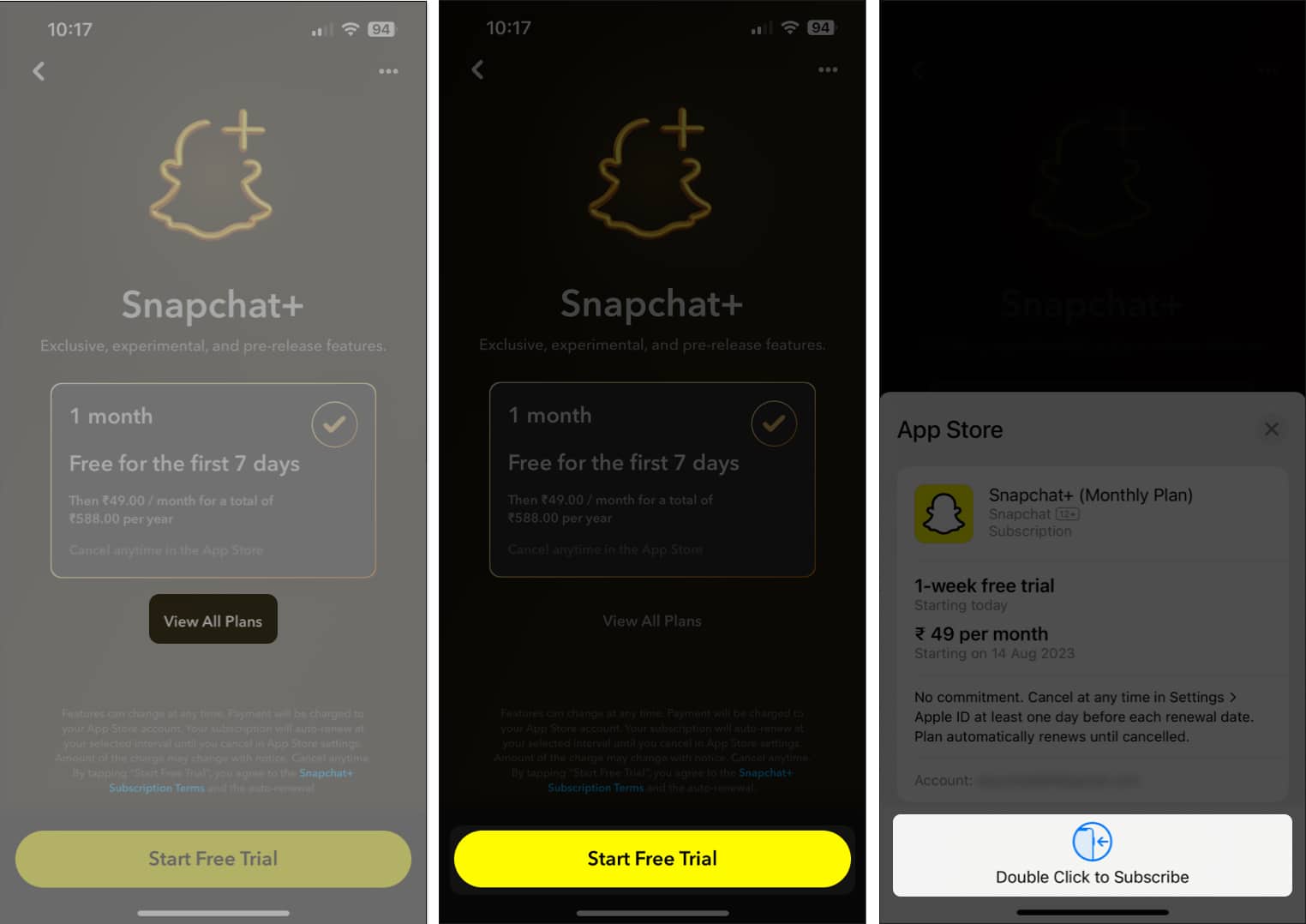
- Restart Snapchat to access My AI and other Snapchat+ features.
10. Contact Snapchat Support
If you’ve tried all the previously suggested solutions, but they didn’t help you restore Snapchat My AI on your iPhone, you can contact Snapchat Support and report the issue for a quick resolution. Here’s how to do this:
- Launch Snapchat on your iPhone.
- Tap your profile picture in the top left corner.
- Tap the Settings option in the top right corner.
- Scroll down and tap I Need Help → Select the option for My AI.
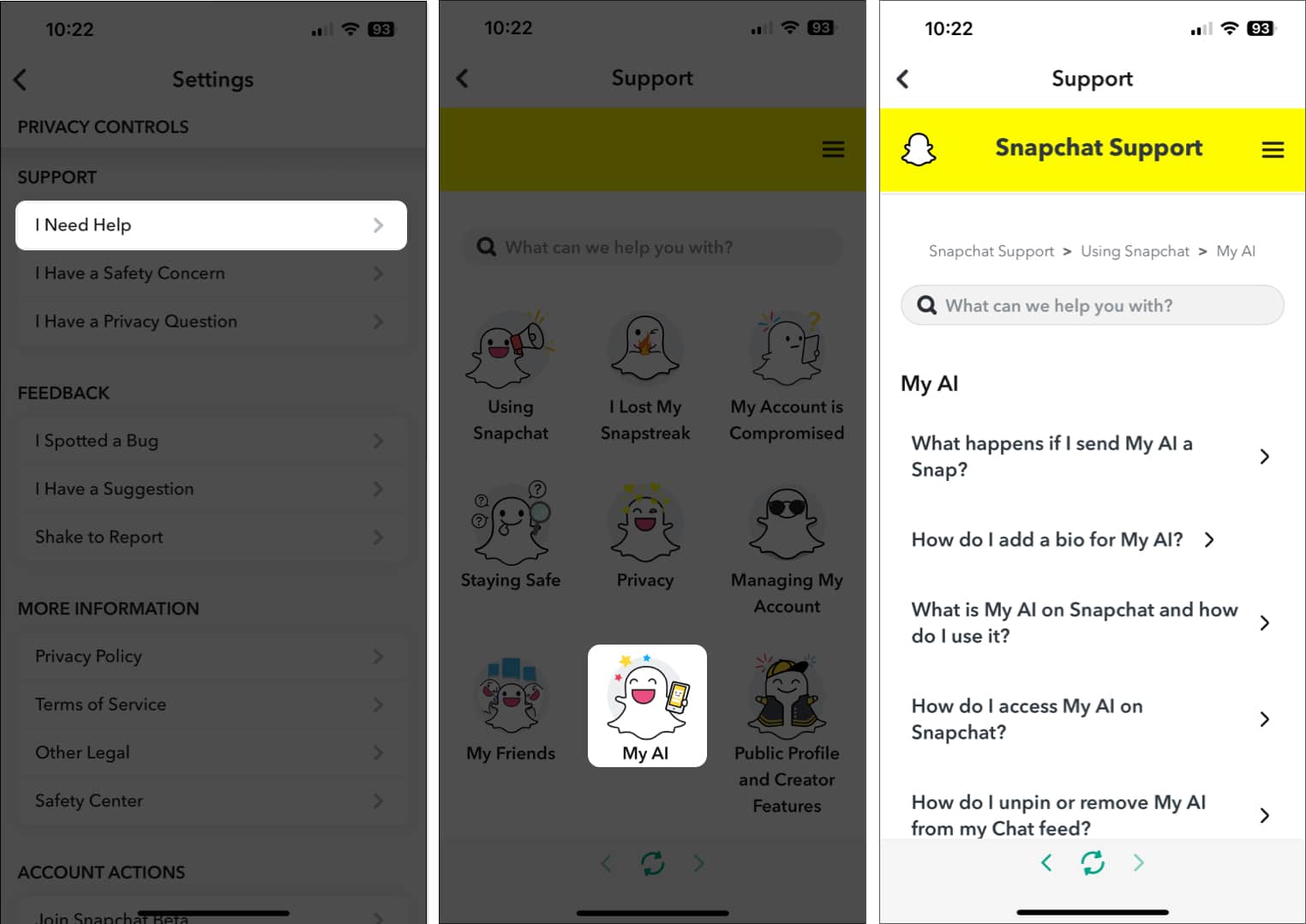
- Describe the issue in the search bar and see if that helps.
Wrapping up…
Snapchat My AI offers an easy way to access the world’s most powerful AI chatbot within your favorite social media app. However, if you cannot use Snapchat My AI on your iPhone, the fixes listed in this guide should help you restore access to the feature without any hassle. If you found this guide helpful, let us know which solution worked for you in the comments section.
Explore more: