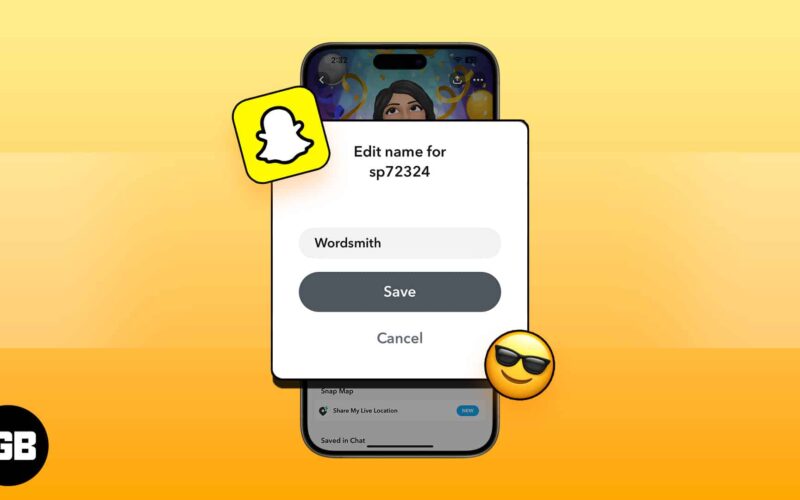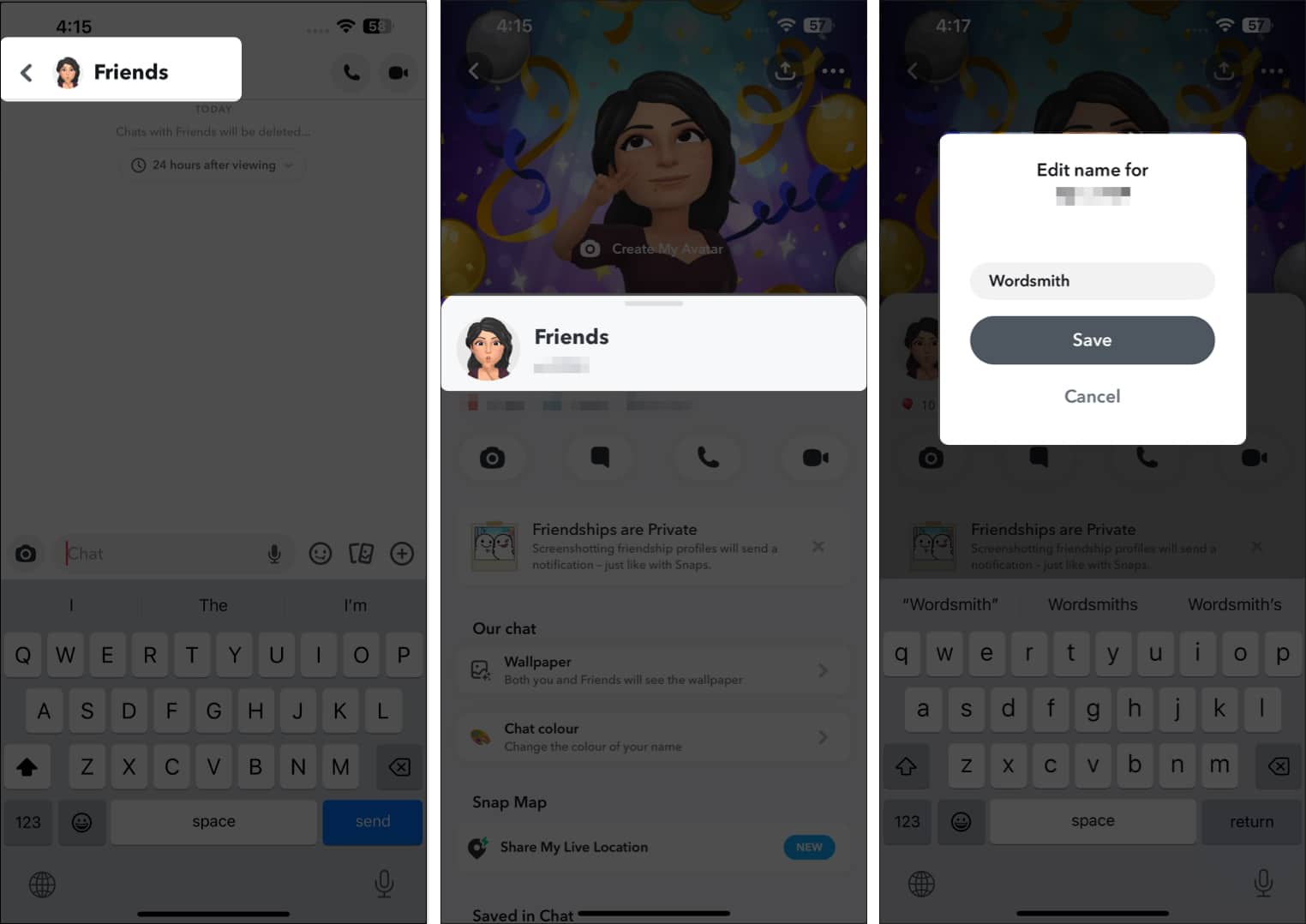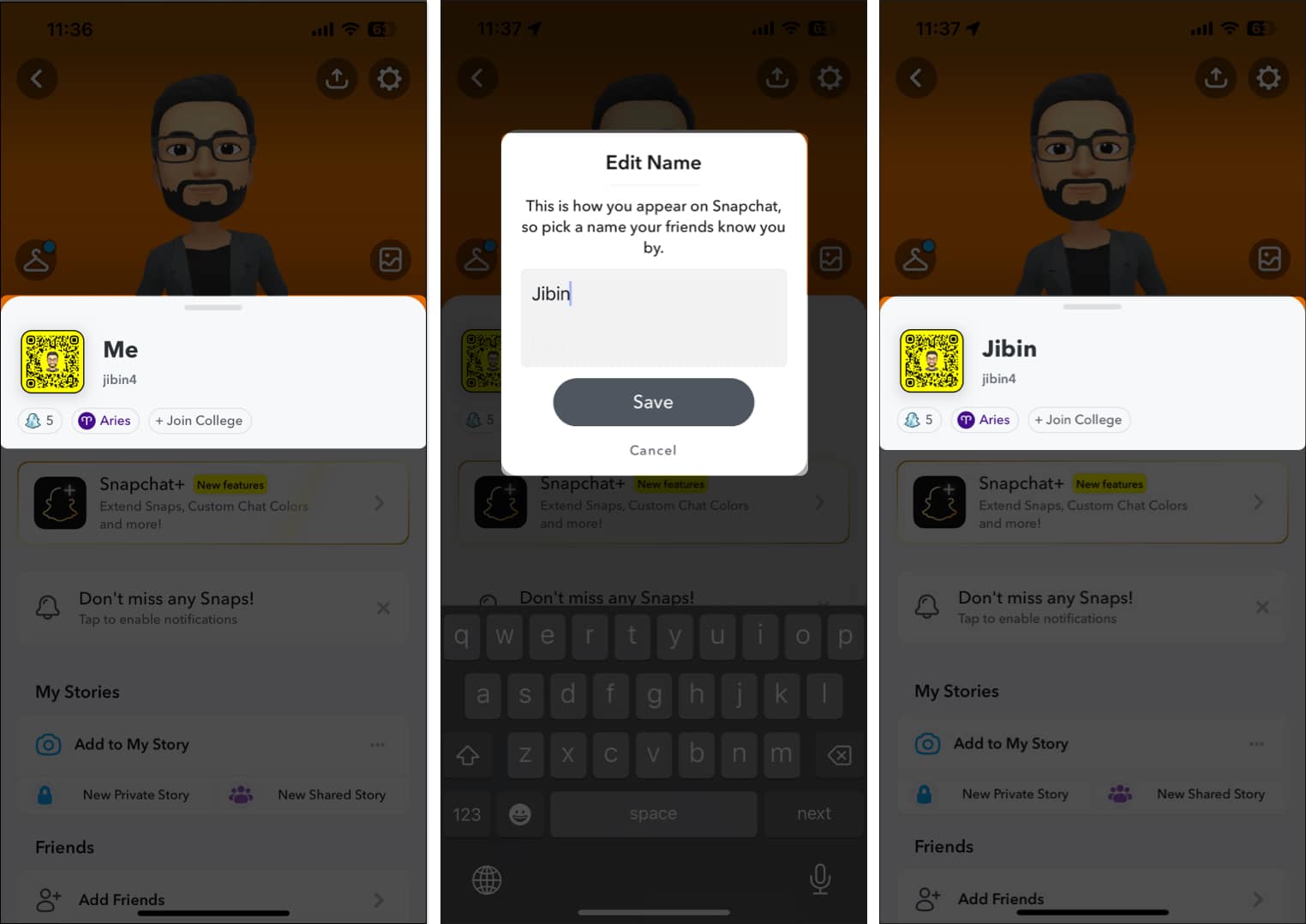Be it Facebook, Twitter or any other social media, your name is the most important thing. People know you by your name and more significantly; using a real name makes interaction better. While most people use their real names, there are some who like changing their names just to create confusion.
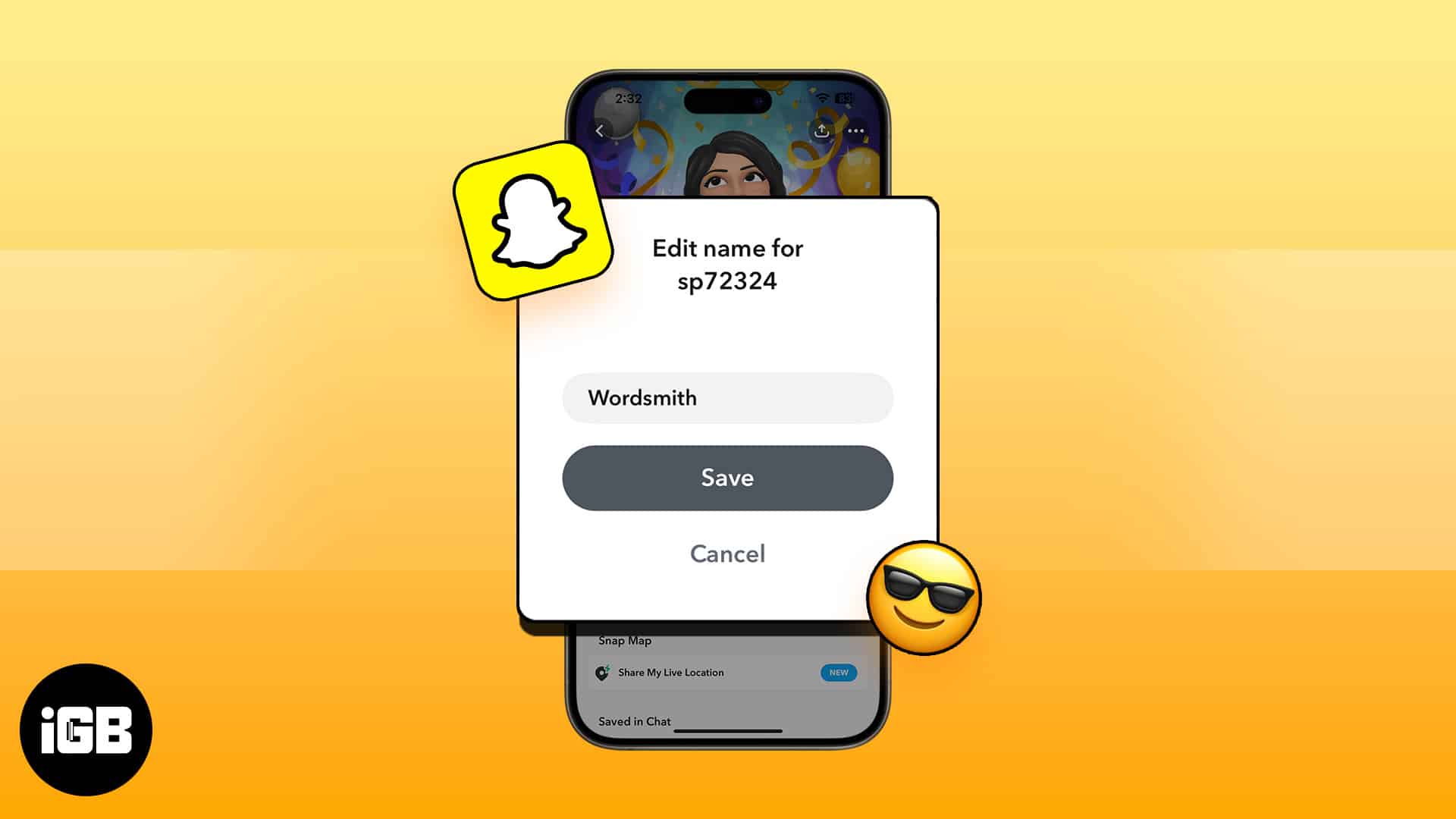
But, sometimes you just cannot deal with those non-descriptive nicknames that can create confusion. Fortunately, for Snapchat users, there’s already an option to not only change their display name but also their friends’.
If you’re a Snapchat user and you want to override the chosen display name of your friends, to avoid confusion, or just to give them a new name created by you, you’re on the right place. Here’s how!
What is the difference between Snapchat username and display name?
The Snapchat username is an identifier that lets you log in to your account and add friends. Once you create your account, you can change your username only once a year. It appears on other people’s accounts when they search for you or view your private or public Snapchat profile.
On the other hand, the Snapchat Display Name is the name your Snapchat friends see when they interact with you. Unlike a username, you can change the display name anytime and as often as possible. Moreover, you can change the Snapchat display name for everyone in your friend’s list. The steps are enlisted here.
How to change a friend’s Snapchat display name on iPhone
- Launch the Snapchat app.
- Tap the chat icon → Select the profile whose display name you want to change.
- Tap the display name appearing at the top of the chat window.
- In the profile screen, choose the display name again.
- Enter your preferred display name in the pop-up.
- Tap Save.
When you change someone’s Snapchat display name, it only appears for you. The other person doesn’t get any Snapchat notifications about the new name.
How to edit your Snapchat display name on iPhone
Besides changing other’s name on Snapchat, you can also edit your display name. So, when a new friend adds you, they will see your new name. Note that your name will show how your Snapchat friends have stored your contact information on their phones.
- Open Snapchat → Tap your Bitmoji.
- Select your name.
- Enter your preferred display name → Tap Save.
Wrapping up…
Like this trick? Help out your friends too by sharing this with them.
Give it a try and do share your feedback with us in the comment below.
FAQs
No. Your new Snapchat display name will only be visible to the friends made after the change. Unfortunately, your existing followers will see the old display name.
The character limit for Snapchat display names is 30 (including spaces).
Read more: