Snapchat is a top destination for brands and influencers to showcase content and promote products. If you, too, own a brand and want to market your product or are a content creator who wants to reach a much wider audience with their content, you’ll want to have a Public Profile.
Keep on reading to learn what’s a Public Profile on Snapchat and how to create, edit, and share it.
What is a Public Profile on Snapchat?
A Public Profile on Snapchat allows you to put your content in front of a wider community of Snapchatter beyond your contacts. This way, you can showcase your creativity, gain subscribers, and engage with more people on the platform.
When you have a Public Profile, other Snapchatters can subscribe to your profile to see your shared content—instead of becoming friends. This makes distinguishing between the audience with which you want to share a snap easier. Whether you want to share a snap only with your friends, both friends, and subscribers or only followers, the choice is always yours.
Some of the key highlights of a Snapchat Public Profile include:
- Ability to add photo, bio, description, location, stories, and AR Lenses.
- Adding a public story to reach a wider audience.
- Having subscribers reply to and quote your shared public stories.
- Ability to show the total number of subscribers on Snapchat.
- Getting Audience Insights into your account and the content you shared.
Who can make a Public Profile on Snapchat?
Creating a Public Profile on Snapchat was earlier limited to only Snap Stars, i.e., public figures or content creators. But now, any Snapchat user can create a Public Profile as long as they satisfy the following criteria:
- Are at least 18 years old.
- Have a Snapchat account that’s at least 24 hours old, as brand-new accounts aren’t eligible for a Public Profile.
- Have at least one bi-directional friend on the platform.
- Haven’t violated any Snapchat community guidelines in the past.
How to make a Public Profile on Snapchat on iPhone
- Open the Snapchat app and tap the profile icon in the top-left corner.
- Tap My Public Profile under the Public Profile section.
- Hit the Okay button on the introductory screen to get started.
- Next, tap the Create button on the confirmation prompt.
- Finally, set up your profile, like you normally do on other social media platforms.
How to edit, share, and delete your Public Profile on Snapchat
After you’ve created your Public Profile on Snapchat, you can edit it to add personal information, share it with others to have them follow you, or delete it.
Edit your Public Profile on Snapchat
Once you create a Public Profile on Snapchat, you can add a new profile picture, edit your current profile information, add your location, or make your followers count visible.
- Open the Snapchat app and tap your profile icon in the top-left corner.
- Select My Public Profile.
- Tap the pencil icon at the top to enter the Edit Profile screen.
- Now, edit the profile and make your desired changes.
- Finally, tap the Preview Profile button to see how your Public Profile appears to your followers.
Share your Snapchat Public Profile
Once you’ve modified your Public Profile, it’s time to let your friends and followers know they can follow you. To do this, share your Snapchat’s Public Profile link on your other social media accounts.
- Open the Snapchat app and go to your profile.
- Tap the My Public Profile tab.
- Hit the Share button at the top and choose an app from the available share sheet.
Delete your Public Profile on Snapchat
While editing your Snapchat Public Profile is pretty straightforward, deleting it isn’t. Snapchat doesn’t allow you to delete your Public Profile; it only allows you to clear it.
Clearing your Public Profile on Snapchat removes everything you have added, such as your bio, profile photo, public stories, and more. Your Snap Map and Spotlight snaps will remain, but without your name under them, until you make a Public Profile again.
Here are the steps you need to follow:
- Head to your Public Profile and tap the gear icon in the top-right corner of the screen.
- Scroll down to the bottom and tap the Clear Profile button.
- Tap the Clear button on the confirmation prompt that appears.
If clearing your Public Profile doesn’t cut it, you can permanently delete your Snapchat account.
Signing off…
That’s all there is to know about creating a Public Profile on Snapchat. Always remember not to share anything that violates Snapchat policies while trying to gain popularity on the platform, as it could get your account blocked.
Unfortunately, Snapchat doesn’t allow or notify you to view who viewed your Public Profile.
Yes, all you need is the user’s username, then you can search for it and view their profile.
Explore more…

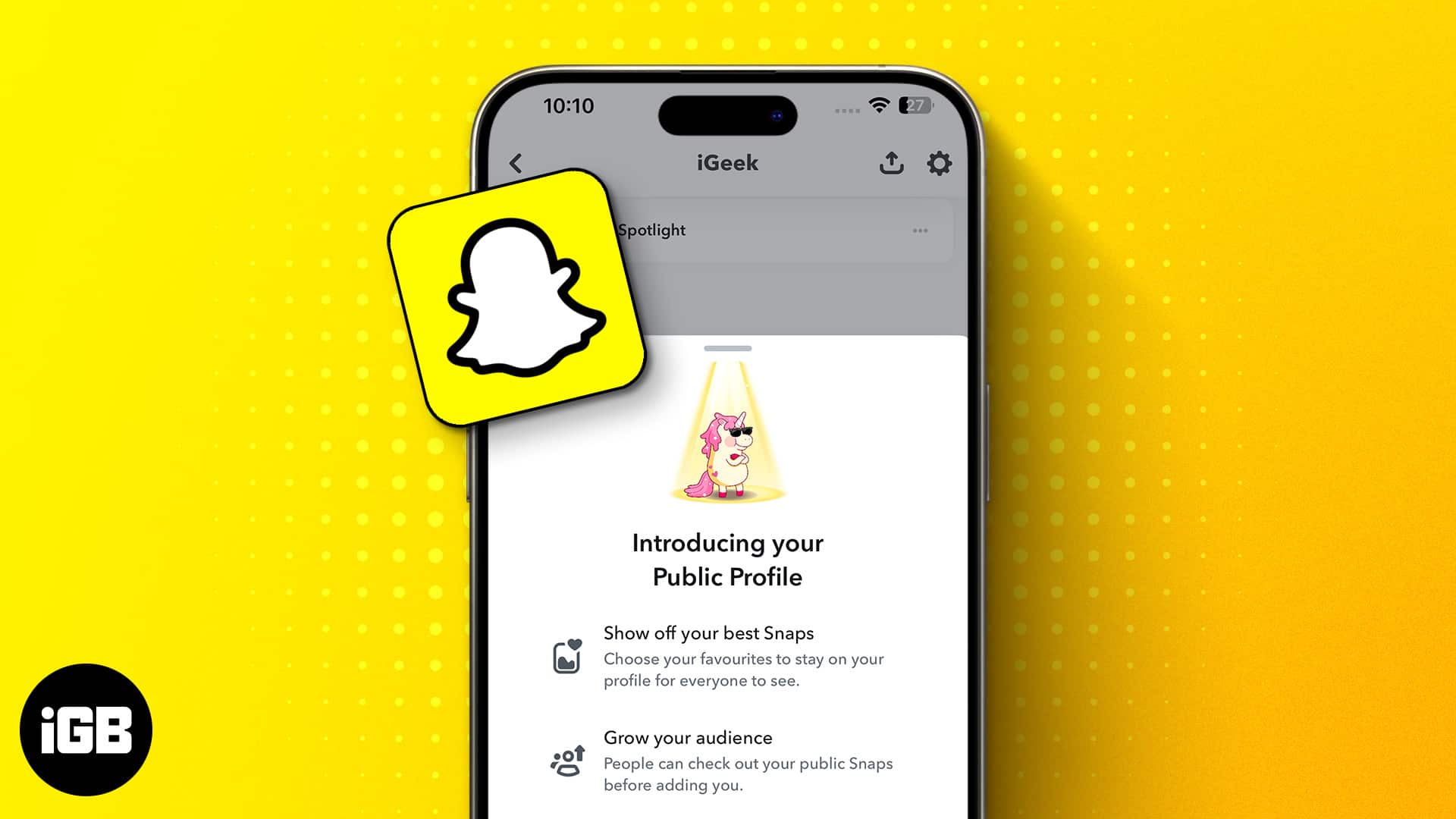
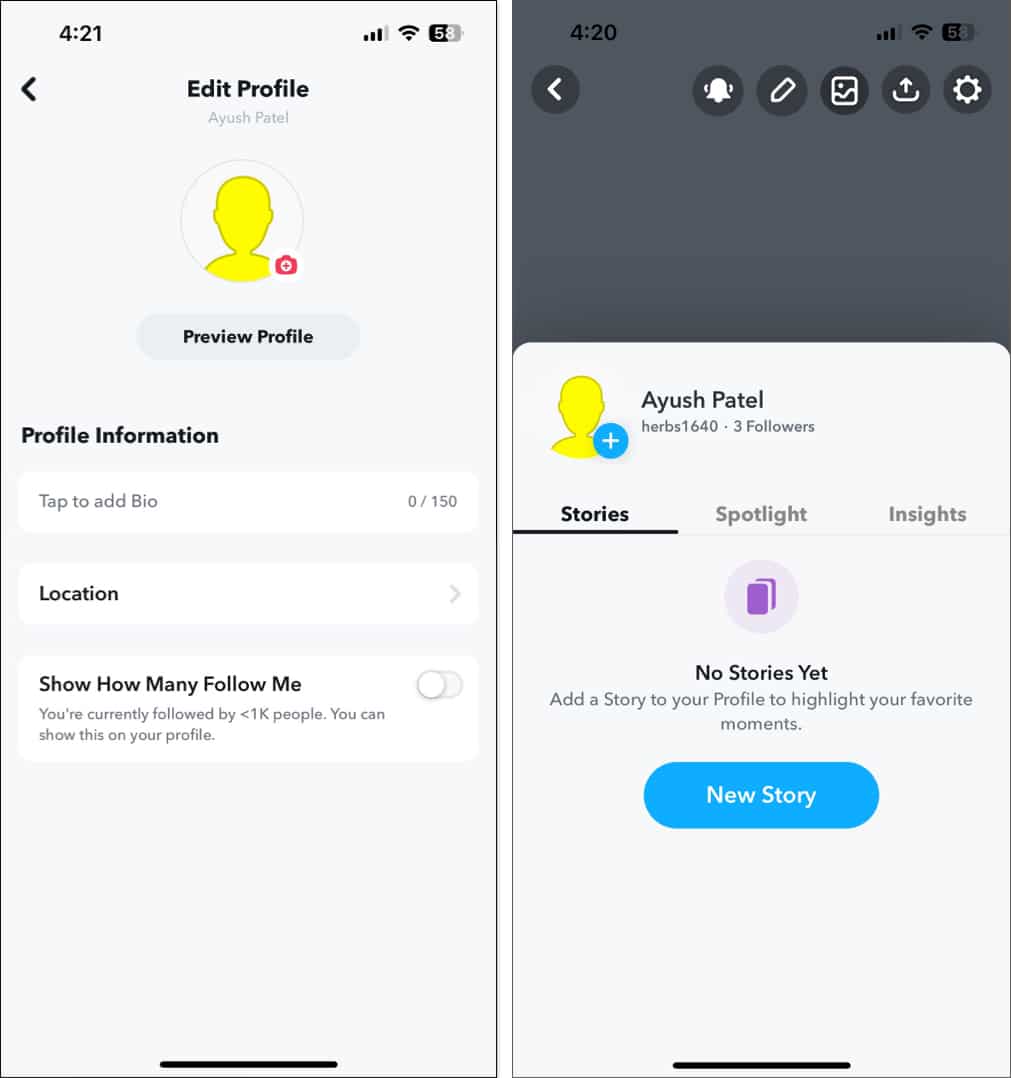
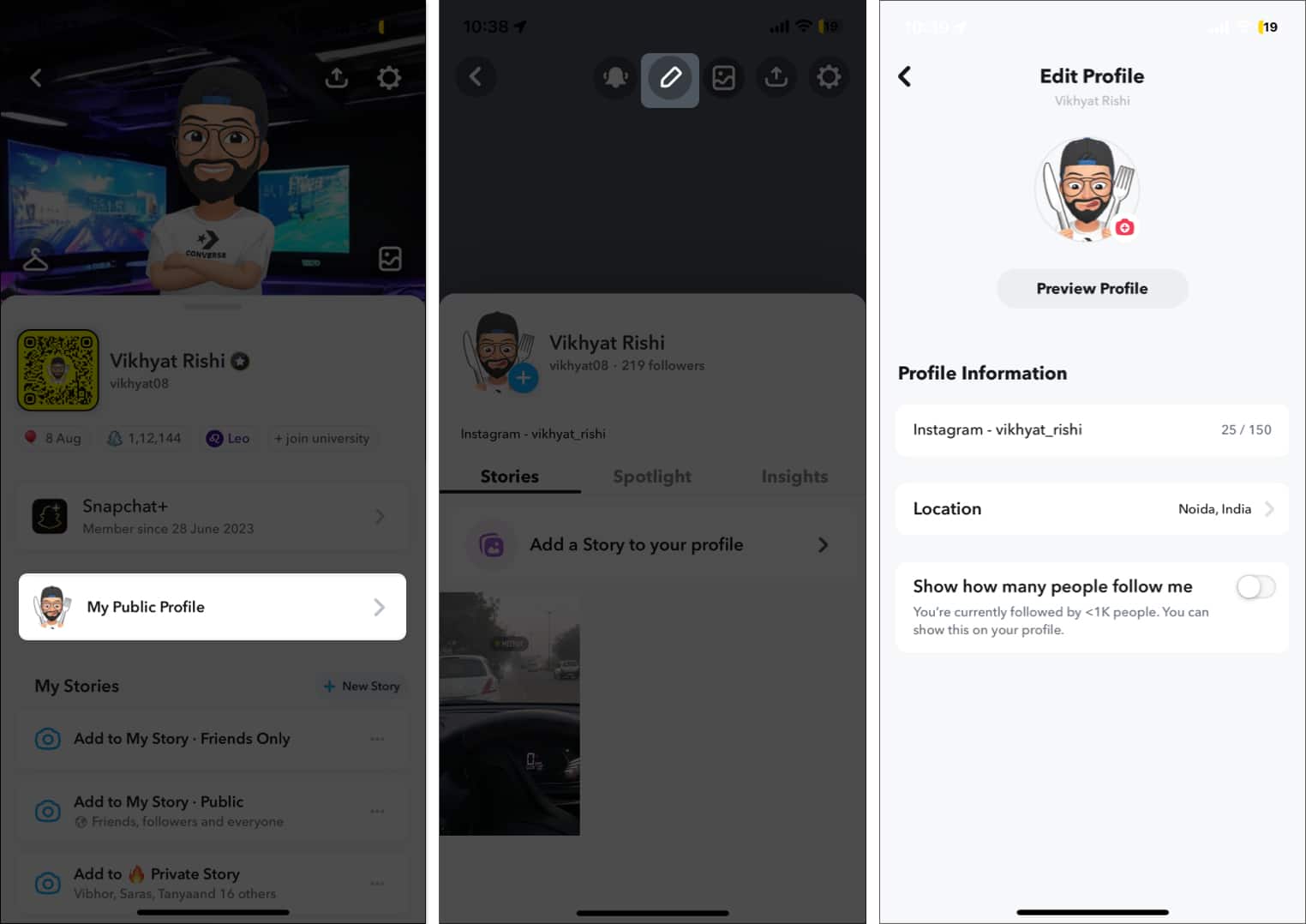
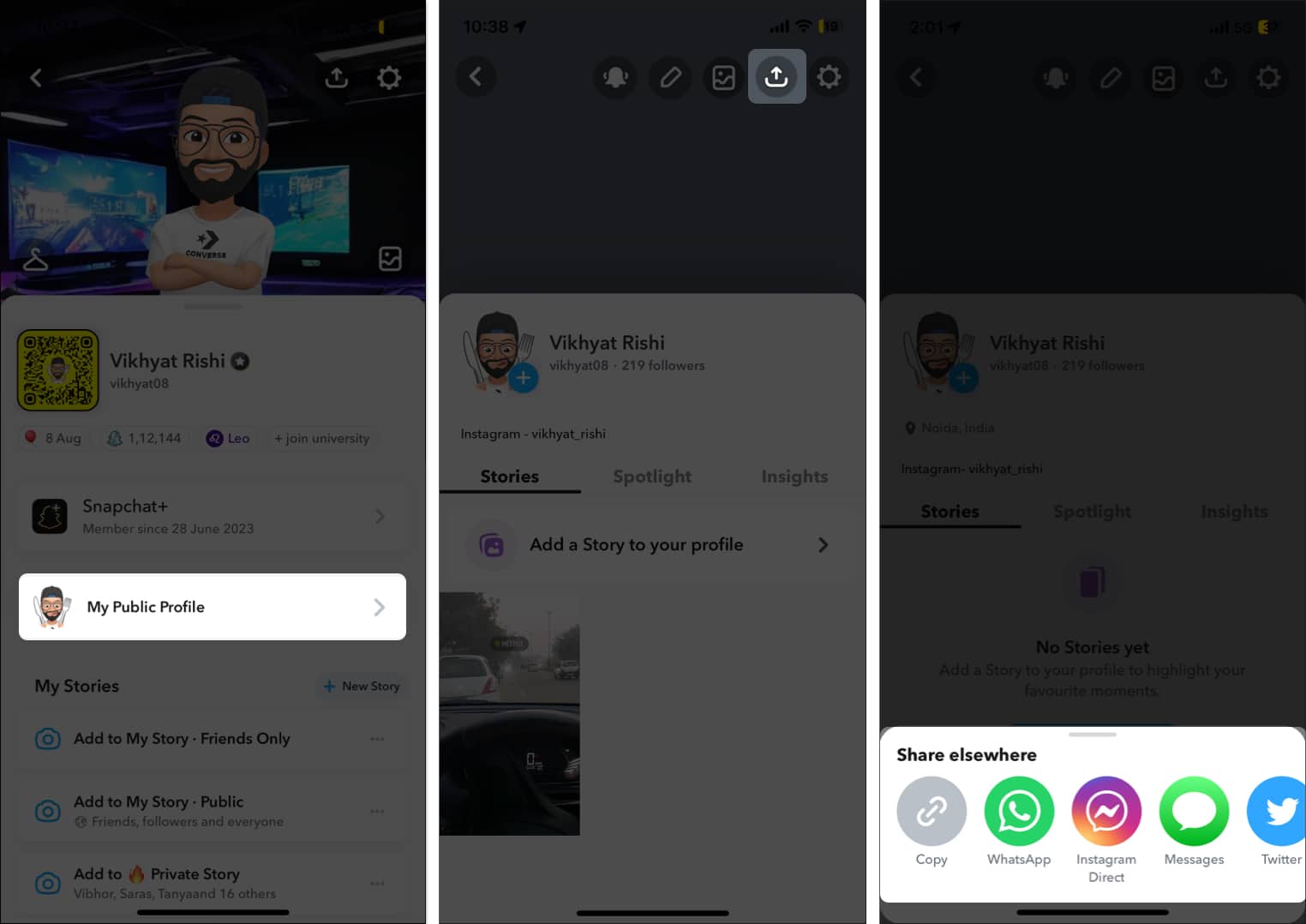







Leave a Reply