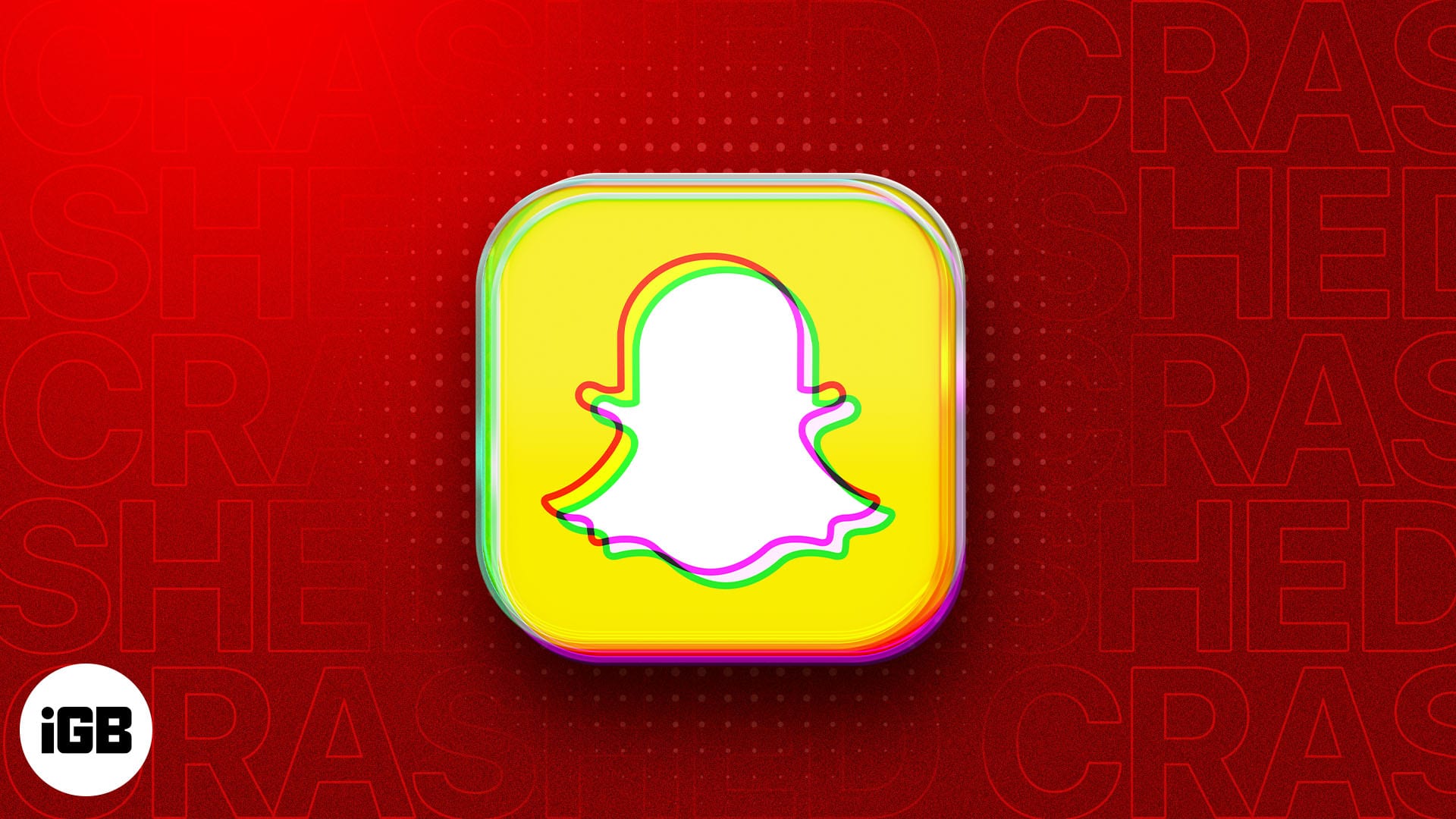Is Snapchat constantly crashing on your iPhone? Well, you’re not alone. It’s a common problem reported by many iPhone users, wherein the app could either keep crashing when you open it or freeze and not respond at all. But fret not. In this article, we’ll explain why the Snapchat app crashes on your iPhone and what you could do to fix it.
Why does my Snapchat keep crashing on my iPhone?
Here are a few reasons why the Snapchat app might be crashing or freezing on your iPhone:
- Outdated app: Using an outdated version of Snapchat with bugs.
- Issues with the Snapchat server: Server issues on Snapchat’s end can cause the app to not function properly.
- Corrupted app cache: Over time, accumulated cache affects the Snapchat app’s performance and cause it to freeze or crash.
- Third-party plugins: Unofficial Snapchat plugins or third-party apps can interfere with its functionality.
- Network problems: Unstable internet connections can prevent you from accessing the app.
- iOS issues: Your iPhone’s operating system might have glitches. Updating it should fix the issue.
How to fix Snapchat keeps crashing on iPhone
Now that you know what could be causing Snapchat to crash on your iPhone, here’s how you can troubleshoot the issue.
1. Force quit Snapchat and relaunch It
Force closing the Snapchat app can resolve temporary glitches causing app crashes. When you do this, it removes the app from the background and clears it from the RAM.
- Open the App Switcher by swiping up from the bottom of the Home Screen.
- Swipe up on the Snapchat app to close it.
- Reopen Snapchat.
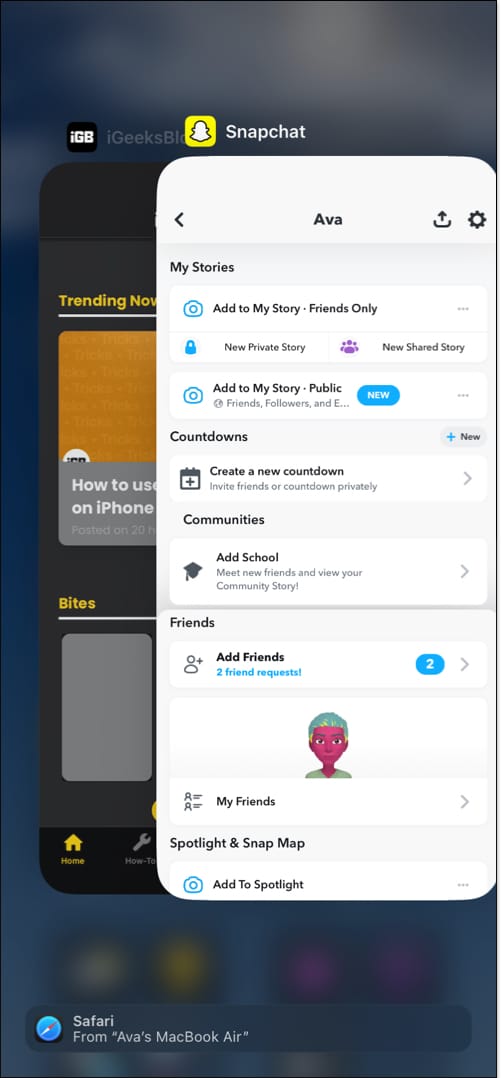
If it still crashes, check the Snapchat server status.
2. Check Snapchat’s server status
Sometimes, issues with Snapchat’s server can cause the app to crash on your iPhone. To know if this is the case, open Safari or any other web browser and go to Downdetector.com. If there’s an outage, Downdetector will show it on the home page. In this case, you’ll have to wait until Snapchat resolves the issue.
3. Update Snapchat app on your iPhone
If the Snapchat app has been crashing on your iPhone for a while, it could be due to a bug. Ensure you’re running the latest version of Snapchat using the steps below if you haven’t updated the app in a while:
- Open the App Store on your iPhone.
- Tap on your profile icon in the top-right corner.
- Scroll down to see if Snapchat has an update available.
- If it does, tap Update and wait for it to install.
Once installed, check if Snapchat works fine.
4. Hard Reset Your iPhone
Force restarting your iPhone is another solution you can try if Snapchat keeps freezing or your iPhone.
Press and quickly release the Volume Up button, then the Volume Down button. Hold the Side button until the Apple logo appears. Once your iPhone restarts, launch Snapchat and check if it runs smoothly.
5. Enable Background App Refresh for Snapchat
If you haven’t turned on Background App Refresh for Snapchat, the app won’t be able to update its content in the background. As such, it’ll have to load all of the content at once when you launch the app, which can sometimes cause it to crash or freeze.
- Open the Settings app.
- Tap General and go to Background App Refresh.
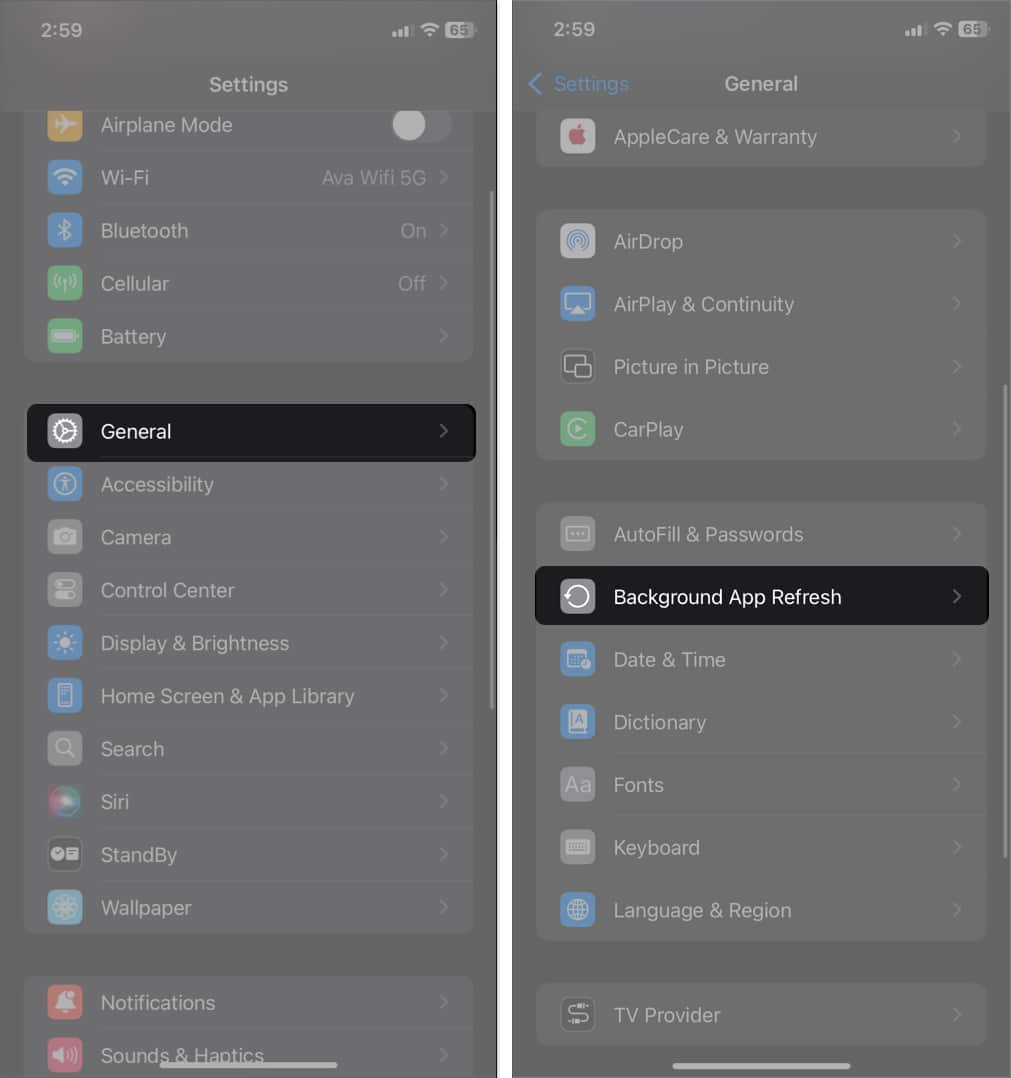
- Ensure Background App Refresh is turned on. If not, tap it and select Wi-Fi & Cellular Data.
- Finally, toggle on Snapchat.
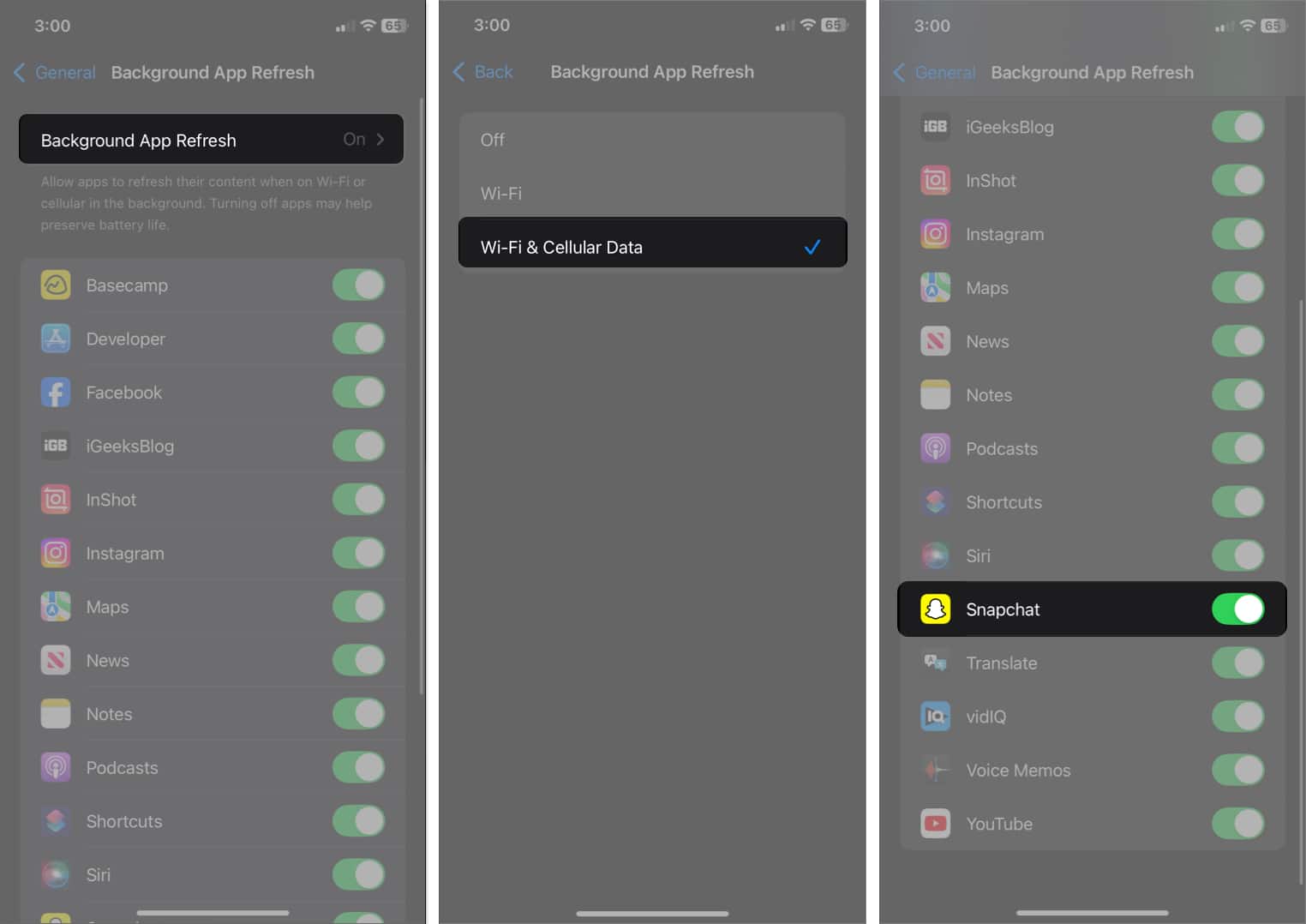
6. Clear Snapchat cache
Cache from previous versions of the app might weigh it down sometimes. Clearing it may fix the problem, especially if Snapchat crashes mid-operation. When you do this, none of your chats, snaps, or memories will be lost.
- Open Snapchat and tap your profile icon in the top-left corner.
- Tap the gear icon to access Settings.
- Scroll down and select Clear Data.
- Tap Clear Cache.

- Confirm by tapping Clear.
Now, the app will be closed automatically. Relaunch Snapchat and see if the problem persists.
7. Disable VPN on Your iPhone
Sometimes, VPN services can disrupt specific apps because of IP masking. When the VPN is on, Snapchat is likely to keep on crashing or failing to function at all. Ensuring you deactivate all VPN services while using Snapchat should help in such situations.
- If you’ve added a VPN manually, go to Settings and toggle off VPN.
- If you use any third-party VPN service, open the VPN app and tap Disconnect.
After disabling VPN, you should also refresh your network connection. Open Control Center and tap Wi-Fi or Cellular data icon to turn them off.
8. Delete and reinstall Snapchat
If none of the fixes so far work, try deleting and reinstalling the Snapchat app on your iPhone.
- Long-press Snapchat.
- Select Remove App.
- Tap Delete App to confirm your action.
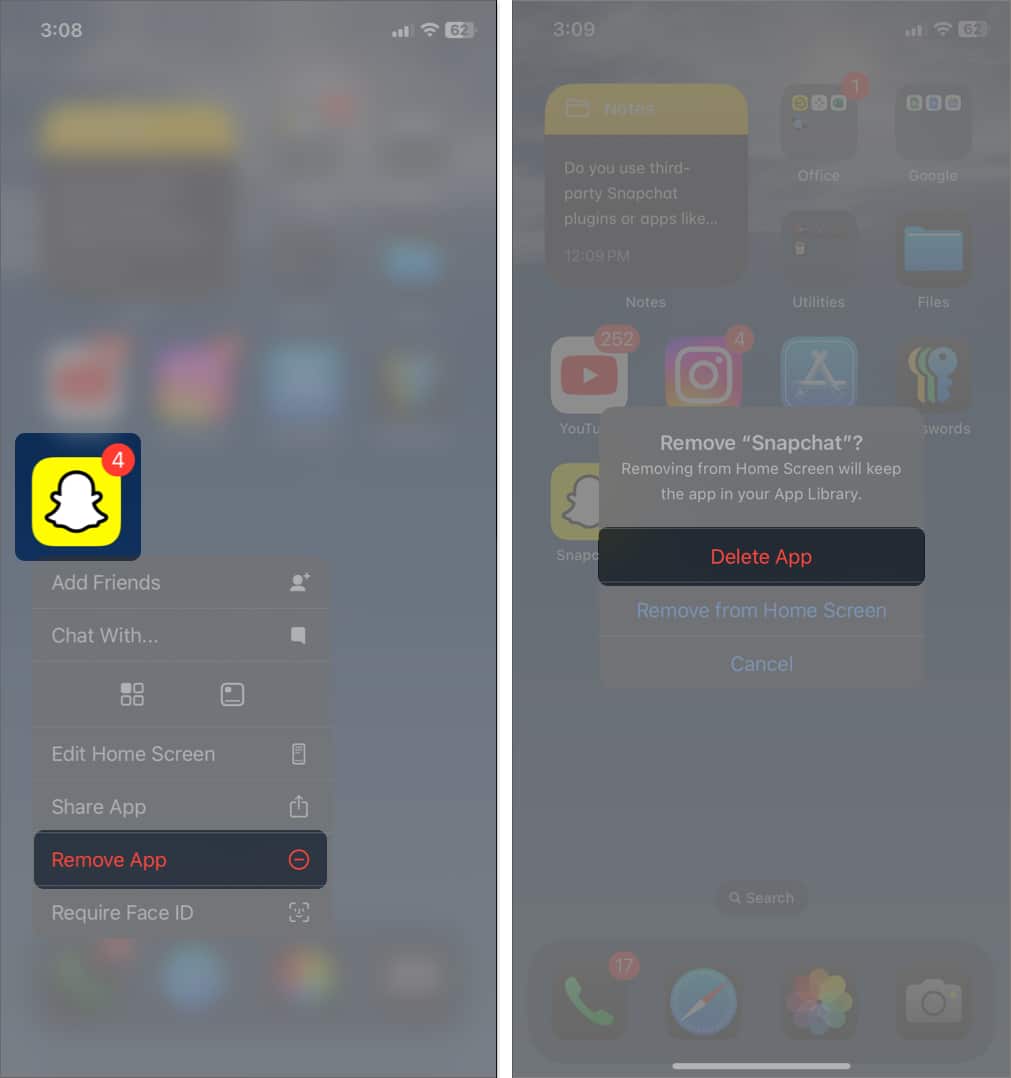
- Now, go to the App Store.
- Search for Snapchat and install it again.
9. Delete third-party Snapchat apps
Do you use third-party Snapchat plugins or apps like Snapchat++? These unauthorized apps can create functionality glitches and cause Snapchat to crash. Delete your account on such apps and remove the app from your iPhone.
10. Update iOS
Lastly, if the problem persists, update your iPhone to the latest version. Sometimes, ff the glitches are courtesy of iOS, Apple ensures to fix them with its software updates.
- Launch the Settings app on your iPhone.
- Tap General and select Software Update.
- If an update is available, tap Download and Install or Install Now.
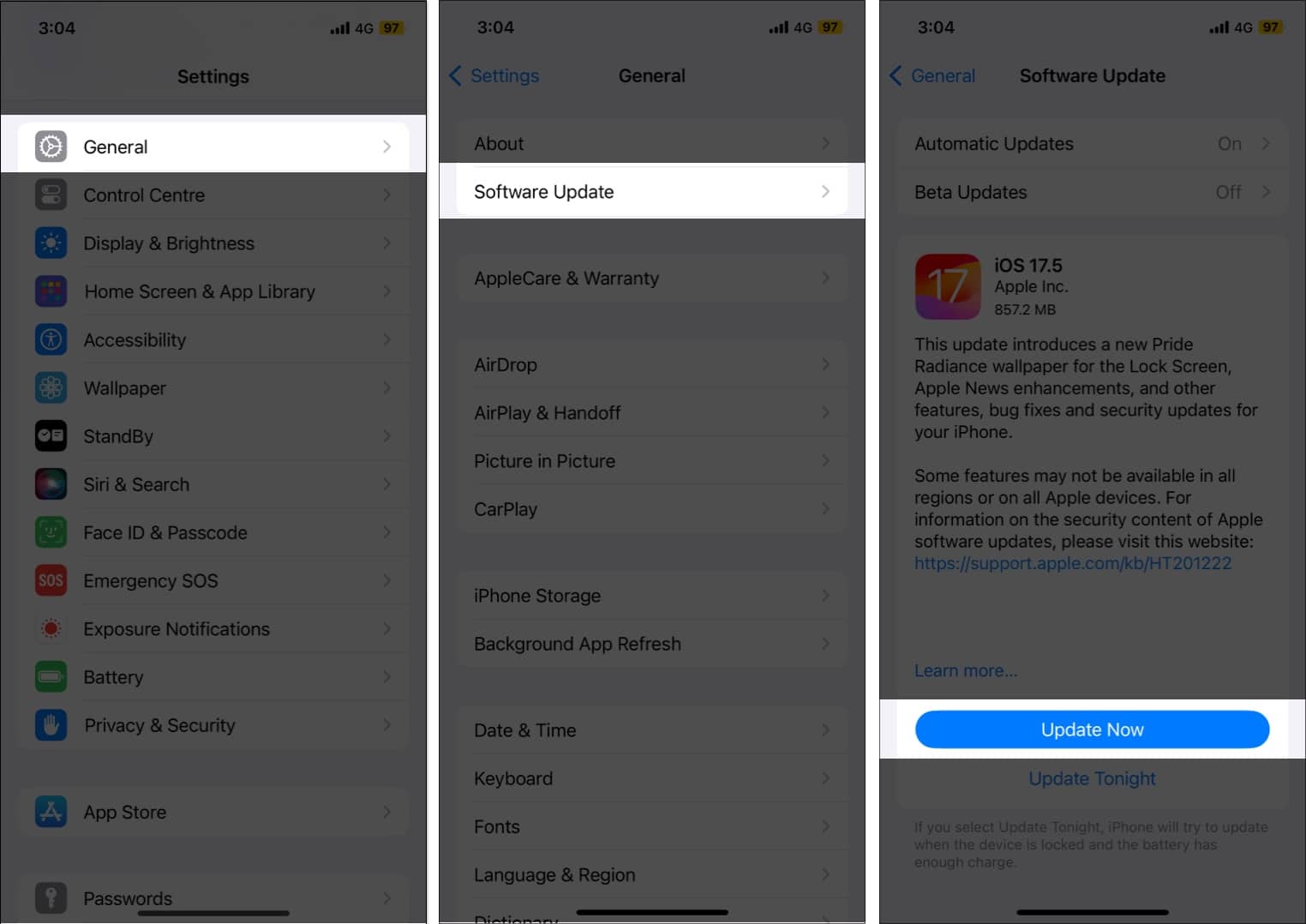
Signing off…
Snapchat crashes can be incredibly annoying, but by following the steps above, you should be able to resolve the issue and get back to snapping in no time. If you’ve tried everything and the problem persists, contact Snapchat support for further assistance.
FAQ’s
If the camera isn’t working inside Snapchat, it could be due to different reasons, such as misconfigured app permissions or a software bug. Our guide on how to fix Snapchat camera problems on iPhone should come in handy in this case.
In case none of the troubleshooting steps help, you should ask for help from Snapchat Support. They should be able to give better assistance and help solve the problem.
Also Read: