I had subscribed to a trial premium plan for a service I only intended to test and forgot to opt-out before the end of the trial period. Then I got this painful debit alert on my phone, which got me down by $20. Well, this might not be your ordeal. But it’s a pain to mistakenly pay for a service or an app you don’t intend to buy.
If you find yourself in this shoe, then, like me, you can get your money restored and be back on track with your budget, thanks to Apple’s refund policy. Keep reading to see how you can get a refund on iTunes or App Store purchases
- When can you request a refund from iTunes or App Store
- How to request a refund from Apple
- Request a refund Via Mac or PC
- Ask for a refund on the iPhone or iPad
- How to check your Apple refund status
When can you request a refund from iTunes or App Store?
Apple is generous with refunds if you don’t break some rules. According to Apple, you can request a refund if:
- You don’t have pending payments or unpaid orders tagged to your debit card or Apple Pay Cash.
- Apple has approved the charge on the said service or app, and it’s no more pending.
- You mistakenly subscribed to a service or never intended to buy an app.
- Your kid purchased the service without your consent.
- Your purchase failed to work as you expected.
Apple may accept other reasons for requesting a refund. But the above are the standards. However, Apple might not refund if you request it 14 days after the purchase. Also, they might decline your request if they think it’s not valid or appears fraudulent.
And to add to this, you can refund in-app purchases only if you use iOS 15 and later. This is because previous iOS versions create a bottleneck as they don’t provide refund control for developers.
So, it might be time to update your iOS version if you haven’t already.
How to request a refund from Apple
There are a few ways to request a refund of your iTunes or App Store purchases from Apple. You can do this on your iPhone, iPad, Android, PC, or Mac.
However, as of writing, the only way to request a refund from Apple is via a web browser like Safari or Google Chrome. The process is pretty much the same across all devices. But you’ll see how to go about it on mobile and computer.
So whatever device you choose will work, provided it has internet access and a web browser. And all you need is your Apple ID and password.
Request a refund via Mac or PC
First, open the Safari browser on your Mac computer or Google Chrome (if you’re using a PC). Next, go to Apple’s Report a Problem page and sign in with your Apple ID:
- From the What can we help you with? dropdown, click Request a refund.
- You’ll see a form with a Tell us more placeholder. Click it and select your reason.
- Hit Next.
You’ll see the apps and services you purchased earlier.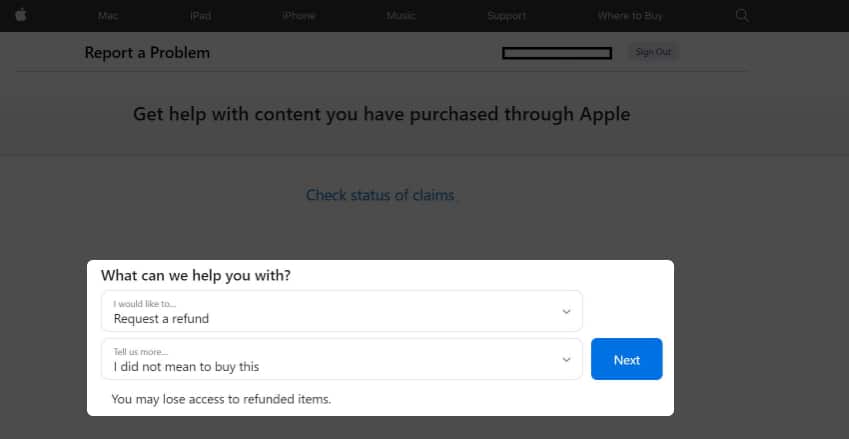
- Now, click the service or app you want to get a refund.
You can select multiple apps or services. - Click Submit.
You’ll get a message confirming your refund request.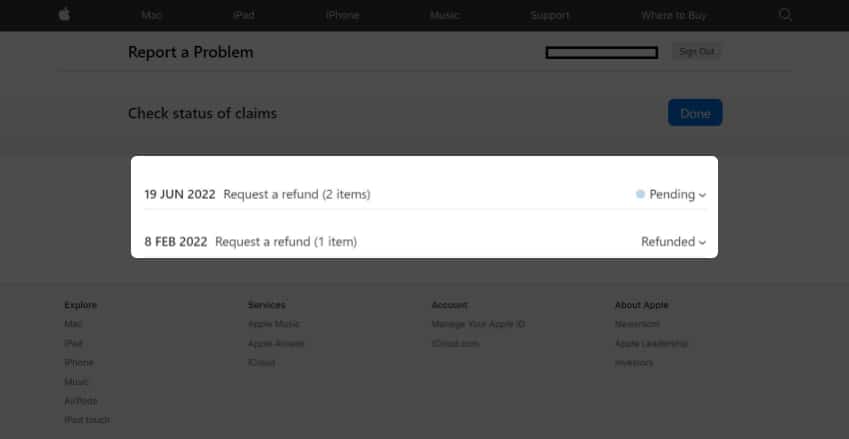
That’s it for the Mac or PC side!
Ask for a refund on the iPhone or iPad
- Go to Report a problem via your Safari browser.
- Sign in with your Face ID or Apple ID.
- Next, tap the I would like to… dropdown → select Request a refund.
- Select your reason from the Tell use more… dropdown.
- Tap Next.
- Scroll through the next page and select the services or apps you want to get a refund for.
- Tap Submit.
You’ll see a message confirming your request.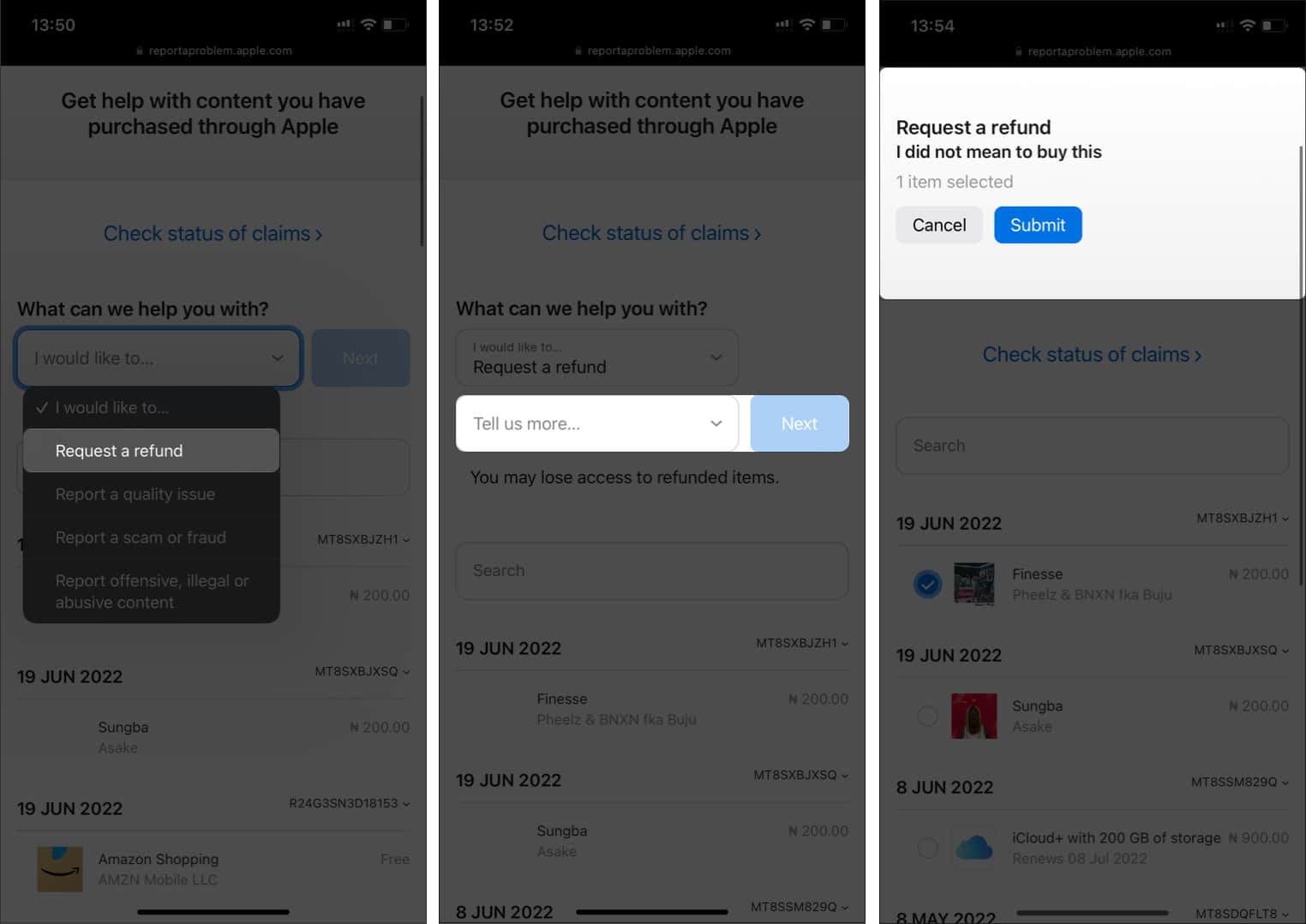
Apple will send you an email notifying you of the receipt of your request in either case. However, not to worry if you don’t get an email instantly, as it might take up to 48 hours for Apple to send a reply.
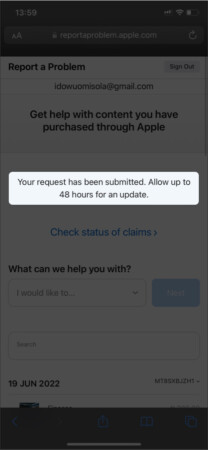
How to check your Apple refund status
You can check the refund status via your iPhone, Mac, iPad, PC, or Android. Once on Apple’s Report a problem page, click Check status of claims to track your refund. You’ll see the number of approved and pending items on this page.
Yes. You can request a refund via your PC, tablet, or any other internet-enabled smartphone. Remember that you must log in with your Apple ID and password on third-party devices to do so.
Not every purchase is refundable. Apple has the onus to accept or decline a refund request, depending on whether or not it meets its refund policies.
Your subscription ends as soon as Apple refunds you. So, while you can use the app or service’s basic capabilities, you won’t be able to use any paid features.
Apple might decline your refund request if it finds that you default in one or more ways. Remember that you can’t request a refund if your purchase is still pending. You won’t be able to request a refund after 14 days of using a service. Overall, Apple decides who gets a refund and who doesn’t. But it’s still based on agreement with its refund policies.
Although you might get a refund within 72 hours of requesting, sometimes, it takes as long as five business days. Regulations by your banking institution may also delay the refund process. That said, it may take up to 30 days for the money to get into your account.
Requesting a refund for App Store or iTunes purchases is usually a smooth process if you abide by the rules. All you need is a little patience. However, Apple might decline a refund request sometimes due to stated reasons. You may contact Apple support if you feel cheated.
Did Apple approve your refund request? Feel free to share your experience in the comments section below.
Read more:

