Whether it’s music or movies, some things get better when enjoyed together. That’s why you might need to connect multiple AirPods to one Mac so that you and a friend or special someone can have a shared listening experience.
It’s similar to the native Share Audio feature on iOS but not as straightforward. Nonetheless, it’s still pretty simple to set up and even works with other kinds of headphones, both Bluetooth and wired ones. Let’s see what’s involved.
How to connect two sets of AirPods to the same Mac
- Make sure both sets of AirPods are paired with your Mac via Bluetooth.
If you need help, check out our article about pairing AirPods with Mac. - Now, go to Finder → Applications → Utilities.
- Open Audio MIDI Setup.
- On the bottom left of the Audio Devices window, click the + button → select Create Multi-Output Device.
- Untick the default MacBook speakers and tick the box next to the two sets of AirPods.
- Tick the Drift Correction box next to the second pair of AirPods.
- Now, go to the Apple menu → System Preferences → Sound and select Multi-Output Device.
Now your Mac’s audio will play in both pairs of AirPods or selected headphones. Pretty neat!
Why won’t my AirPods connect to my Mac?
If you’re facing problems connecting your AirPods to your Mac or can’t hear audio after connecting, try the tips below to resolve the issue.
- Turn Bluetooth on and off. In the menu bar, click the Bluetooth icon and select Turn Off Bluetooth. Wait a few seconds and then click Turn On Bluetooth.
- Remove AirPods and set them up again. Go to the Apple menu → System Preferences → Bluetooth. Hover the pointer over the AirPods. Click the X → set up the AirPods again.
- Charge AirPods. Place the AirPods in their case and recharge them before trying again.
Now, you know that it’s possible to output your Mac’s audio to two pairs of AirPods or other headphones at the same time, have fun enjoying media with friends!
Read more:

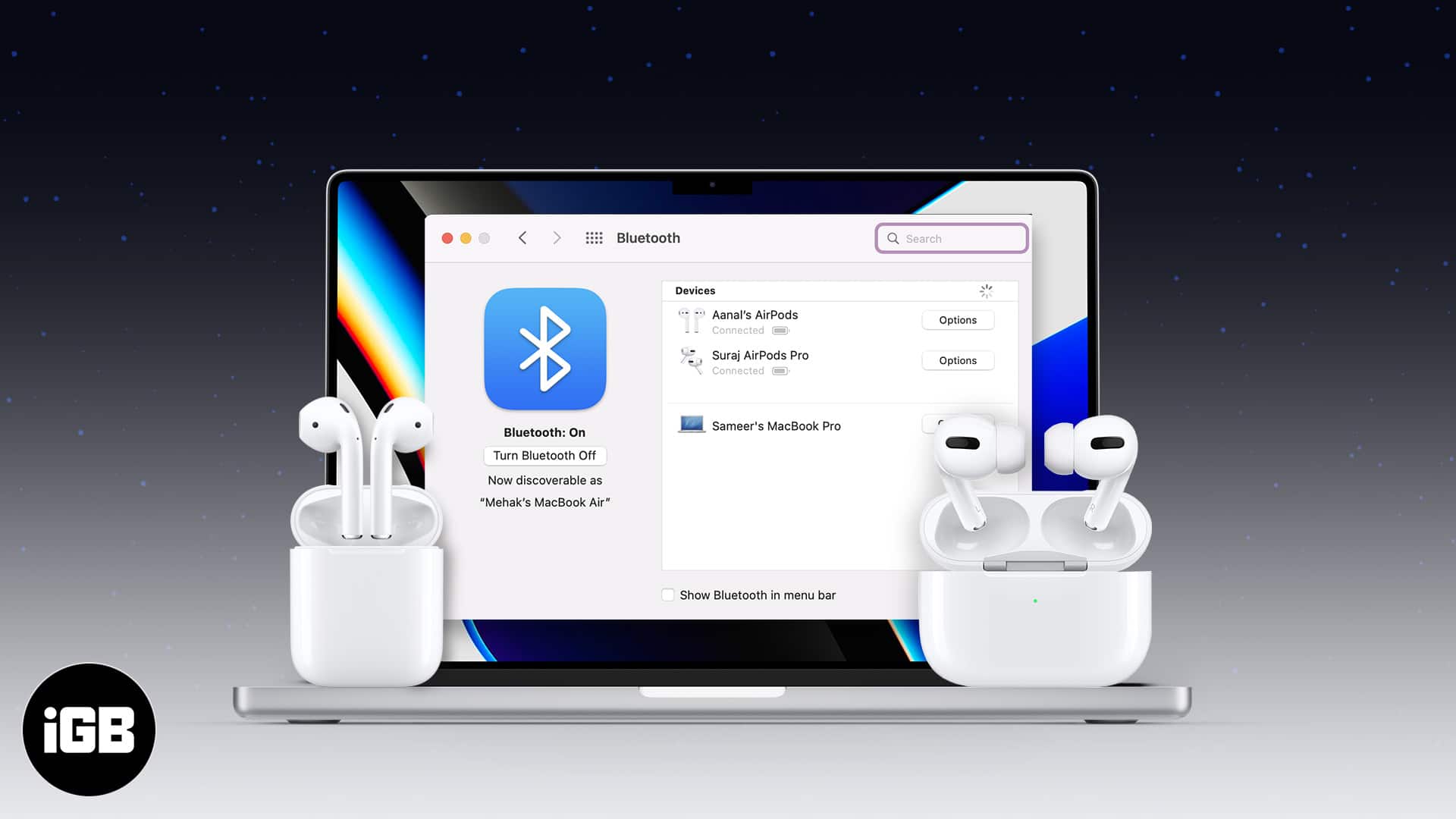
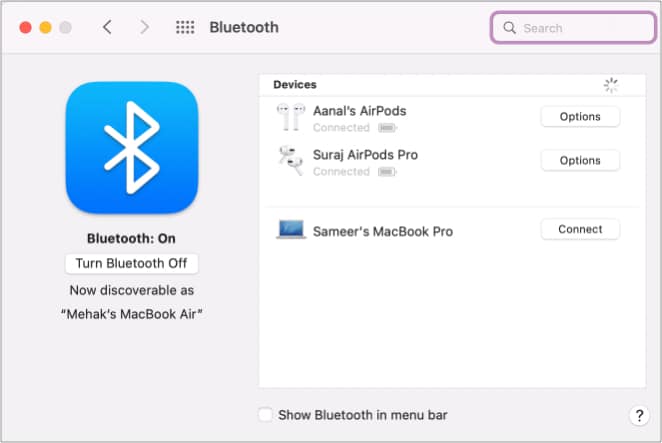
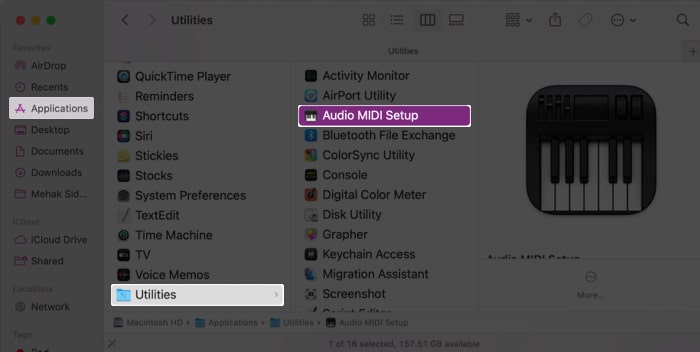
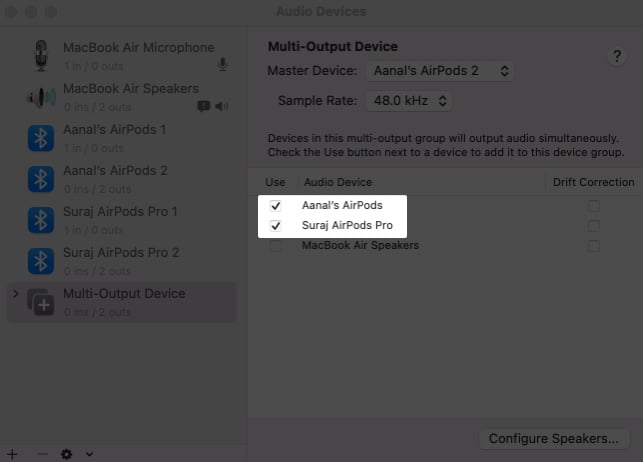
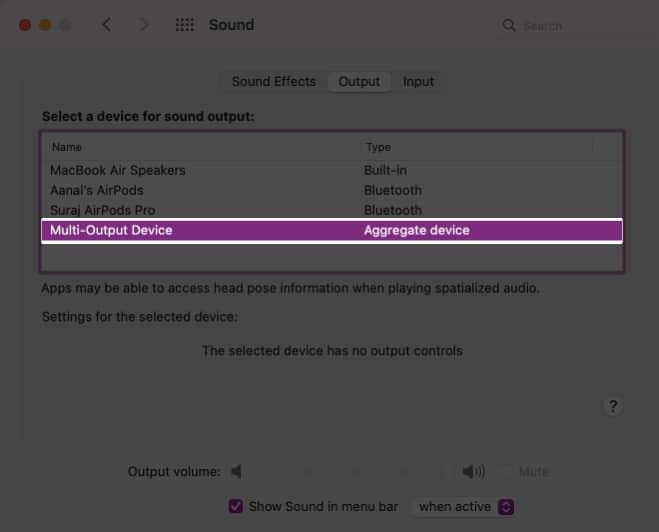







Leave a Reply