AirPods are a great way to explore your favorite music, attend your calls, and look uber stylish. But if your AirPods have been acting up recently, then the most common solution is to reset and return AirPods to factory default settings. In doing so, you also reset the glitch that might be creating the issue.
The process to reset Apple AirPods or AirPods Pro is quite simple; majorly because you don’t have to worry about data back-up or any other jazz that you have to go through while resetting your Mac or iPhone. So without any further ado, let’s start.
How to reset AirPods and AirPods Pro
The steps to reset all the Airpods, except Airpods Max, are the same. If you are looking for the steps to reset AirPods Max, we have already covered it in a different article; check it out.
- Put your AirPods back into their charging case.
- Wait for 30 seconds.
- After that, open the lid of the charging case.
- Open Settings on the connected iPhone, iPad, or iPod.
- Tap Bluetooth.
- Now, tap the i button.
- Select Forget This Device.
- Now, Tap again to confirm.
- Next, press and hold the setup button on the back of the case while the lid is open.
Do it until the status light flashes amber, then white.
For the AirPods case that only supports wired charging, the status light will be inside the case between the AirPods. For AirPods that support wireless charging, the status light will be on the front of the case.
Note: If you perform the steps with a closed lid, only your iPhone will forget your AirPods. To reset all the AirPods settings, you must perform the steps while keeping its lid open.
After resetting, if you have doubts about reconnecting AirPods with your Apple devices, we have already covered that for you.
How to factory reset AirPods and AirPods Pro without an iPhone
Even if you don’t have an iPhone, you can still reset your AirPods and AirPods Pro without any issues. All you have to do is:
- Put your AirPods back into their charging case without closing the lid.
- Press and hold the setup button until the status light change from flashing amber to white.
- Now, you can close the lid as the AirPods are fully reset.
How to remove AirPods from Apple ID
Even if you reset the AirPods and try to connect it with an iPhone linked to a different Apple ID, you may be informed that the device is linked with another ID. To remove AirPods from Apple ID, all you have to do is:
- Open the Find My app on your iPhone.
- Swipe up the Devices section.
- Tap the AirPods you want to remove.
- Now, tap/swipe Remove This Device.
If you swipe, tap the bin icon. - Next, tap Remove again to confirm.
What to do when AirPods won’t reset
Yeah, sometimes things don’t go as expected. That’s life, and the only thing we can do is find solutions to our problems. So here’s what you need to do if your AirPods won’t reset even after following these methods.
- Clean Airpods: If the AirPods and their case are not clean enough, they may not properly connect with the case and affect the reset process. So, don’t forget to clean your AirPods. You can also check out our list of best AirPods cleaning kits to ensure your AirPods receives the best cleaning.
- Contact Apple Support: Even after cleaning your AirPods, if it’s not resetting, you better contact Apple Support as soon as possible since they can help you better.
Nope. Once you reset AirPods, it cannot be tracked. So if your AirPods get stolen, you need to use Find My to locate it quickly before the thief resets it.
You must get the other person’s iPhone and remove it from the Find My app. Follow the steps mentioned above to do so.
Put the AirPods back into the charging case and check if it charges. If it does, then you can proceed with resetting your AirPods and see if that fixes the connectivity issues.
That’s it!
Troubles with your Airpods, just reset and move on; trouble with your iPhone or iPad, just reset and move on. Only if this could also be the solution to all our problems could be the same, just reset and move on. Though, in retrospect, reset is not always the solution, sometimes you have to trust an Apple support professional to solve the issue. Similar to how you come to our site for troubleshooting tips and tricks.
Here are some more good reads on AirPods:


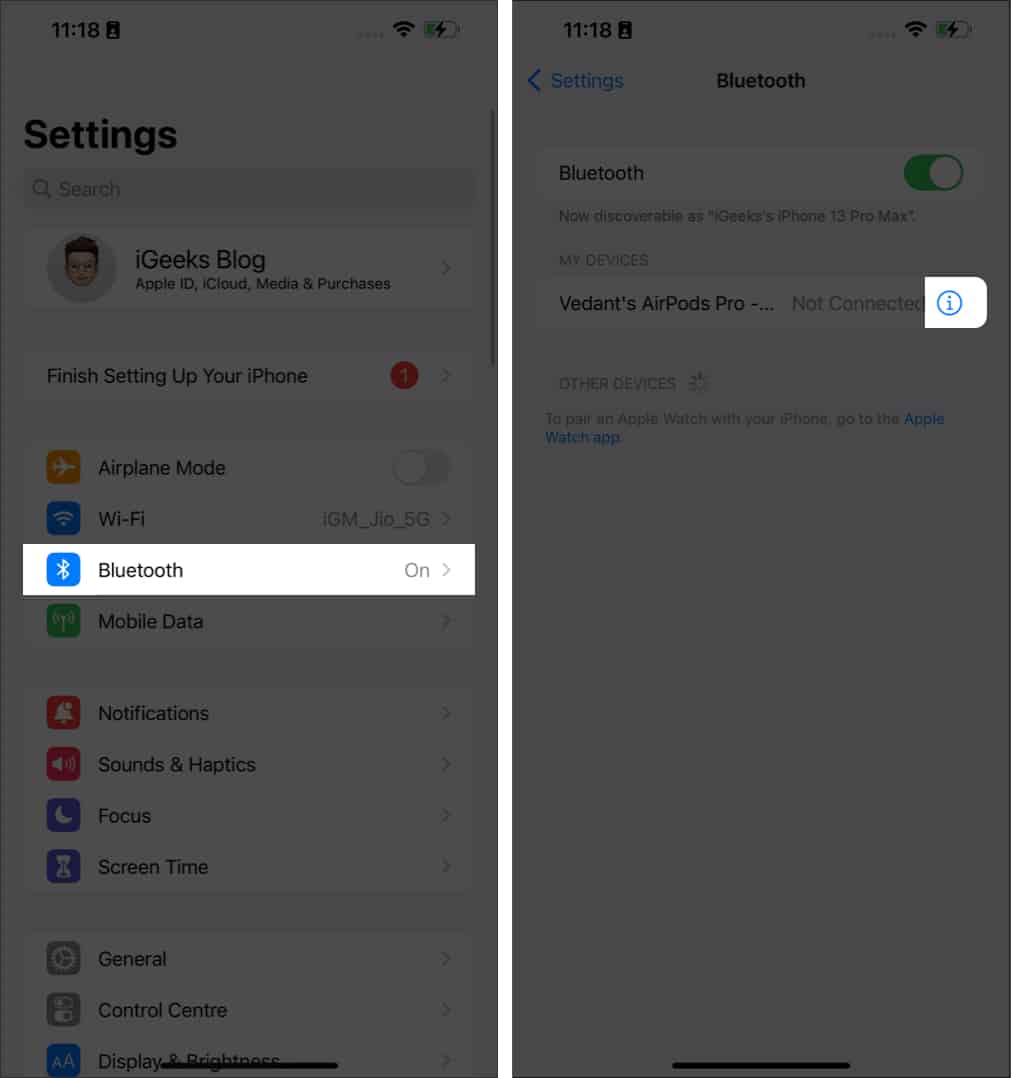
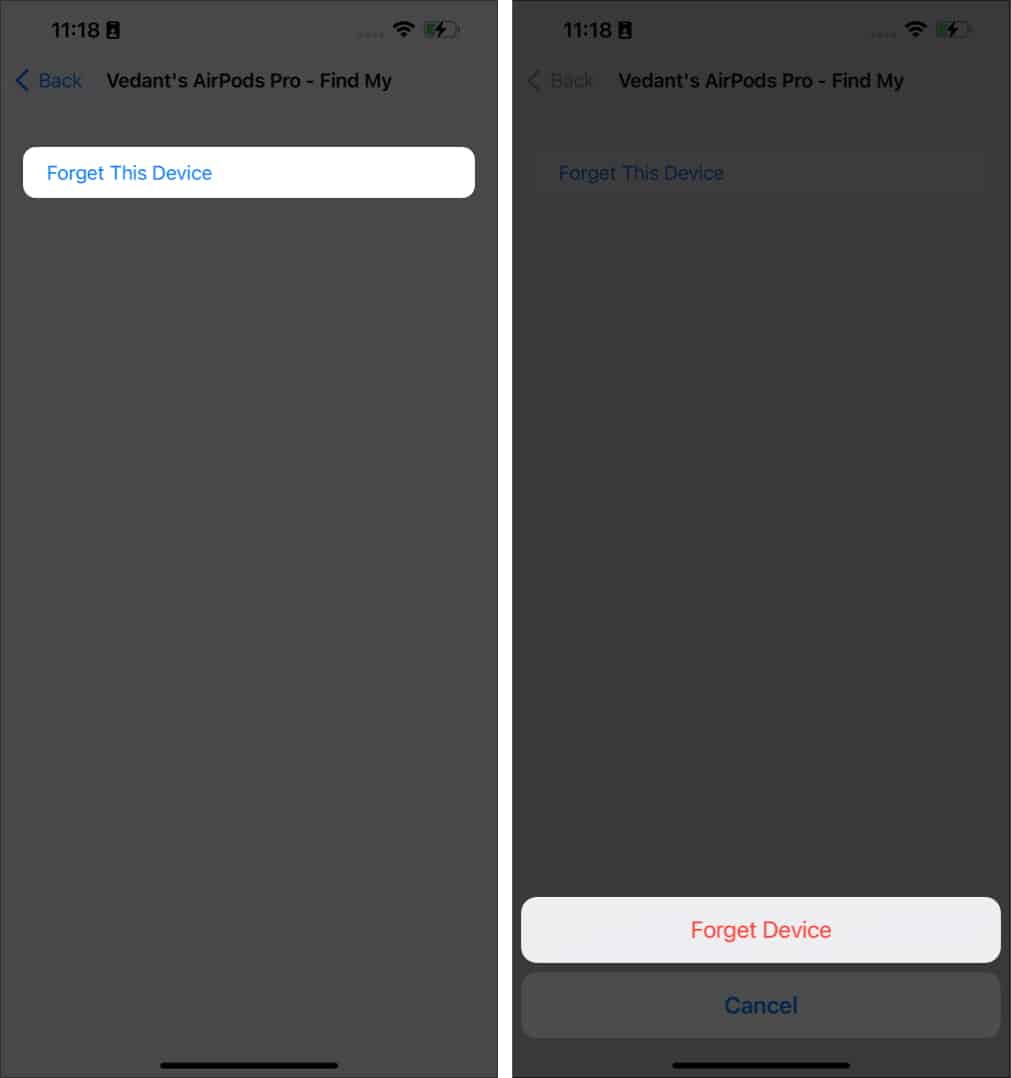
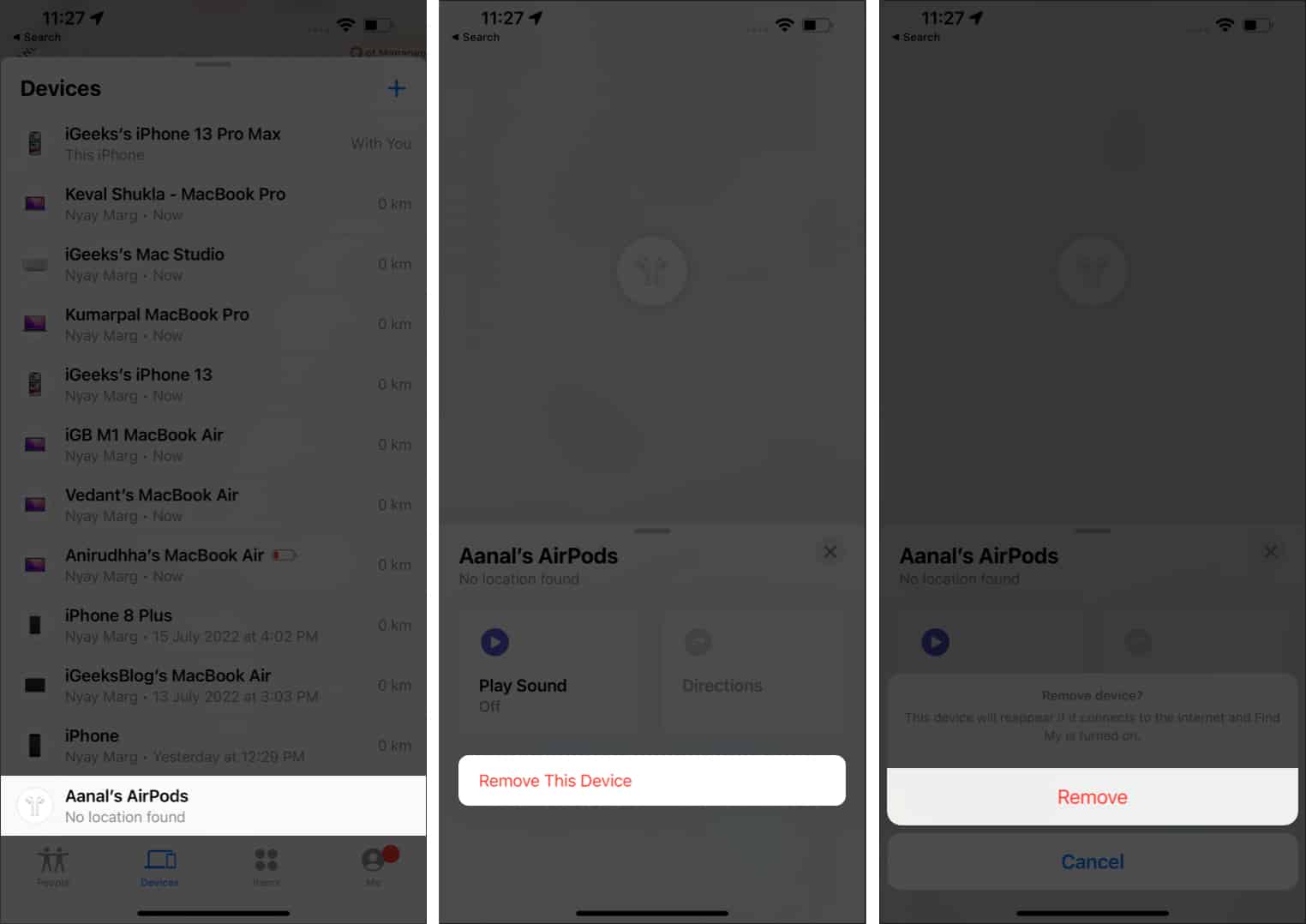







Leave a Reply