
FaceTime Like a Pro
Get our exclusive Ultimate FaceTime Guide 📚 — absolutely FREE when you sign up for our newsletter below.

FaceTime Like a Pro
Get our exclusive Ultimate FaceTime Guide 📚 — absolutely FREE when you sign up for our newsletter below.
The Walkie-Talkie feature on the Apple Watch helps you communicate with your friends without even placing calls. But if the Walkie-Talkie app on your Apple Watch is not working or repeatedly displaying the message ‘Walkie-Talkie connection failed,’ the fixes below will surely help solve the issue.
It could be that FaceTime servers or Walkie-Talkie services are down. Here’s how to check if the servers are up and running,
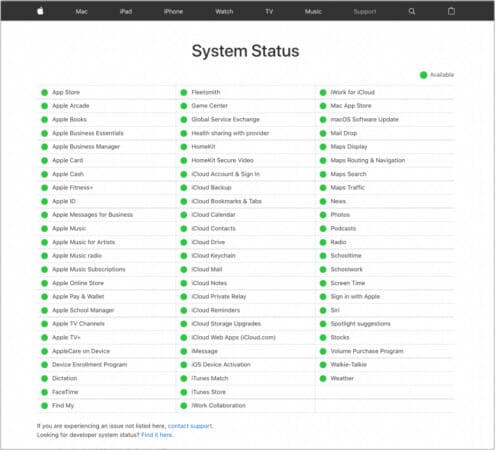
Apple is known for consistent software updates that fix bugs in its devices. And updating to the latest stable software version is always essential, so your device has the latest security patches.
Setting up FaceTime on your iPhone is one of the requirements of using the Walkie-Talkie feature on your Apple Watch. If you’ve already set up FaceTime, check that it is turned on on your iPhone and check a few other FaceTime settings.
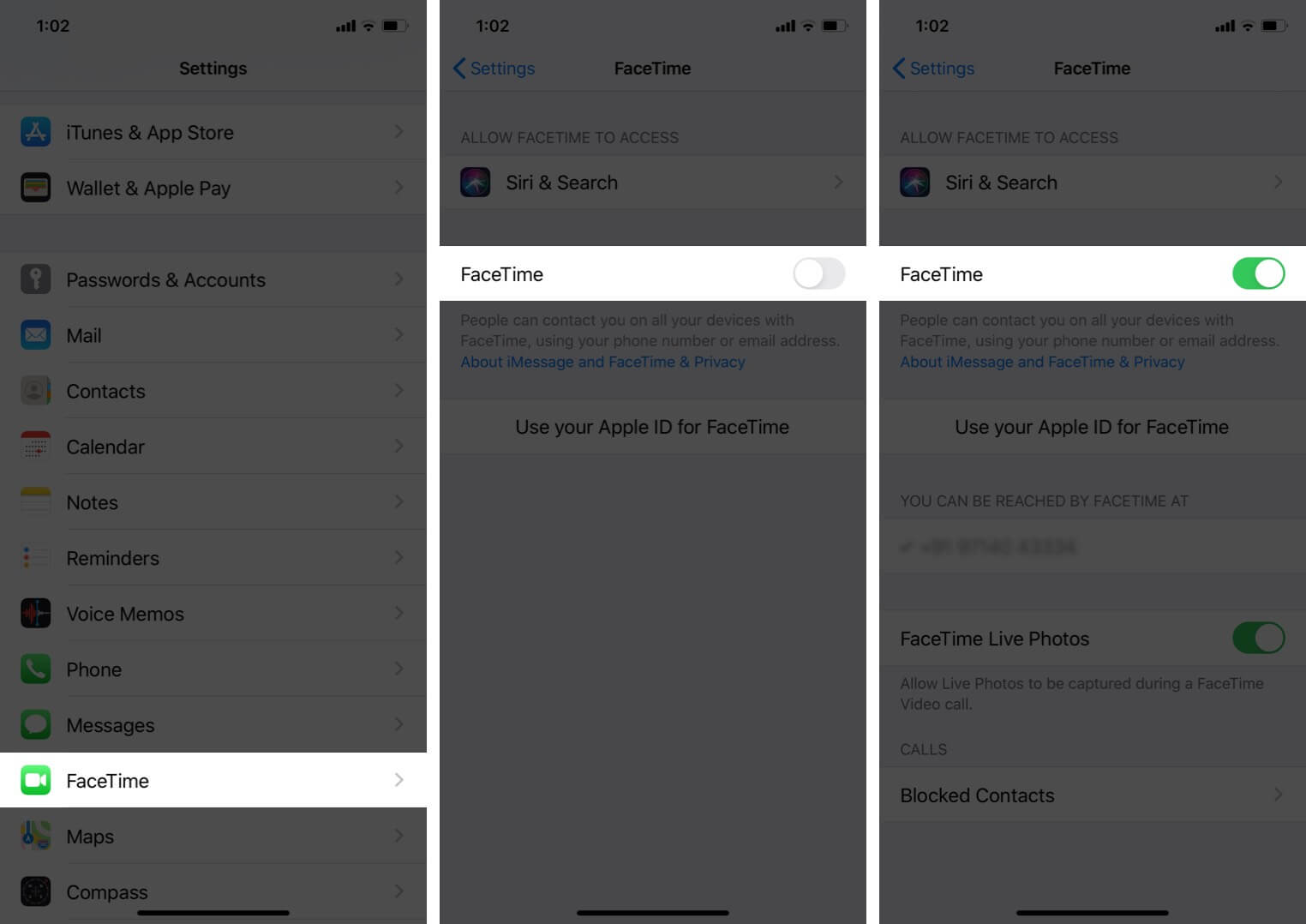
If toggling FaceTime on and off didn’t solve the issue, the next step is to uninstall and reinstall FaceTime on your iPhone.
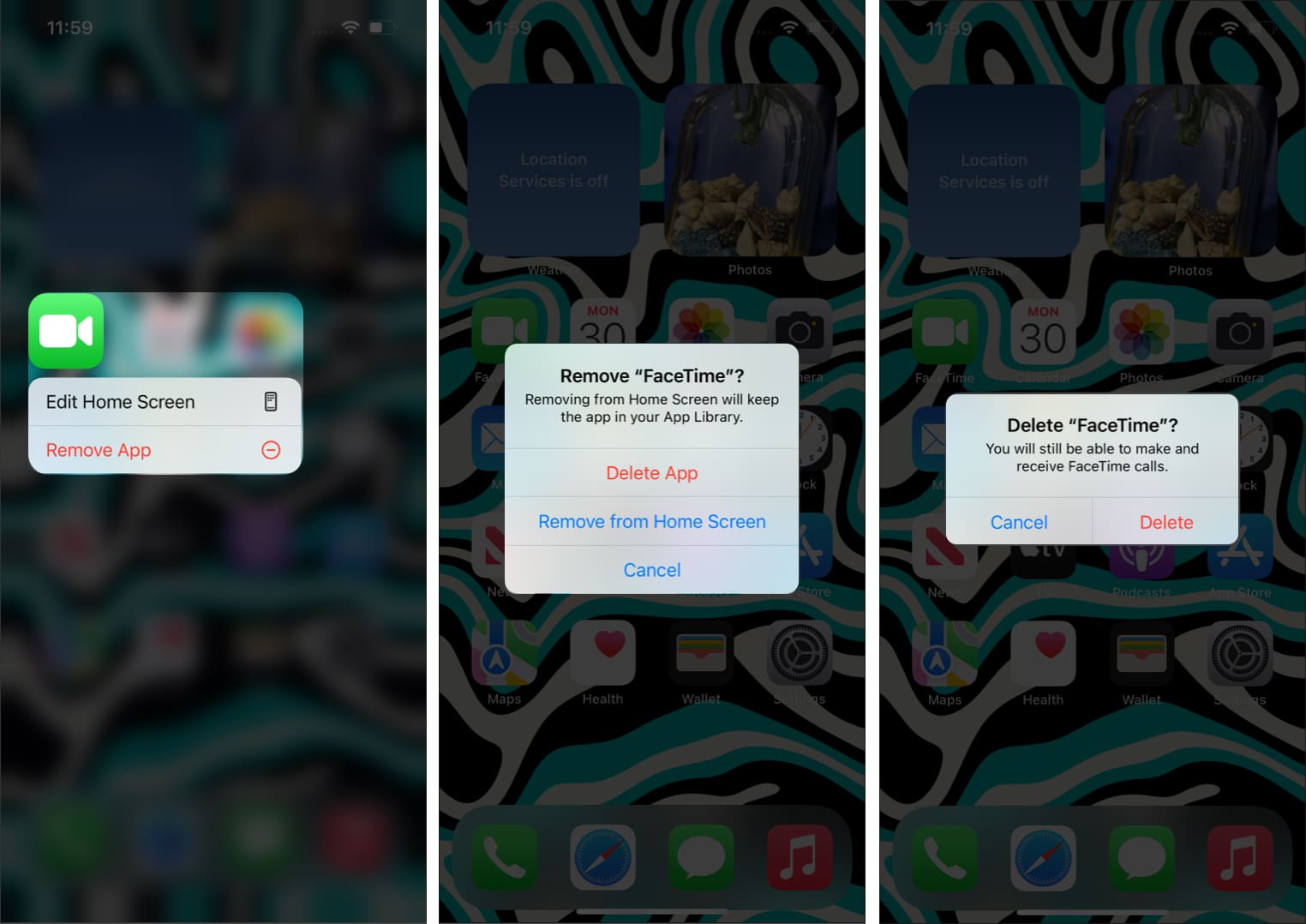
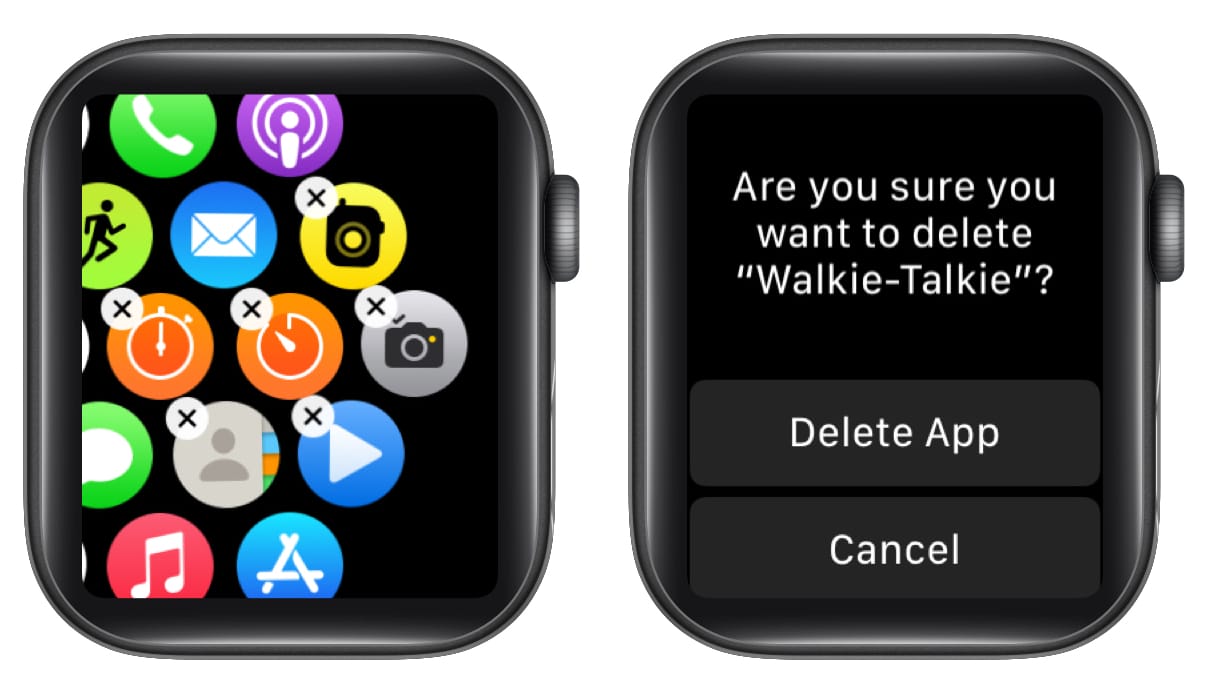
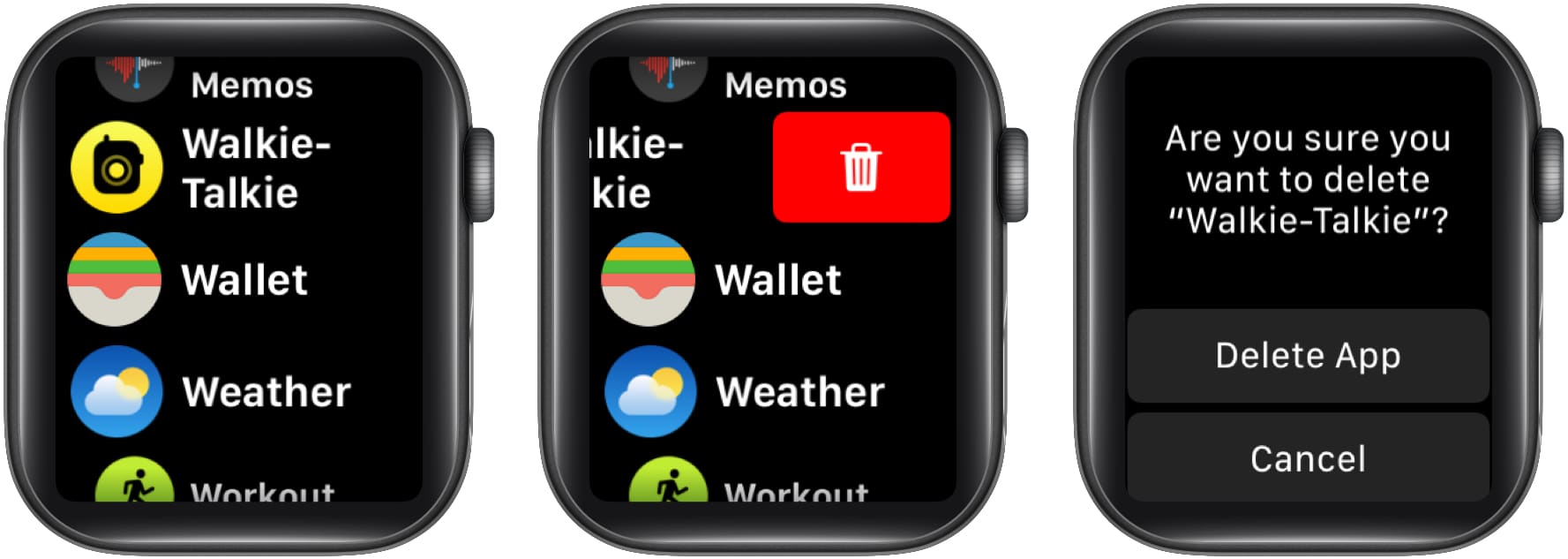
Now that you’ve uninstalled the Walkie-Talkie app, you will need to reinstall it. Here’s how to:
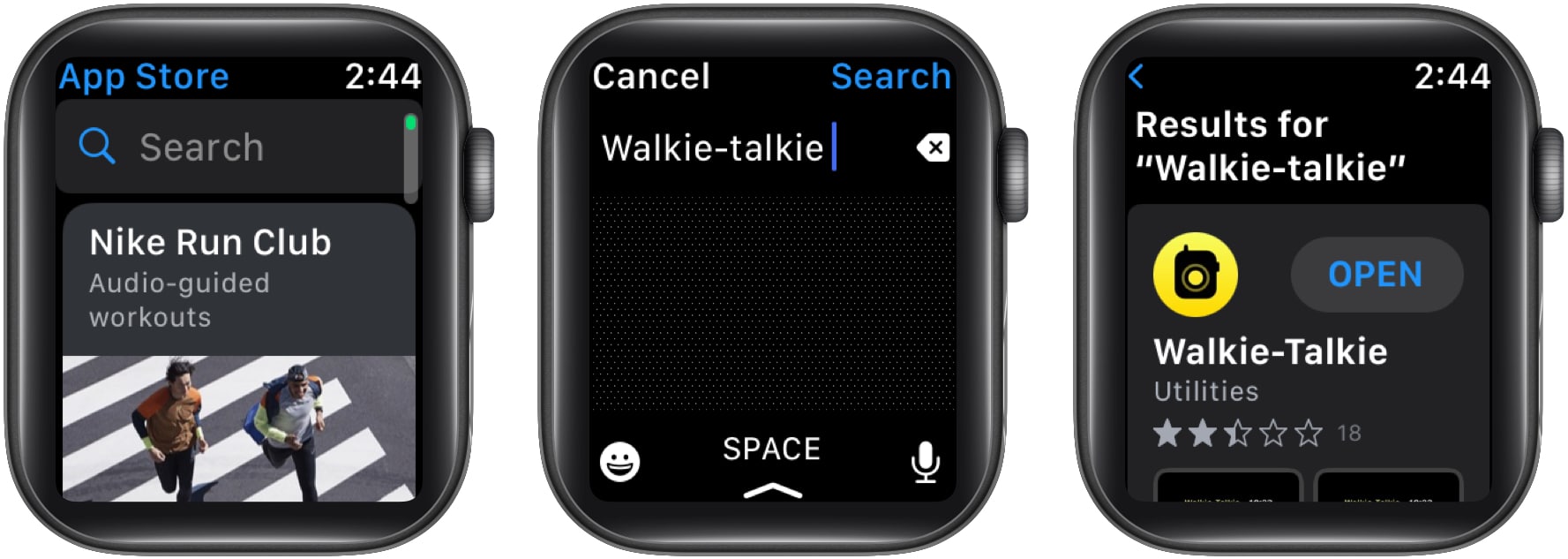
Although restarting devices is one of the oldest methods most of us follow to solve the issues we’re facing, it produces desired results. And so, make sure you restart both your iPhone and Apple Watch. if you’re unsure, check our guides on how to restart your iPhone and restart your Apple Watch.
Following the steps mentioned above will most definitely solve the connectivity or other issues you’ve been facing with the Walkie-Talkie app on your Apple Watch. However, if you’ve followed all the steps and none of them produced any results, I recommend you to contact Apple Support.
That’s it!
We hope this guide helped you fix the issue. Let us know if you’re facing any other issues with the Walkie-Talkie app in the comments below. I’ll try my best to help solve them!
Check out other helpful Apple Watch articles: