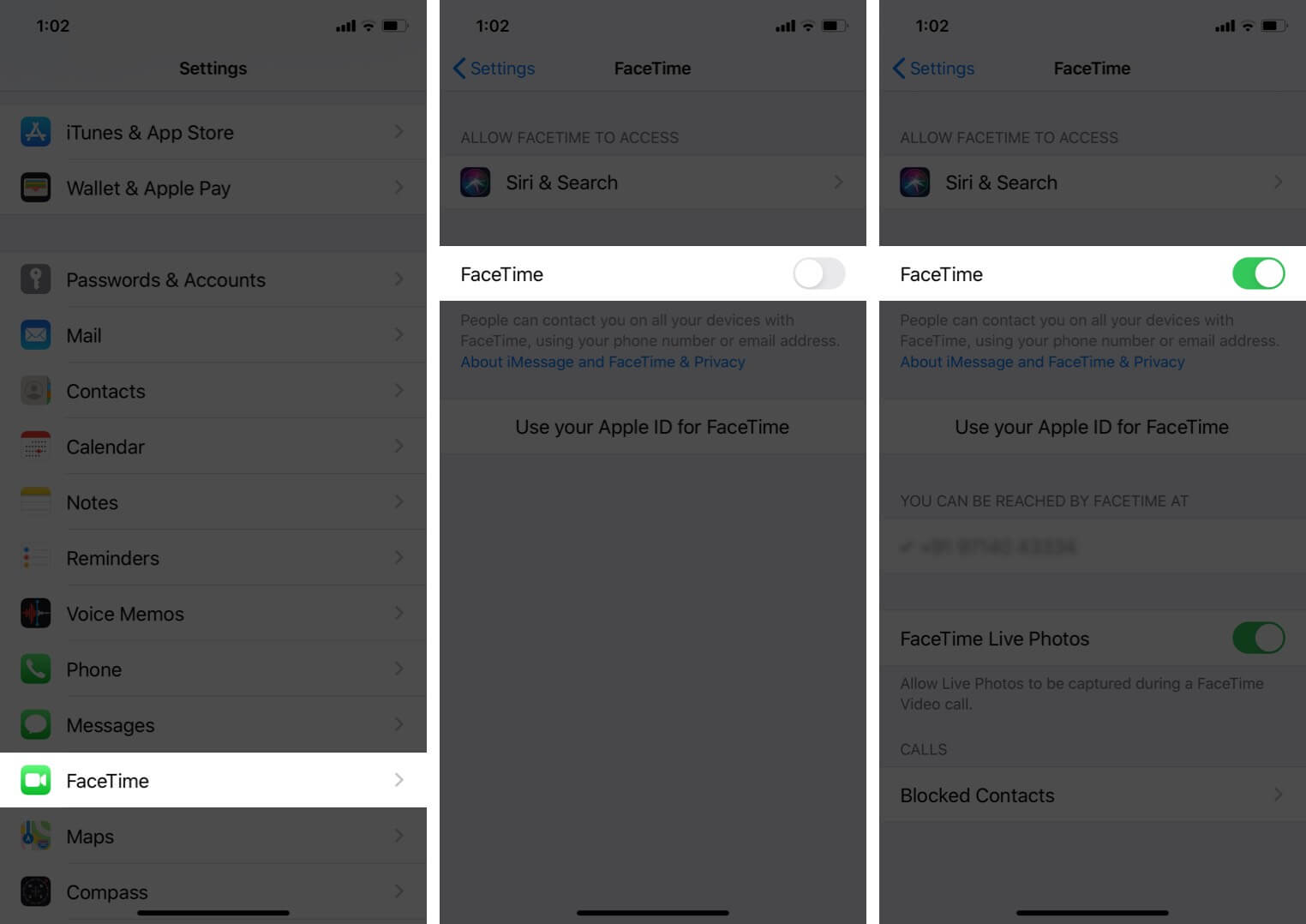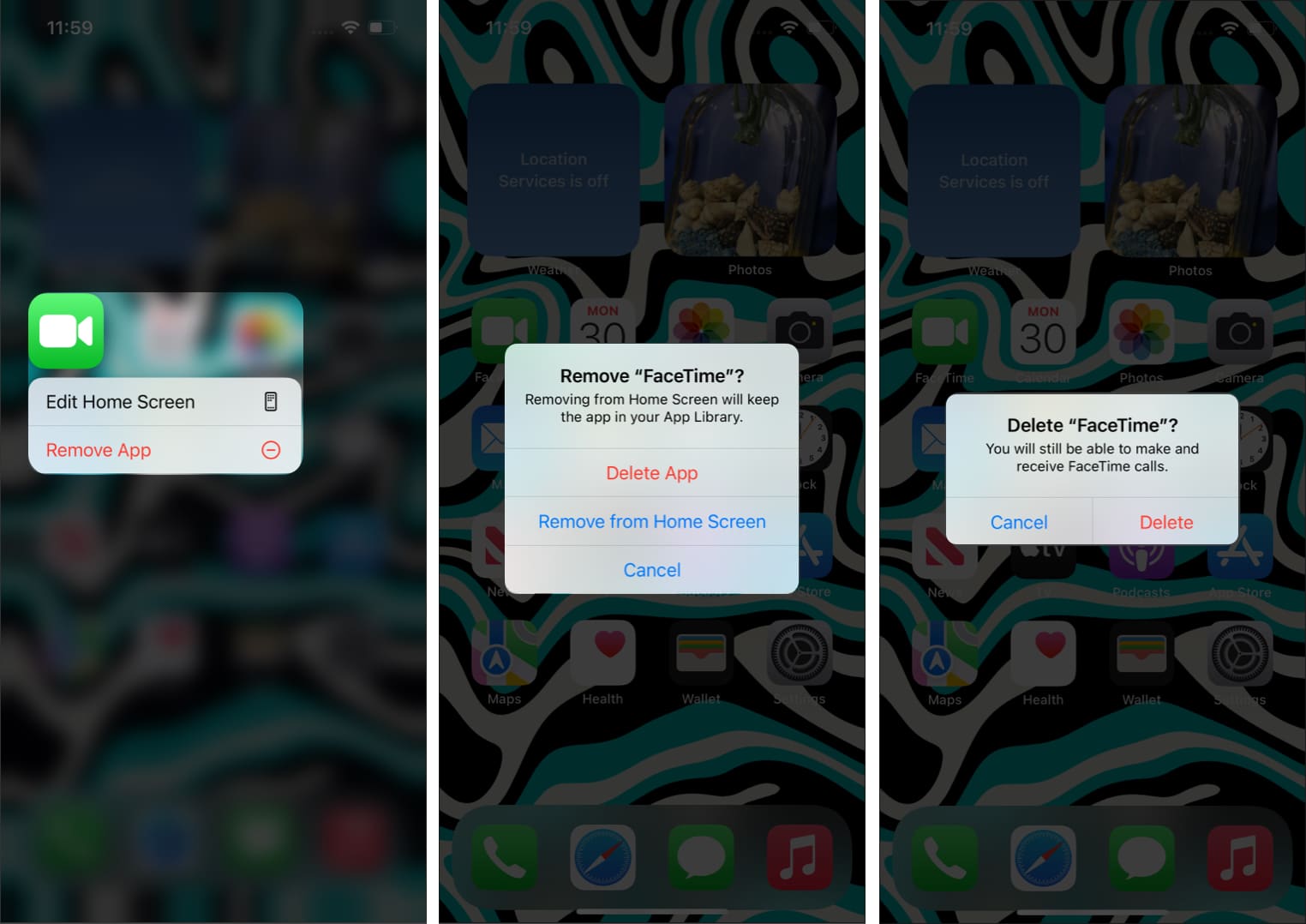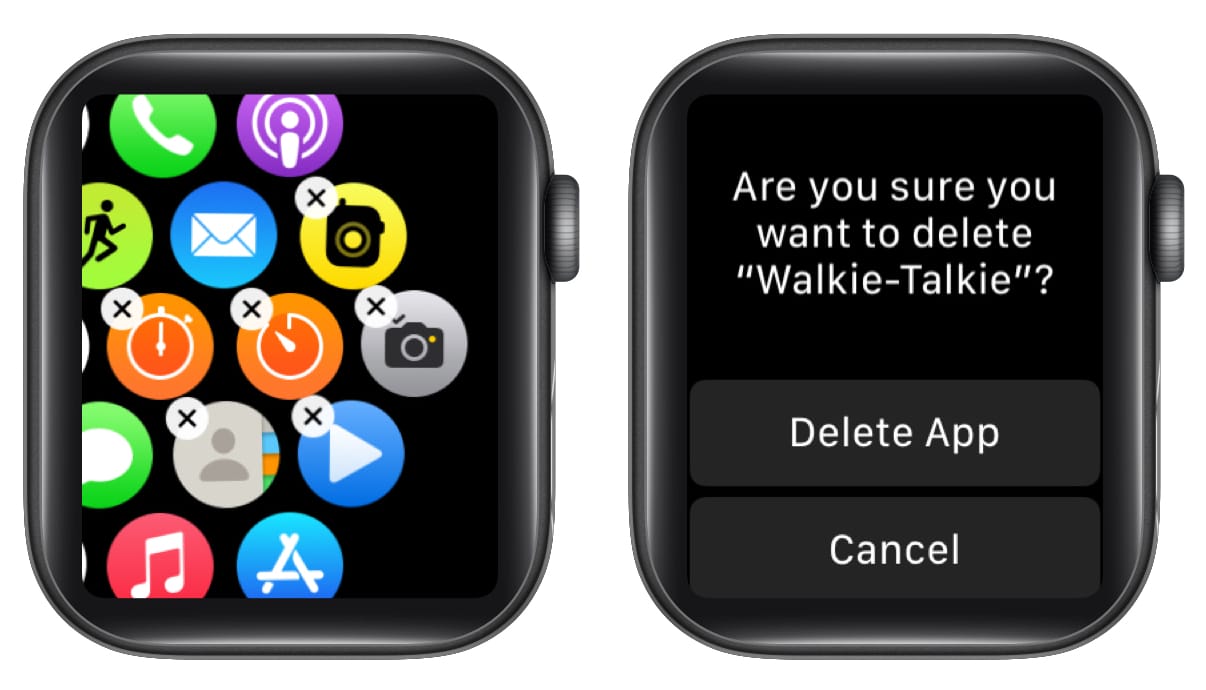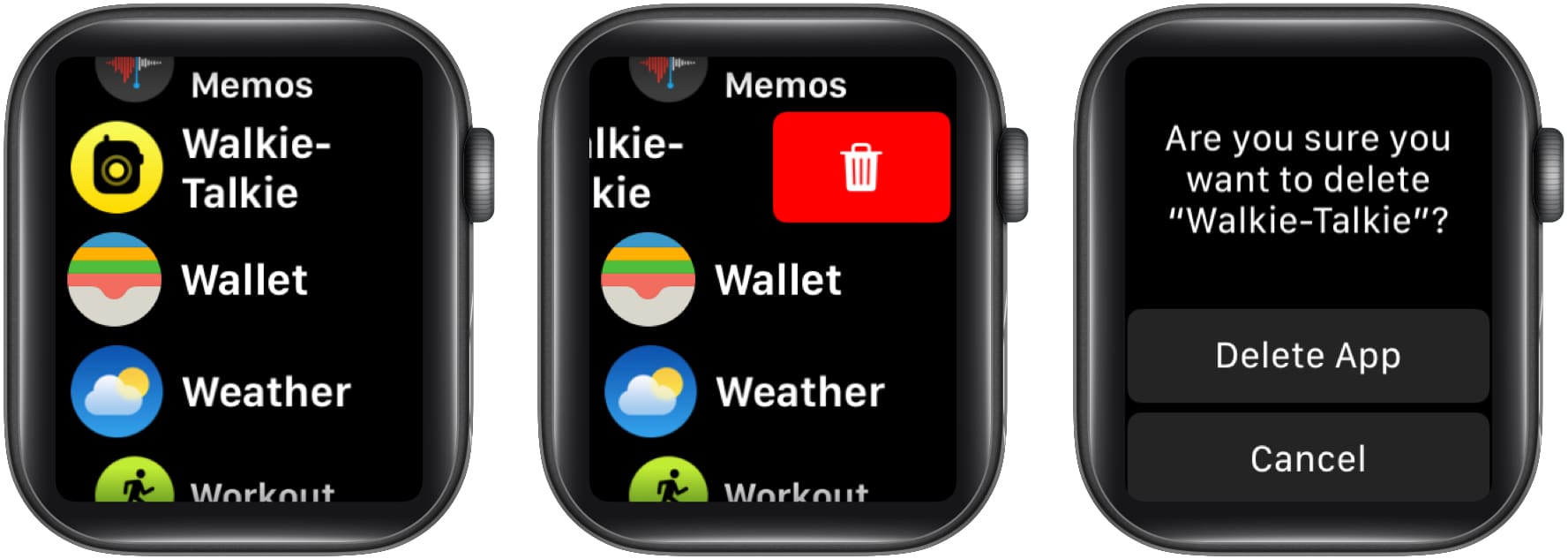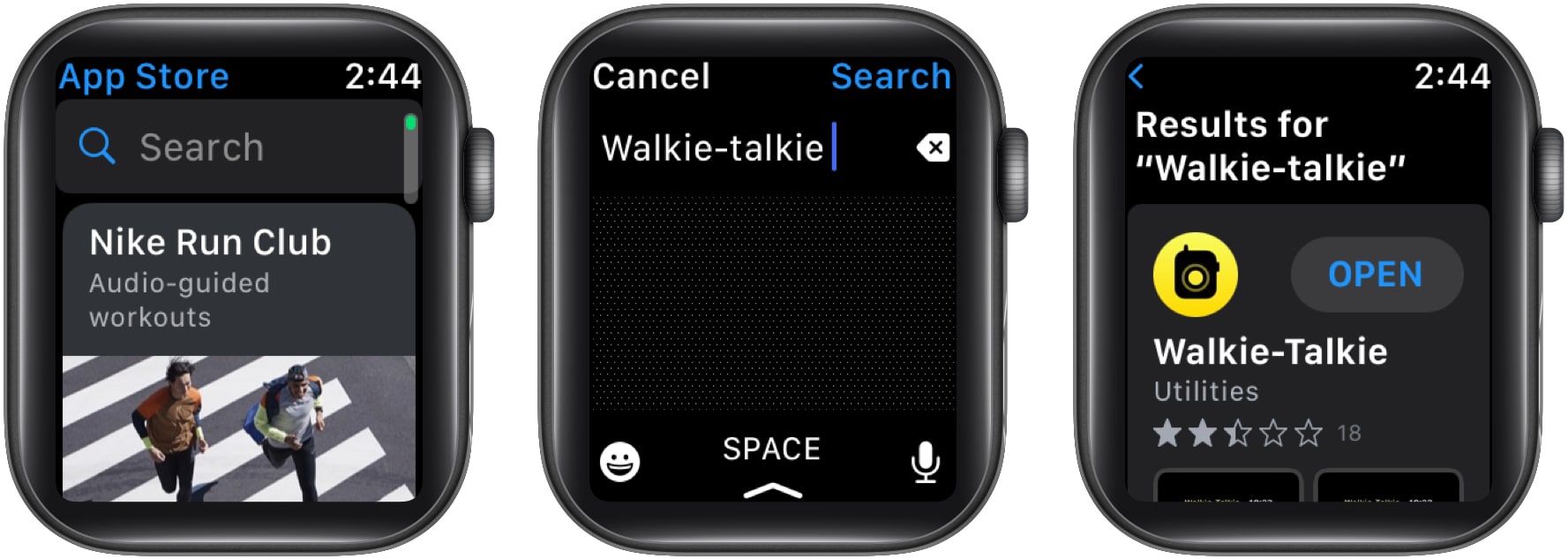The Walkie-Talkie feature on the Apple Watch helps you communicate with your friends without even placing calls. But if the Walkie-Talkie app on your Apple Watch is not working or repeatedly displaying the message ‘Walkie-Talkie connection failed,’ the fixes below will surely help solve the issue.
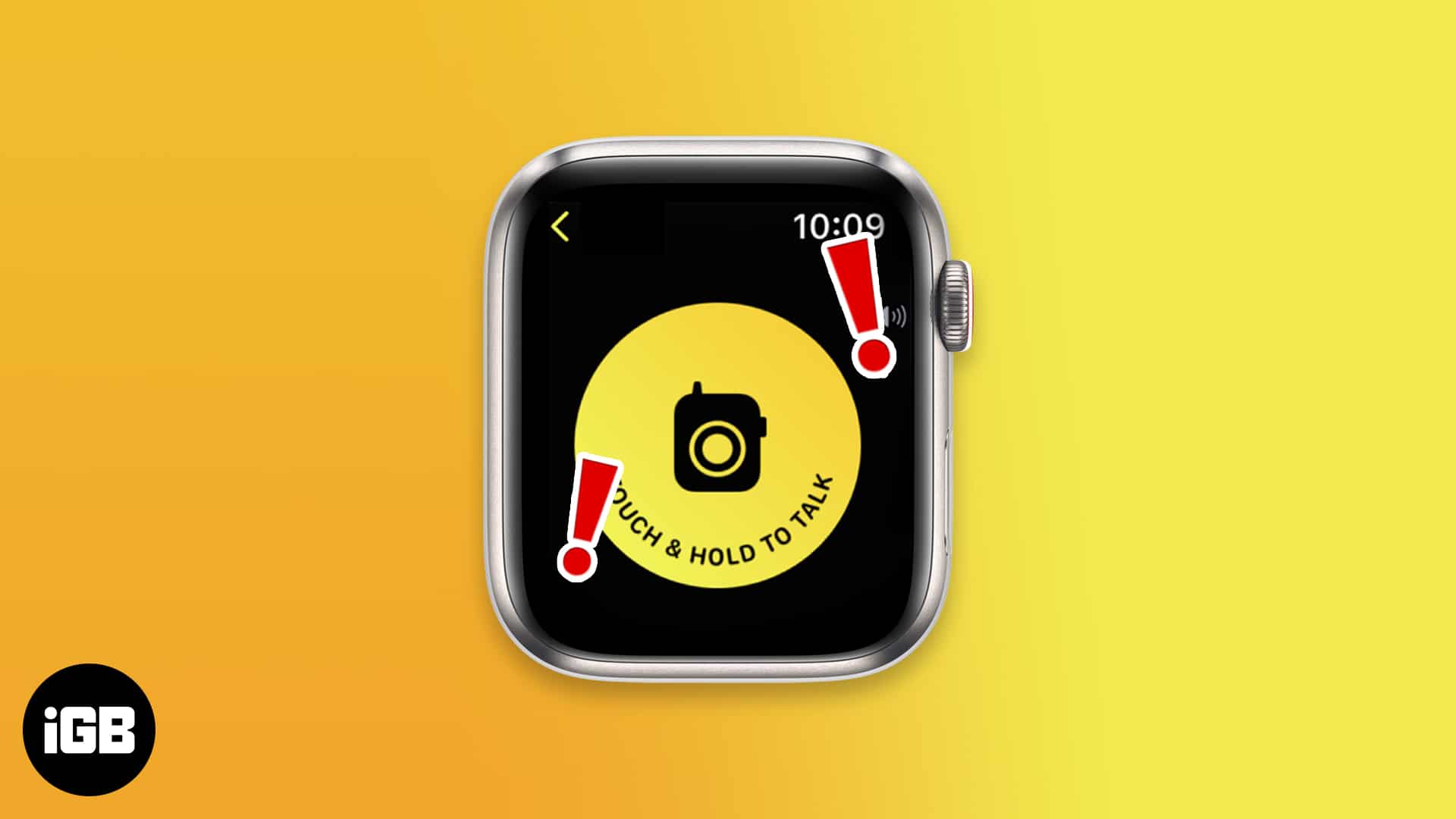
- Ensure the system servers are running
- Update iOS and watchOS
- Enable FaceTime
- Reinstall FaceTime on iPhone
- Reinstall Walkie-Talkie on Apple Watch
- Restart your iPhone and Apple Watch
- Contact Apple Support
1. Ensure the system servers are running
It could be that FaceTime servers or Walkie-Talkie services are down. Here’s how to check if the servers are up and running,
- Open Apple Supports System Status page in the browser.
- Navigate to FaceTime and Walkie-Talkie and check the status of the service.
- If the sign is Green, the service is available, and you need to follow the fixes below to solve the issue.
- If the sign is Red, the servers are down. You’ll have to wait for the issue to be resolved.
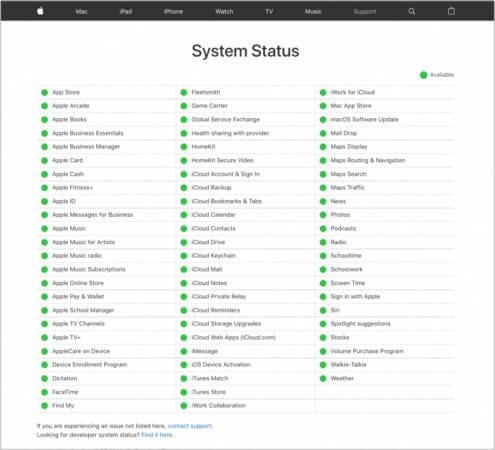
2. Update iOS and watchOS
Apple is known for consistent software updates that fix bugs in its devices. And updating to the latest stable software version is always essential, so your device has the latest security patches.
- Follow our guide on updating your iPhone to its latest software version.
- We also have a guide to help you update watchOS directly on your Apple Watch!
3. Enable FaceTime
Setting up FaceTime on your iPhone is one of the requirements of using the Walkie-Talkie feature on your Apple Watch. If you’ve already set up FaceTime, check that it is turned on on your iPhone and check a few other FaceTime settings.
- Open Settings on your iPhone.
- Navigate to FaceTime.
- If the FaceTime toggle is not enabled, turn it on.
- Once done, select Use your Apple ID for FaceTime.
- Also, ensure all phone numbers and email IDs associated with your Apple ID have a blue tick next to them.
- If the issue persists, toggle the option off and on once again.
4. Reinstall FaceTime on iPhone
If toggling FaceTime on and off didn’t solve the issue, the next step is to uninstall and reinstall FaceTime on your iPhone.
- Press and hold the FaceTime app.
- Select Remove App.
- On the next screen, tap Delete App → tap Delete again to confirm.
- Now, open the App Store and search for FaceTime.
- Download FaceTime and sign in using your Apple ID.
5. Reinstall Walkie-Talkie on Apple Watch
- Unlock your Apple Watch.
- Open the Home Screen by pressing the Digital Crown.
- If you’re using Grid view,
- Tap and hold the Home Screen and select Edit Apps.
- Once the apps jiggle, locate the Walkie-Talkie and press the X to delete.
- Tap Delete App to confirm.
- If you’re using the List view,
- Navigate to Walkie-Talkie.
- Swipe left on the app.
- Tap the Trash icon to delete the app.
- Tap Delete App to confirm.
- If you’re using Grid view,
Now that you’ve uninstalled the Walkie-Talkie app, you will need to reinstall it. Here’s how to:
- Unlock your Apple Watch.
- Open the Home Screen by pressing the Digital Crown.
- Navigate and open the App Store.
- Search Walkie-Talkie.
- Install the application.
6. Restart your iPhone and Apple Watch
Although restarting devices is one of the oldest methods most of us follow to solve the issues we’re facing, it produces desired results. And so, make sure you restart both your iPhone and Apple Watch. if you’re unsure, check our guides on how to restart your iPhone and restart your Apple Watch.
7. Contact Apple Support
Following the steps mentioned above will most definitely solve the connectivity or other issues you’ve been facing with the Walkie-Talkie app on your Apple Watch. However, if you’ve followed all the steps and none of them produced any results, I recommend you to contact Apple Support.
That’s it!
We hope this guide helped you fix the issue. Let us know if you’re facing any other issues with the Walkie-Talkie app in the comments below. I’ll try my best to help solve them!
Check out other helpful Apple Watch articles: