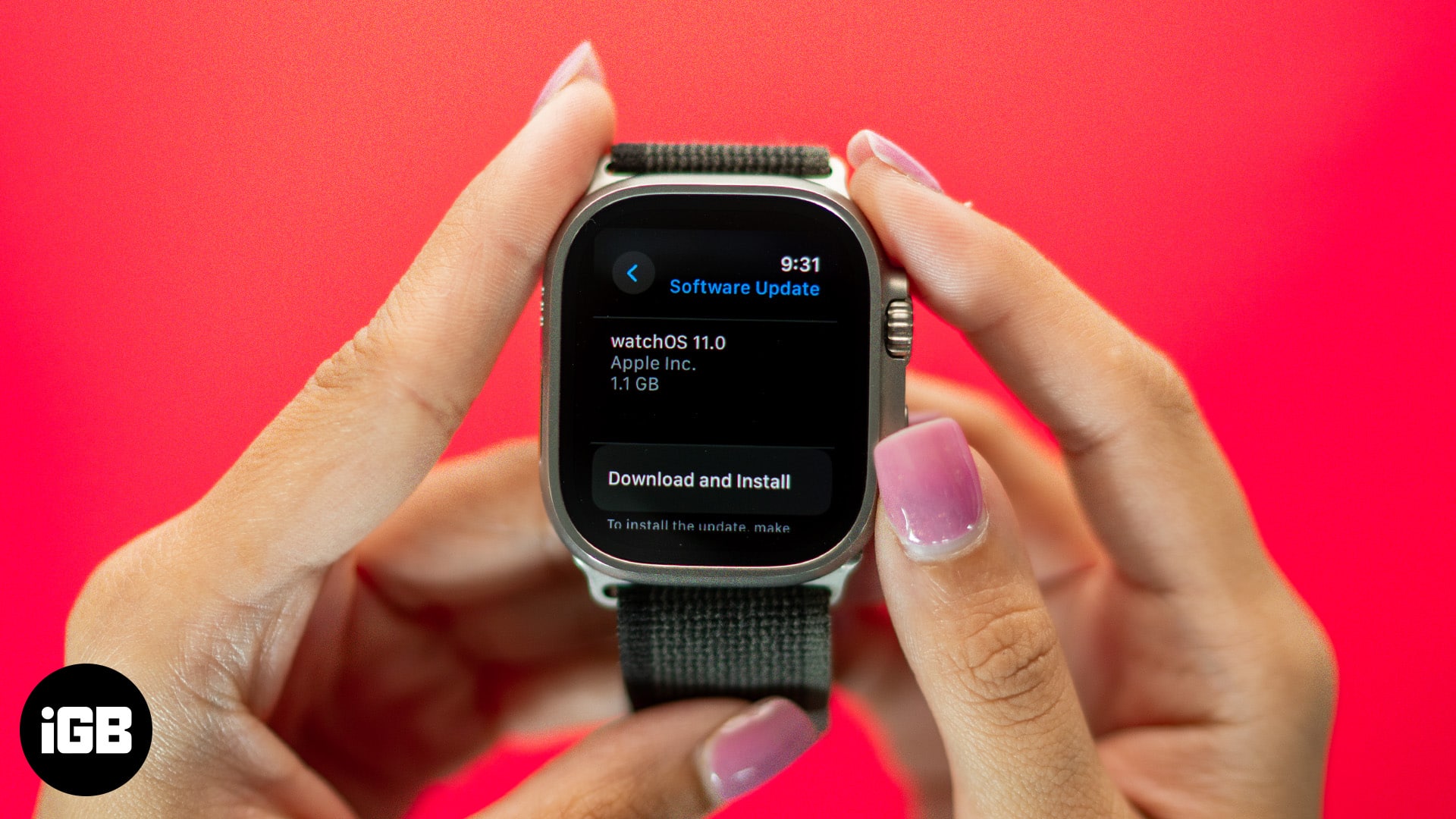At every year’s WWDC, Apple releases a new iteration of its Apple Watch operating system, watchOS. The new watchOS updates primarily focus on improving user experiences and Apple Watch functionality by adding new features and fixing common bugs. Thus, it is important to keep your Apple Watch updated with the latest available watchOS firmware, which is now watchOS 11.
Keep reading to learn how to update your Apple Watch to watchOS 11.
Requirements to update watchOS 11
Before you begin the process of updating your Apple Watch, there are some things you should take note of and follow:
- Update your iPhone to the latest iOS 18.
- Ensure the battery is at least 50% on both the iPhone and the Apple Watch.
- Connect your iPhone and Apple Watch to a Wi-Fi network.
- Keep your Apple Watch within the connection range of your iPhone to prevent disconnection.
How to update Apple Watch on the Apple Watch itself
To update your Apple Watch without an iPhone, connect Apple Watch to Wi-Fi and plug it in to charge, then follow these steps:
- Open Settings on your Apple Watch.
- Tap General.
- Navigate to Software Update.
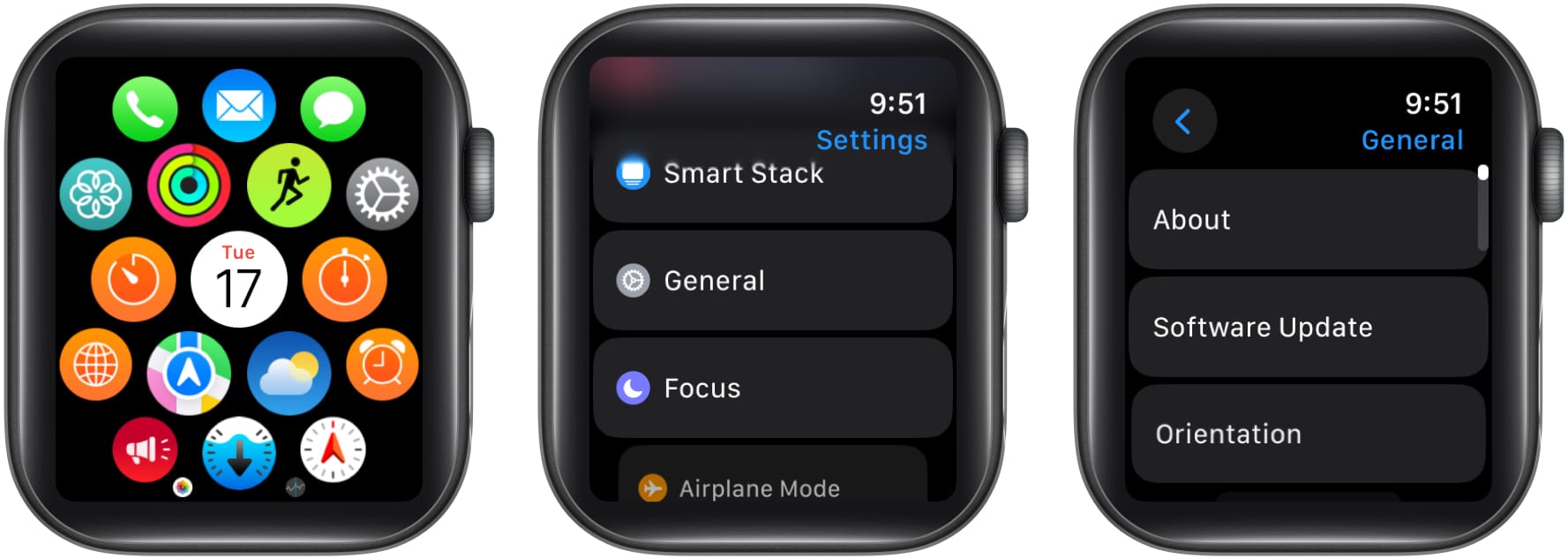
- If an update is available, tap Download and Install.
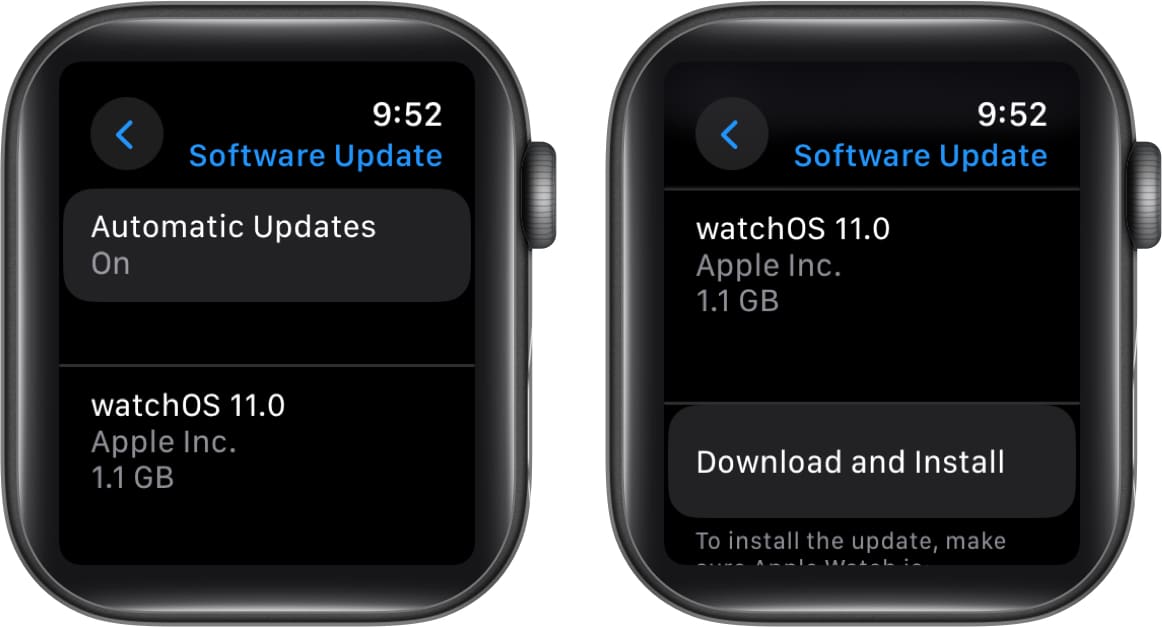
- Tap Proceed.
- The Apple Watch will restart once the update is installed.
How to update Apple Watch with your iPhone
You do not need the paired iPhone to update the Apple Watch. However, the paired iPhone will send you a notification whenever an update for the Apple Watch is available. If you intend to update through the iPhone, follow these steps:
- Open the Watch app on your iPhone.
- Make sure your iPhone and Apple Watch are connected to Wi-Fi.
- Tap General.
- Select Software Update.
- On the next page, tap Download and Install Now.
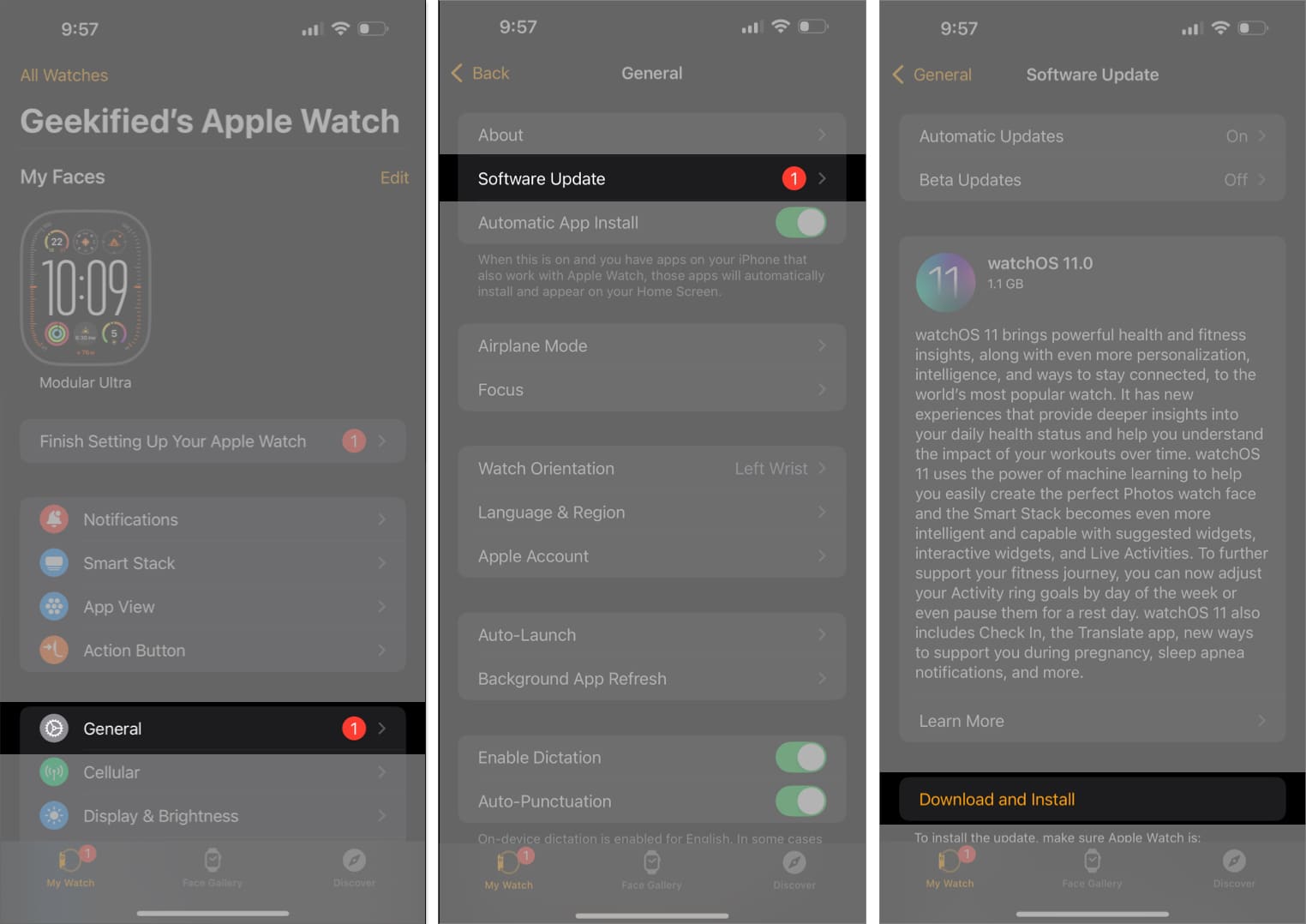
- Enter your iPhone passcode.
- Read the terms and conditions. Once you’ve read the terms and wish to proceed, tap Agree.
- You might be asked to enter the Apple Watch passcode, after which the update process will begin.
- A progress wheel will appear on the Apple Watch. Plug the Apple Watch into a charger to prevent it from dying during the update process.
- Once the update is installed, the Apple Watch will restart and run the latest software version.
Tick, Tock!
To conclude, updating your Apple Watch to watchOS 11 is easy and requires only a few steps. Apple Watch users will benefit from the new features and improvements that come with this update. From new watch faces to improved messaging and fitness features, watchOS 11 has something for everyone.
Thank you for reading. Please take a moment to leave your thoughts in the comment section below.
Read more: