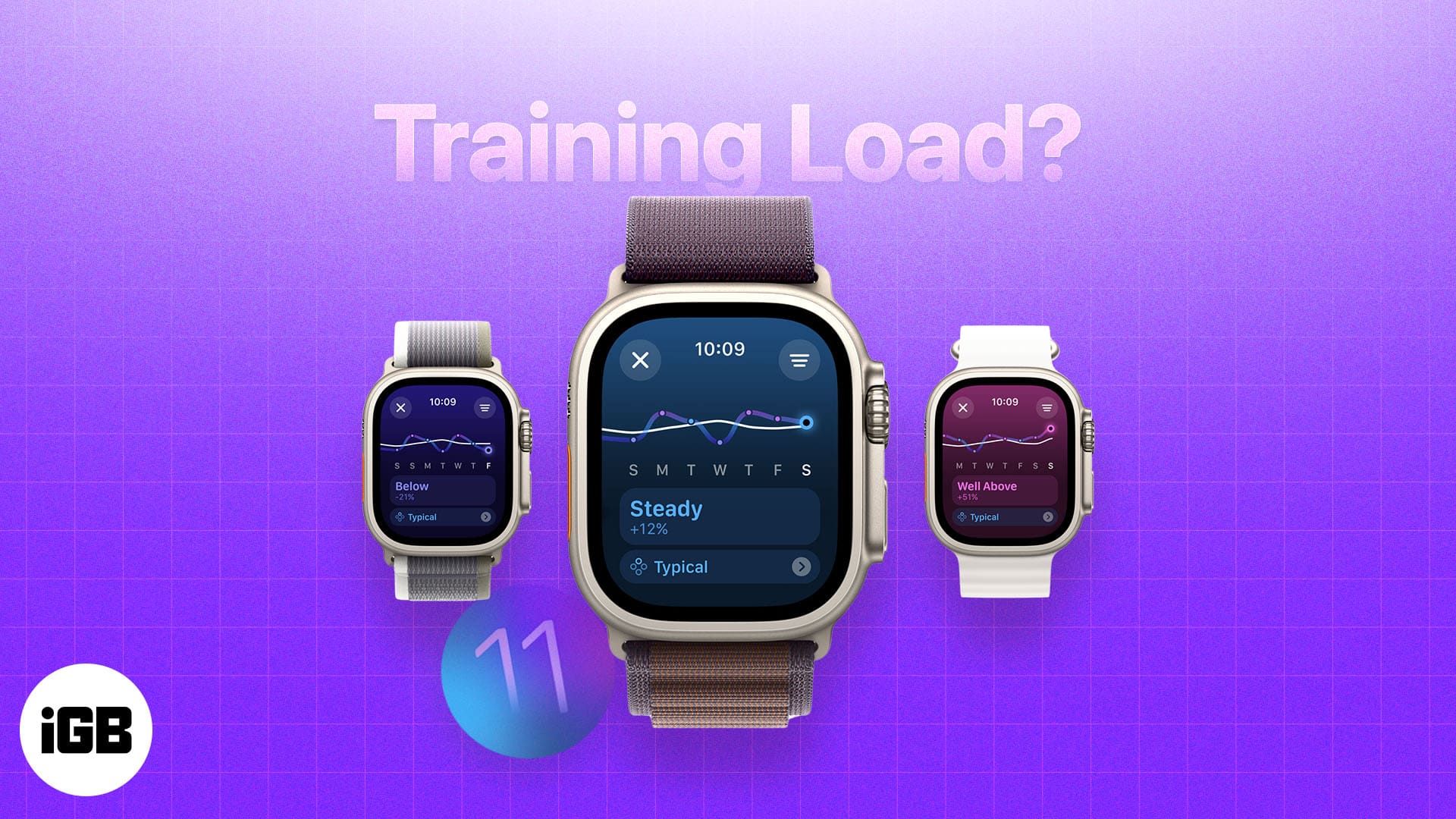With watchOS 11, Apple introduced the new Training Load feature in the Workout app to help athletes and fitness enthusiasts monitor their workout intensity. In simple terms, the Training Load feature offers better insight into how the intensity and duration of a workout session impact the body.
Read on to learn what Apple’s Training Load feature is and how to use it on your Apple Watch.
What is the Training Load feature in watchOS 11?
Training Load is a new watchOS 11 feature in the Workout app that helps you understand how much strain you put on your body during workarounds. It does this by offering an effort rating after each workout session, enabling you to determine whether the last workout session was on par with your usual activity or much above it.
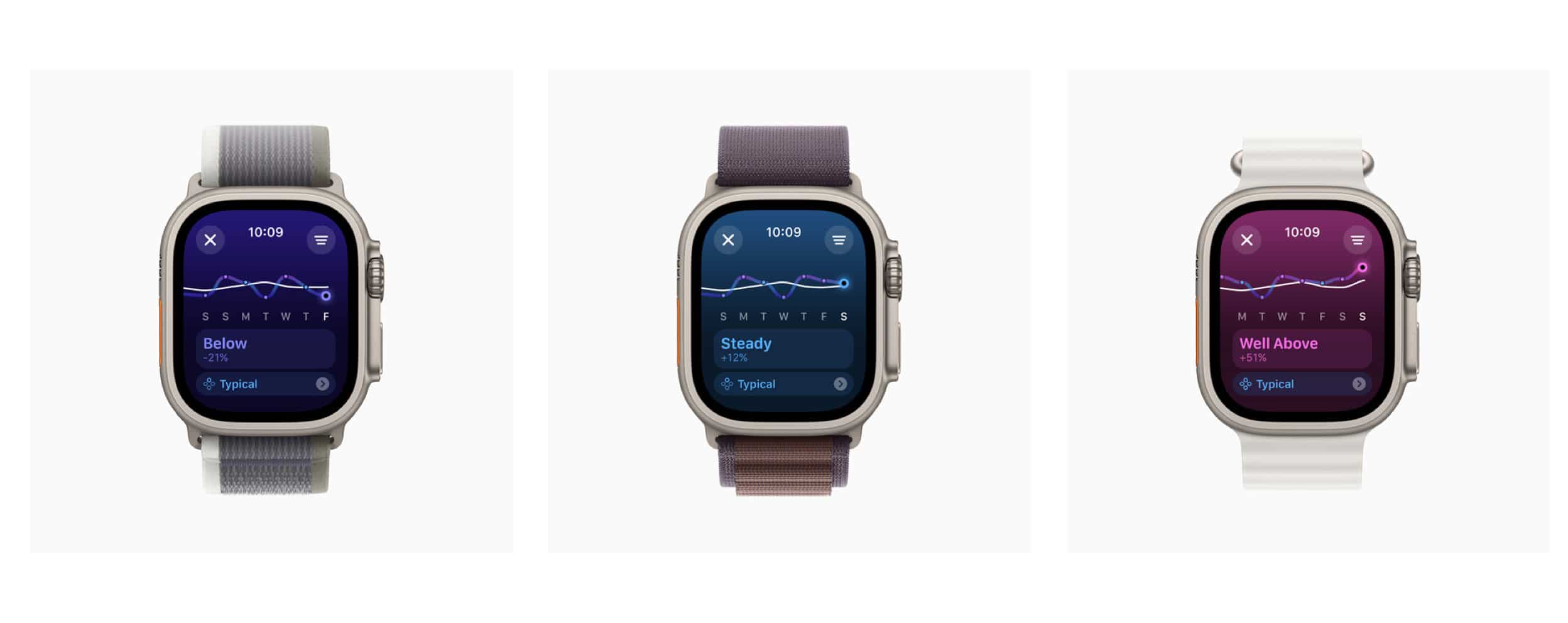
The feature calculates your effort rating by combining metrics like heart rate, pace, weight, height, and duration with external factors like elevation. This data helps determine how much intensity you must put in the next workout session to avoid injury. If your training load is way more than it should be, Apple will flag it up and ask you to rest a day or two to bring the stress level in your body down to a manageable level.
How is Training Load calculated in watchOS 11?
Once you have recorded a cardio-based workout, be it an ad hoc one or one from the Apple Fitness Plus subscription in your Apple Watch Workout app, your Apple Watch will then analyze your health metrics like heart rate, weight, height, and more to determine the intensity of your workout.
Along with your personal health metrics, watchOS 11 also considers a combination of data sources like GPS and elevation to give the workout a rating between 1 and 10 and an intensity grading such as Extreme or Moderate.
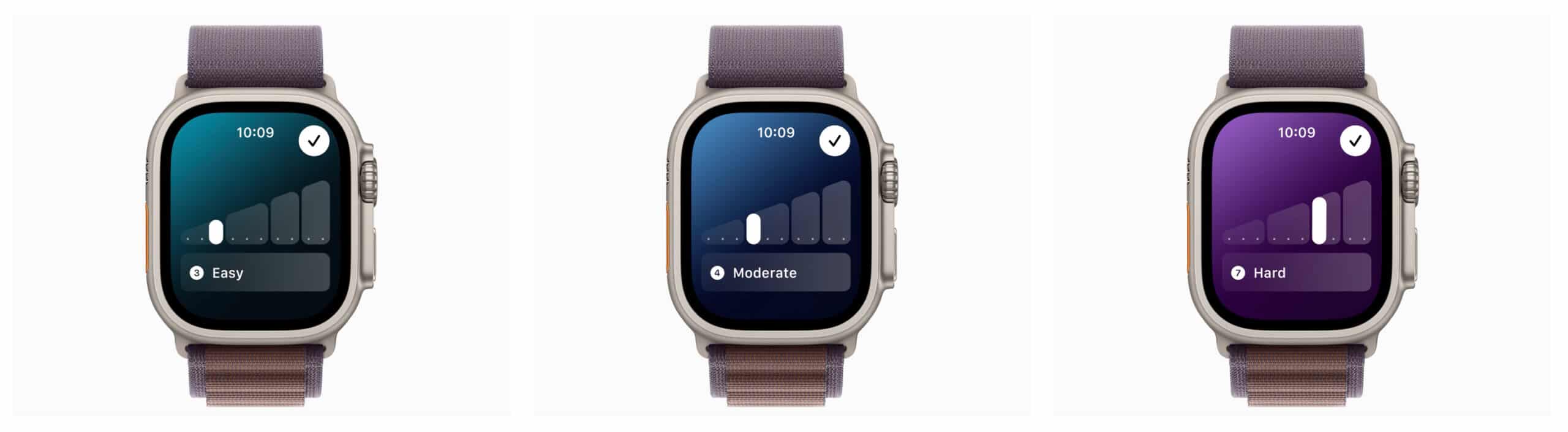
Also, some workouts, like strength training, don’t get the automatic training load effort rating. In that case, the Apple Watch will prompt you to enter a rating after the workout ends manually.
Once you do this, your Apple Watch will compare the Training Load data from your last workout to that of the last seven and 28-day period. It then uses this comparison to tell you whether your workout intensity is poor or at par with your usual levels. The Training Load is depicted as a trajectory graph along with a percentage number and a brief descriptive note or rating.
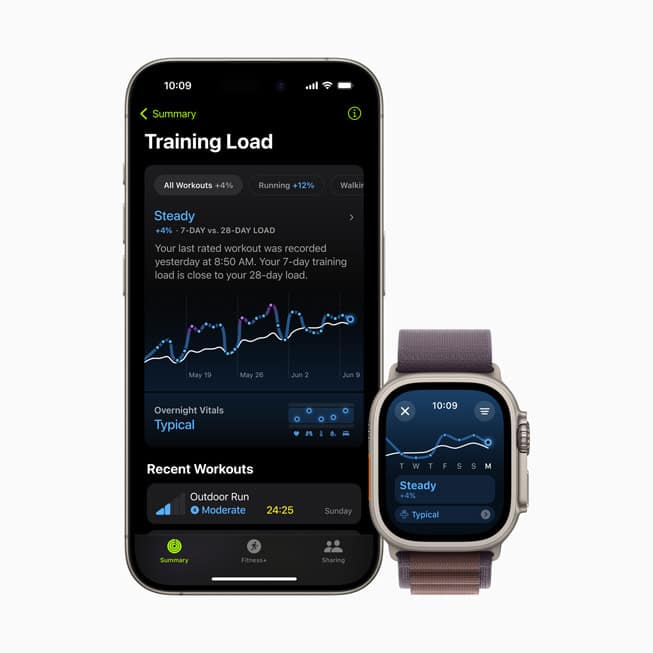
In addition to the Workout app on the Apple Watch, you can view the Training Load data in the new Vitals app on the Apple Watch and the Fitness app on the paired iPhone. The iPhone’s Fitness app offers even more insights into the intensity of your workout and its impact on your fitness. It will tell how strong your body is getting and flag the possibility of an injury if you continue to train way above your usual level.
How to use Training Load on Apple Watch
First and foremost, you need to update your Apple Watch to watchOS 11 to use the new Training Load feature.
Once done, you must wait for the next 28 days while regularly working out with your Apple Watch to use the Training Load feature as it is supposed to be. In the meantime, you can still head to the Summary in the Workout app to view the automatically received effort rating after you finish a workout session.
If you are not content with this rating, you can tap it and scroll the Digital Crown to change it manually. Using the Digital Crown to set effort ratings is also the default method for assigning effort ratings for workouts like strength training, as their ratings are not generated automatically.
Besides this, there is no hard and fast rule that you must add or change the effort rating right after your workout. You can do so later by heading to your iPhone’s Fitness app → Summary → Activity. There, you can tap a workout and add or change the effort rating.
In addition to this, the Fitness app on your iPhone also allows you to view the Training Load data for a specific type of workout. To do this, head to Summary → Training Load → All Workouts.
Get simplified workout insights…
While the addition of Training Load to the Apple Watch is a welcome step from Apple, the feature is very similar to the readiness score found on fitness watches from brands like Garmin and Polar. However, considering how much focus Apple places on athletes and fitness enthusiasts and the fact that there is an Apple Watch model specific to that audience, Training Load is sure to impress many fitness-loving users.
What do you think about the Training Load and other watchOS 11 fitness-related features? Do share your thoughts in the comments.
Read more: