What you need to know:
- Apple Watch offers a Walkie-Talkie app that acts like its traditional counterpart.
- It is available on Apple Watch updated to the latest watchOS versions.
- The Apple Watch Walkie-Talkie has an unlimited range, with the only condition being that it needs a cellular or Wi-Fi connection.
Receiving and making calls through the Apple Watch is nothing new to its users; however, not everyone might be aware of the Walkie-Techie feature on the Apple Watch. Well, it works seamlessly and has an unlimited range. So, a traditional feature with modern benefits!
If you have always wished to get your hands on it, this article explains how to use Walkie-Talkie on Apple Watch. Read along!
- What is Walkie-Talkie on the Apple Watch?
- How to add friends to Apple Watch Walkie-Talkie
- Remove friends from the Walkie-Talkie App
- How to accept an invitation
- Start a Walkie-Talkie conversation
- How to turn Walkie-Talkie on/off
- Why isn’t my Walkie-Talkie working on my watch?
What is Walkie-Talkie on the Apple Watch?
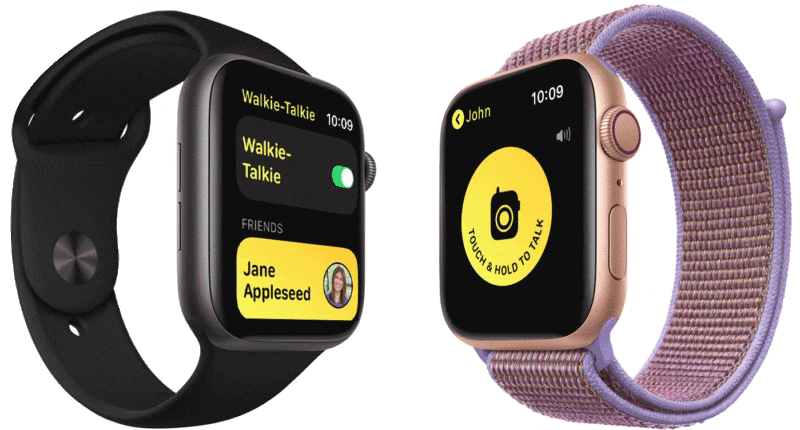
Walkie-Talkie is an app found on the Apple Watch. It tries to replicate the functionality of an original Walkie-Talkie and does it quite well. Press and hold a button to talk and release once done. There are some requirements for using this feature which is addressed below.
Requirements to use Walkie-Talkie on Apple Watch
- Update your Apple Watchand iPhone to the latest watchOS and iOS versions, respectively.
- Ensure that the FaceTime app is set up on your iPhone.
- Connect your iPhone to Apple Watch, which further has Cellular or Wi-Fi connectivity.
- The feature is only available in these regions.
How to add friends to Apple Watch Walkie-Talkie
- Open Walkie-Talkie on your Apple Watch.
- Tap Add Friends.
- Select the Contact you want to add.
Once you send the invite, the contact card turns gray and appears under Friends You Invited. - When accepted, the contact card will turn yellow.
How to remove friends from the Walkie-Talkie app
You can remove friends from the Walkie-Talkie app using your Apple Watch or iPhone. Follow the steps mentioned below:
On Apple Watch
- Open Walkie-Talkie.
- Swipe left the Contact of your friend.
- Tap the X button to delete.
Using iPhone
- Open the Watch app on your iPhone.
- Tap Walkie-Talkie → Edit.
- Tap the – minus button → tap Remove.
How to accept an invitation
- Swipe down → open the Notification Center on your Apple Watch.
- Tap Always Allow as soon as you see the invite notification.
- You can also find the invitation in the Walkie-Talkie app.
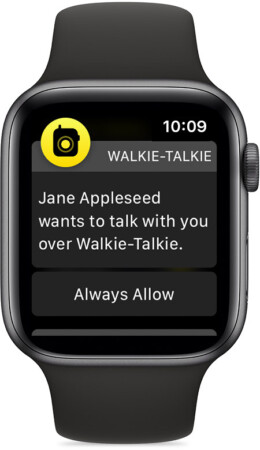
How to start a Walkie-Talkie conversation
- Open Walkie-Talkie.
- Tap a contact you’ve already added as a friend.
- Tap and hold the Talk button and speak.
Wait for the connection to establish if you see “connecting” on the screen. - Once connected, your friend can hear you.
If your friend is not audible enough, you can increase the volume through the Digital Crown.
How to turn Walkie-Talkie on/off
- Open Walkie-Talkie on your Apple Watch.
- Toggle on or off.
You can also turn Walkie-Talkie off from the Control Center.
Whenever someone tries to reach you when you’ve toggled the feature off, you’ll receive a notification in the Notification Center.
Why isn’t my Walkie-Talkie working on my watch?
If you are facing connectivity issues with the Walkie-Talkie app, here are a few possible fixes;
- Ensure you’re using the latest iOS and watchOS versions.
- The feature might not be available in your region.
- Enable Facetime on your iPhone.
- Open the app and toggle on the feature.
- The Apple Watch and your iPhone need to be connected and have a Cellular or Wi-Fi connection.
This should fix the problem!
Check if you’ve signed in to your Apple ID. Also, ask your friend to enable Facetime on their iPhone and make themselves available through the app on their Apple Watch.
The Walkie-Talkie on your Apple Watch has an unlimited range. And this is because it communicates through a cellular or Wi-Fi connection.
No. You need a Cellular or Wi-Fi connection for the Walkie-Talkie to function on your Apple Watch.
If you haven’t yet tried the Walkie-Talkie app on your Apple Watch, now would be the right time to do so. And, if you have any other doubts regarding the feature, leave them in the comments below. I will try my best to help you solve it.
Read more:

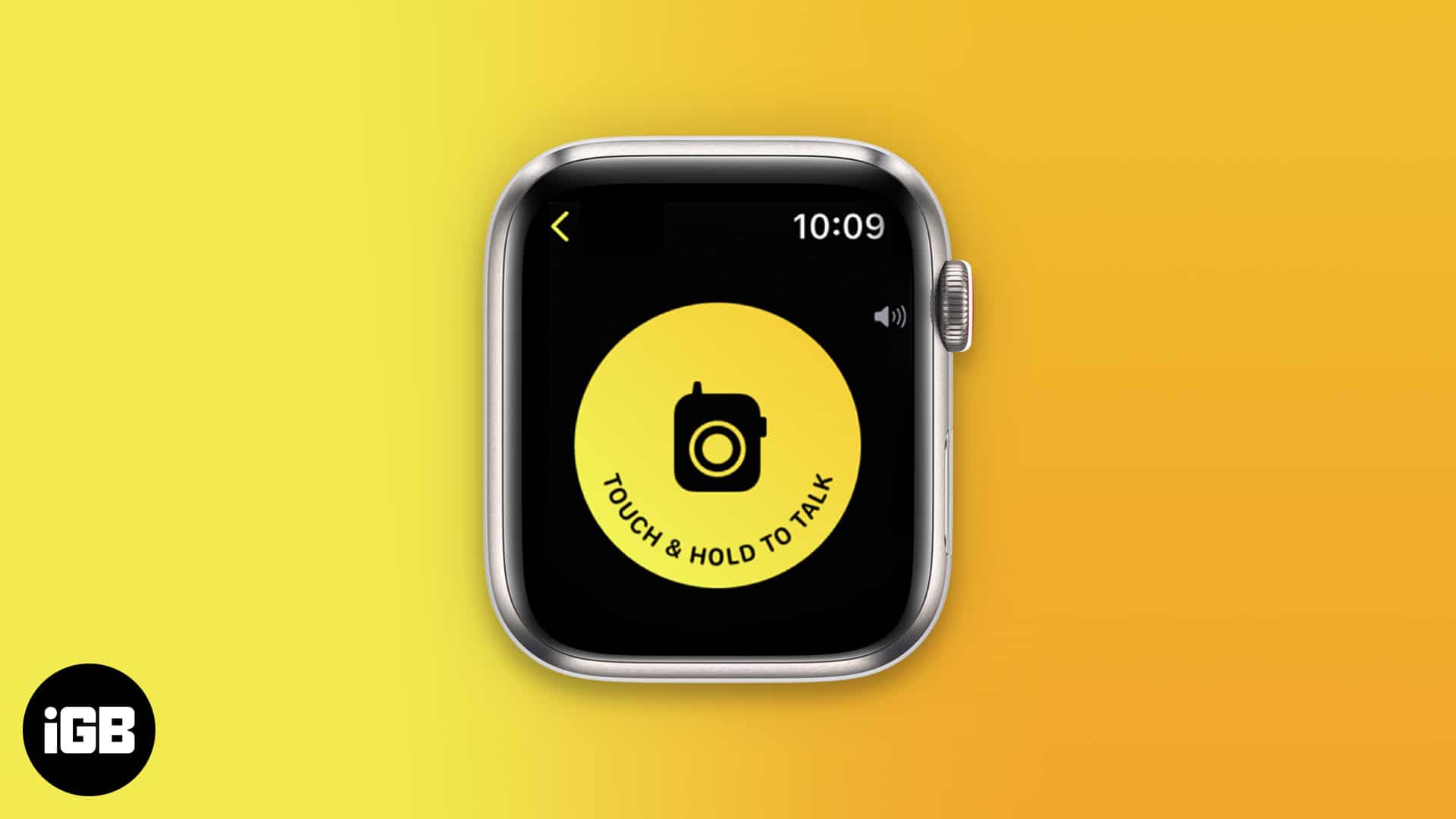
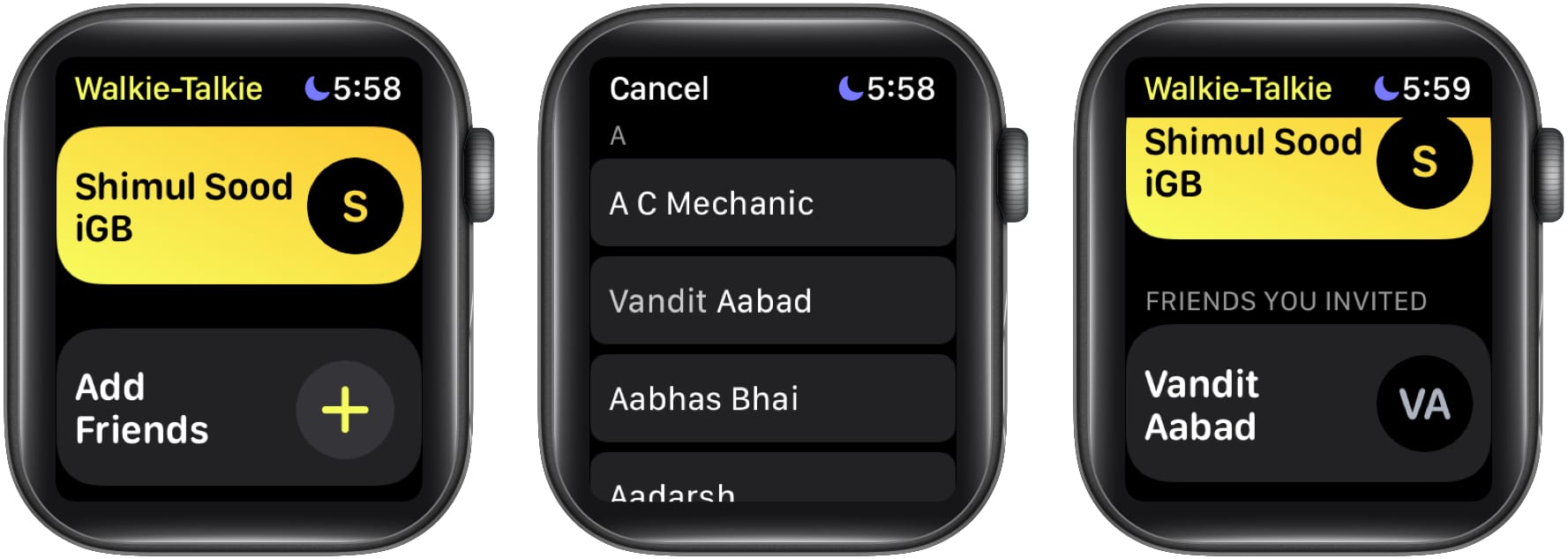
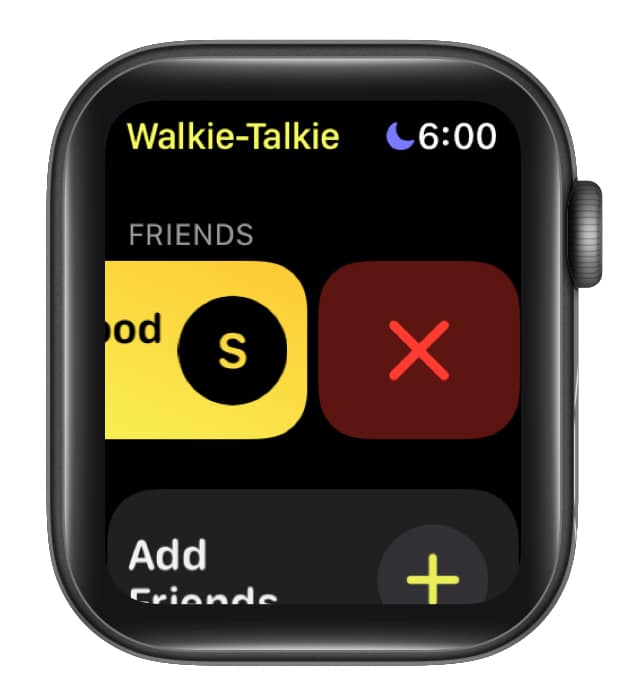
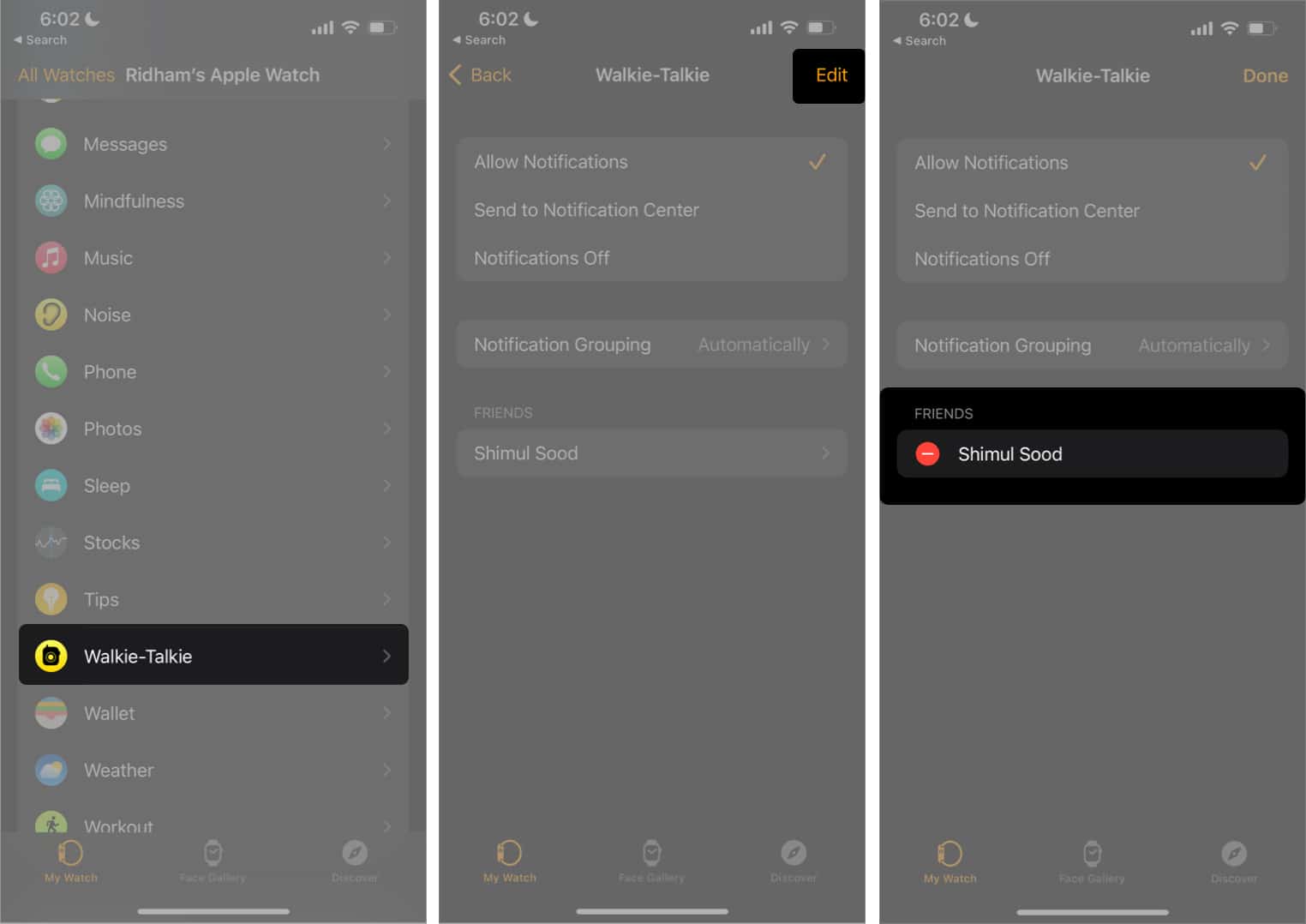
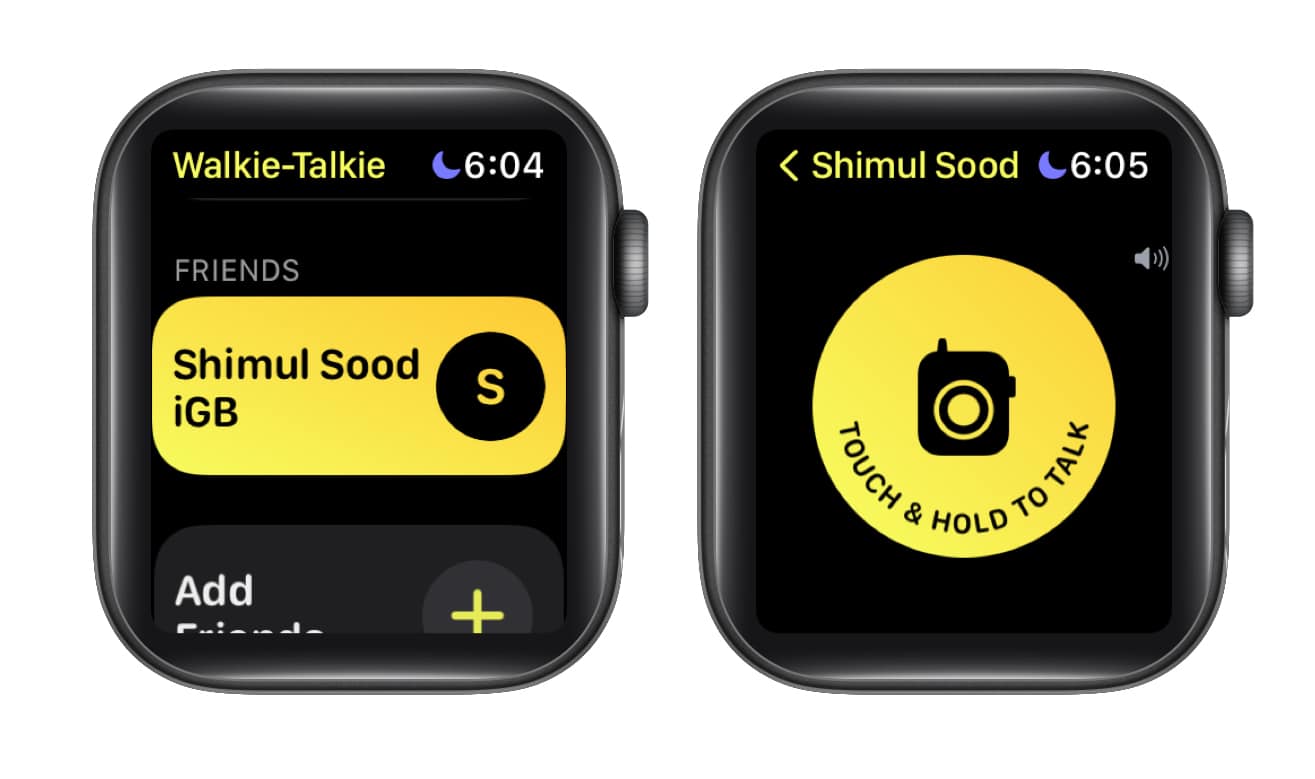
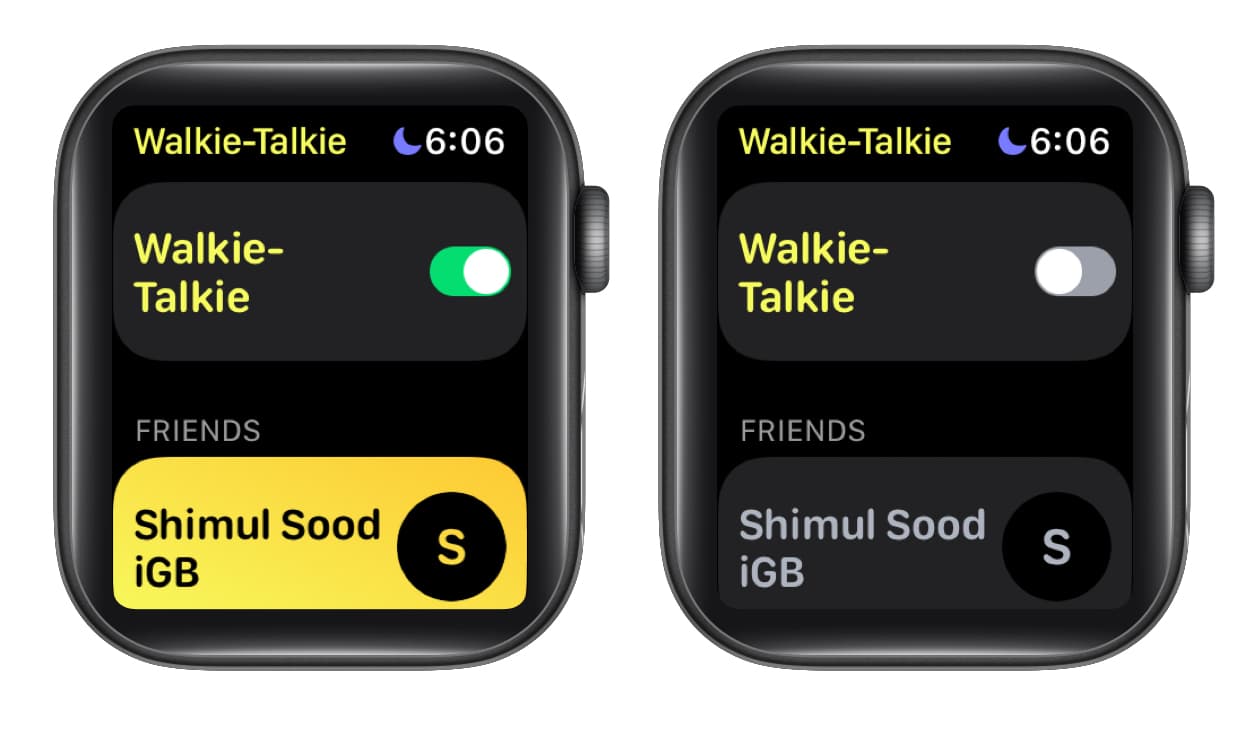







Leave a Reply