There are multiple reasons to turn off or restart your Apple Watch (I turned off mine for the first time for this article). While it may not be so often, you will need it to restart or hard reset at some point, whether to save the watch’s battery for later or fix minor glitches like a frozen app. Here’s how you can do it in the right way.
How to restart the Apple Watch
- Press and hold down the side button of your Apple Watch until you see three options on the screen:
- Power Off: To let you switch off your watch.
- Medical ID: To view your Medical information.
- Emergency SOS: To dial an emergency call.
- Drag the power off slider towards the right to switch off your watch.
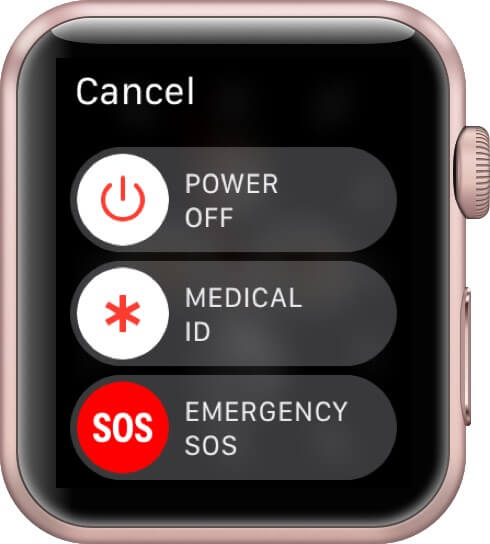
- To Turn on your Apple Watch: Hold down the side button until the Apple logo appears.
Note: When your Apple Watch is charging, you can’t restart it.
How to hard reset the Apple Watch
Sometimes if your watch is stuck or you’re facing some other technical issue, you need to hard reset your Apple Watch. This does not delete any data or settings. However, you should still use this step as a last resort.
To hard reset your Apple Watch, press and hold the side button and the Digital Crown at once until the Apple logo appears on the screen.
Video: How to Restart Your Apple Watch (Or Force Restart It)
Restart and reboot your Apple Watch to get a fresh start!
As you can see, it’s pretty straightforward to power off, reboot, or hard reset your Apple Watch whenever needed. Let us know in the comments below if you have any other questions. And don’t forget to check out our roundup of the best Apple Watch apps.
READ MORE:









Leave a Reply