When it comes to professional editing, I trust only a few selected PDF editors. And the one I have been using for quite some time to get on top of all of my PDFs is Wondershare’s “PDFelement for Mac.” What makes this PDF editor stand out from the rest?
Well, there is a lot to talk about this beast. In short, PDFelement is a one-stop solution for editing and annotating PDFs on your Mac with the desired efficiency. So, whether you want to design your text, add a sticky note or draw on the file, the app has you fully covered.
How to Edit and Annotate PDF using PDFelement Express
Currently, Wondershare offers three PDF editors–PDFelement 6, PDFelement 6 Pro and PDFelement Express. We have already reviewed PDFelement 6/Pro, and today we are going to take the PDFelement Express, which is the latest offering from the company, for a spin.
Though PDFelement Express for Mac comes for $49.95.
PDFelement 6 for Mac comes for $59.95. However, students can grab it at a flat %40 discount–as part of back to school campaign. So, if you are willing to get a top-quality PDF editor at a pretty low price, you’ve got to hurry up a bit!
How to Edit the PDF with PDFelement Express
Step #1. Launch PDFelement Express on your Mac.
Step #2. Now, import the file you wish to edit.
You can simply drag and drop the file in question into the program to get started with editing quickly.
Alternately, click on Open File button and then select the file you wish to edit. Once you have chosen the file, click on Open.
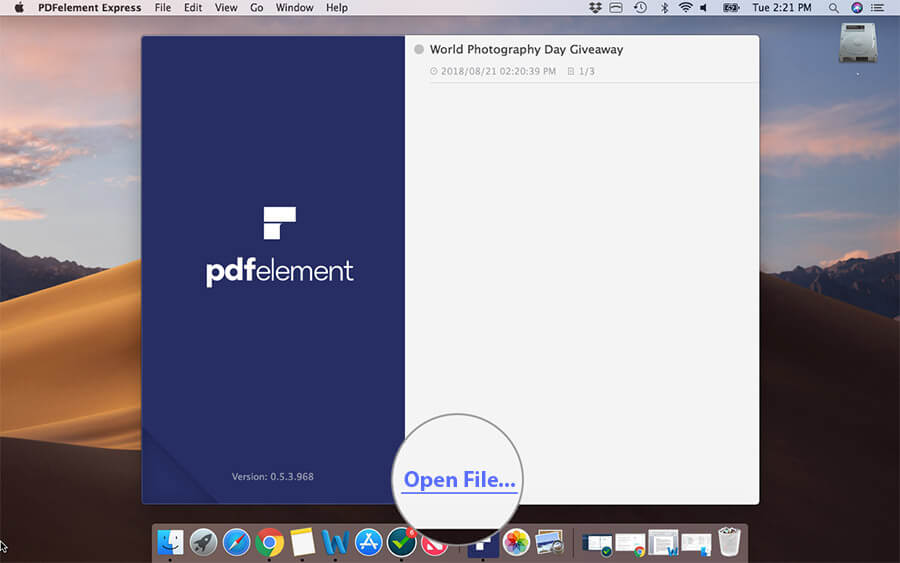
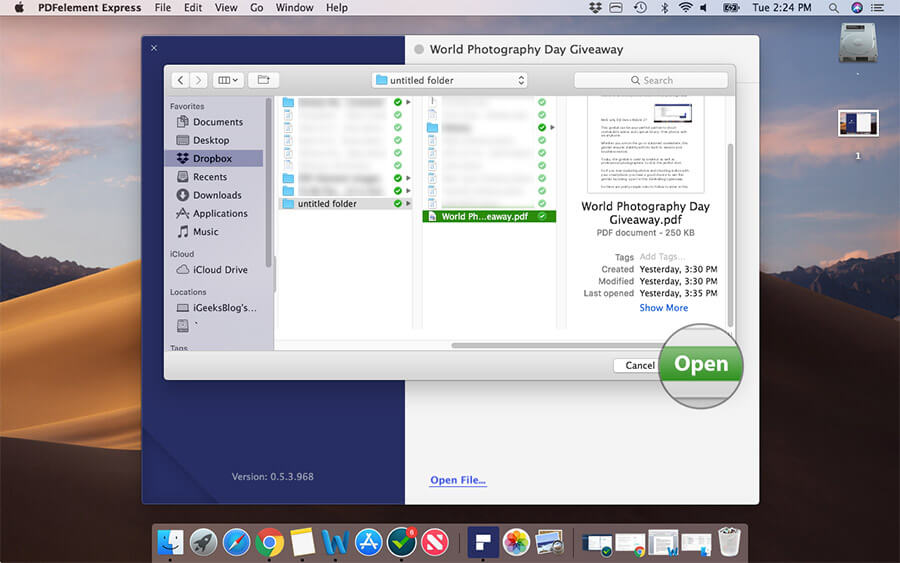
Edit Text
Next up, click on the Edit button on the left panel.
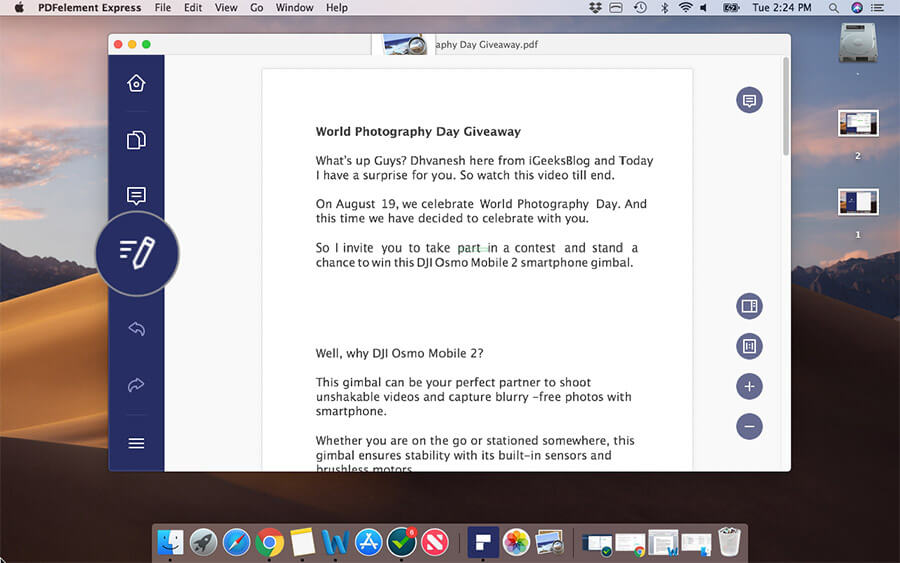
Up next, click on Select Mode at the top right and then choose Edit Text Mode in the menu. Now, go ahead and edit your text with ease.
Edit Images
Editing image is just as straightforward using this top-notch PDF editor. When you are in editing mode, click on Select Mode at the top right and choose Edit Image Mode.
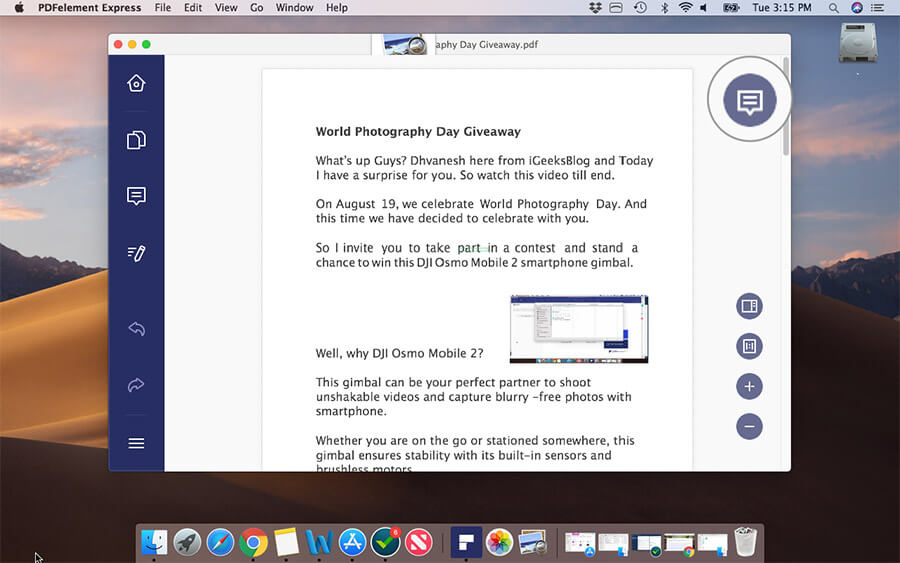
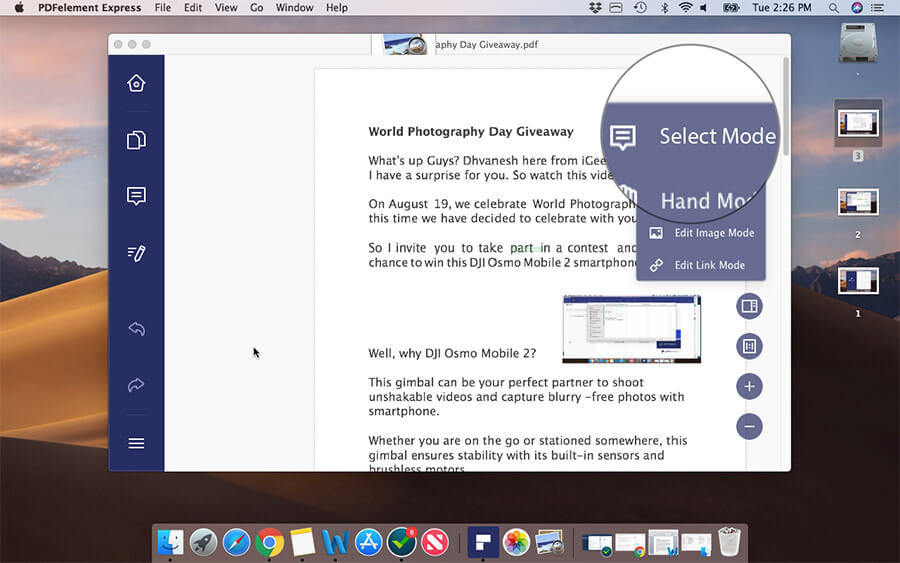
Next up, edit the image to your best liking.
Edit Link
PDFelement Express lets you edit link as well. To do so, click on the Edit button on the left panel and then hit the Select mode at the top right. Next choose, Edit Link Mode. Now, edit, preview or delete the link.
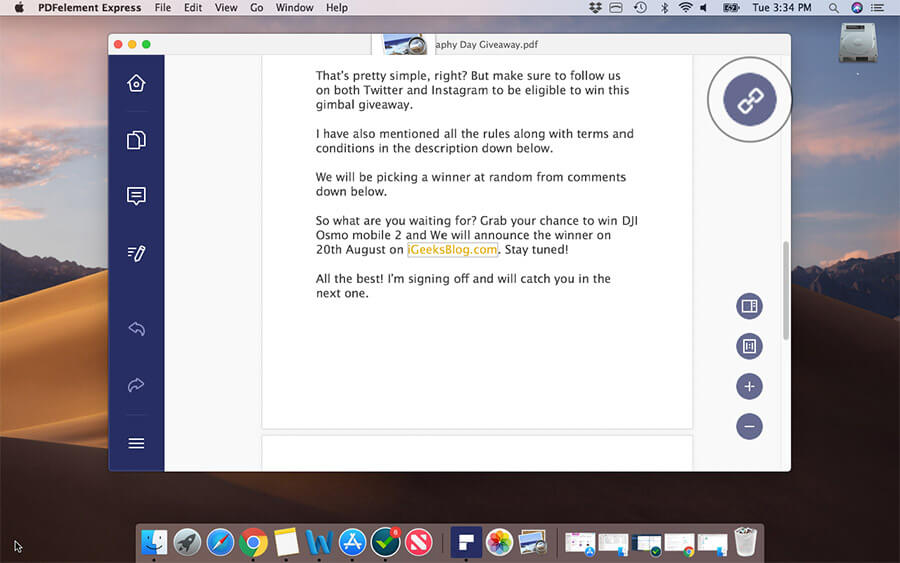
Organize Pages in Sync with Your Workflow
The software lets you organize pages depending on your requirement. For example, you can rotate, insert, extract or even delete the unwanted pages without any hassle. To keep your pages in sync, click on the pages button on the left panel and then choose your preferred option.
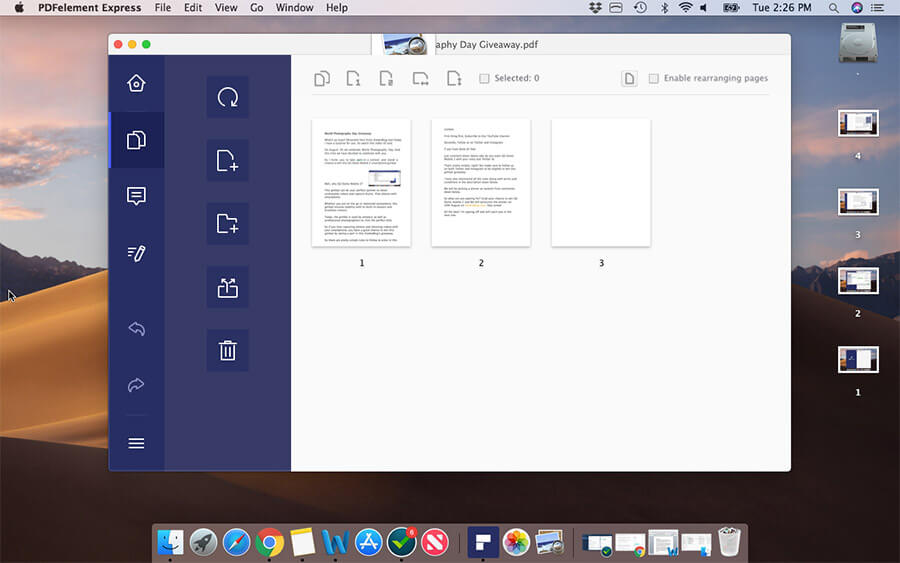
How to Annotate PDF on Mac Using PDFelement Express
As for annotating PDF files, PDFelement Express is right on the money. What I like about this app is the neat user-interface. Everything looks quite familiar right from the moment you dive into it.
Step #1. Open PDFelement Express on your Mac.
Step #2. Now, drag and drop the file into the app. Then, click on the Edit button on the left panel.
Step #3. Next, click on the Comments button.
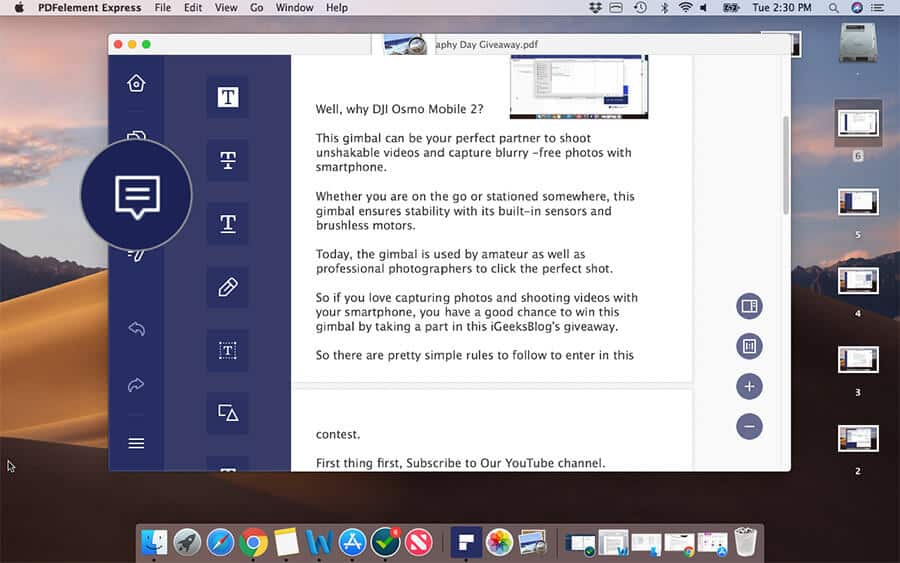
Then, you have the option to add comments with highlights and sticky notes.
Oh yeah, there are a great many markup tools at your disposal. So, explore the entire collection and don’t fail to try out each option until you are happy with the result.
When I go to annotate my PDF file, the thing that I always like to see is a variety of options. And I’m really glad that the app has got plenty of options from adding a signature, sticky note, text comment to sketching your imagination to perfection, it has got several tools to ensure you don’t run out of options.
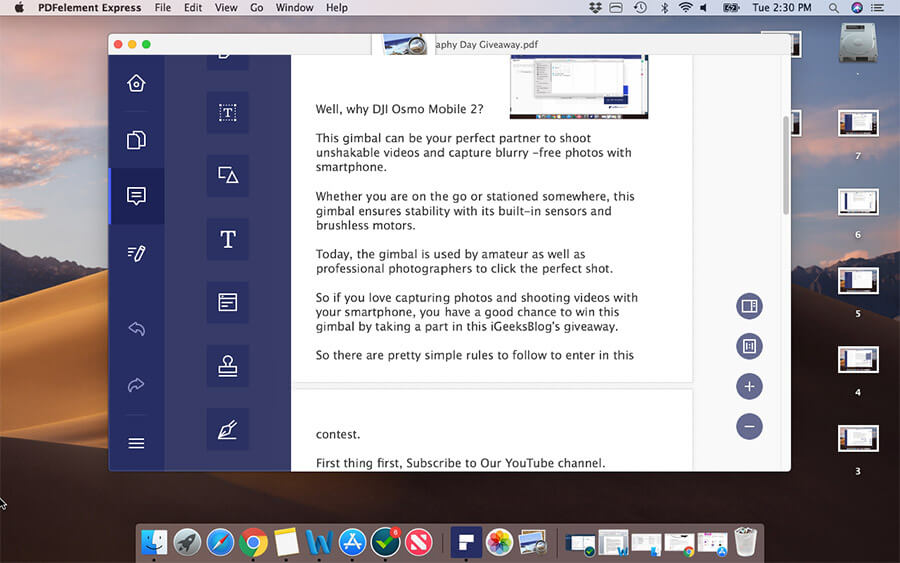
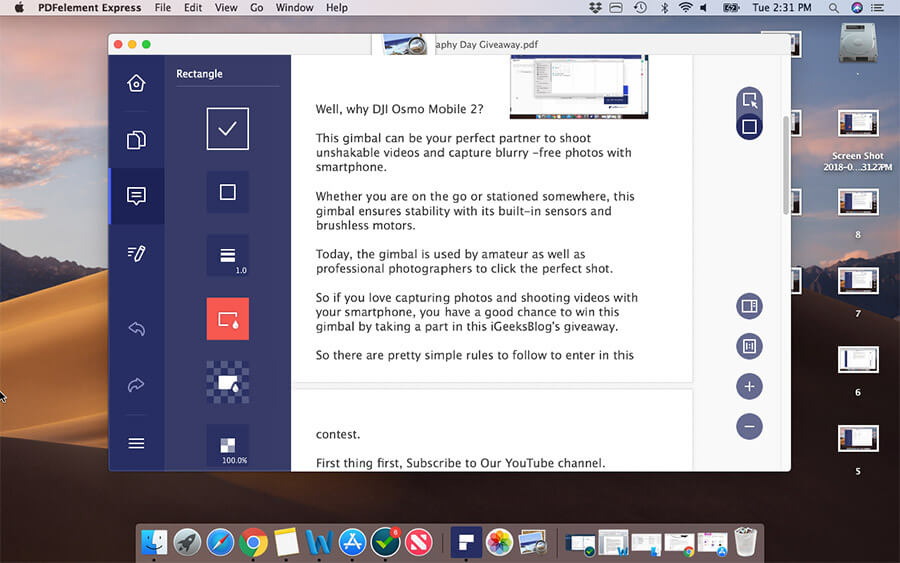
When it comes to annotation, you should always be ready to give several concepts a shot to have a surprising result. To ensure, you can always go back and forth; the app offers to undo and redo buttons. So, even if something goes wrong, you will have the option to undo it without any problem.
The verdict
PDFelement Express is designed for the folks who want to have a pretty simple yet highly functional PDF editor. With the wide range of editing tools and clean interface, the software ensures your time with editing remains smooth-sailing.
Even if you aren’t a pro, you won’t have any problem in getting on top of PDFelement Express. And this is what makes this tool pretty handy.
As this app is available for free trial, you can give it a shot before going for the premium version. Let me know your thoughts about it and whether or not it seems to be time for your specific taste!
You may like to explore:-

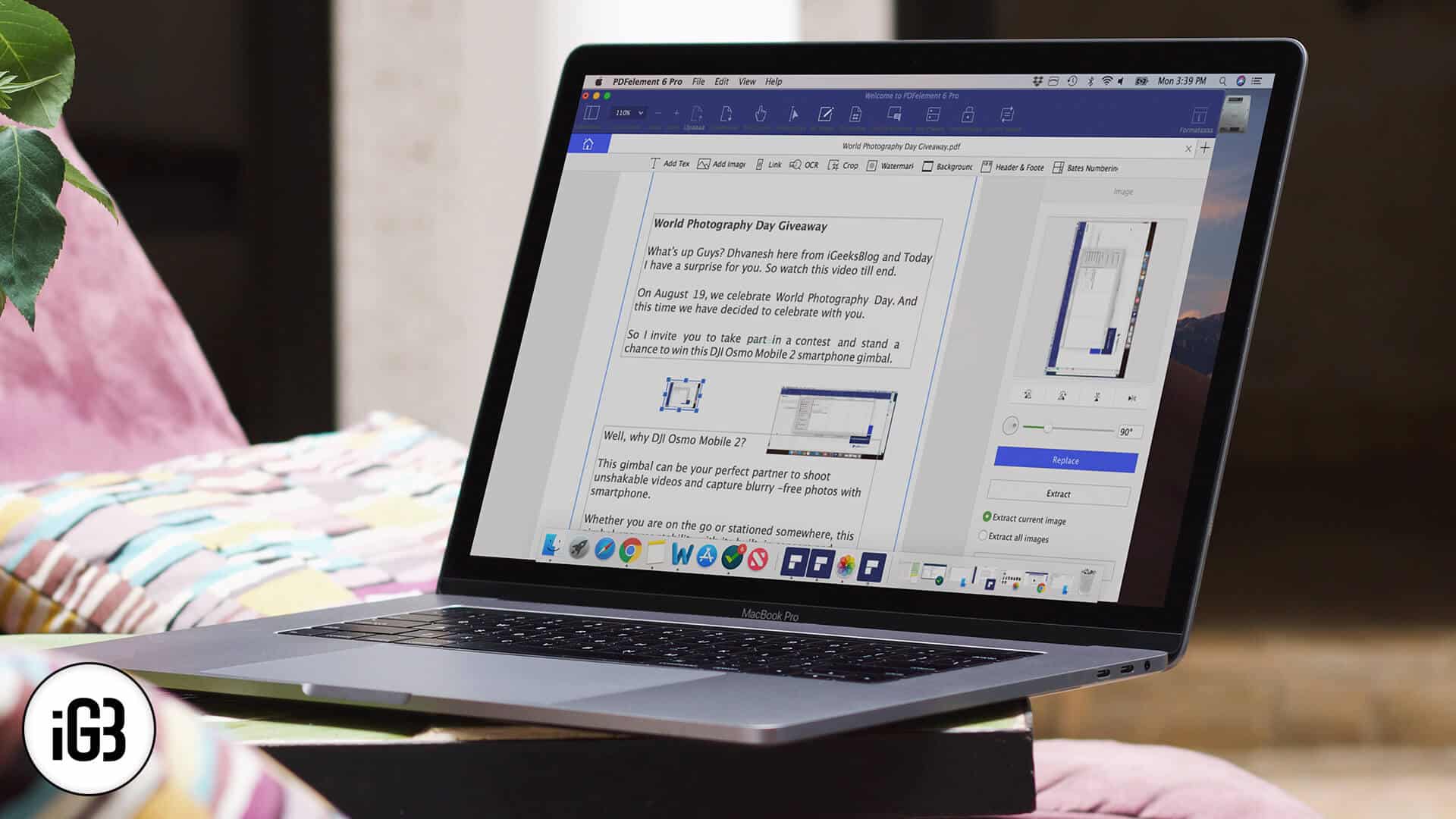







Leave a Reply