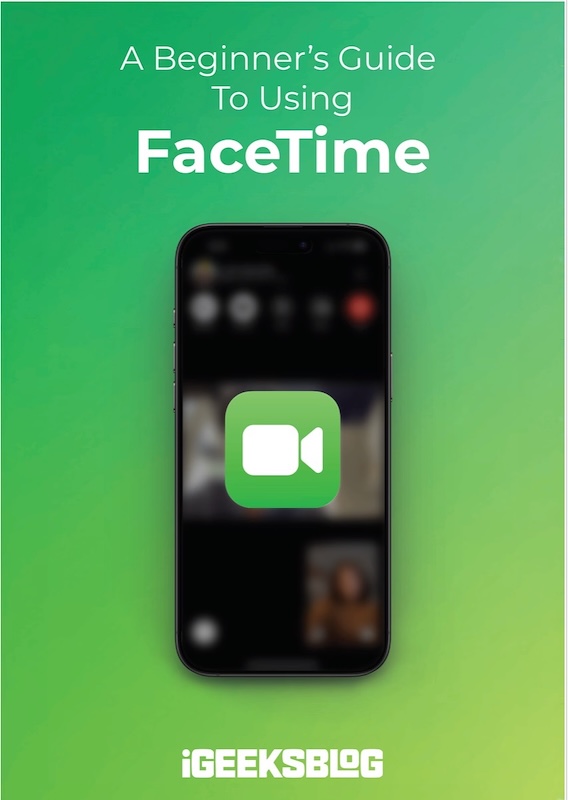
FaceTime Like a Pro
Get our exclusive Ultimate FaceTime Guide 📚 — absolutely FREE when you sign up for our newsletter below.
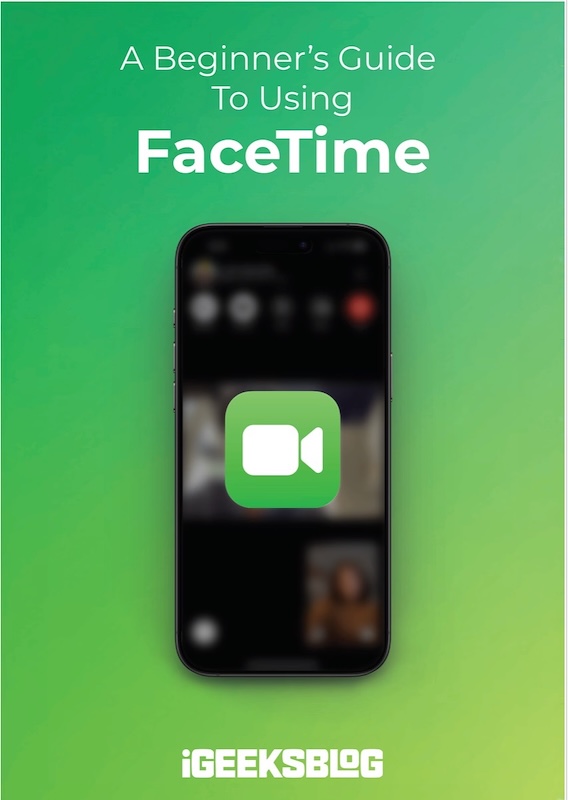
FaceTime Like a Pro
Get our exclusive Ultimate FaceTime Guide 📚 — absolutely FREE when you sign up for our newsletter below.
Apple’s MacBook lineup is known for its reliability and smooth performance. However, every great device slows down a bit when it’s on its last legs. Over time, you may notice your Mac slowing down due to unnecessary cache files, unused apps, malware, etc. You could always take care of that on a daily basis… but we have better solutions for you. We’ve compiled a list of macOS apps to optimize your Mac.
The list below isn’t limited to Mac cleaner apps. Instead, we discuss apps that tune your Mac storage, menu bar, battery health, and display and even protect you from ransomware attacks. Sounds interesting? Let’s get started.
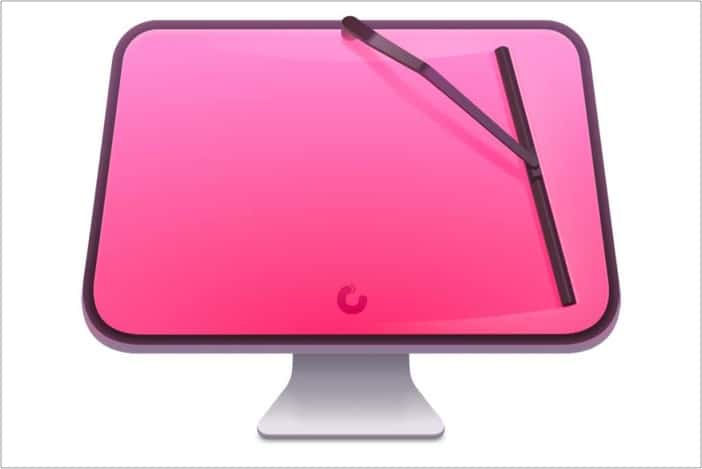
You guessed this one from a mile away, right? Don’t blame us, though. CleanMyMac X is one of the best Mac cleaner tools out there. With a single click, you can remove any type of junk from your Mac and make it as snappy as day one. No kidding!
CleanMyMac X’s advanced algorithm finds unnecessary files and temporary cache data that are then safely removed. The process is careful not to affect the stability and performance of your Mac.
This app claims to replace several optimization tools for Mac. Among them, Application Manager is my favorite add-on. CleanMyMac X is a boon for those living with a built-in 128GB or 256GB of storage.
CleanMyMac X’s free trial is limited to removing junk files up to 500MB. After that, you’ll need to pay for a yearly subscription or buy the software as a one-time purchase. There are multiple plans available. Be sure to check them out from the link below.
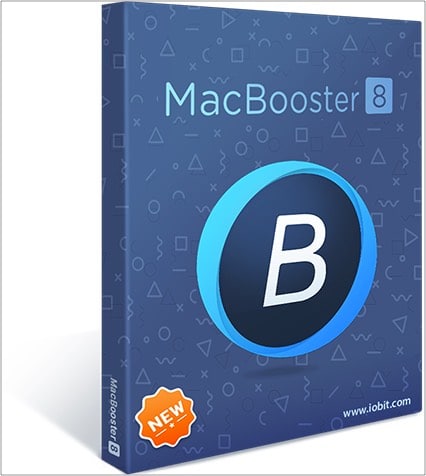
Not sure about CleanMyMac X? Well, we have another contender for you that goes a step ahead to maintain your Mac. The software isn’t limited to removing junk files from your Mac. It’s also your perfect companion to fix common Mac-related issues.
The software helps you optimize your Mac hard disk, fix disk permission issues, and clean your Mac memory to boost performance. Other head-turning features include protection from viruses, online threats, adware, and more.
The software also helps you trace your lost Mac. If your Mac is slowing down, then power up MacBooster’s Memory Clean function that frees up inactive memory for other tasks. This is particularly helpful for those living with solidated 8GB of RAM.
As for pricing, the Lite version is limited to a couple of functions, and it costs $39.95. The Standard pack is a better buy at $59.95 because it comes with a rich list of features and Mac support.
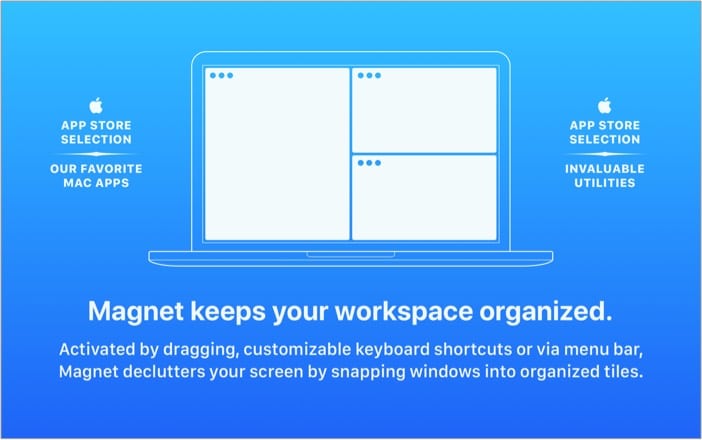
This is one of the best work-from-home tools to improve your workflow and optimize your Mac’s display to its highest potential.
Not everyone has multiple monitor setups to view data side by side or watch Netflix while browsing iGeeksBlog on another screen. With Magnet, you can turn your current setup into a multitasking workstation.
Magnet allows you to drag and align opened apps into a single screen. This means you can start watching YouTube videos and draft your blog post on another screen. Here’s how I use it:
While learning a new skill in Udemy, I open the course on one screen and start messing with said software in another tab side by side. No need to continuously switch between them.
Magnet works like a charm on ultrawide displays. This app to optimize your Mac supports keyboard shortcuts for every command it offers. The software costs $10 as a one-time payment from the Mac App Store.
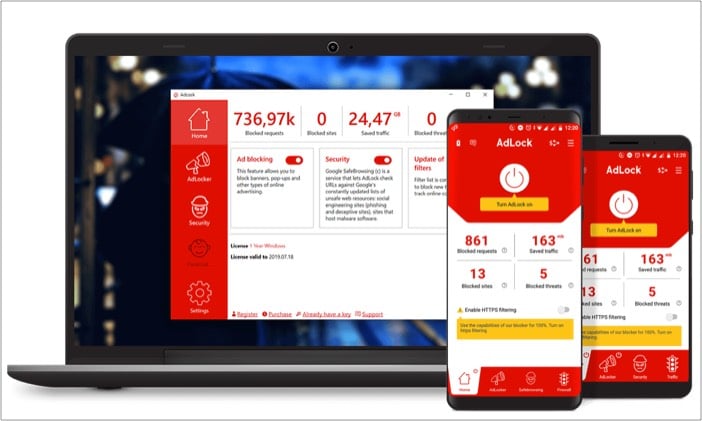
No, it’s not another ad-blocker for Safari or Chrome. AdLock is a native Mac app that protects your Mac at the system level. Meaning, it will work outside your browser and among other installed apps as well.
AdLock protects you from pop-ups, video ads, and those annoying cryptocurrency mining ads. You can also expect full protection from harmful links, spyware, and bugs.
AdLock also applies breaks to your data usage without compromising overall performance. The software helps you save mobile data by fine-tuning your preferred rules of internet usage. You’ll have peace of mind with default DNS and HTTPS filtering, autorun, and live monitoring.
Go ahead and give it a try from the link below. AdLock costs $3.5 per month or $19.74 per year for 5 devices.
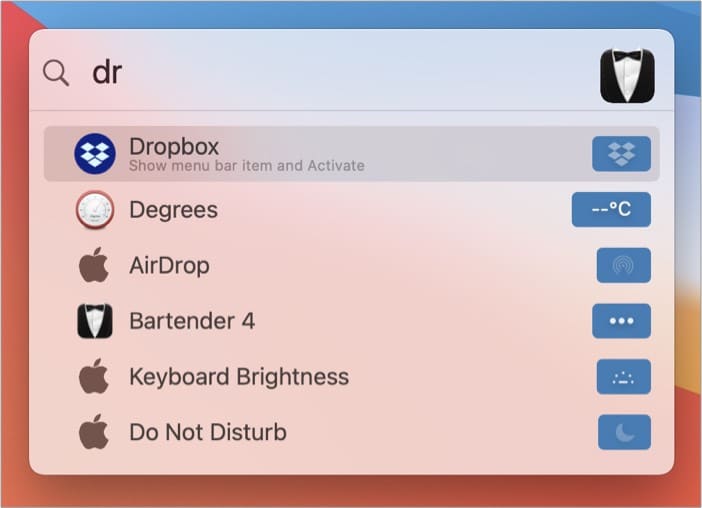
Mac’s menu bar is one of my most-used aspects of macOS. With a single click, I can access my cloud storage, create a new note, open the password manager, and, of course, toggle all those connectivity options such as Bluetooth, Wi-Fi, etc.
The only issue? Before you know it, the bar is cluttered. A third-party app called Bartender is here to rescue us, though! The service allows you to group menu bar items, hide them, or place them in a small search box.
Bartender 4 also supports keyboard shortcuts. You can call-out apps directly using keys. Bartender 4 comes with macOS Big Sur support, the ability to change the menu bar layout, auto-triggers, quick search, and more.
Bartender 3 is no longer on sale. You can purchase Bartender 4 at a one-time fee of $15.

Alfred 4 is basically Spotlight Search on steroids. While the Spotlight Search is good enough for the majority out there, Alfred takes the experience to the next level with deep third-party integration and a smart add-on.
Allow me to explain.
In the middle of a login process and want to check the login details from 1Password? Normally, you’d have to open the app and search for the entry. With Alfred 4, you can just press the hotkey combination and start searching for the item without having to leave the current interface.
Powerpacks is another interesting add-on. Users can trim down repetitive manual tasks by creating automated workflows to open apps, search the web, run terminal commands, and more. Pretty cool, isn’t it?
I like the theme options as well; I bet you’ll stumble upon something in the Themes menu that catches your eye.
Alfred is free to download and use. But believe me, you want to get the hang of Powerpacks, which costs 29 GBP for a single license or 49 GBP for a lifetime license.
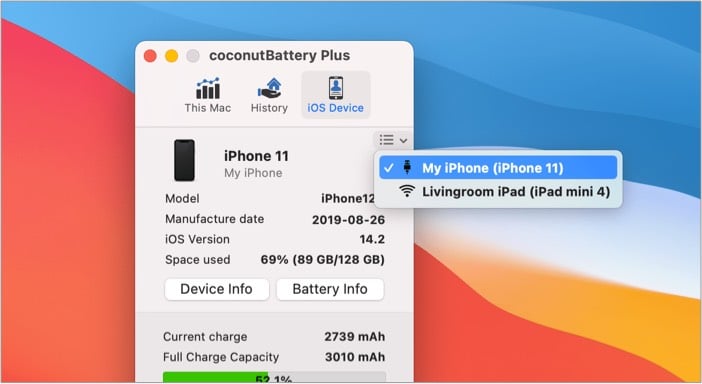
Keeping track of your Mac’s battery health is a great idea to monitor the status of your device and prolong its longevity.
While macOS’s default System information menu does a decent job of showcasing battery information, CoconutBattery 3 is leagues ahead with various battery-related information, and it comes in a compact menu.
With a single-click on the menu bar, you can check details such as battery health, battery temperature, charge cycles, and more. These details are important when you aim to use your MacBook with an external display all the time.
coconutBattery 3 is free to download and use. You can download the Plus version from the official website to unlock premium features such as Wi-Fi support, iOS Battery Analyzer, Mac Advanced Viewer, Custom printing templates, notifications, and more.
It’s always advisable to keep your Mac desktop free of icons and photos. I’ve seen people making a mess out of the default desktop with infinite files and irrelevant images. Go ahead, put them in the trash or organize your files like a productive human.
Similar to the Recycle Bin on Windows 10, macOS offers Trash to whisk away files you no longer need. If you have a bunch of junk stored in Trash, empty it to see a possible boost in performance.
Many users stick with the default Safari browser on Mac, and Safari does come with a dedicated add-on store. However, you shouldn’t go overboard with extensions for the Safari browser. Install the ones that you wish to use and remove any unnecessary ones.
You can remove unnecessary items launching at the startup of your Mac that you’re not using frequently. You can refer to our detailed guide on how to stop items from lunching on the startup of your Mac to clean unnecessary startup items.
What are you waiting for? Go through the apps list above and optimize your Mac workflow like a pro. Do follow other tips and tricks and the FAQ section for more clarity.
Still have questions? Fire them up in the comments sections below.
FAQs
The biggest culprit behind the sluggish performance of Mac is the battery health. If your Mac battery health is aging, then you need to replace it from the store. Go to the System Information menu to check the current cycle counts. Also, you need to make sure that the Mac is running the latest version of macOS.
Resetting iMac should be your last option to make it run faster. You will feel faster performance for a few days until you start installing apps and tools that you need for workflow. We would advise you to only reset your Mac when you are about to sell or give it away to someone else.
Uninstall apps that you no longer need. Use software such as CleanMyMac X to remove junk files and cache. Last but not least, replace an aging battery on a Mac. Combine these three factors, and you will end up with a Mac as fresh as day one.
Read more: