Emulators make it easy to run and test iOS apps on Windows PC or Mac. These are especially useful for developers who want to know how a specific app will appear and function on the iPhone and iPad. Emulator software works by replicating Apple’s design, interface, and some limited functionality. If that sounds interesting, try these best iOS emulators for Windows PC and Mac.
8 Best iOS Emulators for PC and Mac
1. iPadian
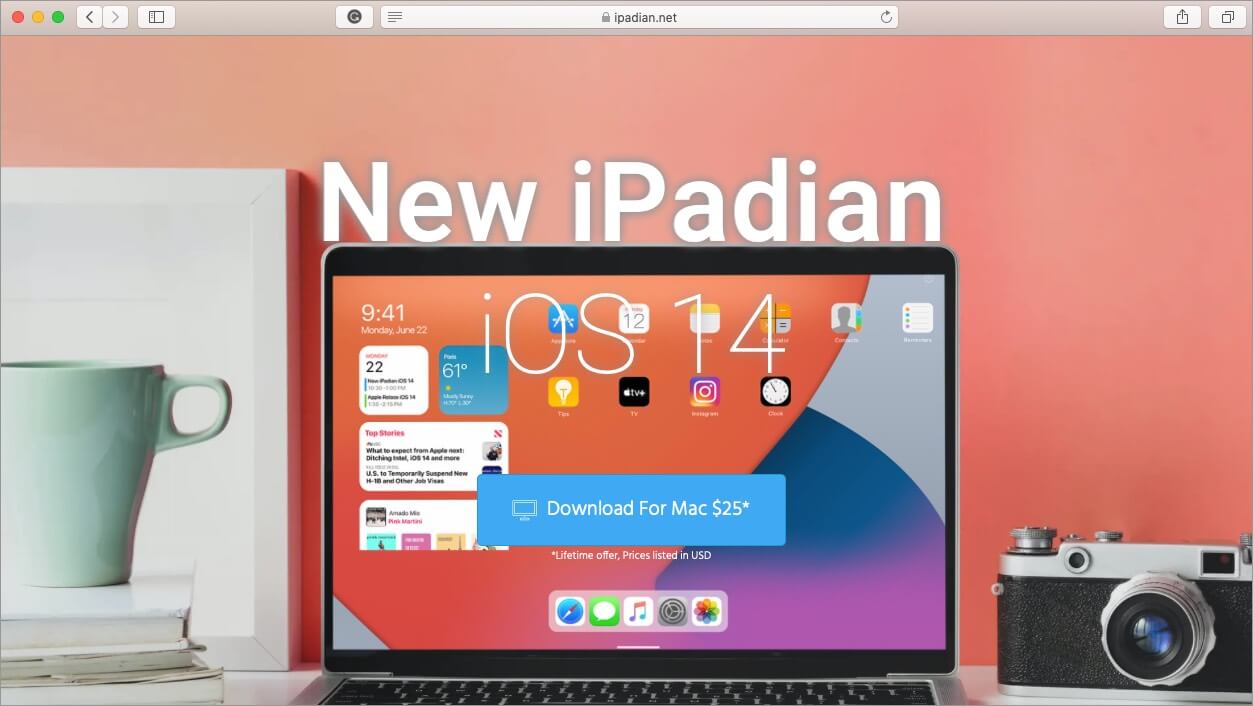
iPadian is more of a simulator than an emulator. That is, it does not create a local version of iOS on your device but gives you a taste of using it. You cannot access the iOS app store, but you can use the apps that have been specially designed for iPadian. These include the likes of Facebook, Instagram, Spotify, Tiktok, Whatsapp, Crossy road, and more.
This software imitates the design and appearance of iOS but not the features and system actions. The interface is clean and clutter-free while also not consuming a large amount of power. So it’s perfect and the most popular option for all those who simply want to get a feel of iOS on their Windows or Mac computers.
Platform: Windows and Mac
Pricing: $25.00
2. Smartface
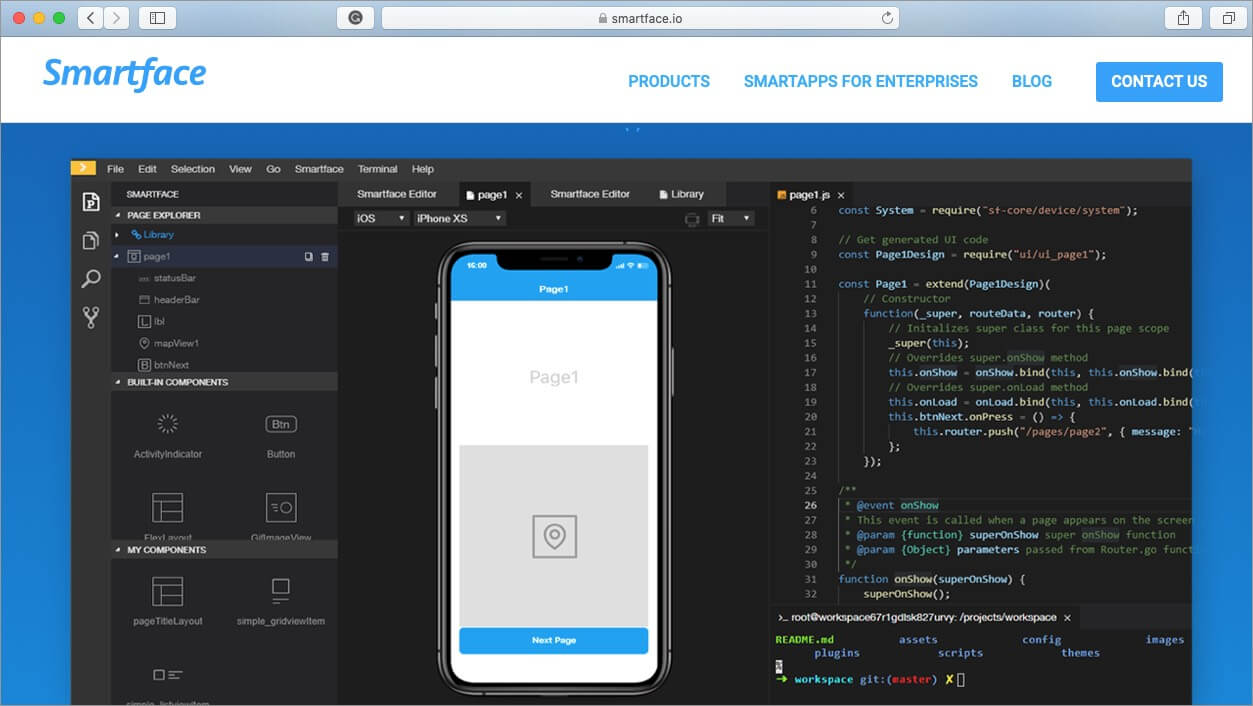
This is one of the best iOS emulators for PC because it provides an incredibly user-friendly experience. It is widely utilized by developers to test the iOS apps that they are creating. This requires an Apple device with the Smartface app to be connected to a Windows system that has iTunes installed.
Once that setup is in place, you can initiate emulation with a couple of clicks and experience a cross-platform programming experience. Further, it is frequently updated to keep up with changes in operating systems. In case you don’t have an Apple device and just want to run some iOS apps, Smartface lets you do so in a browser.
Platform: Windows, Mac, and Linux
Pricing: Free
3. LambdaTest
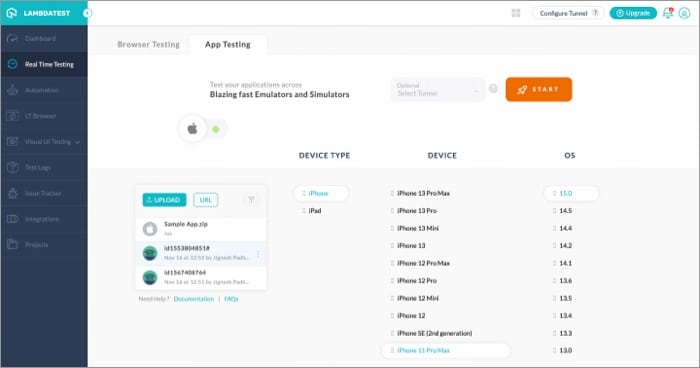
LambdaTest is a cloud-based tool that can emulate and simulate your app across various devices and OS, from iPhone, iPad, to Android.
You are also privy to a bunch of built-in developer tools from real-time debugging, geolocation testing, automated screenshots, screen recording to session logs.
Furthermore, it boasts an impressive array of third-party integrations to better your workflow. And there’s also a free tier plan to help you understand the app better.
If you want to explore LambdaTest even more, check out our in-depth review.
Platform: Windows and Mac
Pricing: Free
4. Appetize
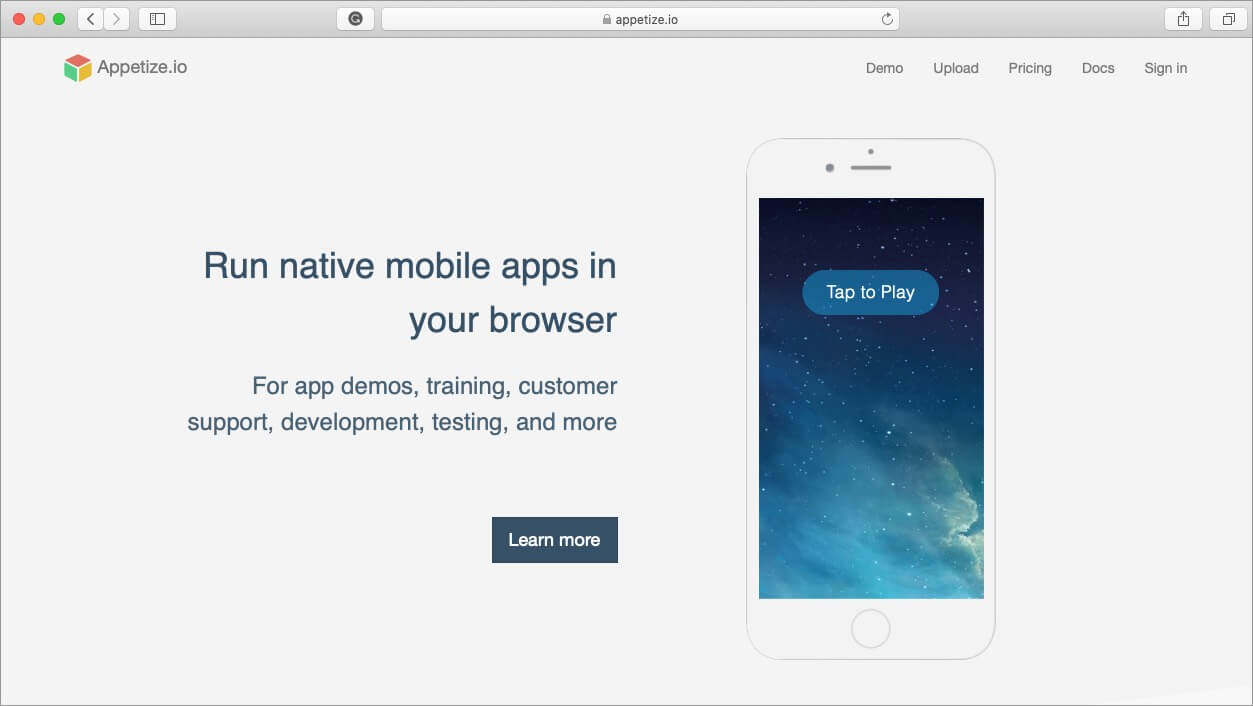
Although one can only use this for 100 minutes a month for free, it is an emulator that very closely resembles what an actual iPhone would run like. This is due to features that help users easily develop, test, and update iOS and Android apps. Moreover, it also offers iCloud access, which is an additional benefit.
You can upload your app to its website or through an API. And within mere seconds, your app runs within any major web browser on your PC. The interface is easy to use, and there is a demo available on the website. This is best suited for both independent developers as well as large scale enterprises. There is flexible pricing according to your needs.
Platform: Windows (works in any browser)
Pricing: $40 per month for the basic plan
5. Xamarin
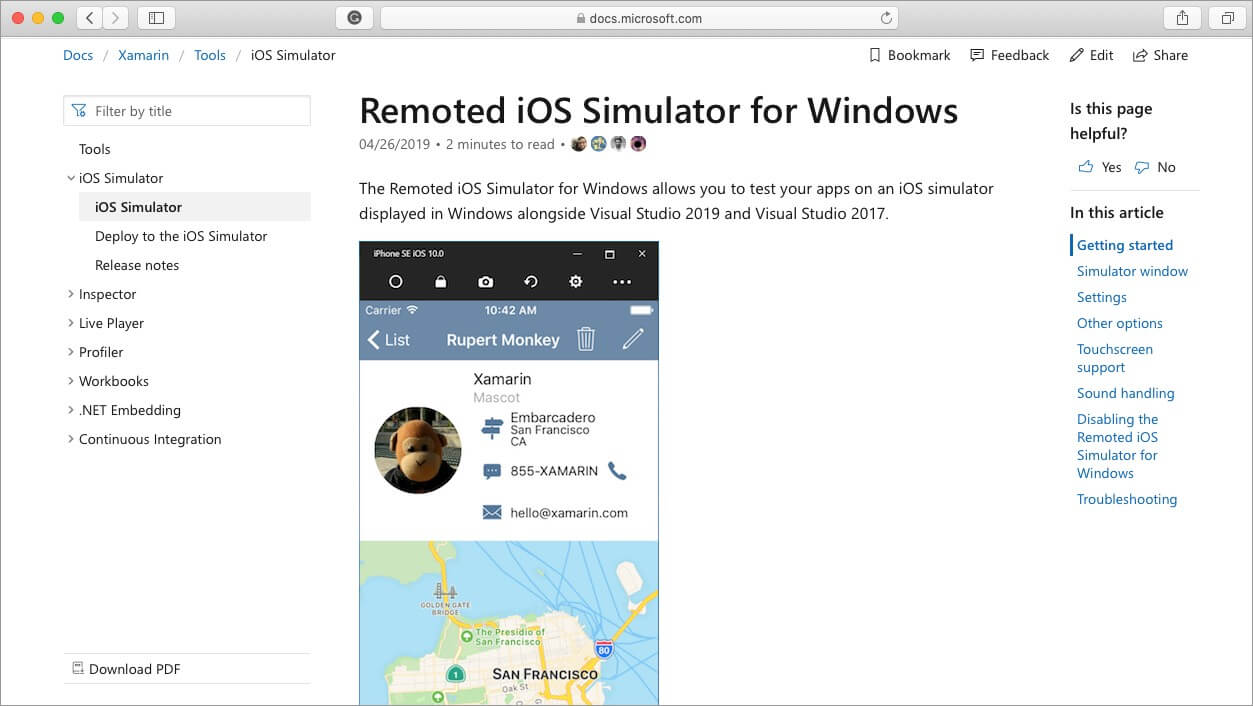
This is a plugin that you can use in Microsoft Visual Studio to develop iOS apps. It’s quite an advanced iOS emulator that is pretty complicated to configure on PC. But once you do the hard work, you have a powerful tool to code iOS apps from Visual Studio IDE on your Windows computer.
The minimum requirements include a PC with the latest version of Visual Studio and a network-connected Mac that has Xamarin.iOS and the Apple build tools installed. It is powerful enough to support enterprise applications.
Platform: Windows
Pricing: $99/Month
6. Xcode
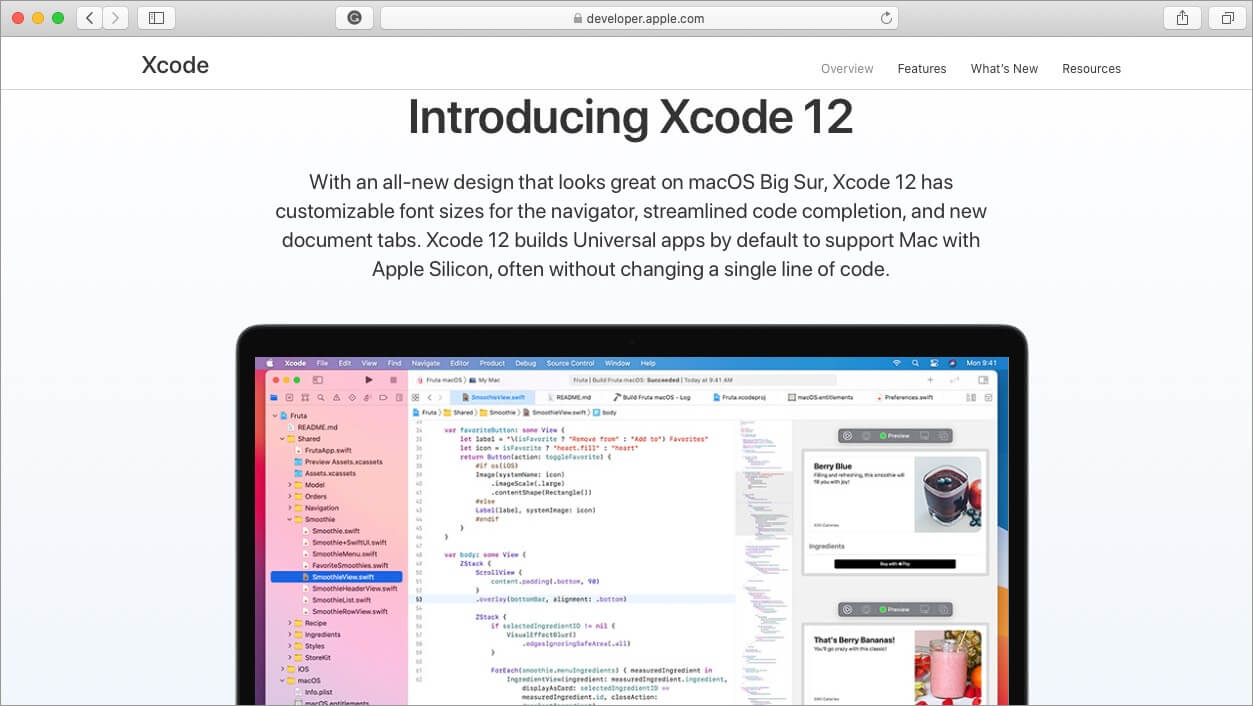
Xcode is Apple’s own Integrated Development Environment (IDE), which helps developers create and review the performance of apps. Moreover, they can check the compatibility of their apps on several different iPhone models.
Unlike other emulators, Xcode is made for macOS only; hence, you cannot use it on Windows systems. For iOS developers, they can take full advantage of SwiftUI, which has a declarative Swift syntax.
In a single click, you can bring your iPad app to Mac. Xcode 11 has support for Swift packages; therefore, you can share code among all of your apps or use packages created by the community.
Platform: Mac
Pricing: Free
7. Adobe Air
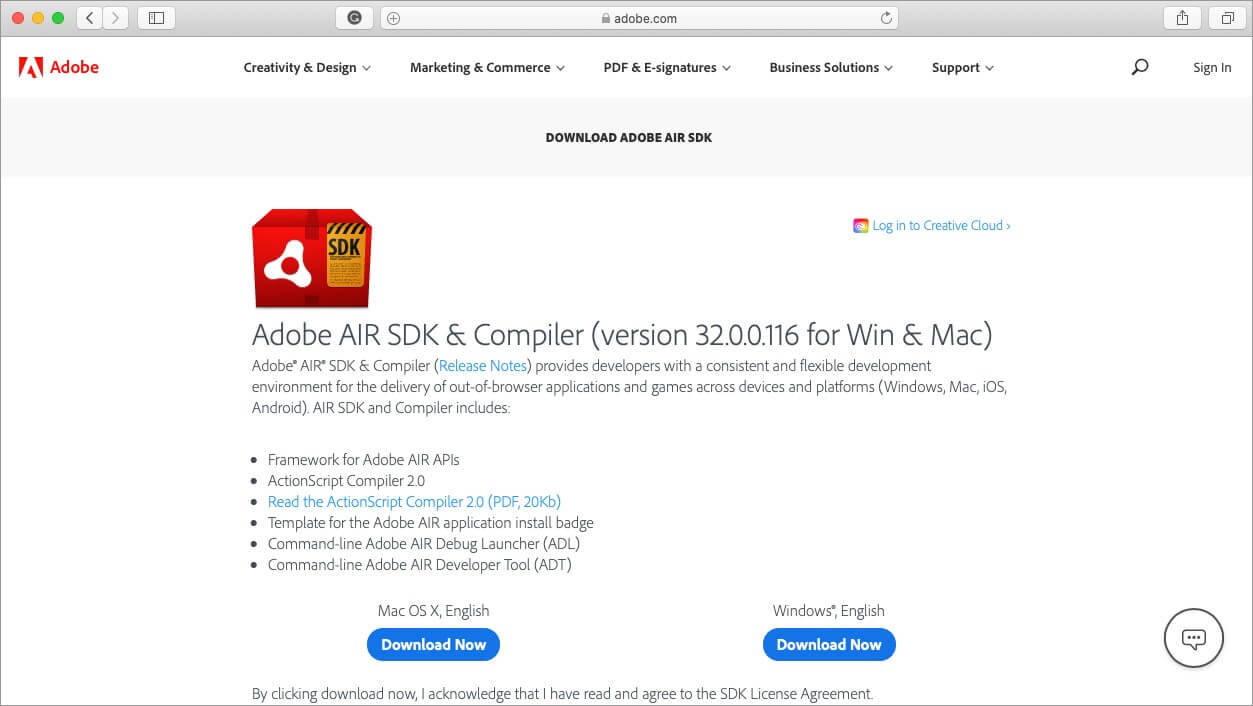
This iPhone emulator can replicate the graphical user interface of iOS. Before any developer goes for the final release of their apps, they can use AIR to upload the app. Here, they can check how the app will look like.
However, it should be noted that hardware replication limits do not give an entirely accurate comparison of an app’s behavior. What you see within this emulator may not be precisely what renders or occurs on an actual iOS device. Nonetheless, it’s suitable to get a feel of what your iOS app will look like.
Platform: Windows and Mac
Pricing: Free
8. TestFlight

This iPhone emulator is Apple’s officially recommended method for testing iOS apps. It comes with extensive documentation that makes it easier to use. It supports apps for iOS, iMessage, watchOS, and tvOS.
Further, there is an option for external beta testing of your app before a final review that helps get a better picture of any issues faced by users. However, the setup is quite technical, and you will need to have an Apple Developer account to use it.
Platform: Mac
Pricing: Free
Summing Up
So, which of these iPhone emulators have you tried out on your Windows or Mac computer? Share your experience with us in the comments below. You can also check out our guide to run Android apps on your Mac.
You may also like to read these:

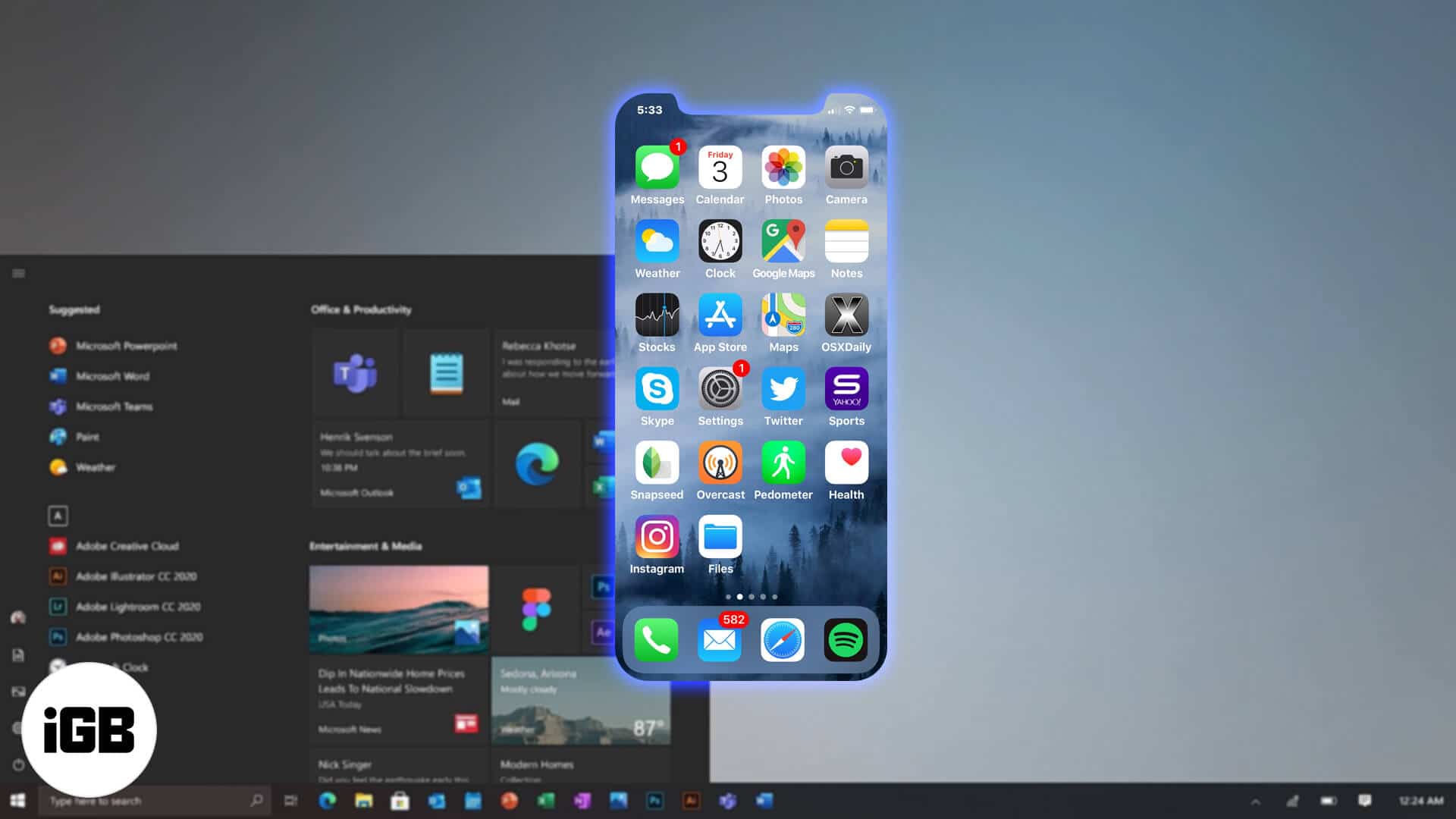







Leave a Reply