
FaceTime Like a Pro
Get our exclusive Ultimate FaceTime Guide 📚 — absolutely FREE when you sign up for our newsletter below.

FaceTime Like a Pro
Get our exclusive Ultimate FaceTime Guide 📚 — absolutely FREE when you sign up for our newsletter below.
Noticing a frozen or misbehaving app on your Apple Watch? Here’s how to close or force quit apps on your watch, and when you actually need to do it.
The Apple Watch is much more capable than the iPhone at managing apps efficiently in the background. However, there are times when you may want to close an app manually, whether it’s frozen, misbehaving, or draining your battery. Unlike the iPhone, though, there’s no simple swipe-up gesture to bring up the App Switcher on the Apple Watch.
This post details everything you need to know about closing apps on your Apple Watch.
While you don’t need to manually close apps on your Apple Watch when they’re functioning normally, consider doing so if you notice any of the following issues:
If it’s just about restoring normal function or saving battery life, closing the app should suffice. However, if an app has become unresponsive, consider force-quitting it.
Depending on your watchOS version, the steps to close an app vary slightly. Let’s break it down:
For watchOS 10 or later:
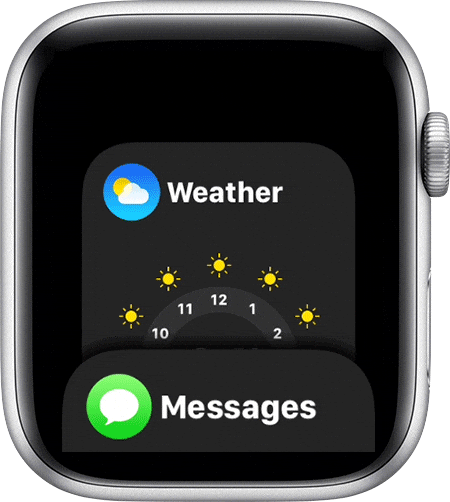
For Older Versions of watchOS:
If the app you’re currently using freezes and becomes unresponsive, you won’t be able to close it normally or access the App Switcher. In that case, force quitting the app is the last option. Here’s how:
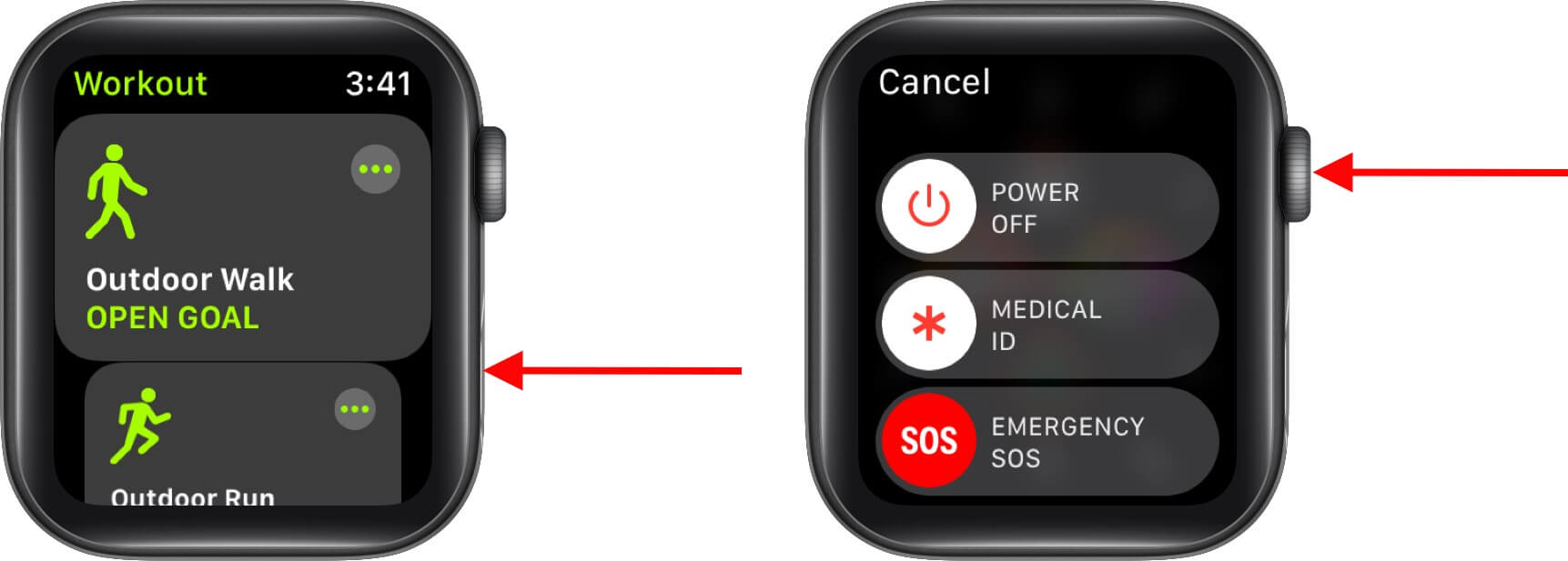
Yes, you can completely quit apps on Apple Watch like you do on iPhone, but the fact is, you don’t need to. Apple has designed watchOS to handle apps differently from iOS:
While you already know that watchOS is capable of handling apps running in the background, you can still use these tips to ensure you don’t face any app-related issues:
Related: How to Use Apple Watch Always On Display
If closing or force-quitting an Apple Watch app does not resolve your issue, you can take a few additional steps.
Sometimes, restarting your Apple Watch can fix any technical glitches with apps. This closes all running apps on the Apple Watch and refreshes the background activities.
If your Apple Watch doesn’t respond, press and hold the side button and the Digital Crown together until the Apple logo appears. It will force your Apple Watch to restart.
It’s advisable to always run the latest version of watchOS on your Apple Watch to avoid system bugs.
You can update your Apple Watch by going to Settings → General → Software Update.
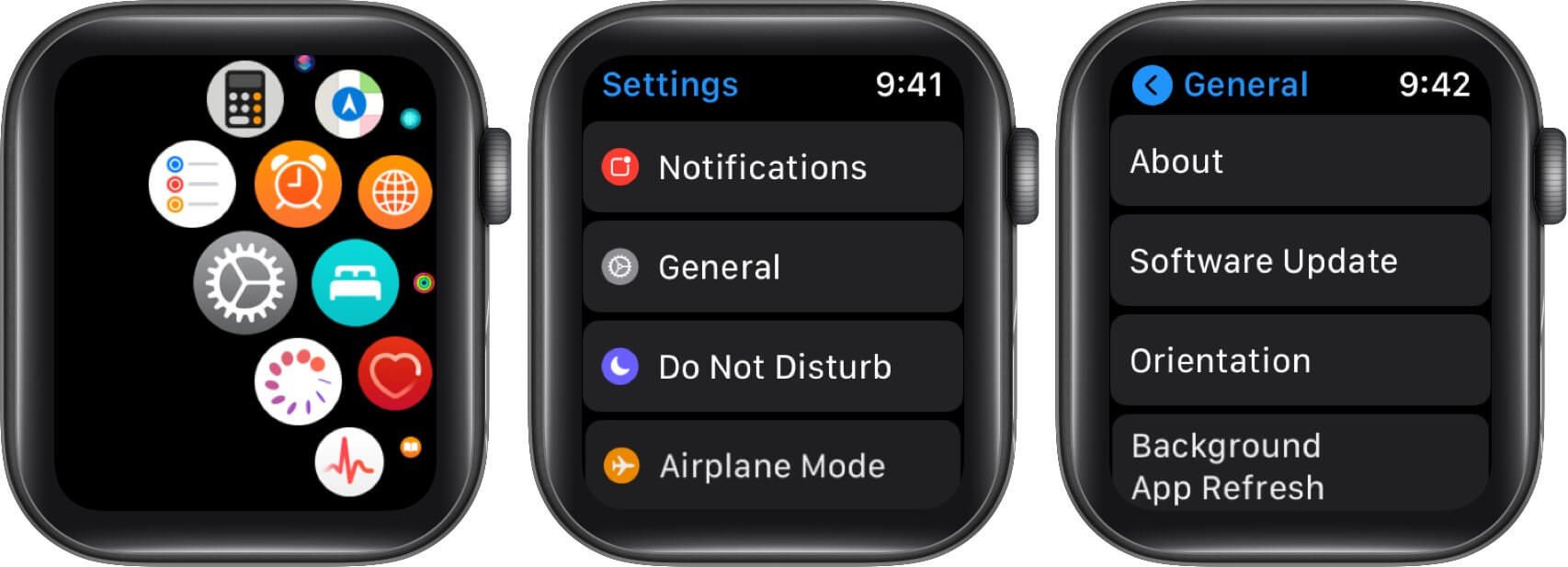
You can Download and Install an update if available.
If an app is having issues, it’s a good idea to delete and reinstall it. This usually fixes any problems and gives the app a fresh start.

You can then go to the App Store and reinstall the app if you want to.
And that’s it; this is how you close apps on your Apple Watch. Though you don’t need to do it often, it’s a handy skill to know when an app misbehaves or freezes. Apple’s watchOS is excellent at managing resources, but force quitting specific apps can help you regain control quickly.
Still having trouble with a specific app? Drop a comment, and we’ll try to help you troubleshoot.
FAQs
Usually, no. Since watchOS suspends apps automatically, closing them rarely affects battery life unless one is misbehaving.
No. You must close each app individually, either via the App Switcher or by force quitting it.
Most apps do not continue running in the background. WatchOS suspends them automatically and only allows brief refreshes for essential updates.
You may also like to read these: