
FaceTime Like a Pro
Get our exclusive Ultimate FaceTime Guide 📚 — absolutely FREE when you sign up for our newsletter below.

FaceTime Like a Pro
Get our exclusive Ultimate FaceTime Guide 📚 — absolutely FREE when you sign up for our newsletter below.
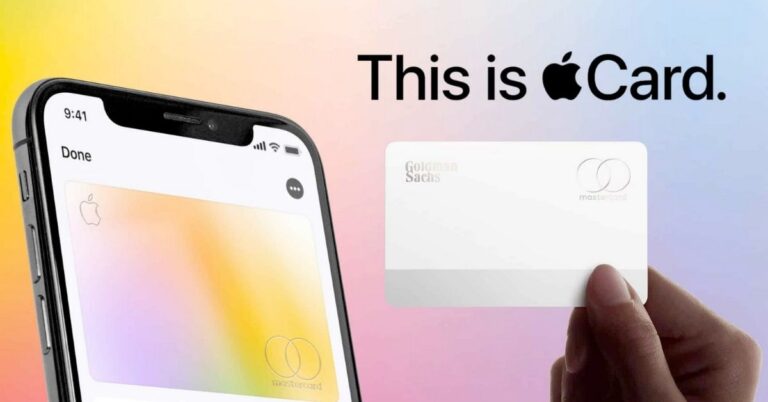
Turn your iPhone into a smarter wallet. Activate Apple Card and start paying, tracking, and earning Daily Cash with ease.

Expert advice on choosing the right iPhone for you.
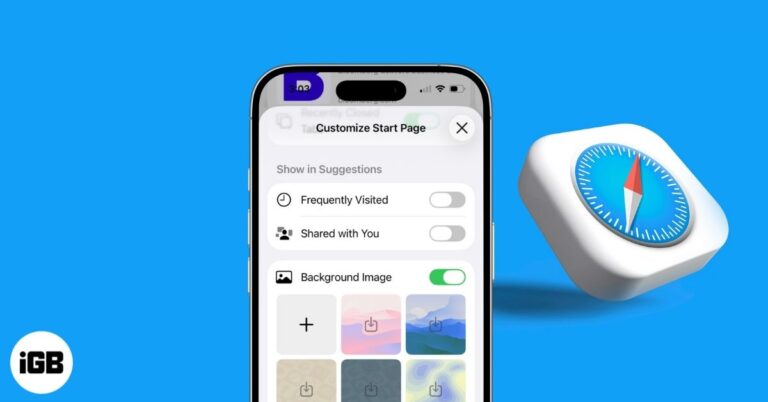
Safari is showing frequently visited sites under Suggestions. Learn how to remove them, turn off Suggestions, and reset your Start Page.
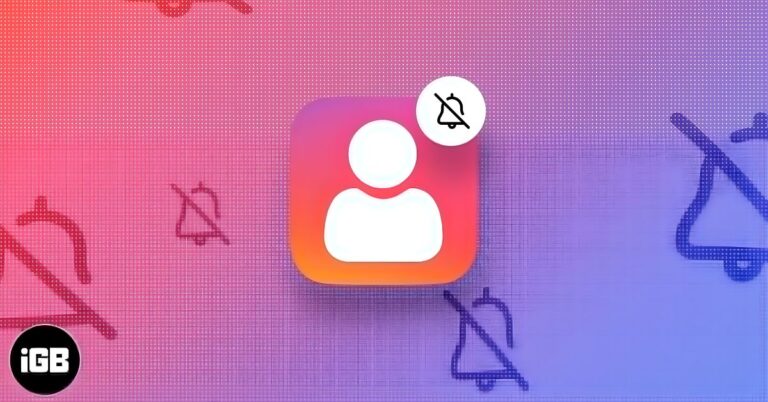
Mute someone on Instagram without unfollowing. Learn how to hide their posts and stories in a few quick steps.
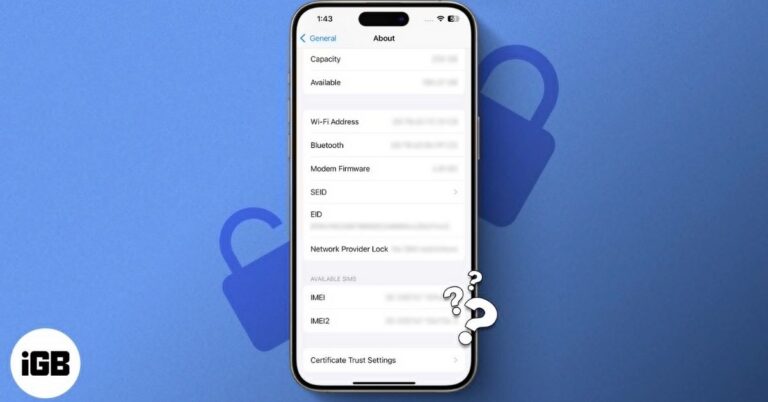
Wondering if your iPhone is unlocked? Follow this step-by-step guide to check your iPhone’s carrier lock status in minutes.

Want to remove photo backgrounds on iPhone? Follow this simple guide using iOS tools with no downloads needed.

Get rid of fake calendar invites and protect your iPhone from future spam.

Discover the best times to purchase an iPhone and make a cost-effective decision.
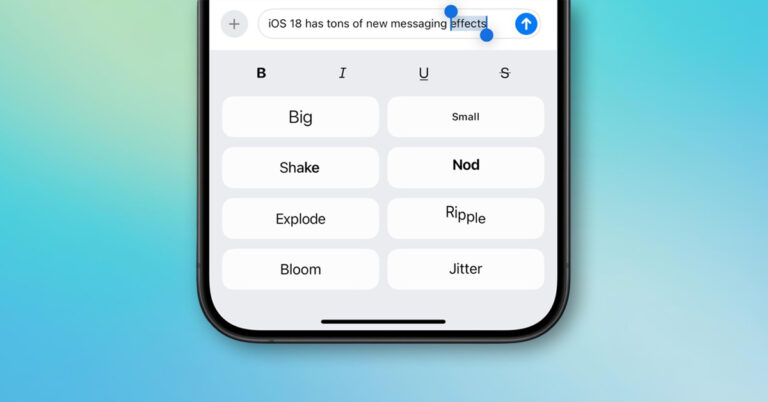
A word can whisper or smile in iMessage. With a subtle effect, your message stays yours, just with a little more feeling between the lines.

From clean feed filters to eye-catching Reels effects, this guide breaks down the best Instagram tools to refine your style, boost engagement, and keep your content visually consistent.

Not receiving Android texts on iPhone? The issue is usually iMessage registration or carrier SMS or MMS provisioning. Here is how to fix it.

Switched to your first iPhone? Here are 25 smart tips to help you set up, personalize, and master your iPhone like a pro in no time.
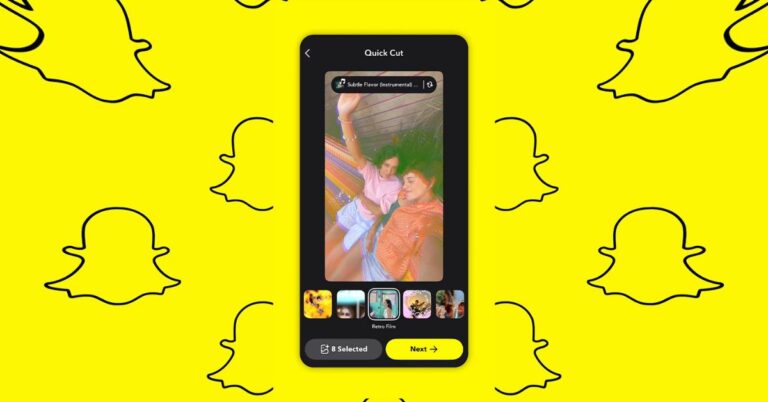
With Snapchat Quick Cut, you can create music-synced videos in seconds. See how this feature changes video creation.
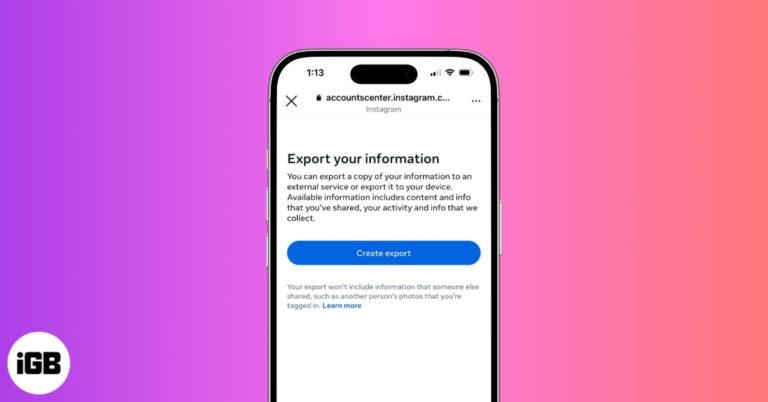
Download your Instagram data in minutes. Simple steps to save your photos, messages, and activity history.
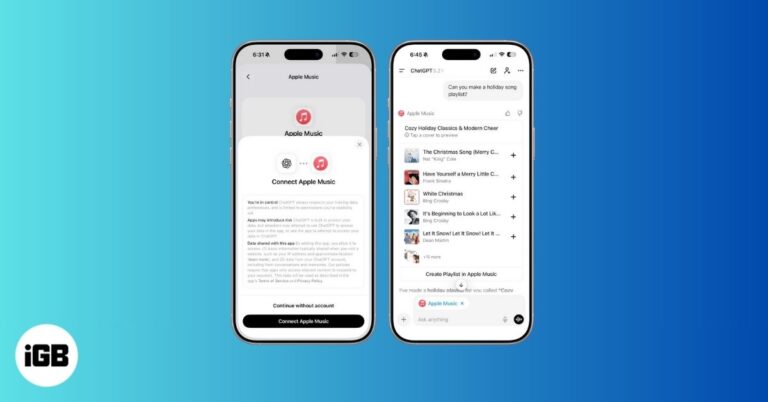
Apple Music now works inside ChatGPT, letting you discover music, build playlists, and preview tracks with simple prompts. Here’s how it works, what’s free, and how to set it up fast.
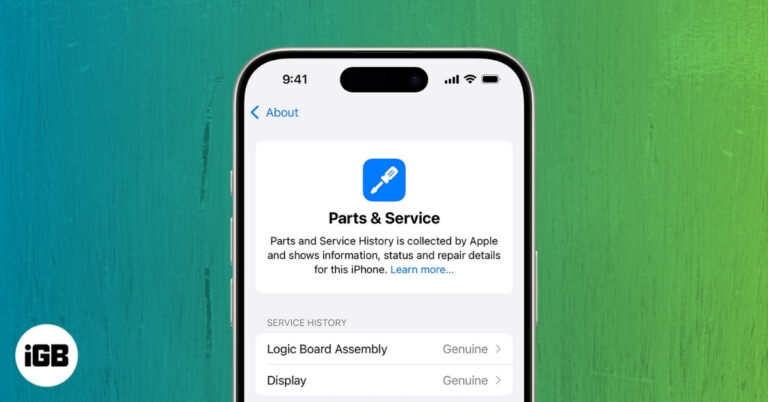
A quick guide to viewing your iPhone’s repair, replacement, and service history directly in Settings.

Instagram’s new auto-scroll for Reels changes how you watch videos. Learn what it is, how it works, and why it matters.
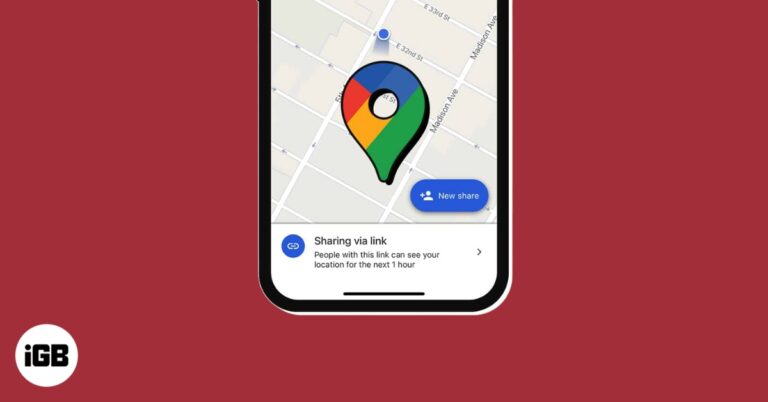
Google Maps lets iPhone users share their live location in real time, making meetups, travel, and safety updates easier and more accurate.
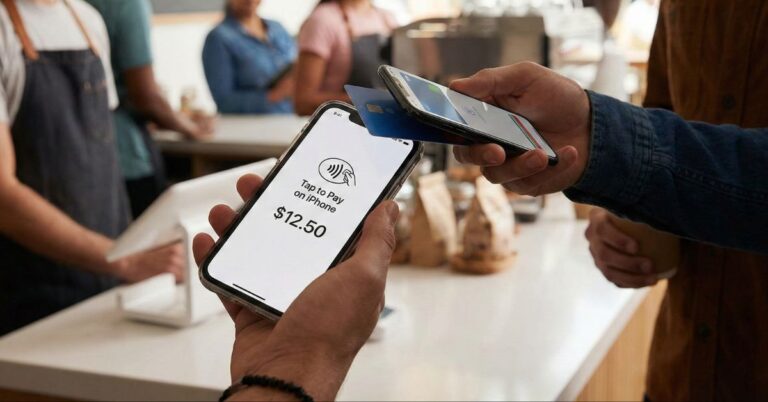
Turn your iPhone into a contactless payment terminal. Learn how to use Tap to Pay on iPhone today.
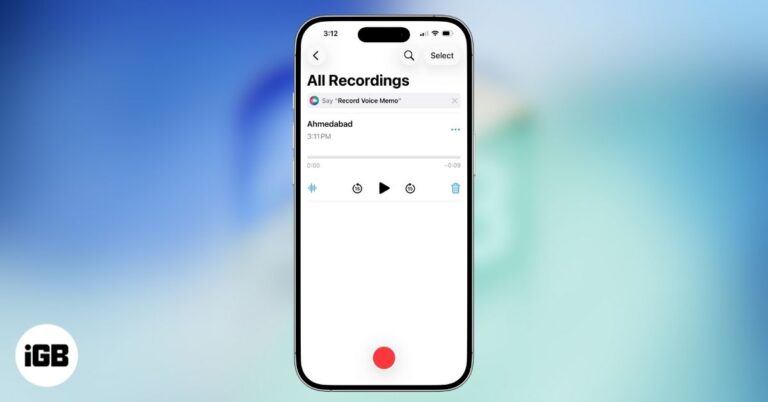
Master the iPhone Voice Memos app to record and share high-quality audio for everyday and professional needs.

Want to try iOS 26 before everyone else? Here’s how to install the iOS 26.3 Developer Beta 1 on iPhone and what to know before you do.

Instagram doesn’t provide an official way to track unfollows. However, there are a few workarounds to see who unfollowed you on Instagram.
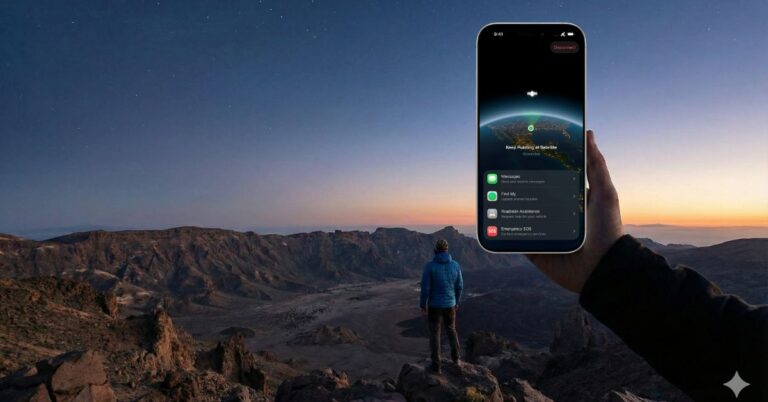
Quick steps to use satellite messaging on iPhone when there is no cellular or Wi-Fi connection available.

If your iPhone shows “Unable to Check for Update” while trying to install the iOS 26.2, follow these easy steps to fix it.

This guide covers quick checks and proven fixes when the download stalls, or you see “Unable to Install Update.”
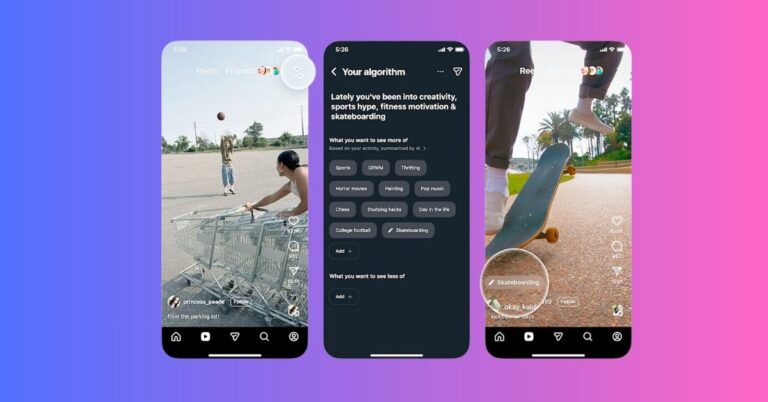
Instagram has introduced a new ‘Your Algorithm’ feature that lets users personalise Reels recommendations. It offers clearer control over what appears in your feed and how your interests shape future suggestions.
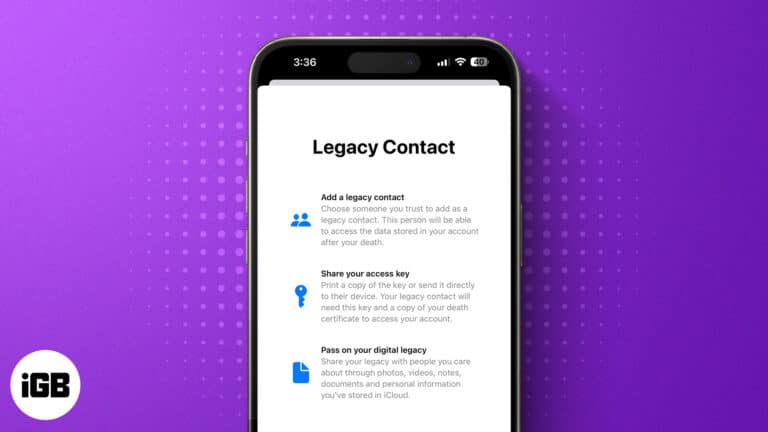
Apple Legacy Contact lets you specify who can access your iCloud after your death. Learn how to add a Legacy Contact on iPhone, iPad, and Mac.
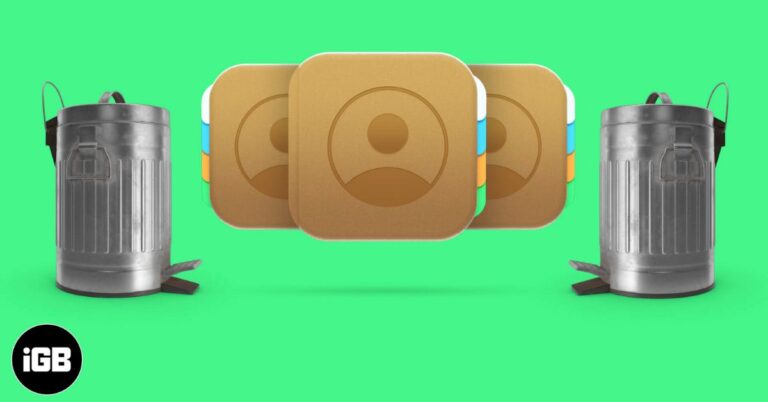
Clean up your address book fast by merging duplicates and deleting multiple contacts with a few quick steps.
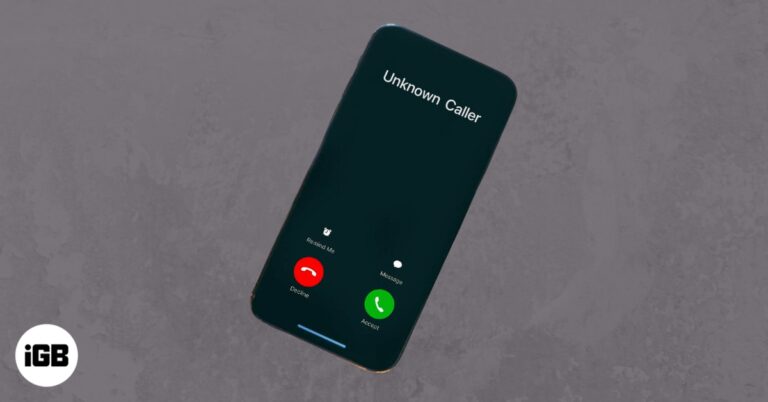
Make calls from your iPhone without showing your name and phone number!
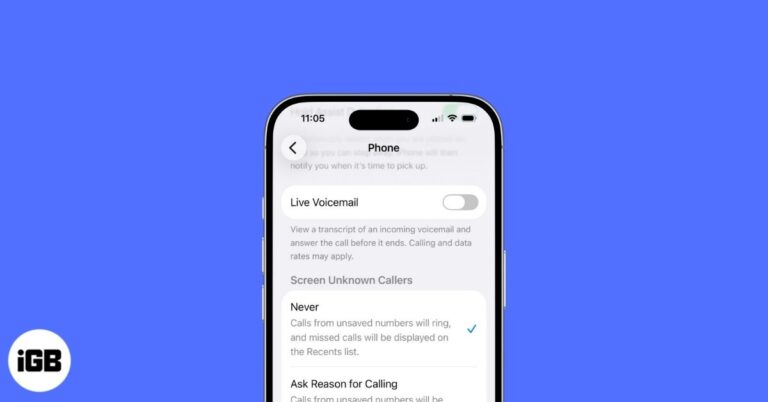
Ready to ditch Voicemail? Learn the quickest ways to turn it off on your iPhone and take back control of your calls in minutes.