
FaceTime Like a Pro
Get our exclusive Ultimate FaceTime Guide 📚 — absolutely FREE when you sign up for our newsletter below.

FaceTime Like a Pro
Get our exclusive Ultimate FaceTime Guide 📚 — absolutely FREE when you sign up for our newsletter below.
Discover why WhatsApp Status might not be showing on your iPhone and easy steps to get them back.
You open WhatsApp, go to the Updates tab to see your friends’ statuses but nothing shows up. Frustrating, right? Don’t worry, you’re not alone! Many iPhone users have reported that they can’t view status uploads from one of their contacts or, in some cases, all contacts.
In this guide, we’ll go step-by-step through all the possible causes why fix WhatsApp Status not showing on iPhone and fixes to those updates back in action.
If you can’t view WhatsApp Status on your iPhone, here are a few usual suspects:
Now let’s roll up our sleeves and fix this once and for all.
Here, I have listed all the methods to get back WhatsApp status updates starting from basic. Apply them one by one and see which one works for you.
This might sound basic, but it’s often the culprit. You need a good internet connection to let WhatsApp load new updates or upload your Status.
Go to Control Center, turn on Airplane Mode, wait 10 seconds, and tap it again to off. This trick can refresh your connection.
At times, apps do not refresh when running in the background for a long time and it becomes a reason your WhatsApp status not showing uploads from your contacts. In such a case, we recommend you force quit the app and relaunch it.
If that doesn’t work, restart your iPhone. It clears temporary bugs that can mess with app behavior and network connection. Sometimes, that one simple reboot is all it takes to bring your Status tab back to life.
Before you dive deeper, make sure the problem isn’t on WhatsApp’s end.
Head over to Downdetector.com or search “WhatsApp server status” on your browser.
If others are reporting the same issue, just sit tight; WhatsApp will fix it soon.
If you’re not seeing Status updates from specific contacts, there’s a chance they may have blocked you or changed their privacy settings.
When blocked, you can’t see their profile picture, last seen, or new Status updates. If that’s the case, there’s no fix. You’ll just have to respect their privacy.
We have a dedicated guide to help you determine if you’ve been blocked on WhatsApp.
Now, if you aren’t blocked by the user and still cannot view their status uploads, may be they have accidentally hidden their Status from you.
Ask them to follow this steps:
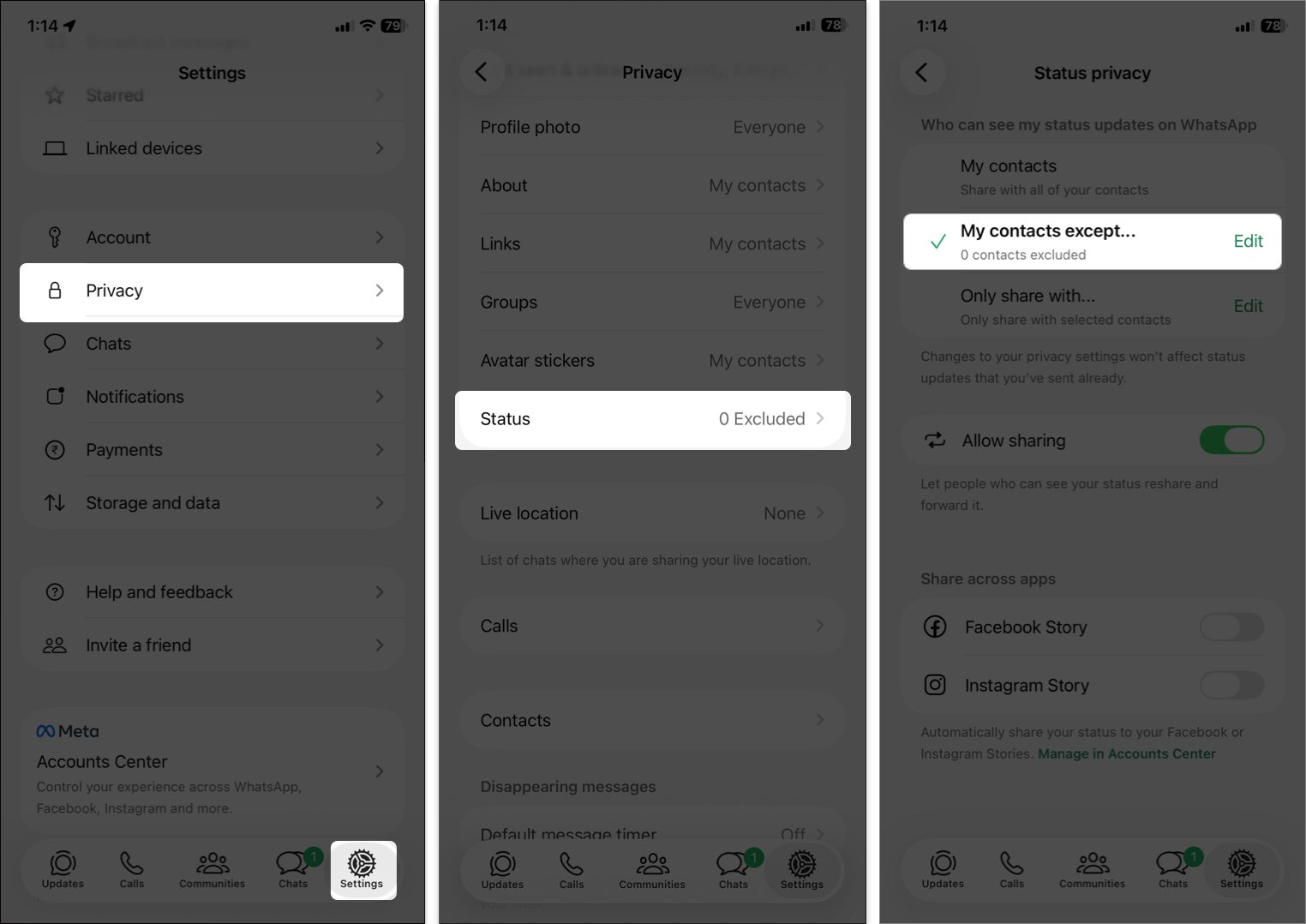
If your name is in that list, you won’t see their updates. A quick chat can clear things up!
Heads up: If you’ve previously muted any user you won’t view their uploads under Status tab. Swipe left to the end and tap Hidden. Here, you will find those updates. To get them back, tap and hold the contact name, select Unhide, and confirm.
WhatsApp relies on your phone’s contact list to display Status updates.
Try these steps:
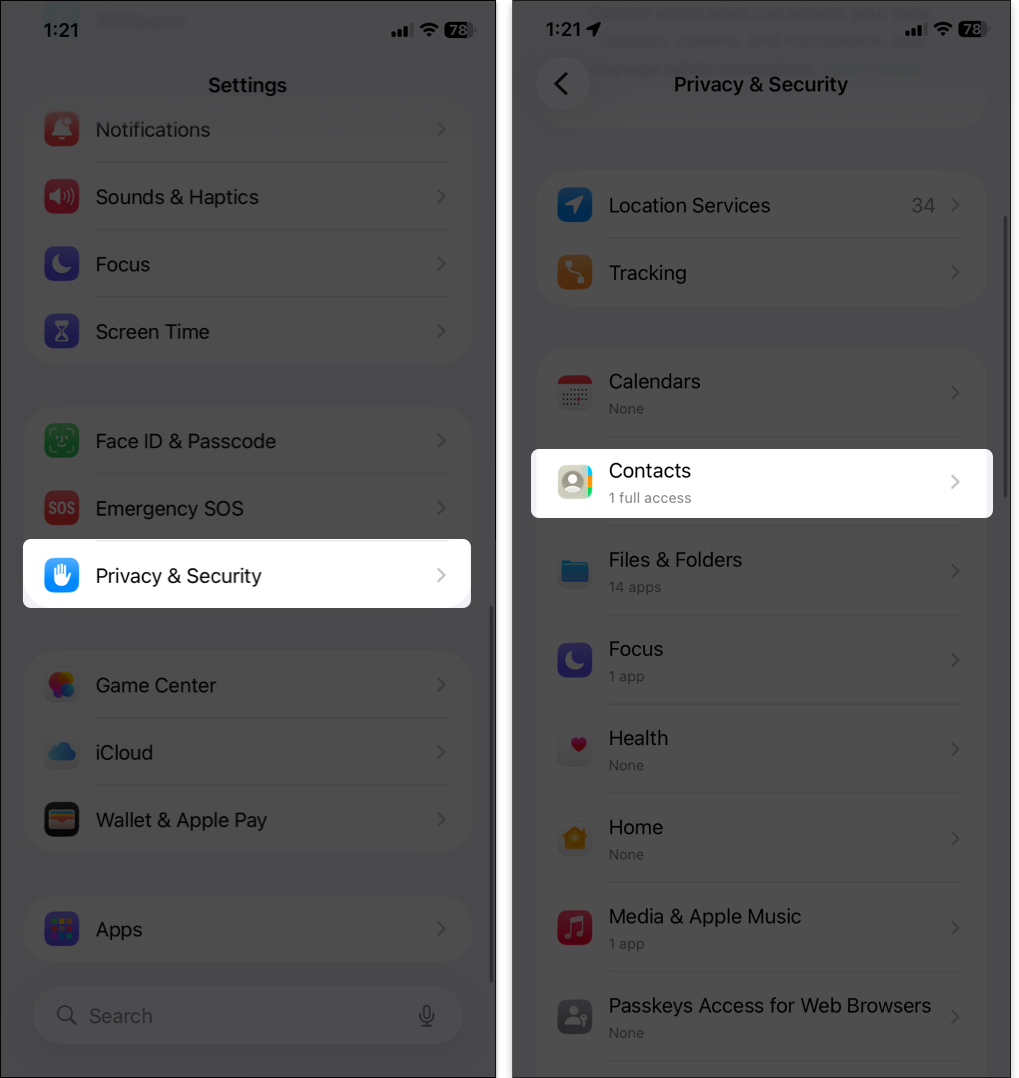
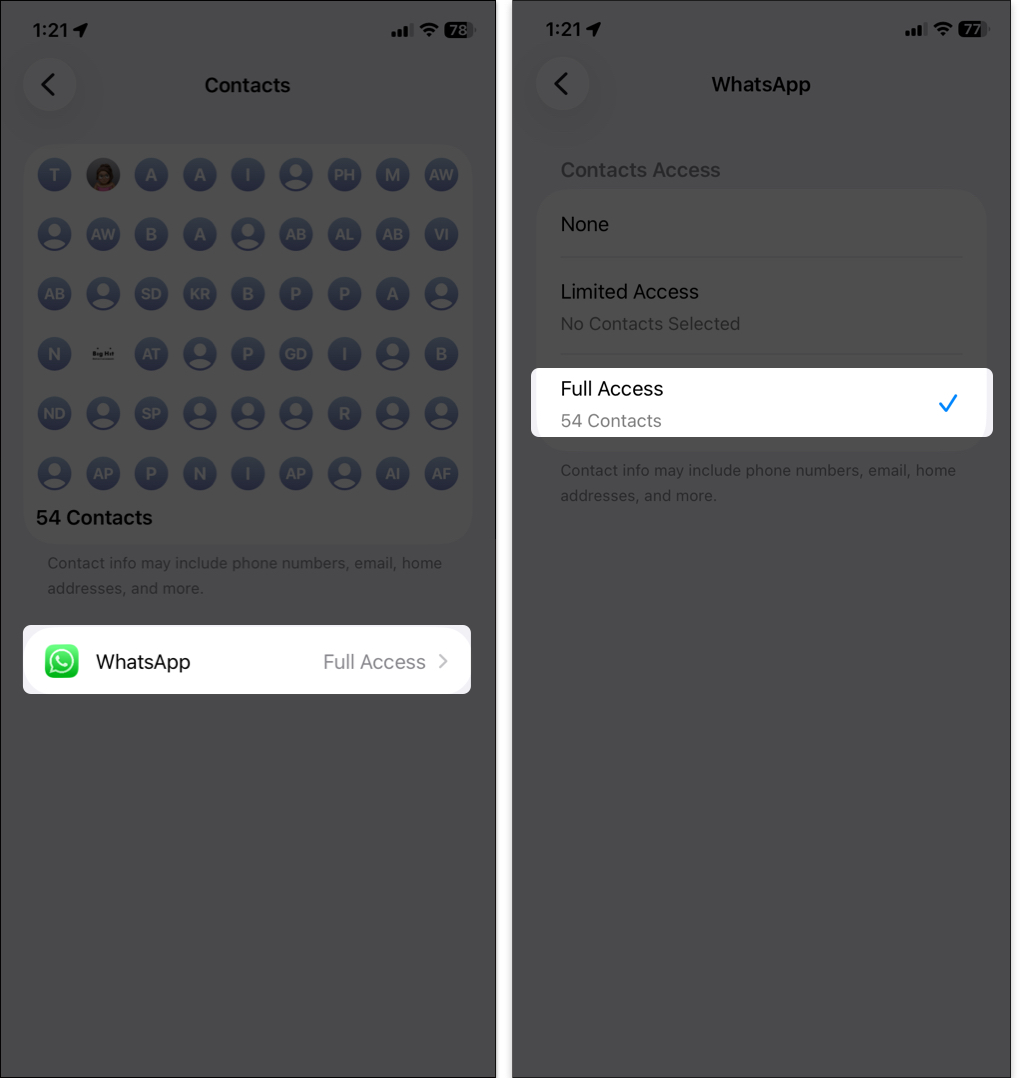
If a contact’s number isn’t properly saved or synced, their Status won’t appear.
WhatsApp needs a few key permissions to work smoothly. If your iPhone settings is mismatched, others’ status may not show up.
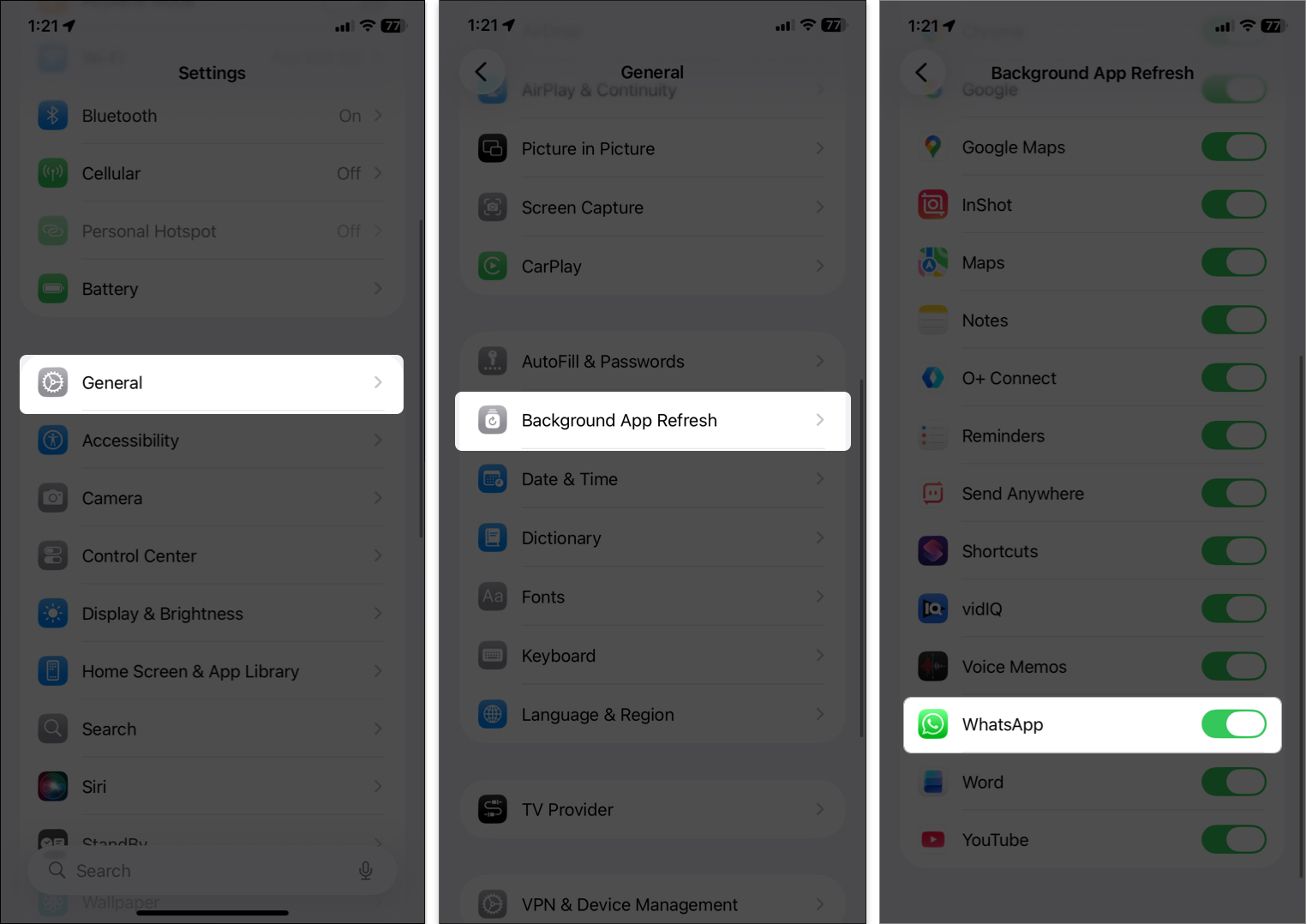

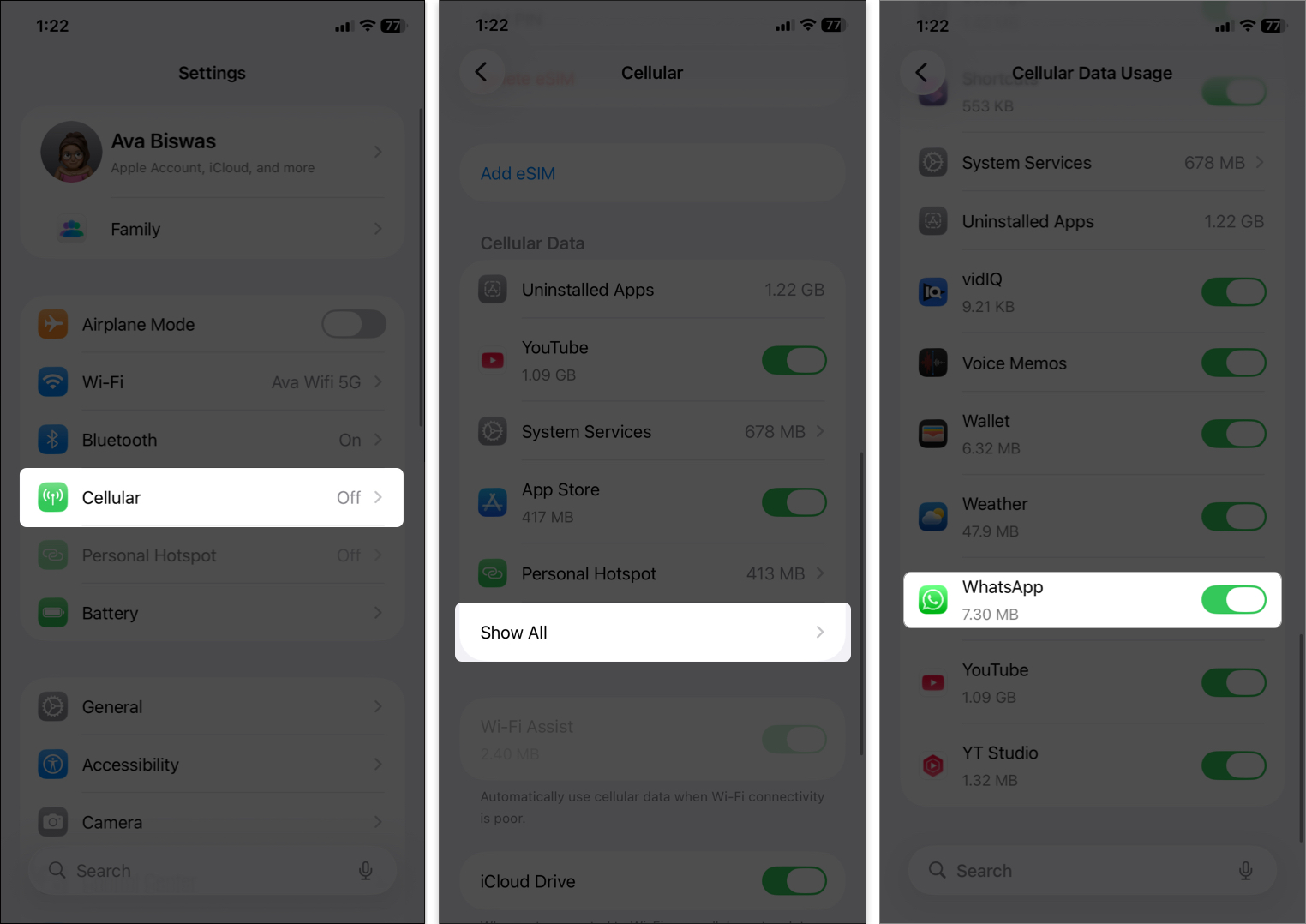
Using an outdated version of WhatsApp can cause all sorts of weird issues.
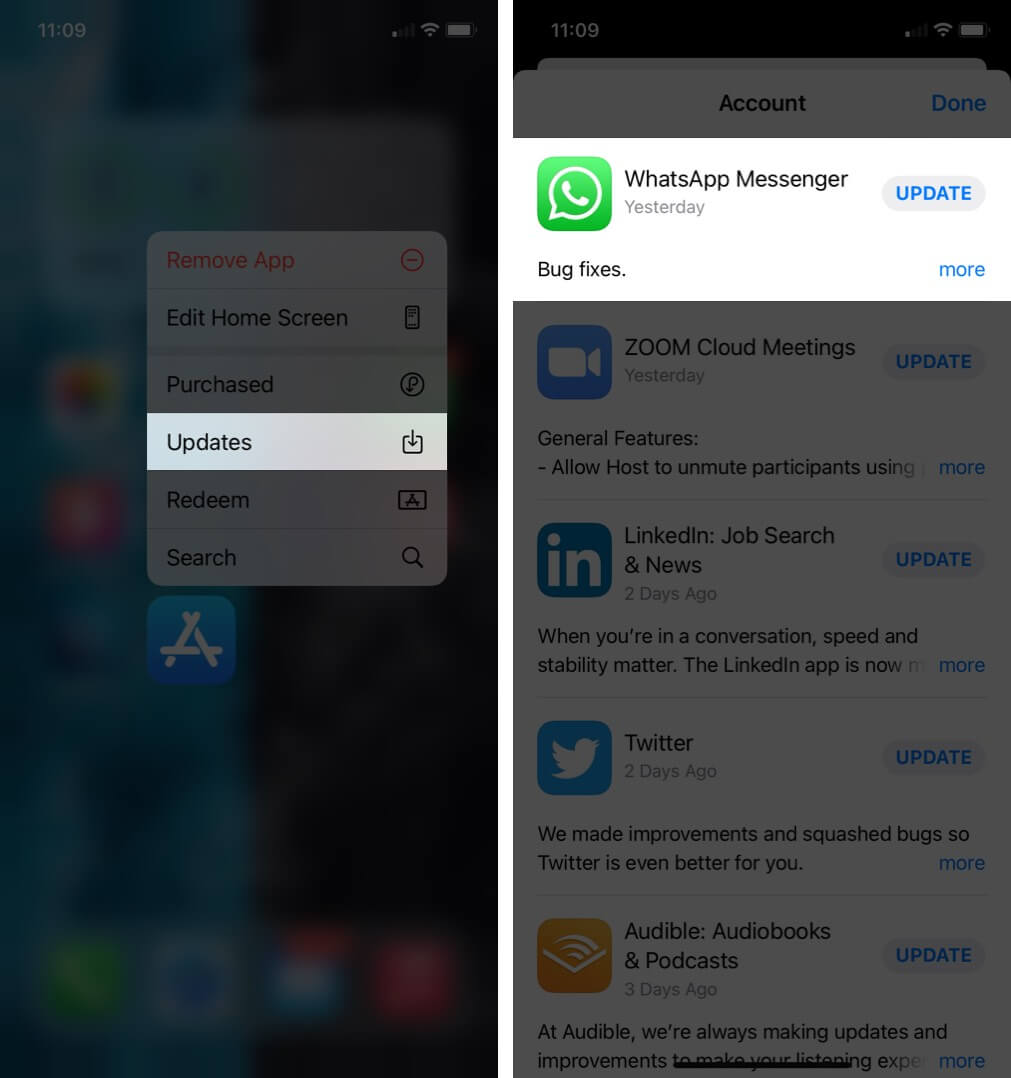
If that doesn’t fix it, try deleting WhatsApp (after backing up your chats) and reinstalling it fresh. This can clear hidden cache or corrupted data.
Still no luck? Let’s give your iPhone’s network a clean slate.
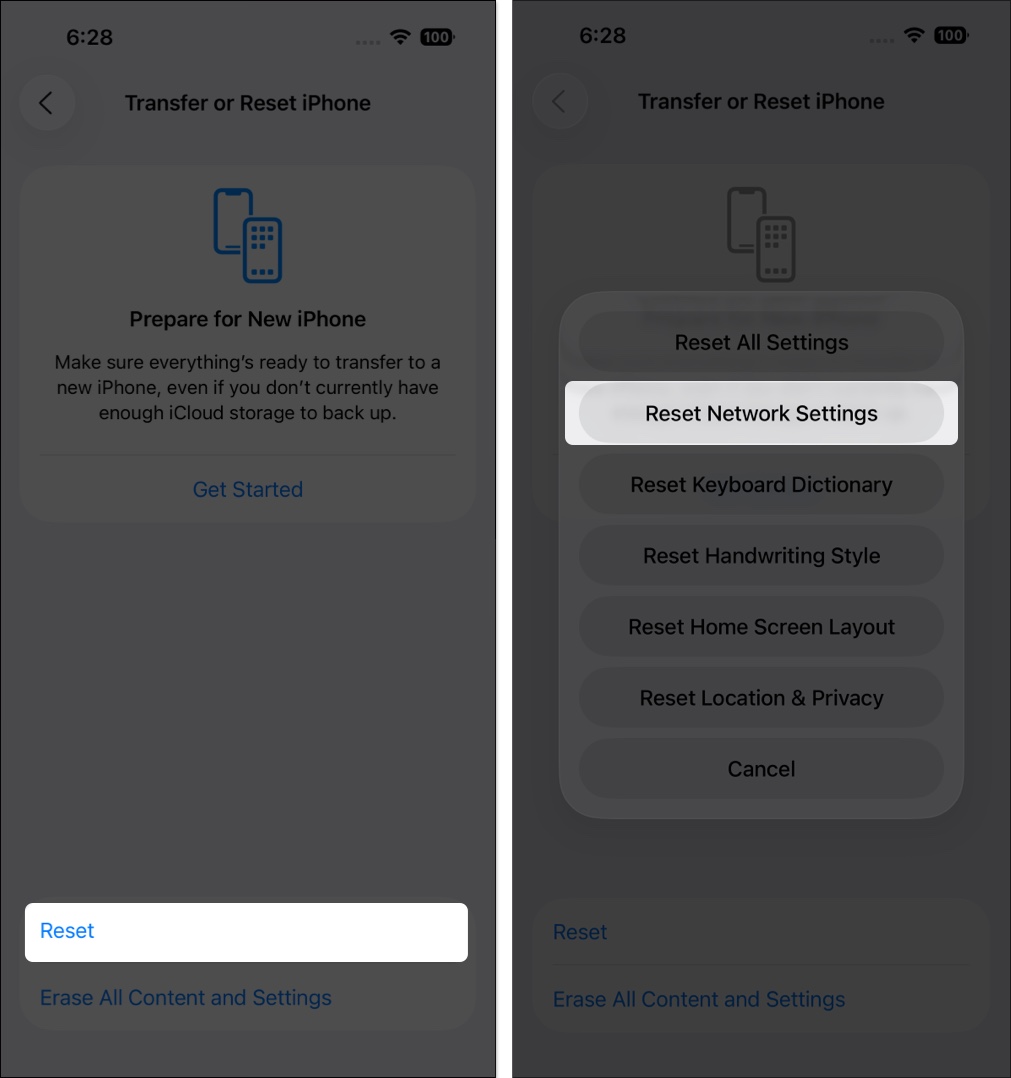
Restoring default network settings often resolves connectivity issues that mess with apps like WhatsApp.
When WhatsApp Status isn’t showing on your iPhone, it’s usually a small hiccup. With the methods given above, you’ll be back to scrolling through all those dramatic, funny, and cryptic Status updates.
If you still face issues, contact WhatsApp support from its Help Center. They will provide professional assistance.
Read more: