I think I don’t need to mention what WhatsApp Status is, as all of us use it every day. It lets you update your family and friends about your activities and thoughts using images, videos, GIFs, and texts. Also, all statuses disappear after 24 hours of uploading and are end-to-end encrypted. But do you know how to use WhatsApp Status on iPhone to its full extent? Let’s find out!
How to create WhatsApp status on iPhone
WhatsApp allows sending 30 photos and videos to the status together. Also, you can share links as status updates.
- Launch the WhatsApp app on your iPhone.
- Tap the camera icon at the top right or choose My Status at the bottom.
- You can click a selfie or photo by pressing the shutter button. Long press the shutter to record a video or GIF.
Also, you may select pics and videos from your library. - Next up, you can edit photos with filters, rotate the image, add stickers and text, and draw on them. Besides, the videos will be trimmed to the first 30 seconds. Also, write a caption for them at the bottom.
- To post a text status, tap the text icon and type your status. You may paste a link and add emojis. Also, choose T to change the font and color to alter the background color.
- Finally, tap Send.
How to view or reply to WhatsApp status on iPhone
WhatsApp now lets users view statuses by just clicking on the profile photo of a contact in the inbox.
However, for further actions, you can opt for the following steps:
- Launch WhatsApp → Status.
- Here, you can see your status and Recent Updates from your contacts.
- Tap the status update of any contact to view it. The image or video will start playing on its own.
The picture statuses will stay on the screen for a little and jump to the next one from the same contact (if they have added multiple updates). There’s more you can do with the status:- Pause a status: long press on the screen. The contact’s name will vanish, so you may take a screenshot.
- Go back to the previous status: Tap the left side of your screen. Swipe from left to right if you want to jump to the previous contact’s status updates.
- Jump to the next status: Tap the right side of your screen.
- Reply to a status: While viewing the status, tap Reply at the bottom. It will show a text box to send emojis or write anything you want and then send it. You may also reply with attachments like documents, photos, videos, contacts, etc.
Find out views of your status on WhatsApp
- Open WhatsApp → tap Status.
- Tap My Status. Now, you will see the number of views of your status.
- To know who has viewed your status, tap on your status and then swipe up the arrow button at the bottom.
How to change WhatsApp status privacy on iPhone
By default, your status is shared with all of your contacts. However, there’s also an option to only share your status with selected contacts.
If you don’t want to share your status with a few people, choose My Contacts Except and select the people from whom you want to hide your status. Similarly, to share your status with only certain people, tap on Only Share With and choose the name of the people from the contacts.
Note: The changes to your privacy status won’t apply to the status you have already shared. Hence, I recommend setting the privacy first and then sharing the photo. You won’t be able to know who has viewed your status if you have disabled Read Receipts.
How to share WhatsApp status updates with other apps
You can share your WhatsApp status updates to other apps like Facebook Stories, Instagram, LinkedIn, etc.
- Go to WhatsApp → Status.
- Tap My Status to see all your status updates.
- Choose the three-dot icon beside the status you want to share.
- To share status to Facebook Stories: Tap Share to Facebook. Now select Allow or Open to open your Facebook. Finally, select your privacy settings, like with whom you want to share the story and tap Share Now.
- To share your status update with other apps: Tap Share. It will open the Share Sheet. Choose the app and do the subsequent steps to share.
How to mute or unmute a contact’s WhatsApp status update
If you no longer want to view the status of any contact, you can mute it. Once muted, it won’t appear at the top of the status list. You can still see their updates under Muted updates section at the bottom of the status updates list.
- Open WhatsApp → Status.
- Next, swipe left on the status update on any contact you want to mute. And then select Mute.
Later, if you change your mind and want to unmute the status update of any contact, you can quickly unmute it following the same process.
How to delete a WhatsApp status on iPhone
If you don’t want to keep any status updates for personal reasons, you can delete them easily. You may remove just the statuses you want rather than deleting all of them.
- Open WhatsApp → tap the Status tab.
- Choose My Status to get a list of all your status updates.
- Now, swipe left on the status you want to remove.
- It will reveal a Delete button. Tap it and select Delete from the pop-up at the bottom.
How to forward a WhatsApp status on iPhone
Suppose someone asks you to send your status video to them. Will you scroll your gallery? No! WhatsApp allows you to forward your status updates to others and groups.
- Go to WhatsApp → Status → My Status.
- Now tap the three-dots icon beside the status you want to share and choose Forward. For bulk-sharing, tap Edit and select the status updates. After that, choose Forward.
- Then search and select the contact or group where you want to share and tap Forward.
WhatsApp Status limitations
Now that you know how to use WhatsApp Status on iPhone, understand the limitations it has.
- The photo or video you upload will always be compressed to 16MB.
- WhatsApp supports video formats like 3GP and mpeg4.
- Also, you can’t send longer videos than 30 seconds in one status. So, you need to trim the video part by part to upload the whole.
- Besides, when you select multiple images and videos from the gallery, you can choose a maximum of 30.
So, that’s all for today, folks!
WhatsApp Status is popular for sharing private life updates with your known people. And knowing all the tricks to use it will help you become a pro! Do you have any other WhatsApp Status tips? Let me know the comments below.
Explore more…


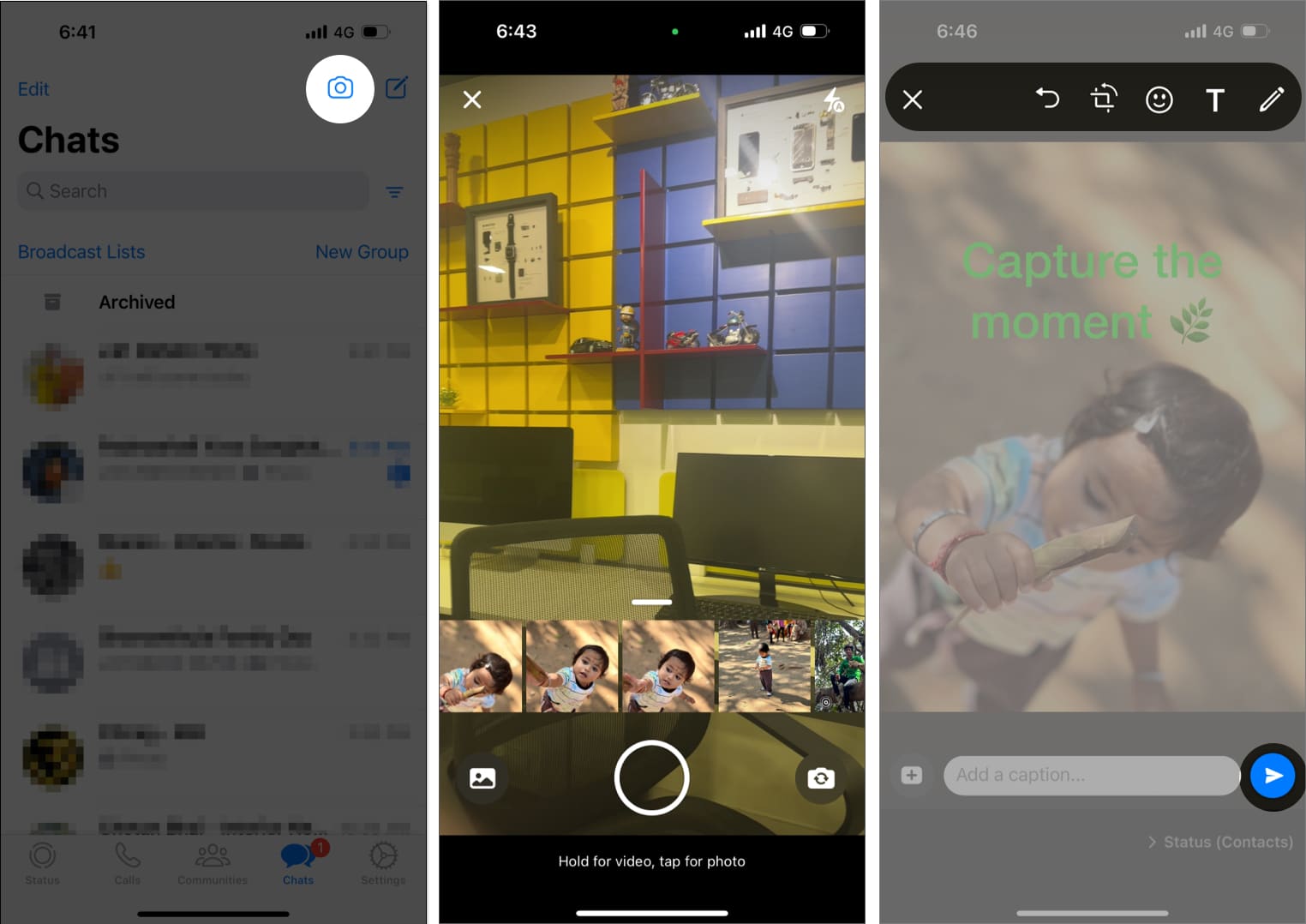
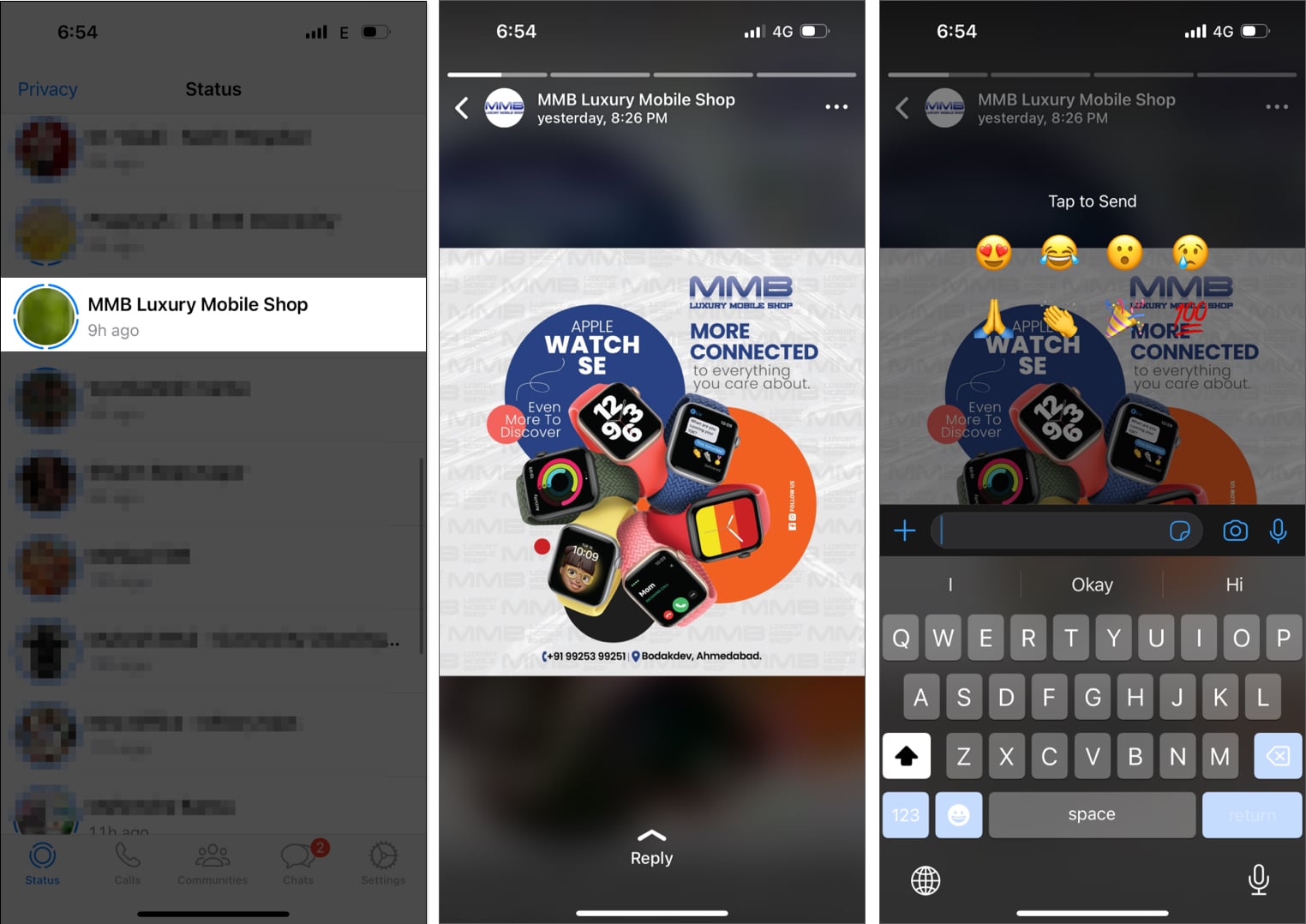
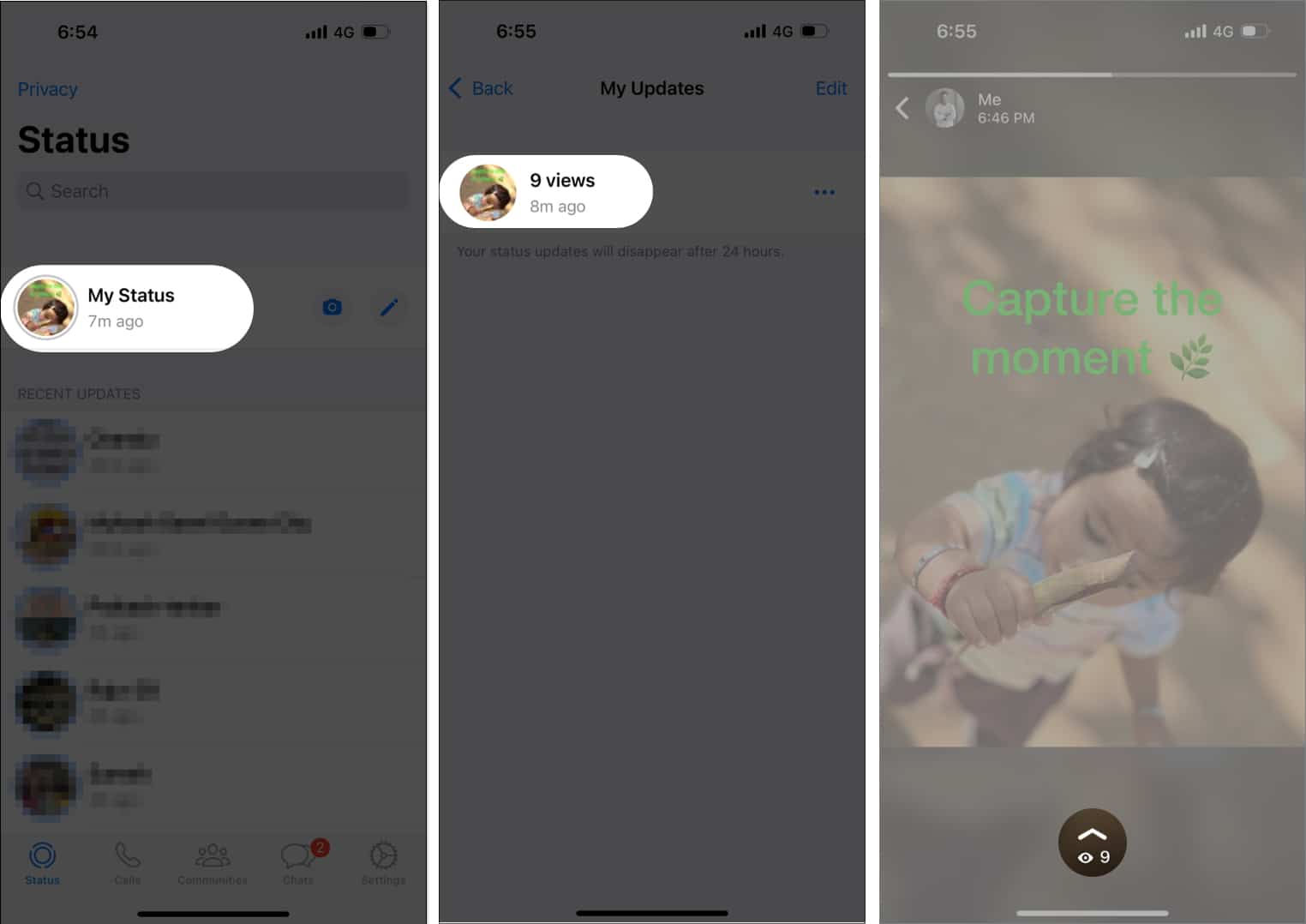
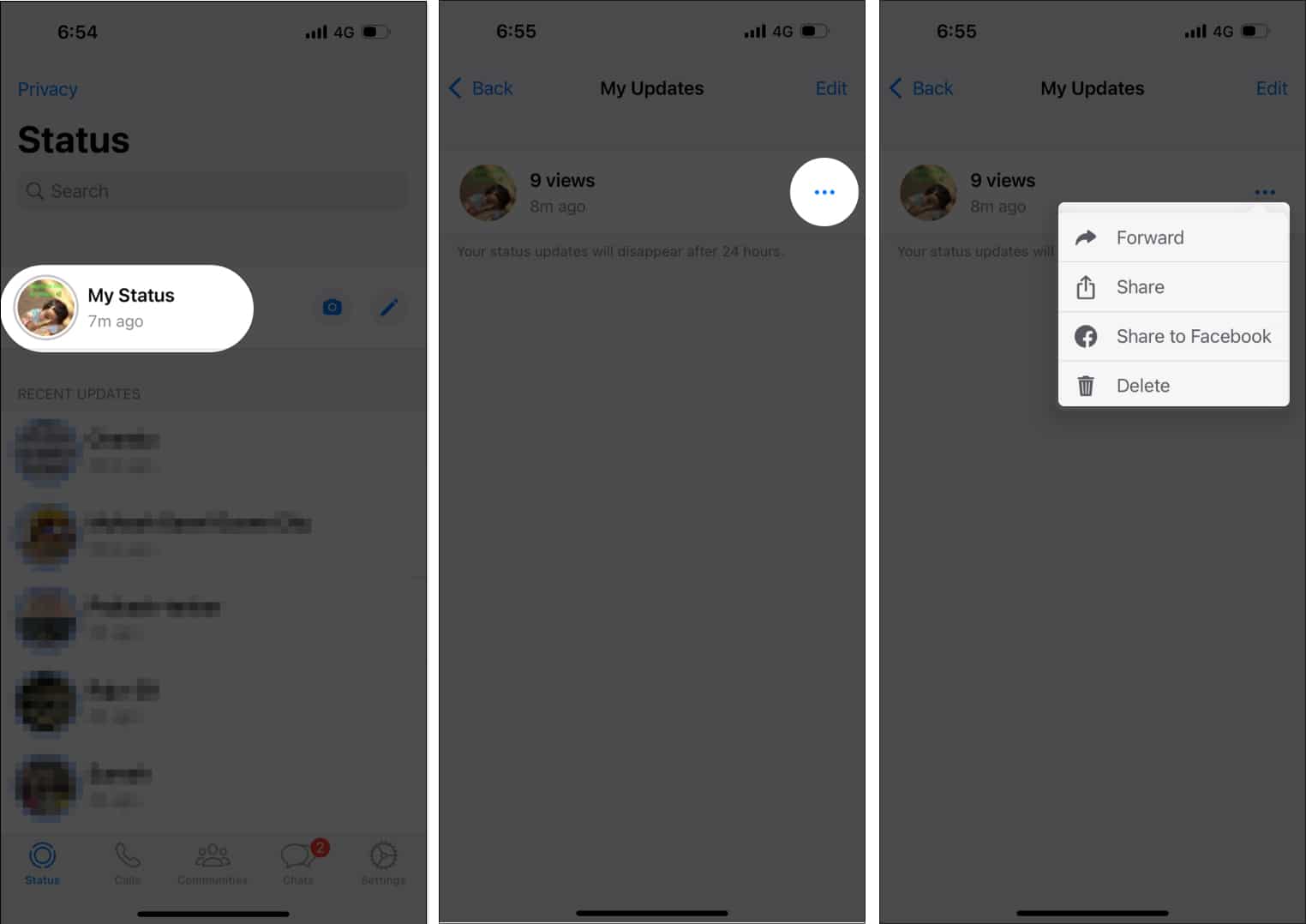
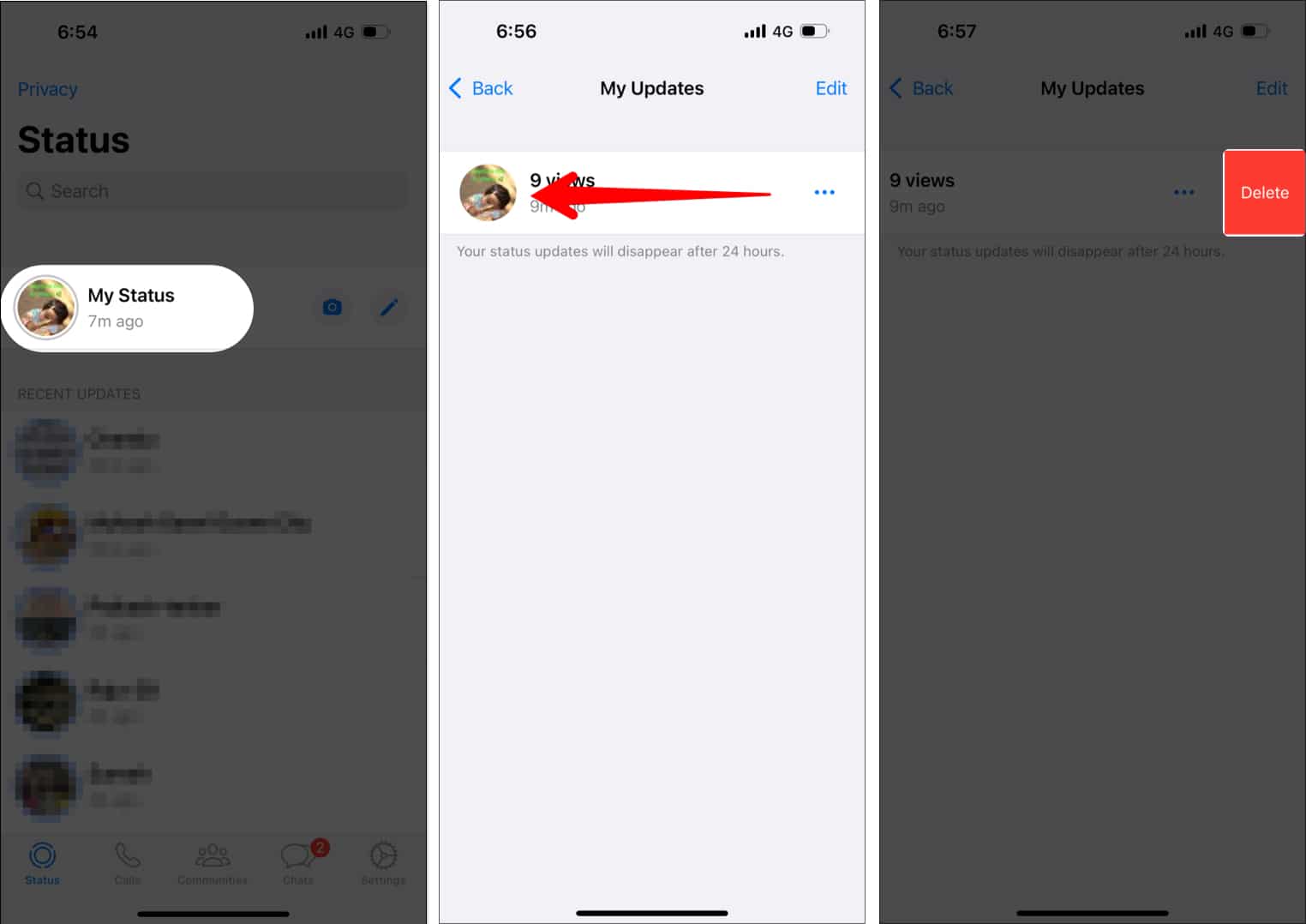
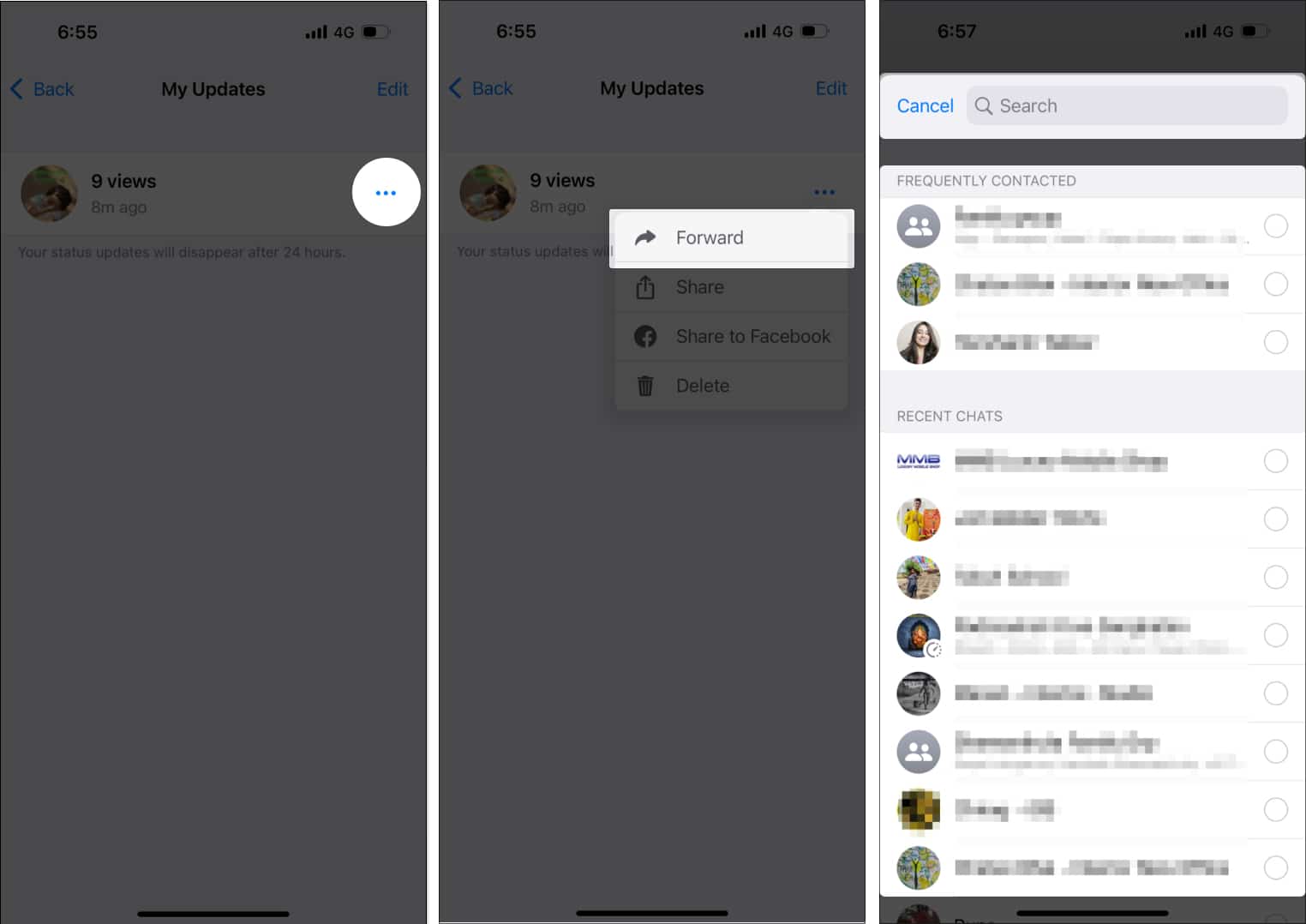







Leave a Reply