
FaceTime Like a Pro
Get our exclusive Ultimate FaceTime Guide 📚 — absolutely FREE when you sign up for our newsletter below.

FaceTime Like a Pro
Get our exclusive Ultimate FaceTime Guide 📚 — absolutely FREE when you sign up for our newsletter below.
Learn how to easily find, view, and manage all the photos shared with you in iMessage without endless scrolling.
Looking for that vacation photo your friend sent you on iMessage, but couldn’t find it? Don’t worry, your iPhone keeps them organized in one place, so you don’t need to scroll through hundreds of messages.
In this guide, you’ll learn the easiest ways to view all the photos shared with you in iMessage, whether you want to see them in a chat or access them from your phone’s library. Let’s get started.
Whenever someone sends or receives a photo through the Messages app (a.k.a. iMessage), Apple automatically keeps a record of those images in that chat’s Photos section.
In iOS 26, Apple has refined this layout, making it faster and cleaner. You can now open a chat, tap a contact’s name, and see every image exchanged in one place.
You can also access these images directly in the Photos app under the Shared with You section. So even if you forget who sent what, iOS has you covered.
The Shared with You feature automatically collects photos your contacts send through iMessage and displays them inside your iPhone’s Photos app.
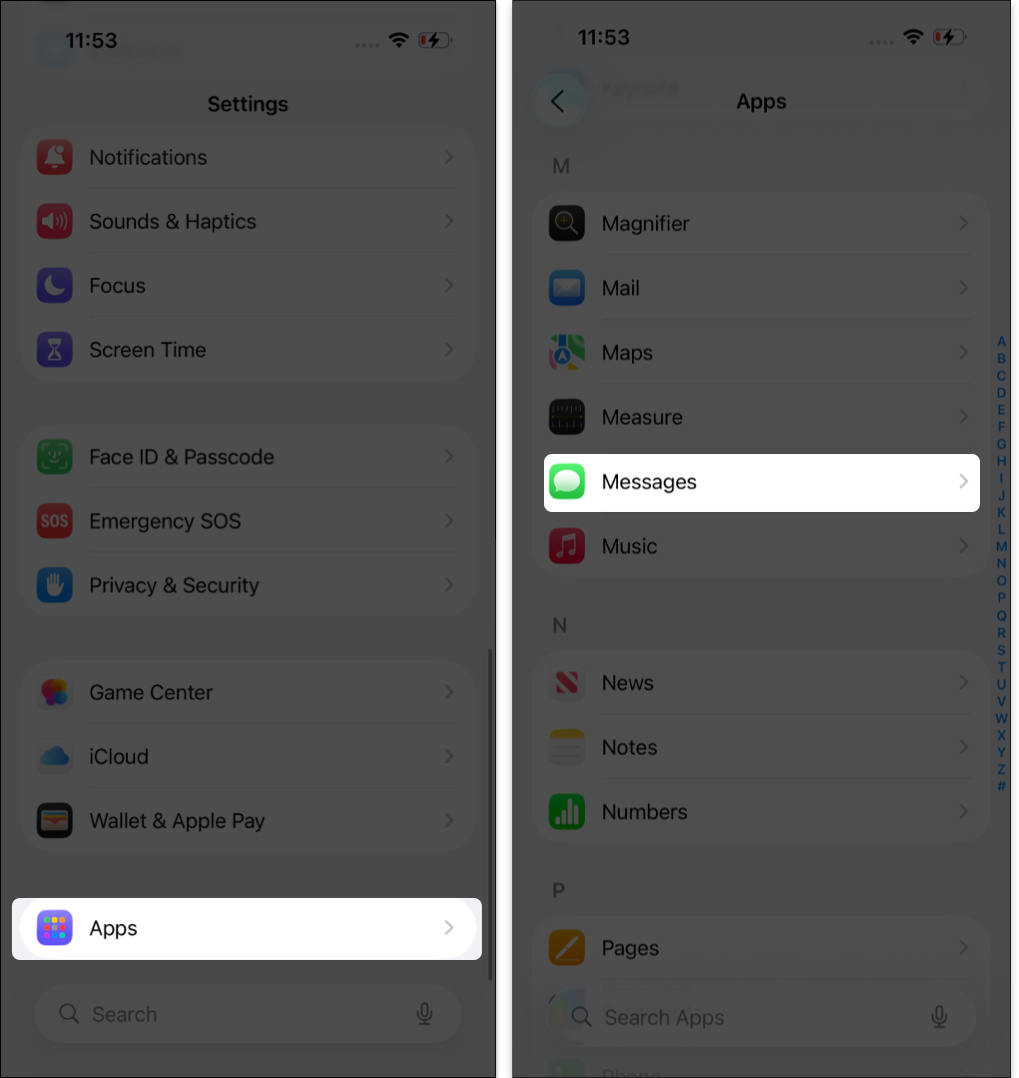
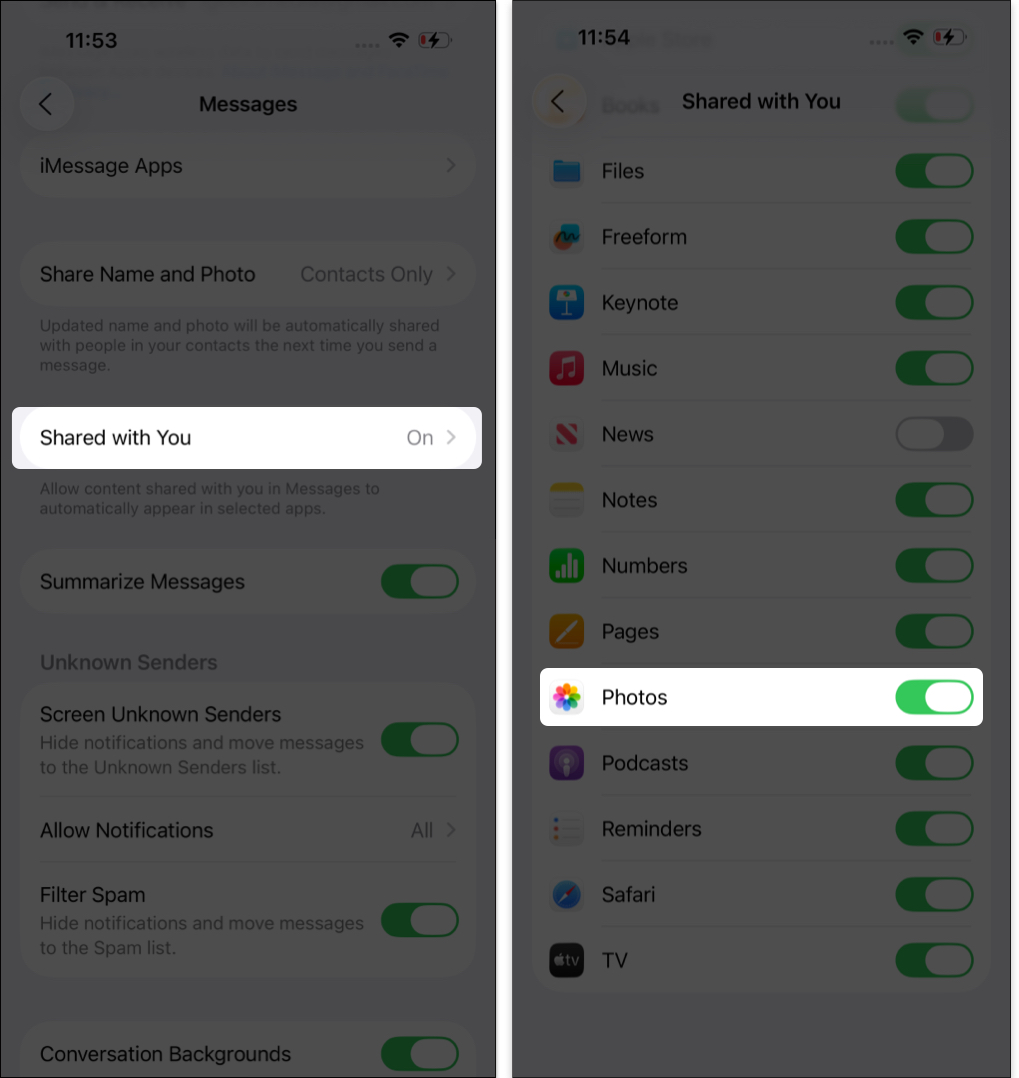
Important:
You can choose whose photos and videos are allowed to appear in the Share with You section automatically. It allows you to avoid cluttering your gallery with unnecessary memes and images.
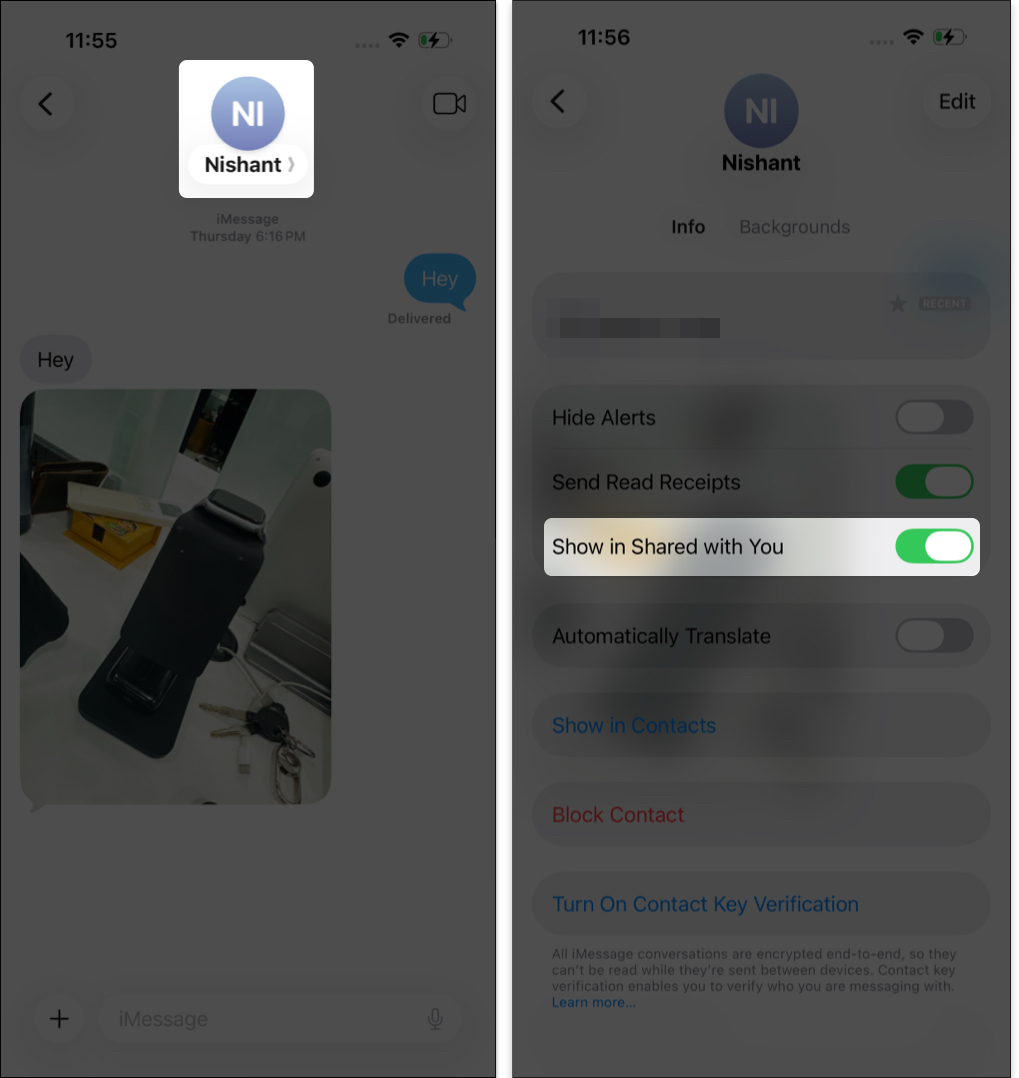
You can check the shared photos collection for a dedicated contact or all in a single album. Here’s how to do both:
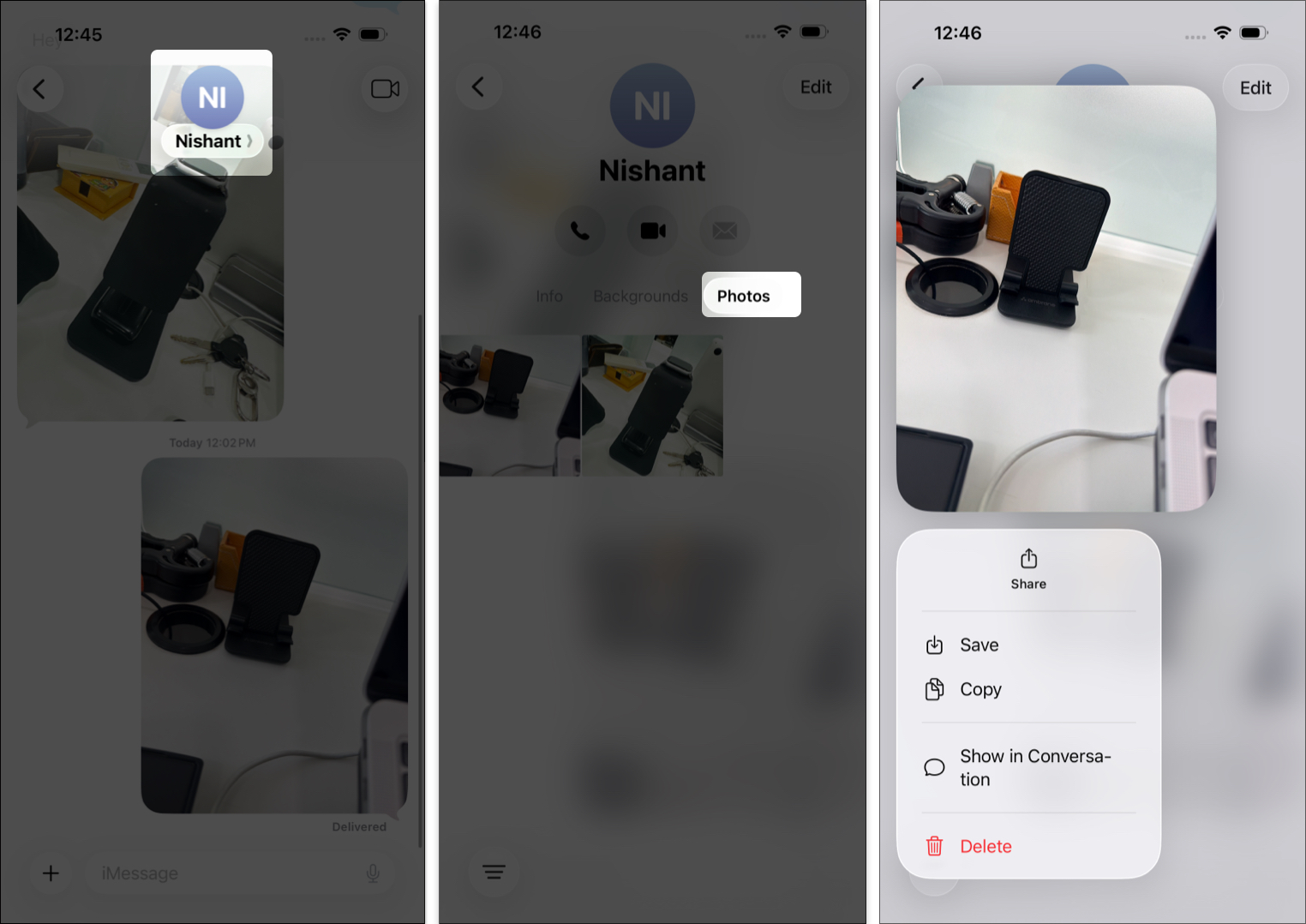
Pro Tip: From the context menu, select Show in Conversation to jump back to the original message where the photo was sent.
If you’d rather browse all shared iMessage photos in one place, you can also do it directly in the Photos app.
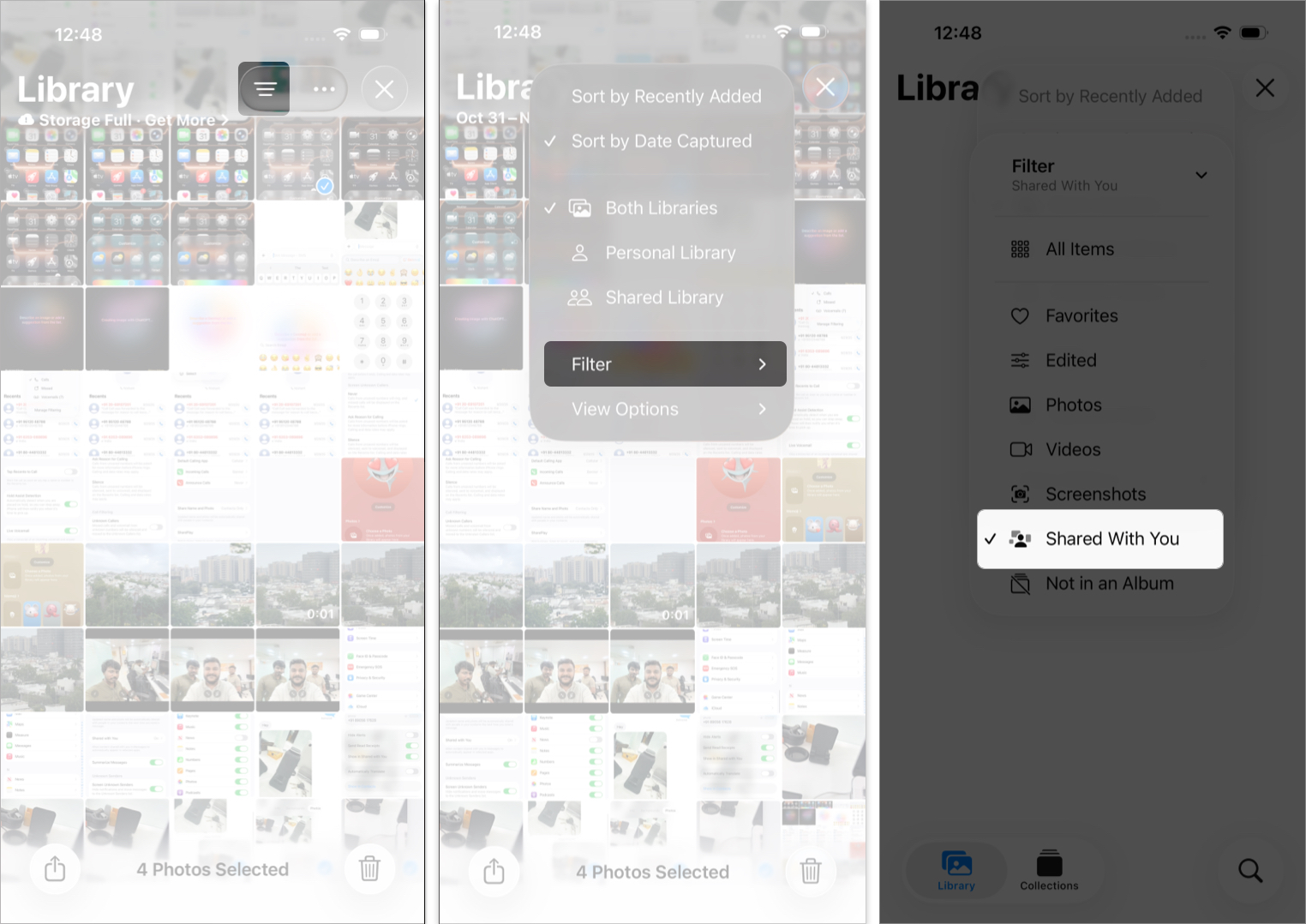
It will show all the photos and videos people have sent you via Messages. Now, you can edit the photo or video, create a slideshow, make a Live Sticker, and much more.
If your shared photos aren’t appearing, don’t panic. It’s often just a setting or sync issue.
We all exchange a lot of media on iMessage every day, so the Shared with You section quickly gets cluttered.
Finding shared photos in iMessage used to mean endless scrolling, but not anymore. With iOS 26, Apple’s made it simple to browse every photo shared in a chat, all in one tidy gallery view. So, your shared memories are just a few taps away.
Have you tried the new iMessage features in iOS 26? Let me know in the comments below!
FAQs
When you want to find something specific in the Messages app, you can perform a search. On the main All Messages screen, swipe down slightly to display the Search box at the top. Pop in your search term and you’ll see results from every conversation related to that term, including text, photos, links, or other items.
Even with the Automatic Sharing feature enabled, as explained here, photos and videos you receive in Messages are not saved by default. If you delete the conversation, the photos will be deleted too. You can check out our how-to for saving photos from Messages to your iPhone or iPad to hold onto those important pictures.
Read more:
Sandy relishes crafting how-tos, listicles, and explainers, empowering others to unlock the full potential of their Apple devices. She joined iGeeksBlog in 2023, and her decade-long experience in tech writing shines through, starting with Apple products in 2015 and further enriched by collaborations with prestigious publications like Lifewire, How-To Geek, Digital Trends, iDownloadBlog, MakeUseOf, groovyPost, and AppleToolbox.
Get our exclusive Ultimate FaceTime Guide 📚 — absolutely FREE when you sign up for our newsletter below.


