Your ever-growing roaster of iMessage apps seems to be slightly cluttered and you have decided to keep some unwanted ones away from the catalog. To put it straight, deleting or rearranging an iMessage app is different from the way you deal with regular apps. So, how do you remove or re-organize the unused iMessage apps? Well, you have to dive a bit deep into the Messages app to clean up your iMessage app drawer. Swim across to know how it’s done!
How to rearrange iMessage apps in iOS 17 or iPadOS 17
- Open the Messages app on your iPhone → Open any existing chat or message thread.
- Tap the Plus icon at the bottom-left to open the iMessage app drawer.
- Tap and hold the iMessage app that you want to rearrange.
If you can’t find the app you’re looking for, tap More or swipe up. - Swipe the app up or down with your finger still on the screen.
- Lift your finger from the screen to place the app wherever you want.
How to delete iMessage apps in iOS 17 or iPadOS 17
- Open the Settings app on your iPhone.
- Go to Messages → iMessage Apps.
- Tap the minus button next to an iMessage App → Delete.
You can also quickly swipe left on an app to delete it.
Compared to iOS 16, deleting iMessages apps has gotten a little complicated with iOS 17 – as demonstrated above. However, these simple steps should effectively alleviate any concerns you might have.
For more such tips, you can refer to our complete guide on how to use the Messages app in iOS 17.
No, iOS 17’s native iMessage apps can’t be removed from your iPhone. They are built-in features of the Messages app and are not removable like third-party iMessage apps. However, you can rearrange them as per your liking.
Yes, you can easily relocate any iMessage app from the More section to the first page. To do this, just tap More → tap and hold any app → drag the app toward the top to reach the first page → place the app wherever you want.
There isn’t any limit to the number of iMessage apps that you can add to the first half of the drawer. Whenever you add more than ten apps to the iMessage app drawer, it automatically transforms into a scrollable list.
To check if a third-party app offers a dedicated iMessage app, go to the App Store and search for the app. Then, look for the ‘Offers iMessage App’ section or any mention of iMessage features within the app’s description.
Managing iMessage apps made easy!
So, now you know how to rearrange or delete apps on your iMessage roaster. Share your thoughts about it in the comments and also let us know about the changes you want to see in Apple’s messaging app.

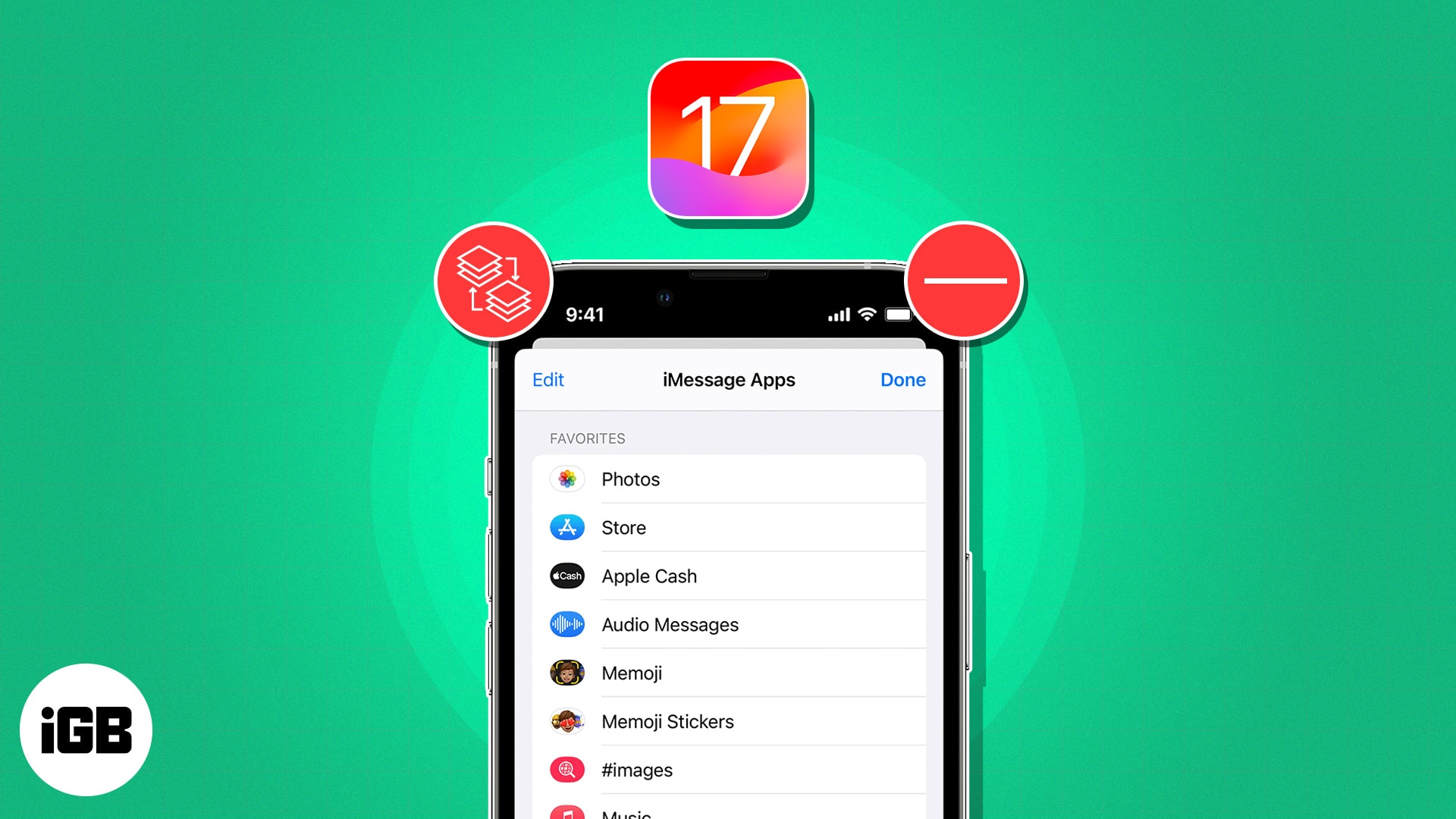
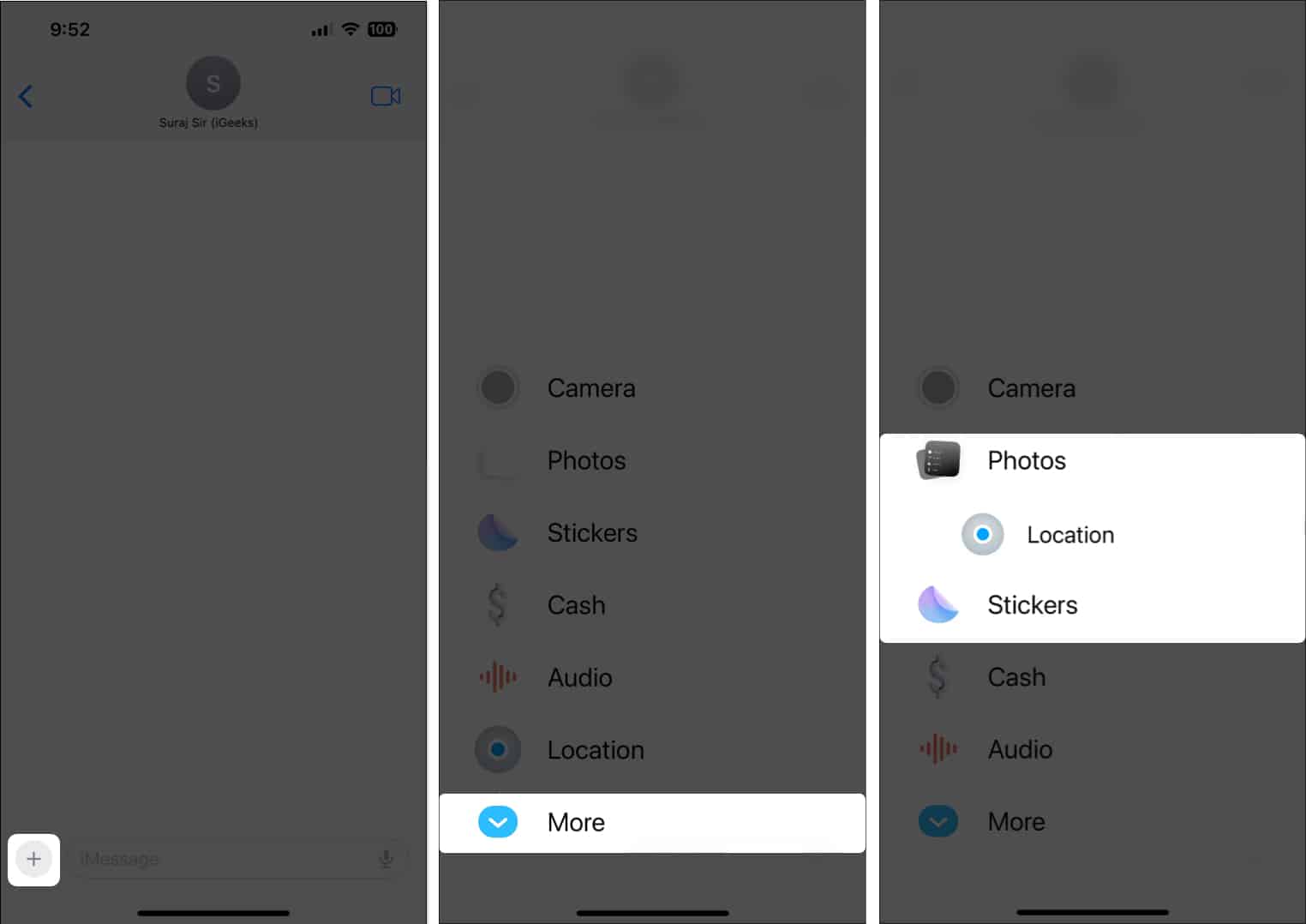
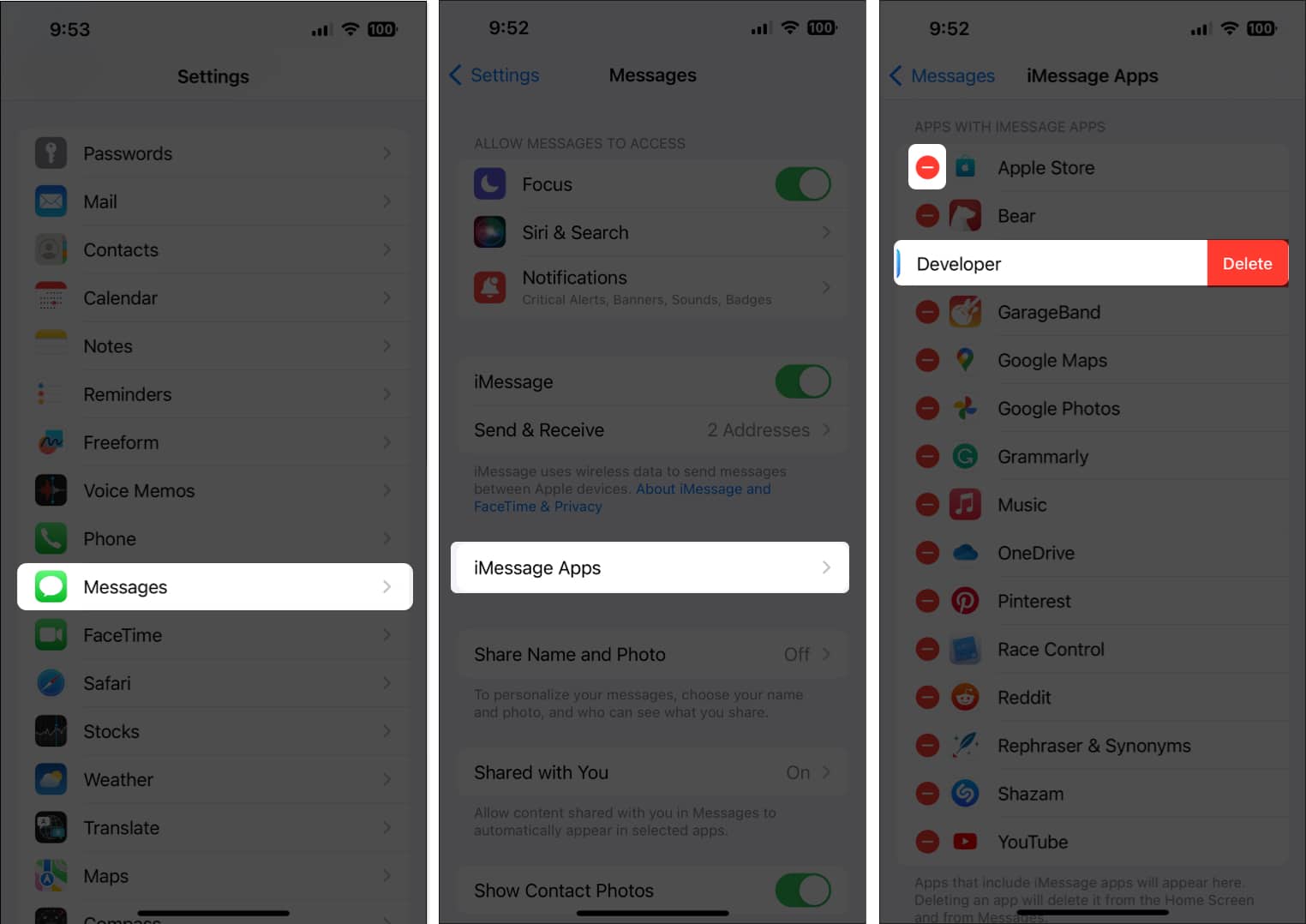







Leave a Reply