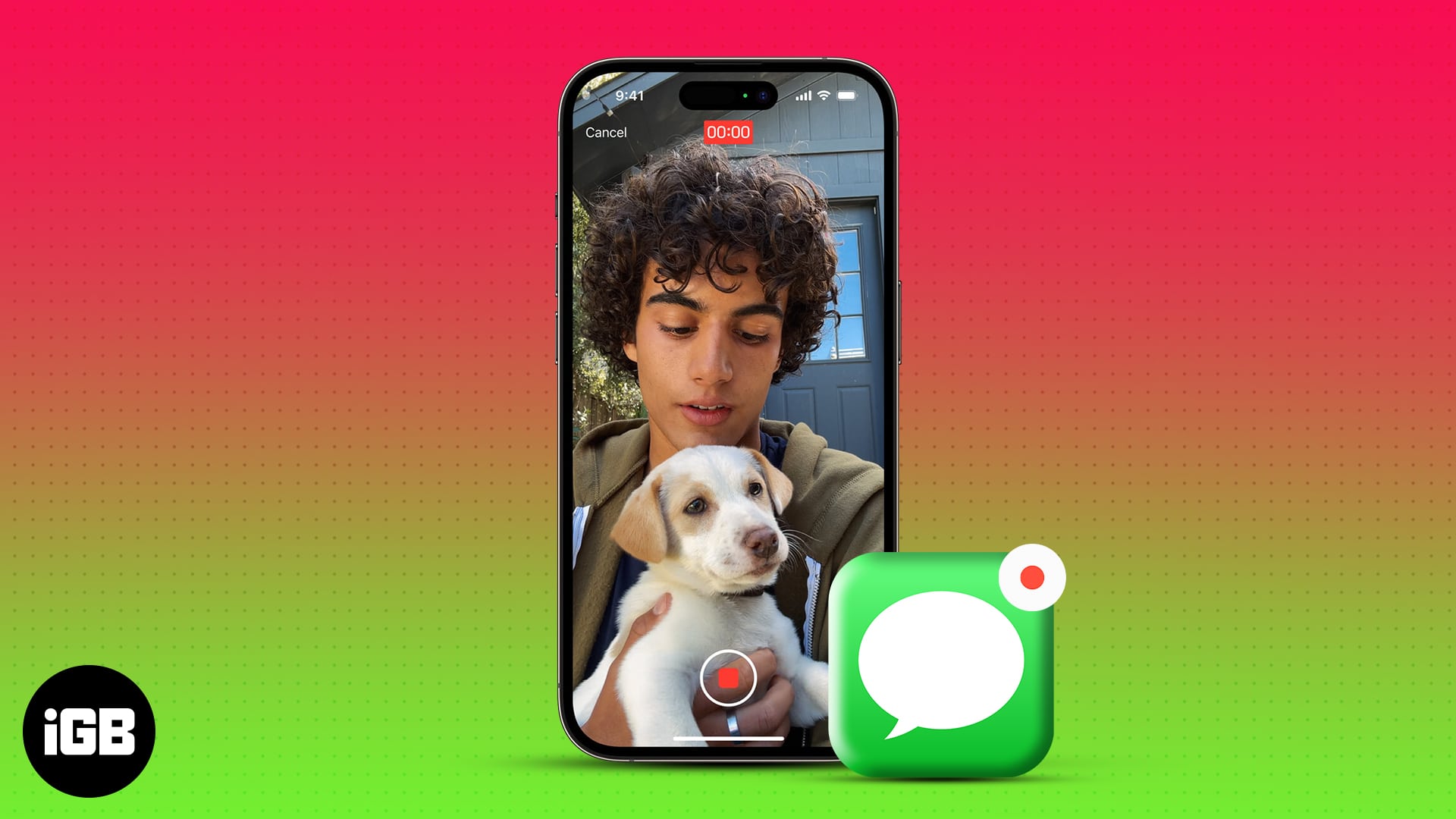It’s really annoying when you are FaceTiming someone, but they don’t pick it up. Maybe you want to share exciting news or show them a fleeting moment. To handle these time-sensitive scenarios, you can record and send a video message when someone is unavailable on Facetime in iOS 17.
So they can later catch up and know why you called. Let’s learn what kind of messages you can record in FaceTime and how to send them in iOS 17.
- How to record FaceTime video messages in iOS 17 and iPadOS 17
- How to watch and save received FaceTime video messages
How to record FaceTime video messages in iOS 17 and iPadOS 17
- Tap Record Video on the unavailable screen.
- It will start an automatic countdown. You can hit the pause icon to hold the countdown.
- If the countdown stops, FaceTime will automatically let you start recording the video message.
- Select the flower icon to get effects.
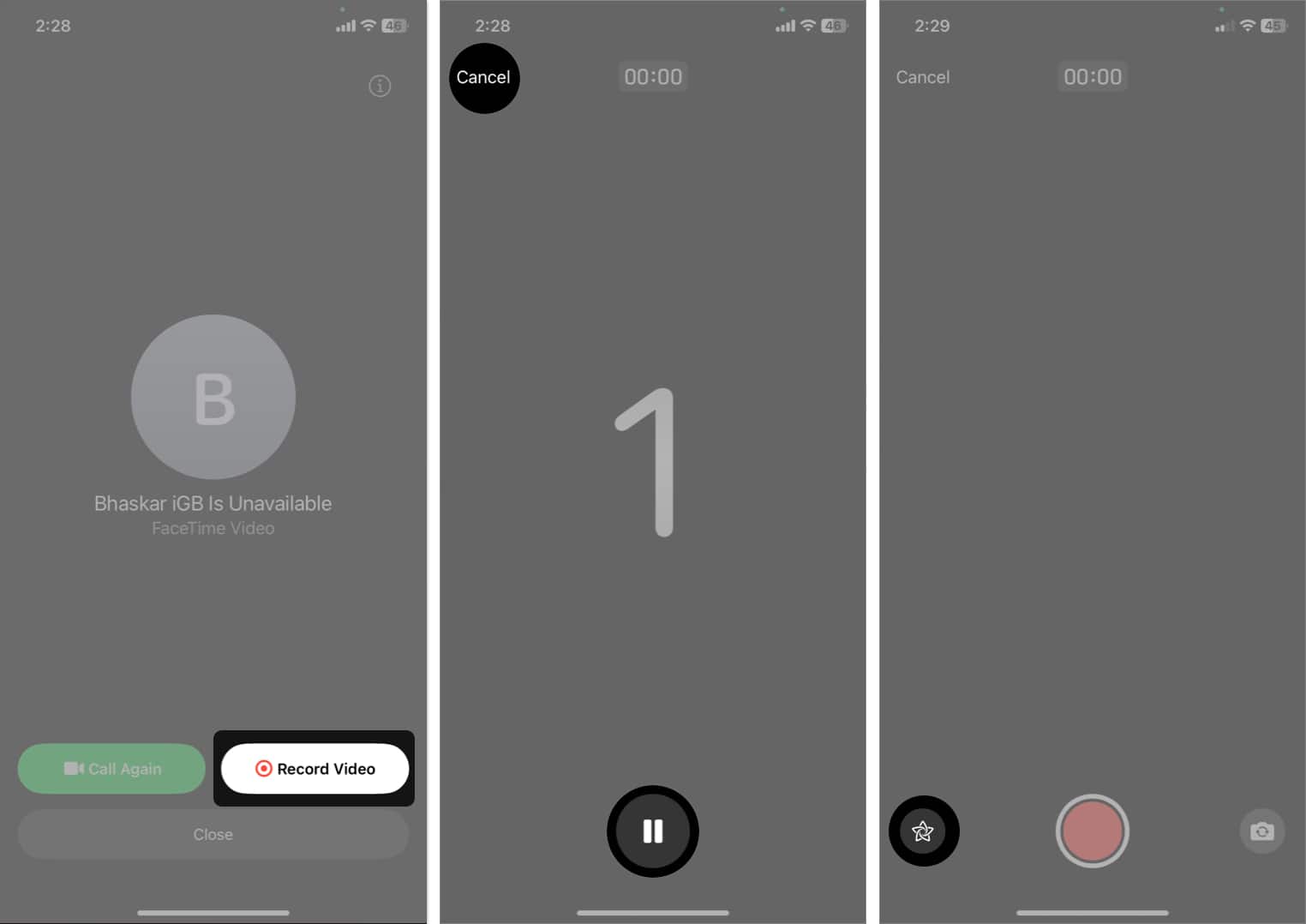
- Here, you will get the following options:
- Fitness: If you have an Apple Watch, you can overlay fitness stickers like move goals, medals, etc.
- Memoji: Record the video message using your Memoji instead of recording yourself. It is only available on the front camera.
- Filters: Apply filters with different lighting modes.
- Text: Write any text on your video message.
- Shapes: Use preset shape stickers.
- Stickers: Overlay Memoji stickers or avatars on your recording.
- Live Stickers: Use your custom-made Live Stickers for more fun.
- Emojis: Add emoji stickers to your video message.
- Third-party apps: If you have any app supporting FaceTime, you may use their stickers.
- After adding any filter or sticker → Tap the X icon to save.
- Select the portrait icon to apply the bokeh effect.
- Tap the red shutter to start recording.
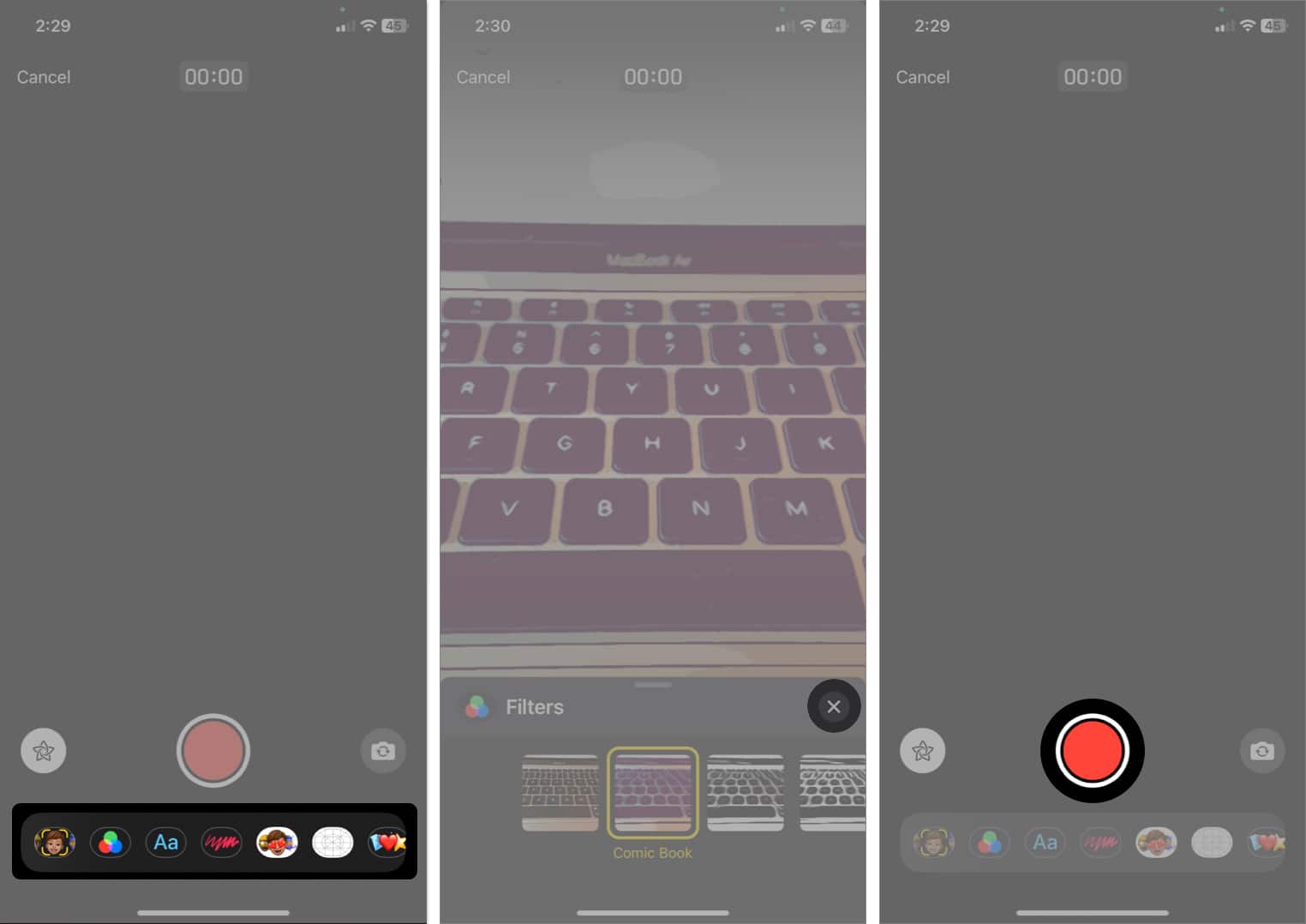
- To capture your surroundings, tap the switch camera icon.
- Hit the stop button (red square icon) to stop recording.
- Select the play icon to watch your video.
To save the video to your gallery, tap Save. - Tap the upward arrow to send the FaceTime video message.
To discard it and record a new one, tap Retake.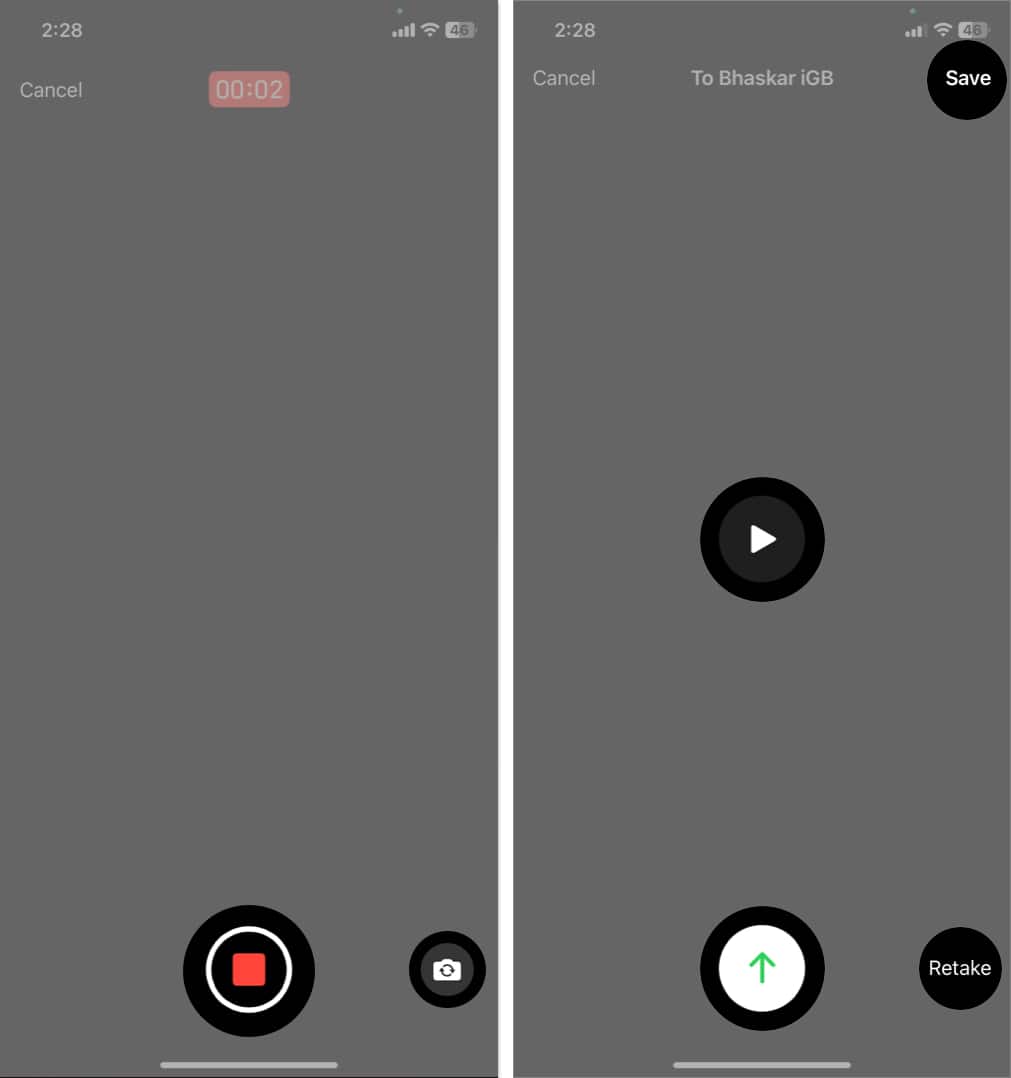
That’s how you can record and send a video message on FaceTime on iOS 17 using your iPhone. Note that you can’t record messages on your Mac.
Note that both caller and recipient must have iOS 17 or iPadOS 17 installed to send and receive FaceTime video messages.
You will get the record video option when someone misses or declines your call. You can’t leave a FaceTime video message if they cut the ring after receiving it. Also, you will get the option if the call doesn’t connect due to poor network. Besides, Facetime doesn’t allow leaving video messages for missed group calls.
How to watch and save received FaceTime video messages
Suppose you have missed a FaceTime call, and the caller has left a video message. How do you take a look at it?
- Open FaceTime.
- Tap Video under the missed call.
Alternatively, you will be notified when you receive a FaceTime video message. You can tap on it from your Lock Screen. - Select the play icon to watch the message.
- To text the caller, tap the Message button or initiate a FaceTime call directly.
- To store the video message on your gallery, tap Save.
- To return to the homepage, select <FaceTime.
You can watch the FaceTime video message repeatedly as it doesn’t expire. Besides, you will receive a FaceTime message notification on your Apple Watch if your iPhone is unavailable.
FAQs
Anyone with your number can leave you a FaceTime video message. They don’t need to be on your contact list. So, right now, you may encounter spammy FaceTime messages. The only way out is to block those numbers.
No, there’s no default option to send an audio FaceTime Message. You may cover your camera, record a blank screen with your voice, and send it.
The FaceTime video messages can be recorded for up to three minutes. After that, it automatically pauses, and you need to send, retake, or save the video.
FaceTime doesn’t allow you to turn off video voicemail. Therefore, if you don’t want to record or receive video messages, disable FaceTime from Settings.
Never miss any special moments!
With the ability to record and send video messages on FaceTime, you can express yourself more creatively and share memorable indefinite moments with your friends and family. Whether it’s a birthday wish or a funny clip, FaceTime video messages add an extra touch of personalization. So, give it a try on iOS 17, and enjoy staying connected like never before.
Explore more…