
FaceTime Like a Pro
Get our exclusive Ultimate FaceTime Guide 📚 — absolutely FREE when you sign up for our newsletter below.

FaceTime Like a Pro
Get our exclusive Ultimate FaceTime Guide 📚 — absolutely FREE when you sign up for our newsletter below.
Add a little mystery to your messages! Learn how to use Invisible Ink in iMessage on iPhone and iPad to send texts that reveal themselves with just a swipe.
Apple’s Messages app is full of fun and interesting features designed to enhance your conversations. Among them, the Invisible Ink effect stands out. When enabled, this effect hides your message beneath a pixelated blur until the recipient taps it, adding a layer of mystery, surprise, or privacy.
In this post, you’ll learn how to use Invisible Ink in iMessage on your iPhone and iPad.
Introduced in iOS 10, Invisible Ink is an iMessage bubble effect that adds a shimmering, pixelated blur over the text, emoji, or media you’re sharing. The recipient must tap or swipe over the blurred message to reveal its contents. Once viewed, the blur effect reappears automatically after a few seconds.
This feature is perfect for:
Sending a message with Invisible Ink is almost as simple as sending a regular iMessage, with just a couple of extra steps:
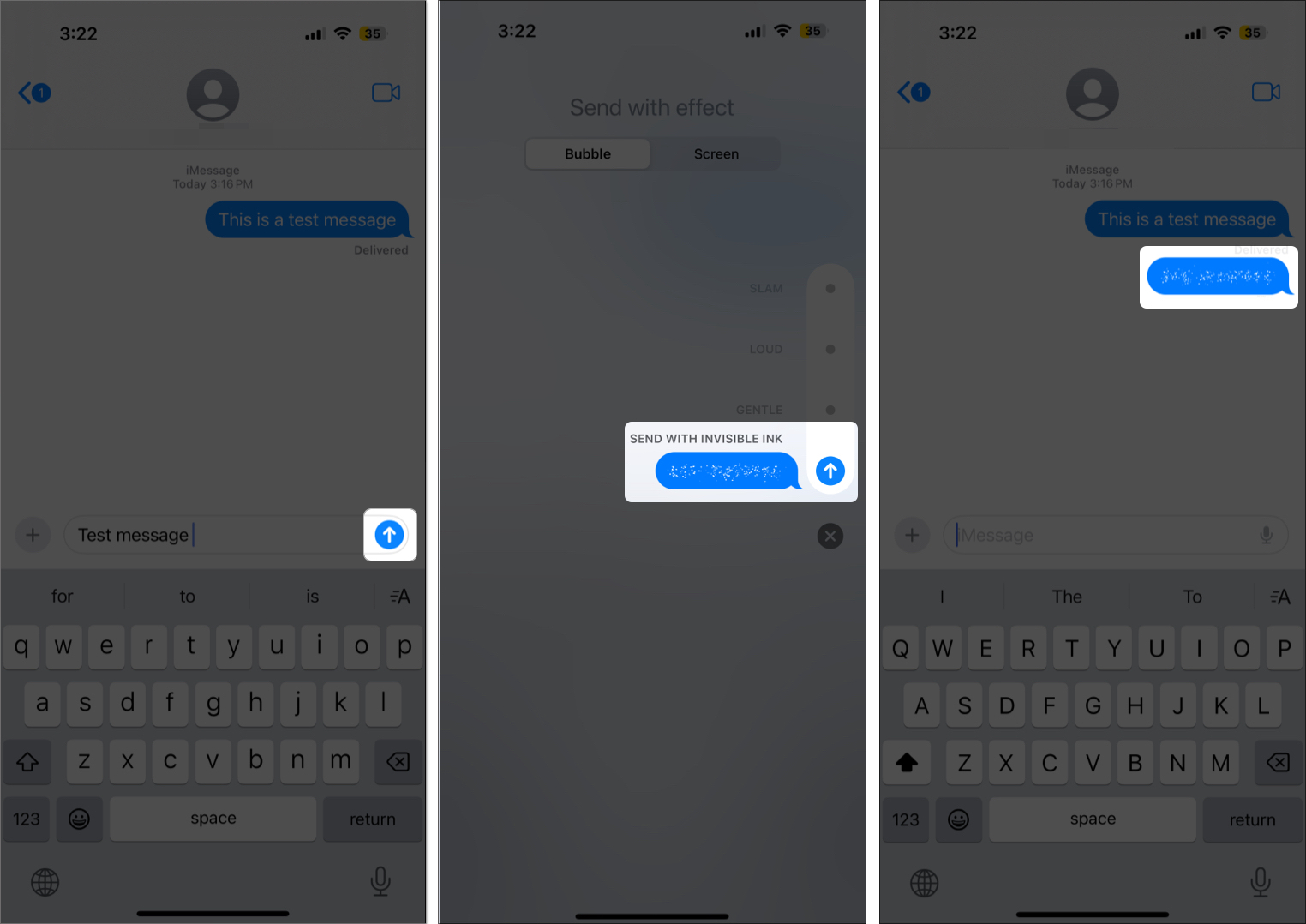
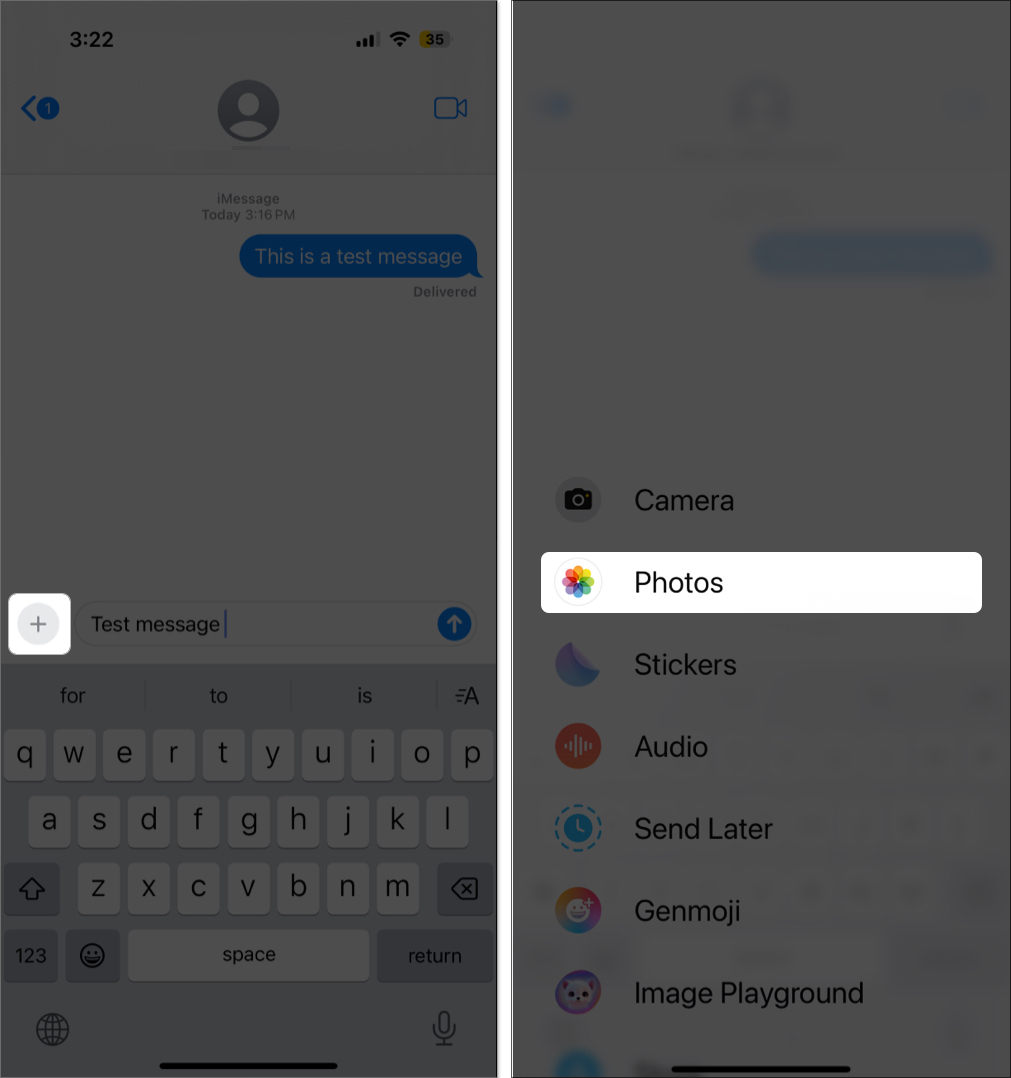
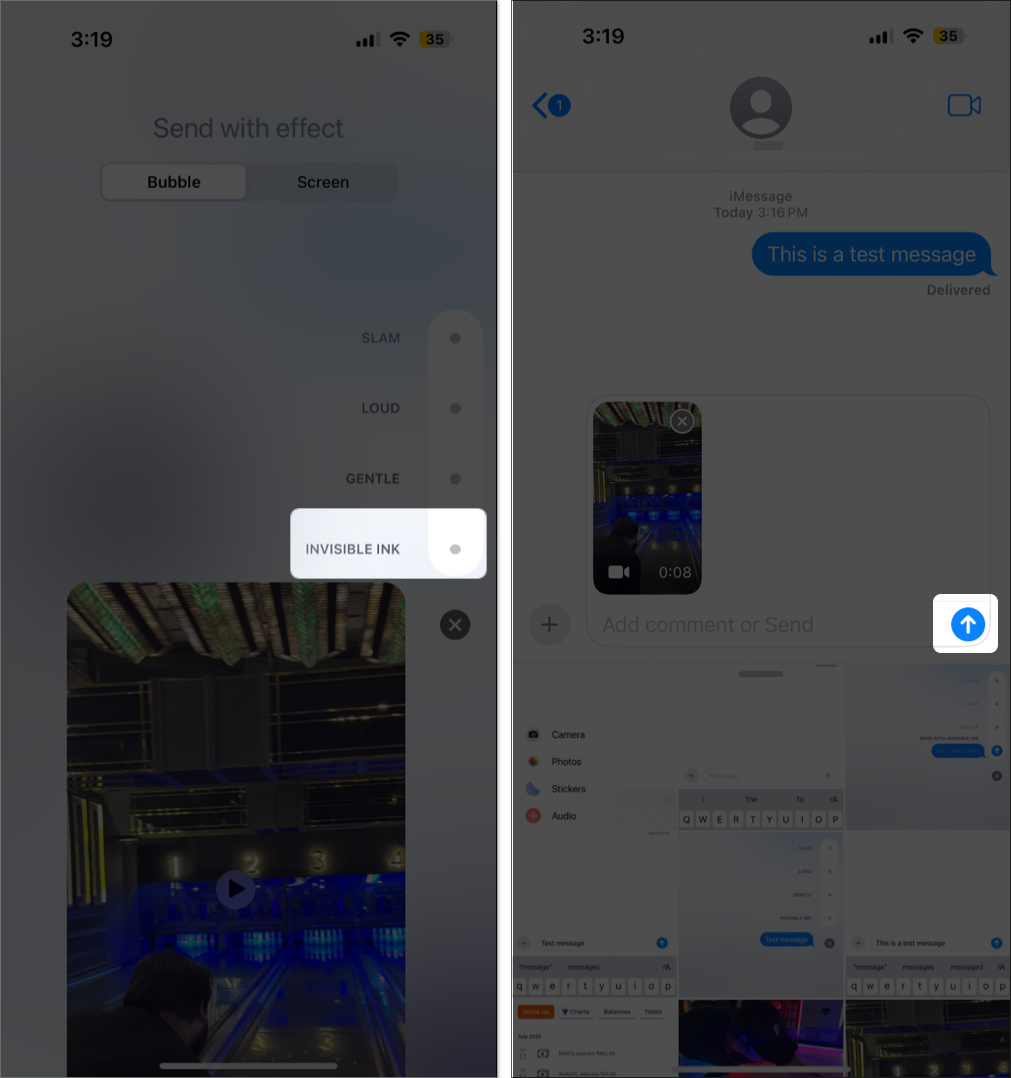
That’s it! Your message will now appear blurred to the recipient until they interact with it.
When you receive an Invisible Ink message, the notification will display:
“Message sent with Invisible Ink” instead of the usual preview.
To view the message:
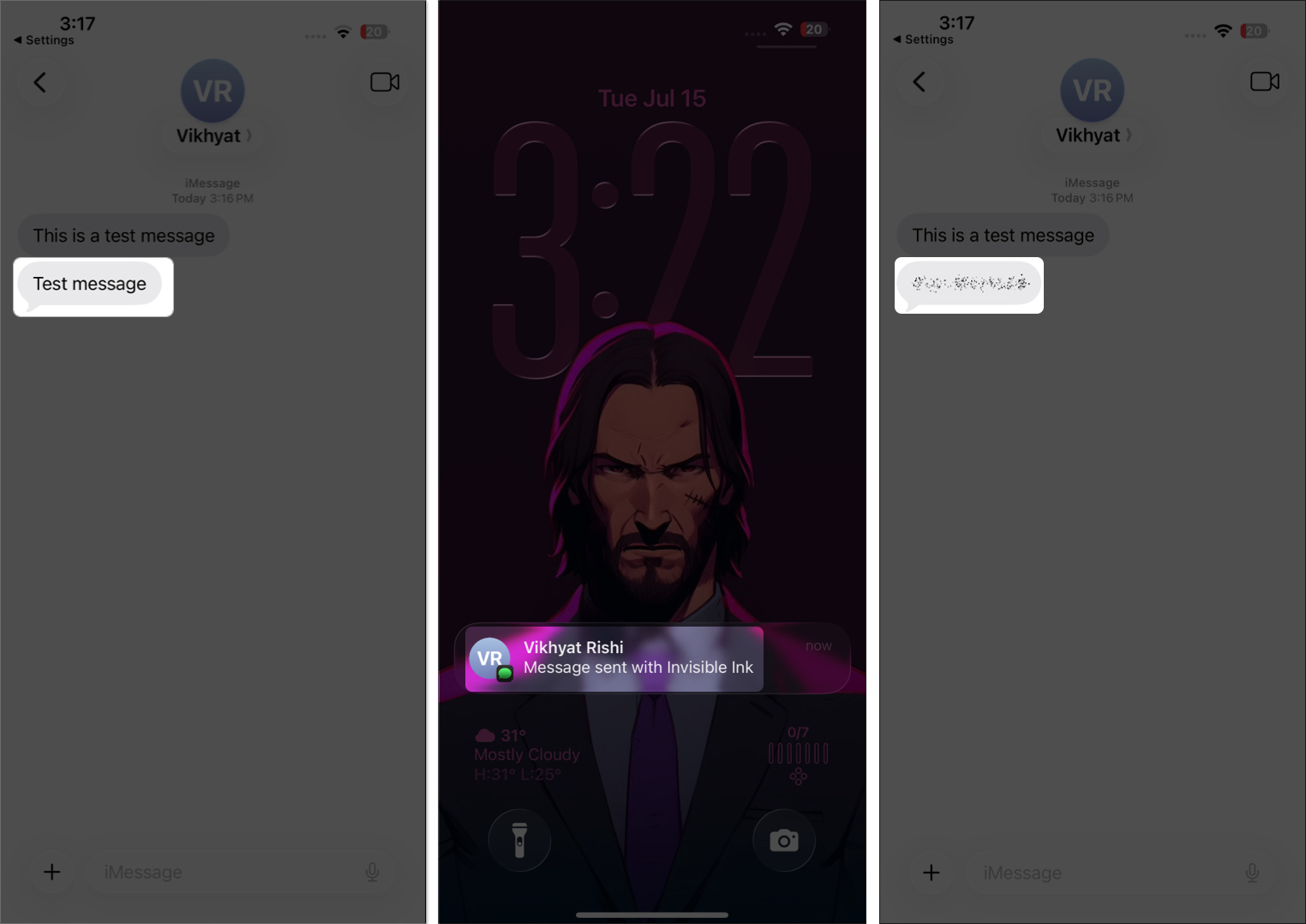
Invisible Ink isn’t just about privacy; it adds creativity and excitement to your messages. Try using it in these fun and clever ways:
While fun and functional, Invisible Ink has some limitations tied to how iMessage works:
If Invisible Ink isn’t working or isn’t showing up for the recipient, here are a few steps you can take:
No. If you send an Invisible Ink message to someone using an Android device or an SMS message, it will appear as plain text or a regular image without any blur or animation. The effect is exclusive to iMessage on Apple devices.
Invisible Ink isn’t just a fun gimmick; it’s a privacy-focused feature that lets you control what your recipient sees and when they see it. Although it only takes a swipe or tap to reveal the message, the momentary suspense it creates adds a delightful twist to everyday conversations.
Have a favorite way to use Invisible Ink? Or did you run into any issues? Share your thoughts in the comments below, we’d love to hear from you!
FAQs
Yes. It works the same way in group iMessage chats, and all participants using iMessage will be able to see the effect.
You’re likely using SMS instead of iMessage, or Reduce Motion is turned on in your device settings.
Yes. You can send Invisible Ink messages from the Messages app on Mac, as long as your Mac is running macOS Sierra (10.12) or later.
No. The Invisible Ink effect is not customizable—it comes in a standard shimmering blur.
Related articles worth reading:
I have been an Apple user for over seven years now. At iGeeksBlog, I love creating how-tos and troubleshooting guides that help people do more with their iPhone, iPad, Mac, AirPods, and Apple Watch. In my free time, I like to watch stand up comedy videos, tech documentaries, news debates, and political speeches.
Get our exclusive Ultimate FaceTime Guide 📚 — absolutely FREE when you sign up for our newsletter below.


