
FaceTime Like a Pro
Get our exclusive Ultimate FaceTime Guide 📚 — absolutely FREE when you sign up for our newsletter below.

FaceTime Like a Pro
Get our exclusive Ultimate FaceTime Guide 📚 — absolutely FREE when you sign up for our newsletter below.
Updated to iOS 26? Here are 30+ iPhone settings you should change right now to boost privacy, battery life, and overall performance.
Got the new iPhone 17 or updated to iOS 26? You’re in the right place. Whether you’re new to iOS or a long-time user, there are essential settings you should tweak right away to get the best iPhone experience, some you may not even know exist.
From securing your data to protecting your hearing, here’s the full list of iOS 26 settings you should change on your iPhone, simple tweaks that instantly upgrade your experience.
The Live Translation feature in Messages turns your iPhone into a real-time translator, making cross-language chats seamless. You’ll need to enable it manually for each conversation.
How to enable Live Translation:
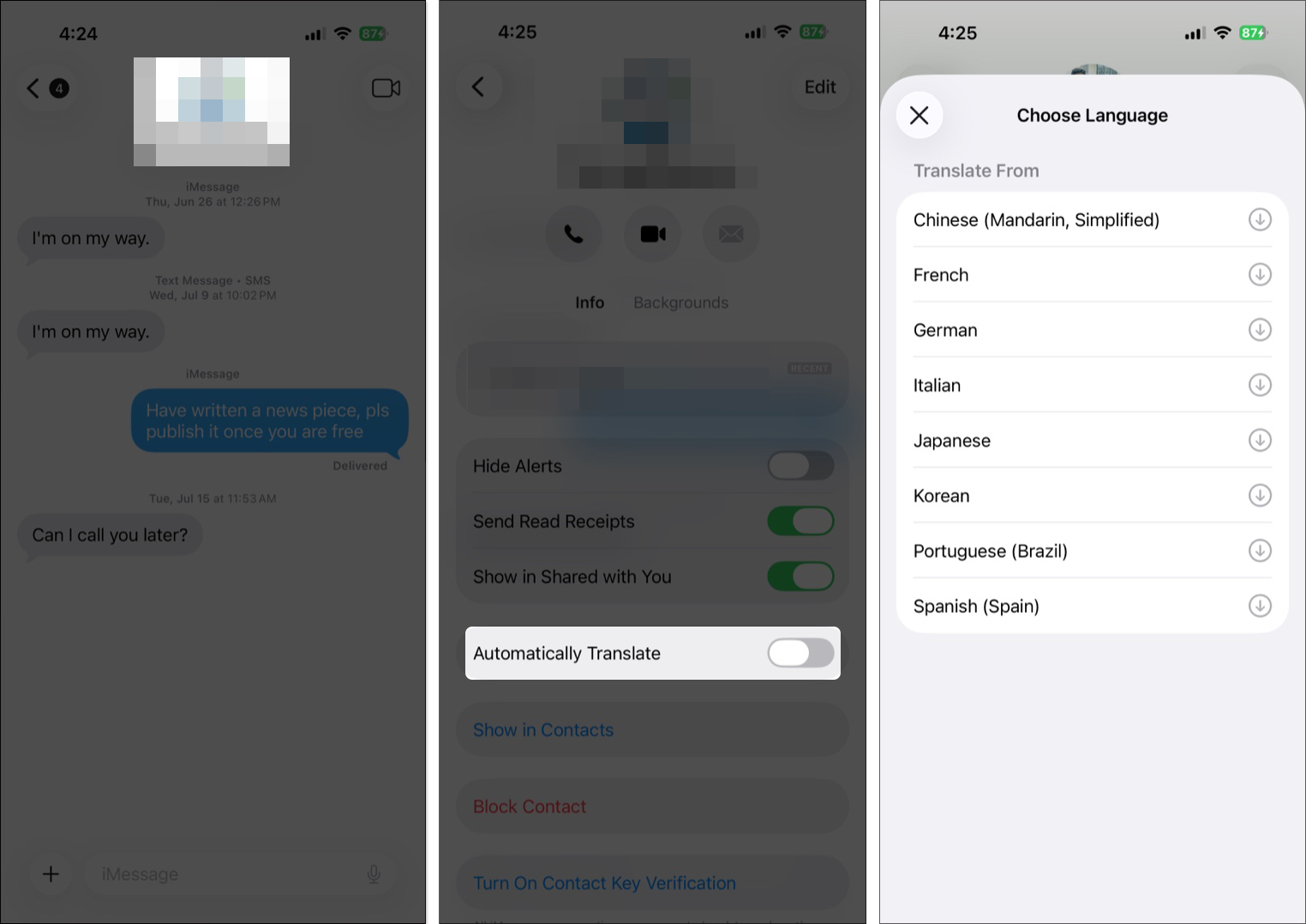
Adaptive Power is one of the smartest new battery features in iOS 26. Available on Apple Intelligence-supported iPhones, it uses AI to detect high power usage and quietly optimizes performance to stretch your battery life.
How to enable Adaptive Power:
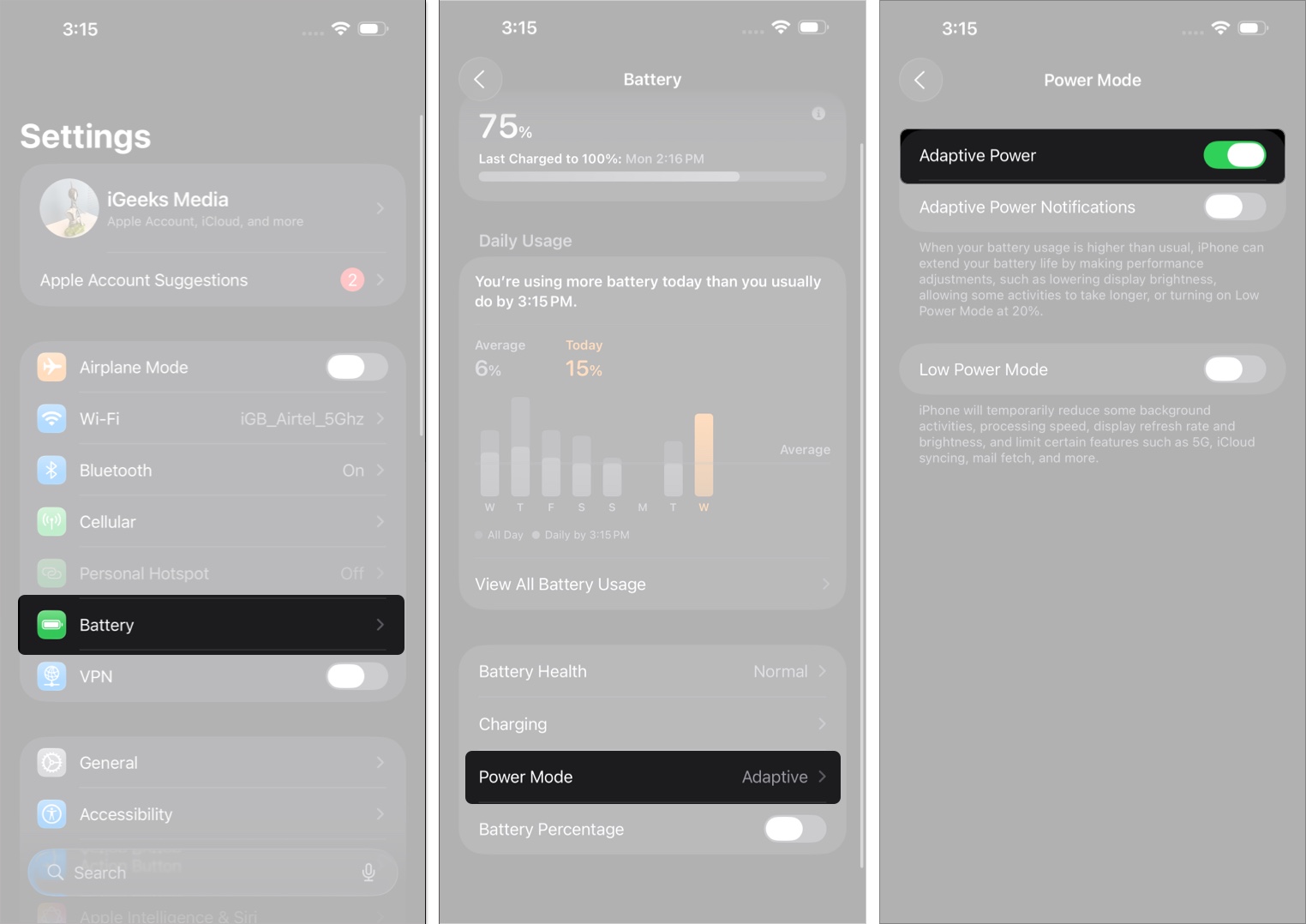
If you’re tired of unknown numbers blowing up your phone, Call Screening is your new best friend. In iOS 26, your iPhone can ask callers to state their name and reason for calling or even send unknown numbers directly to voicemail.
How to set up Call Screening:
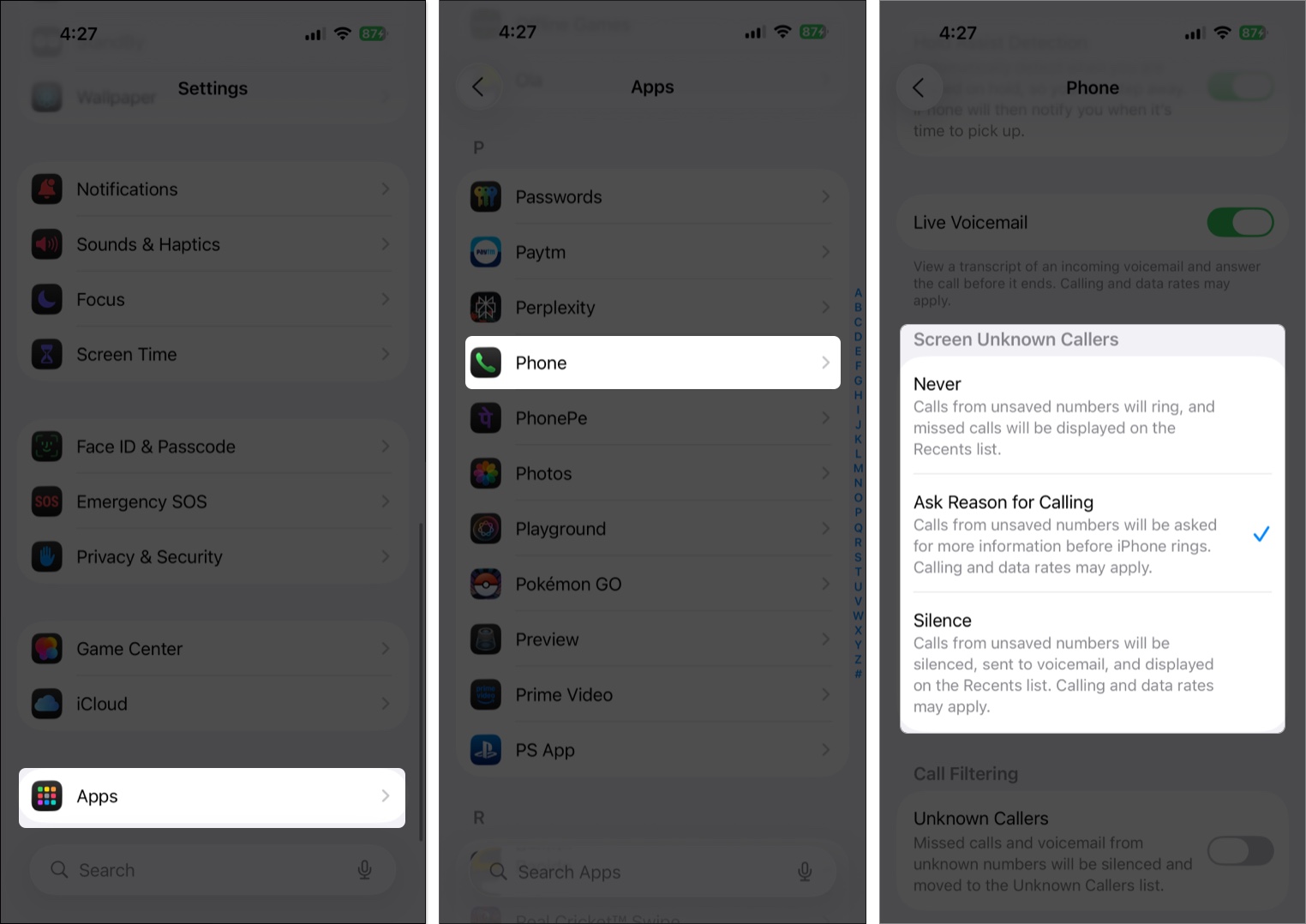
Apple’s new Liquid Glass UI is eye-catching, but not everyone loves it. If you find it distracting, you can reduce the transparency for a cleaner, simpler look.
How to reduce Liquid Glass effects:
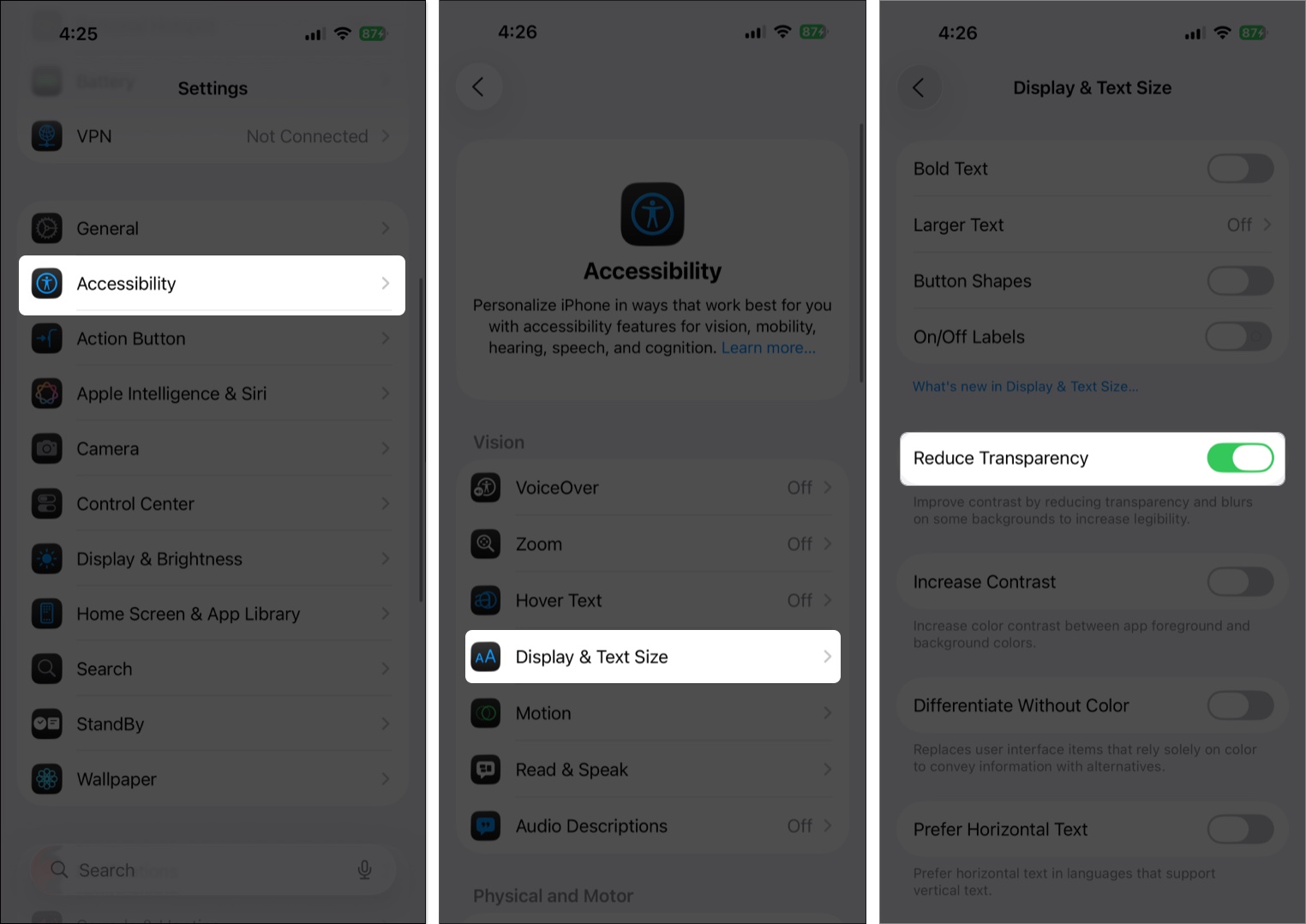
In iOS 26, screenshots now show up as full-screen previews instead of thumbnails in the corner. Great for some, annoying for others. If you accidentally enabled it, you can switch back anytime.
How to disable full-screen previews:
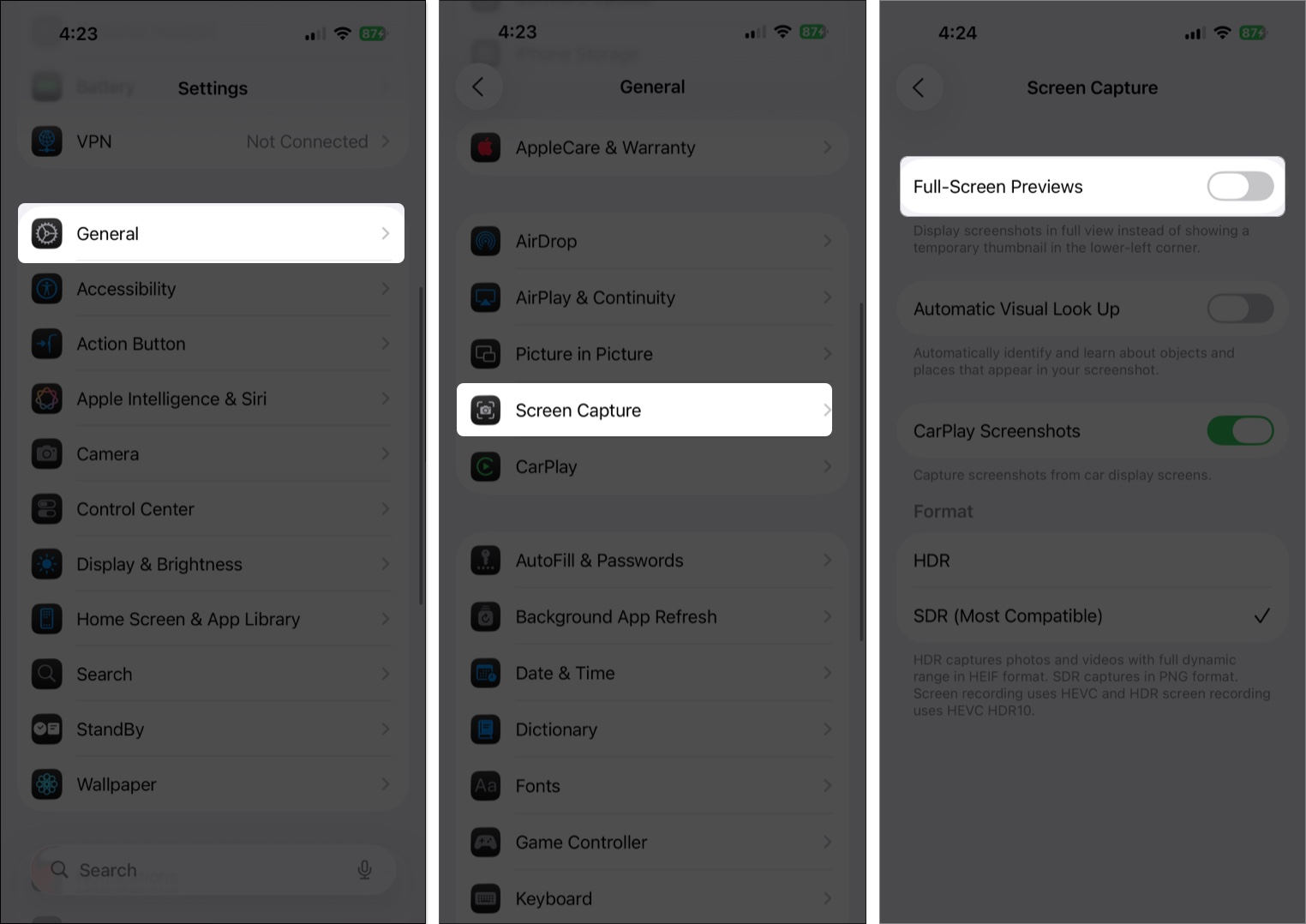
iOS 26 also refreshes your iPhone’s soundscape. You’ll find six new variations of the classic “Reflections” ringtone, plus a cheerful new tone called “Little Bird.” Perfect for calls, texts, or alarms.
How to try new ringtones:
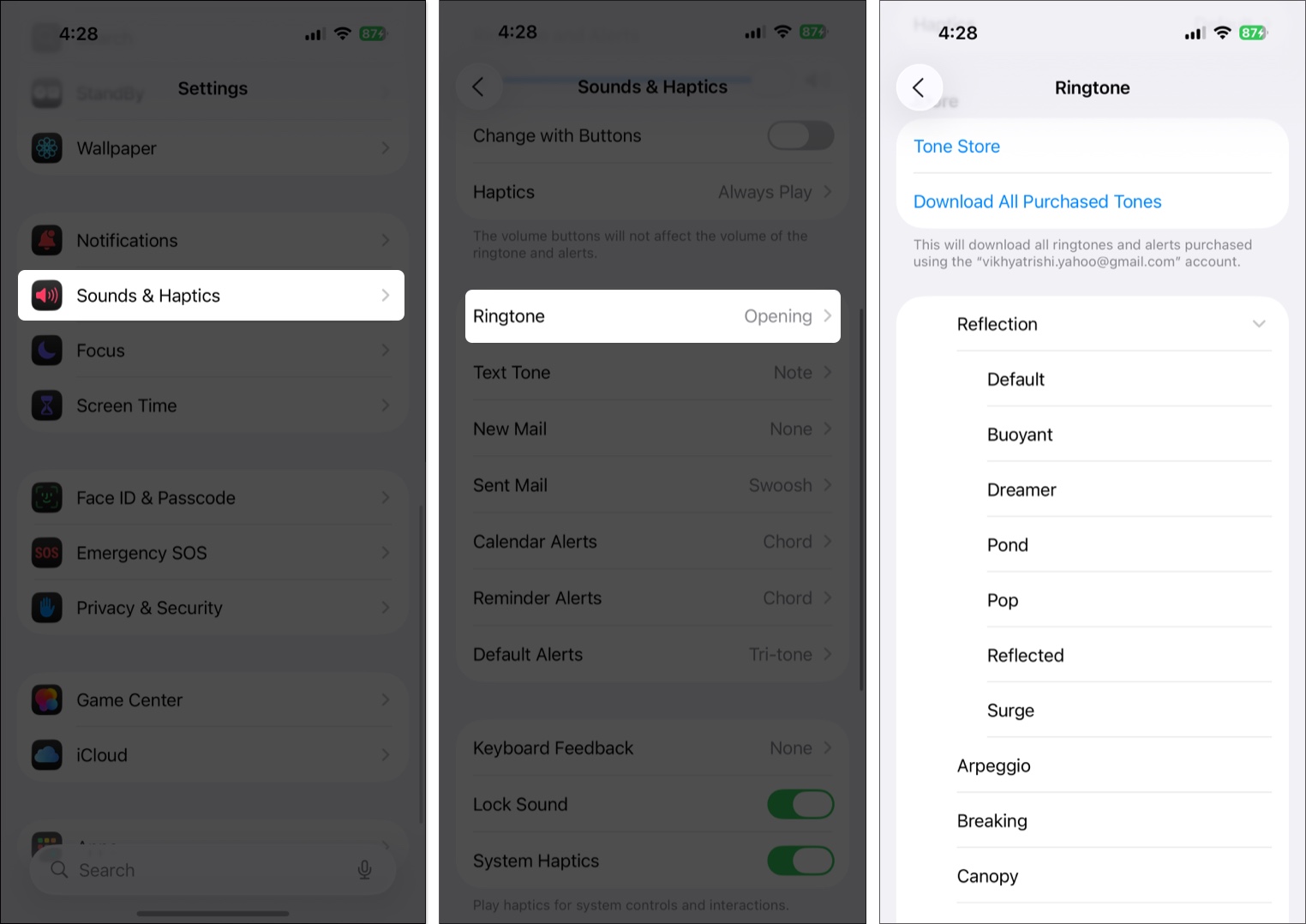
Your iPhone tracks app and web activity to serve personalized ads. Disabling this limits Apple’s data collection and boosts your privacy.
How to turn it off:

Apple advises replacing your iPhone battery once its health drops below 80%. To slow down battery aging, enable Optimized Battery Charging, which learns your routine and pauses charging past 80%.
How to enable:

Many apps bombard you with pop-ups asking for ratings or reviews on the App Store. While feedback helps developers and other users, these prompts can be annoying, especially when you’re in the middle of something important.
Here’s how to turn it off:

Blocking these features on the lock screen boosts privacy and security by preventing unauthorized access to smart devices, private info, or system controls.
How to disable:

Unrestricted access lets apps potentially record audio or video without your knowledge. Restricting it ensures only trusted apps can use these sensitive features, keeping your private moments safe.
How to manage:


On iPhone 15 Pro, 15 Pro Max, iPhone 16 and iPhone 17 series, Apple replaced the mute switch with the versatile Action Button. With a long press, you can trigger almost any task from launching the camera to starting a voice memo.
How to customize:

Apple’s Find My app lets you locate your iPhone if it’s misplaced, lost, or stolen. But it only works if Find My iPhone is enabled beforehand. Otherwise, you won’t be able to track your iPhone using Apple’s Find My network.
To enable Find My on your iPhone,


High-quality photos take up a lot of space, and a large collection can quickly strain your iPhone’s storage. Switching to the High-Efficiency format (HEIF/HEVC) reduces file size while maintaining image quality.
How to enable:

Auto-correct is designed to fix typos, but it often changes words you don’t want, sometimes altering the meaning of your conversation.
Here’s how you can turn it off:

Dark Mode and dark wallpapers already help save battery life, but with iOS 18 or later, you can now give your app icons a matching dark look for a more seamless, battery-friendly experience.

Emergency SOS lets you quickly call for help when you’re in danger. Just press and hold the Side + Power buttons together, or rapidly press the Side button three times.
Here’s how you can enable:

Parental controls let you manage your child’s screen time, content, and app downloads—creating a safer digital environment and giving you peace of mind.
To get started, open Settings → Screen Time. Now, you have multiple options:

One more essential thing: be sure to set a Screen Time passcode to prevent anyone from making unwanted changes. Simply tap Screen Time Passcode → enter a code and confirm.
With Stolen Device Protection, no one can change sensitive settings on your iPhone—even if they know your passcode. It adds a one-hour delay when you’re away from trusted locations and requires Face ID to change critical details like your Apple ID password.
How to enable:

There’s always one app you once had on your iPhone, but you don’t want your partner to find out you did. In that case, you can replace the Cloud icon next to the App’s name on the App Store with the Download icon. Once you’re done, no one will ever know that you downloaded the particular app in the past.
How to hide:

With multiple Apple devices, you can take iPhone calls on your iPad or Mac—perfect when your iPhone is charging or out of reach. Just make sure all devices are signed in with the same Apple ID and within Bluetooth range.
Here’s how you can do this:

With Live Voicemail, you can see a real-time transcript as the caller leaves a message, helping you decide whether to answer immediately.
How to enable:

Starting with iOS 18 or later, you can lock individual apps with Face ID, keeping your private content secure from prying eyes.

If you feel nauseous using your iPhone in a moving car, Vehicle Motion Cues can help. It shows subtle animated dots along the screen edges to match the car’s movement, reducing sensory conflict and motion sickness.
How to enable:

With iOS 18 or later, you can hide apps you don’t want others—like a partner or child to see, keeping them out of plain sight.
Here’s how:

Now, the app will disappear from your Home Screen and move to a hidden folder in the App Library. You’ll need Face ID to reveal and open it.
With Legacy Contact, you can designate a trusted friend or family member to access your data—like photos, videos, notes, and other important information—after you pass away. This ensures your loved ones can preserve cherished memories.
How to set it up:

Many apps track your activity across websites and other apps to build profiles and serve targeted ads. Disabling tracking stops this data collection, protecting your privacy.

Disabling Background App Refresh saves battery, reduces data usage, and boosts performance by stopping apps from updating when not in use.

With iOS 18 or later, you can change the previous default Flashlight and Camera controls on your iPhone’s Lock Screen. This way, you can add shortcuts to the feature you use the most.
Here’s how:


Introduced in iOS 17, Screen Distance warns you if you hold your iPhone too close for extended periods. While it helps reduce eye strain and the risk of myopia, the alerts can be disruptive. If they bother you, you can turn the feature off.
How to disable:

To protect your hearing, iPhone lets you set a decibel limit for headphone audio. Once enabled, it continuously monitors sound levels and automatically lowers any audio that exceeds your chosen threshold.
How to enable:

iOS 26 isn’t just about flashy features — it’s full of small tweaks that make a big difference. From smarter battery life to better call management and personalization, these settings can instantly level up your iPhone.
If you just updated, take a few minutes to explore these options. You’ll be glad you did.
Read More