As we’re sure most of you already know, despite so much advancement, the iPhone still doesn’t natively support deleting multiple contacts at once. Undoubtedly, doing it individually will prove tiresome and time-consuming.
But did you know there are actually a few ways to delete multiple contacts on iPhone at once? If not, keep reading to learn about them.
- How to delete multiple contacts at once on iPhone using Groups
- How to delete multiple contacts on iPhone
You can use a third-party app called Groups to delete multiple contacts on your iPhone. After you install the Groups app, you’d be guided with on-screen instructions. You can also follow the below steps:
How to delete multiple contacts at once on iPhone using Groups
- Open Groups on your iPhone and tap All Contacts.
- Now select the contacts you wish to delete and tap Choose Action at the top.
- Tap Delete contacts to confirm your action.
Other apps that achieve similar goals are also available on the App Store, such as Delete Contacts+, Delete Multiple Phone Contacts, Contacts Multi Remove, etc.
Apart from installing a third-party app, there are other methods to delete multiple contacts on your iPhone using a Mac or Windows PC. Let’s have a look at them one-by-one.
How to delete multiple contacts on iPhone
1. For Mac users
Note: The Apple ID on your Mac and iPhone should be the same.
- Open Contacts on your Mac and select the ones you want to delete.
- You can select multiple contacts by holding Shift and clicking them.
- Once selected, press the Delete button. Confirm when prompted.
If you don’t own a Mac and can’t access the macOS Contacts app, we’ll show you how to delete multiple contacts using the web version of iCloud. Here’s how to do it.
2. For Windows Users
- Open Chrome or any other browser of your choosing and go to icloud.com. Enter your credentials to log in.
- Now click the Contacts icon.
- Select the contacts you intend to delete.
- Hit the Delete button on your keyboard and confirm when prompted.
Note: You can follow the same process using your Mac device.
Easy ways to delete multiple contacts at once from iPhone!
While our reasons for deleting multiple contacts from our iPhones may differ, we all share the desire for a simple solution. Hopefully, we’ve explained the methods in this guide well enough that you learned how to delete multiple contacts at once from your iPhone.
Which is your preferred solution? We think using iCloud through the web is a particularly quick and efficient way to go.
Face any trouble along the way? Let us know more about your situation in the comments section below. We might just be able to help you out.
You may like to read:

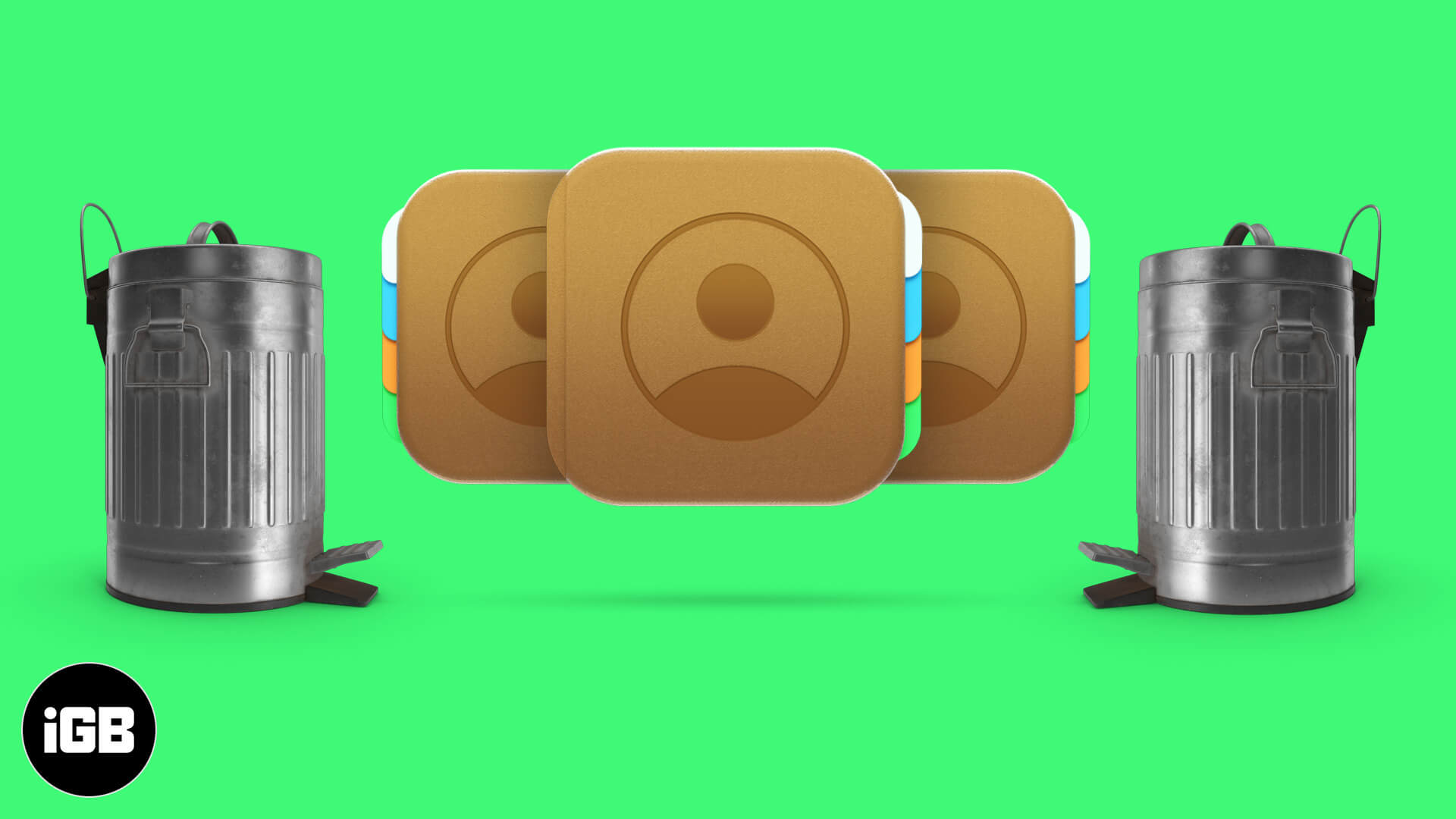
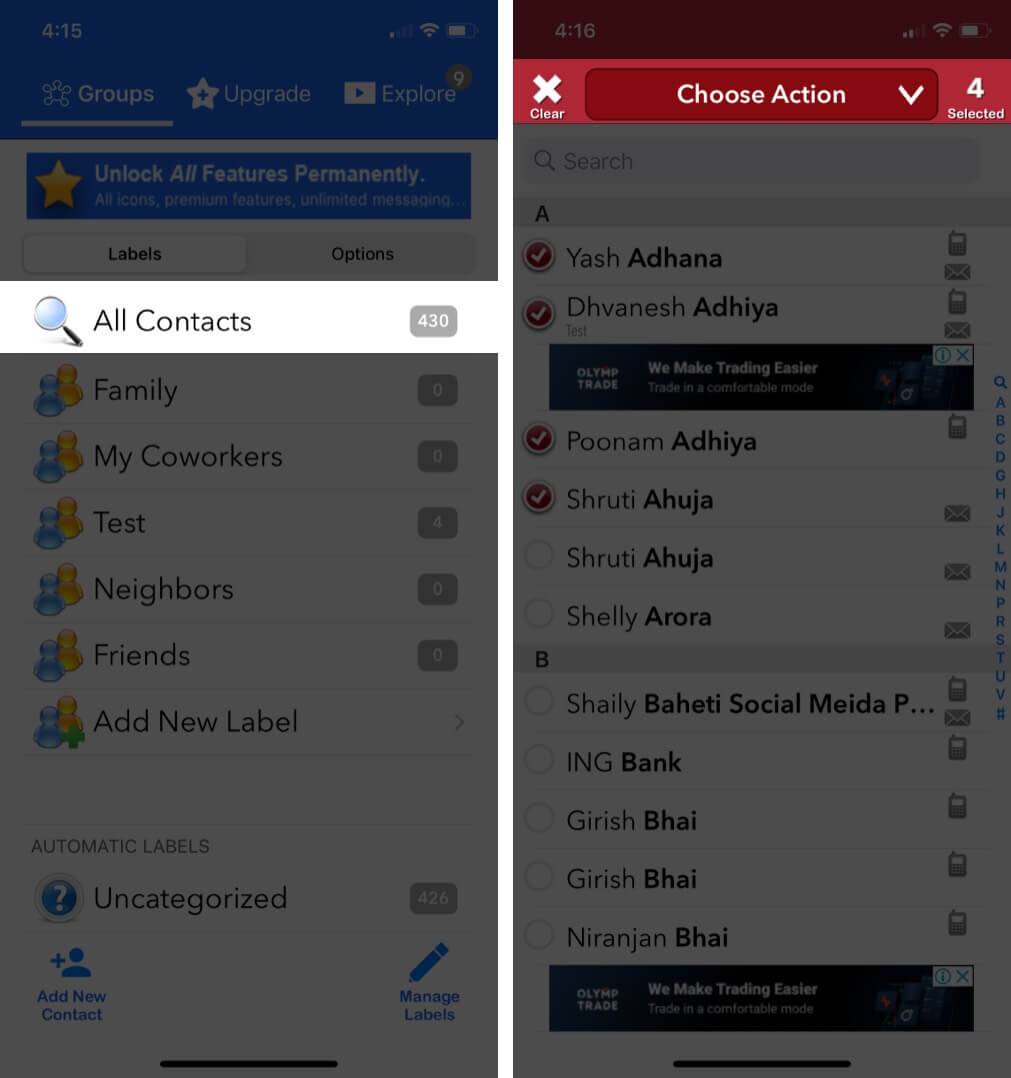
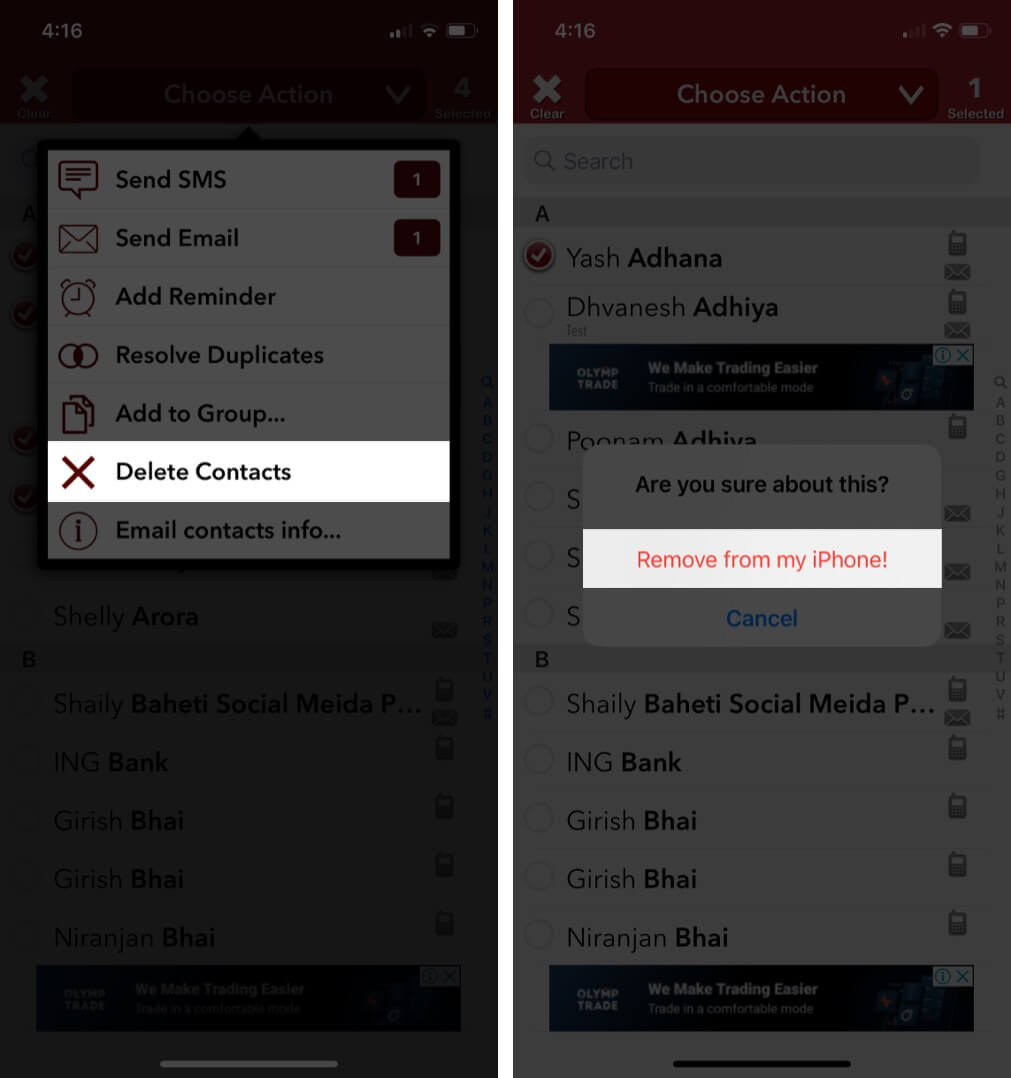
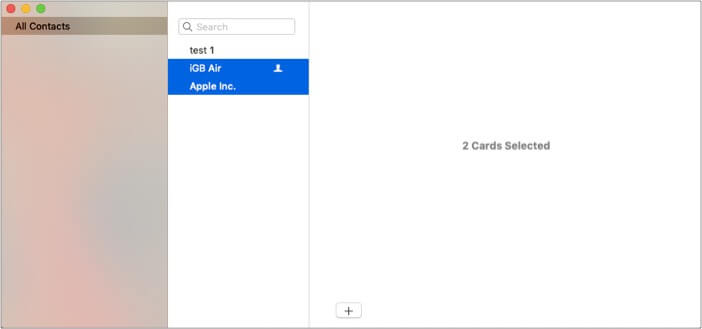
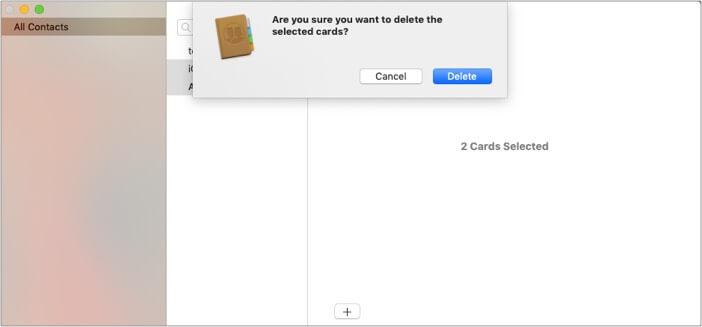
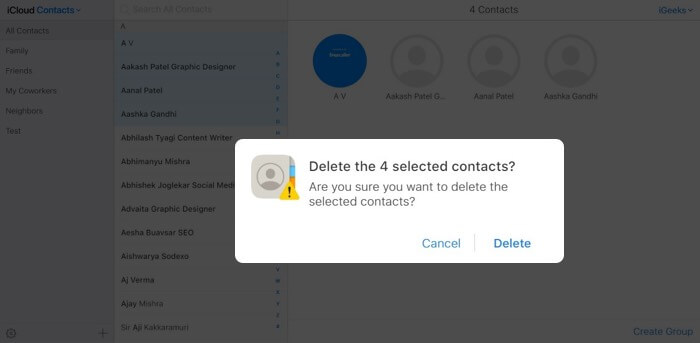







Leave a Reply