
FaceTime Like a Pro
Get our exclusive Ultimate FaceTime Guide 📚 — absolutely FREE when you sign up for our newsletter below.

FaceTime Like a Pro
Get our exclusive Ultimate FaceTime Guide 📚 — absolutely FREE when you sign up for our newsletter below.
The Stolen Device Protection feature prevents thieves from accessing your iPhone's data.
Keeping your iPhone safe isn’t just about finding it if it goes missing; it’s also about protecting the personal data inside it. To strengthen your privacy and security, Apple introduced Stolen Device Protection, a feature designed to stop thieves from accessing or changing your sensitive information even if they know your passcode.
In this guide, I’ll explain what Stolen Device Protection is, how it works, and how to turn it on or off to keep your iPhone data secure.
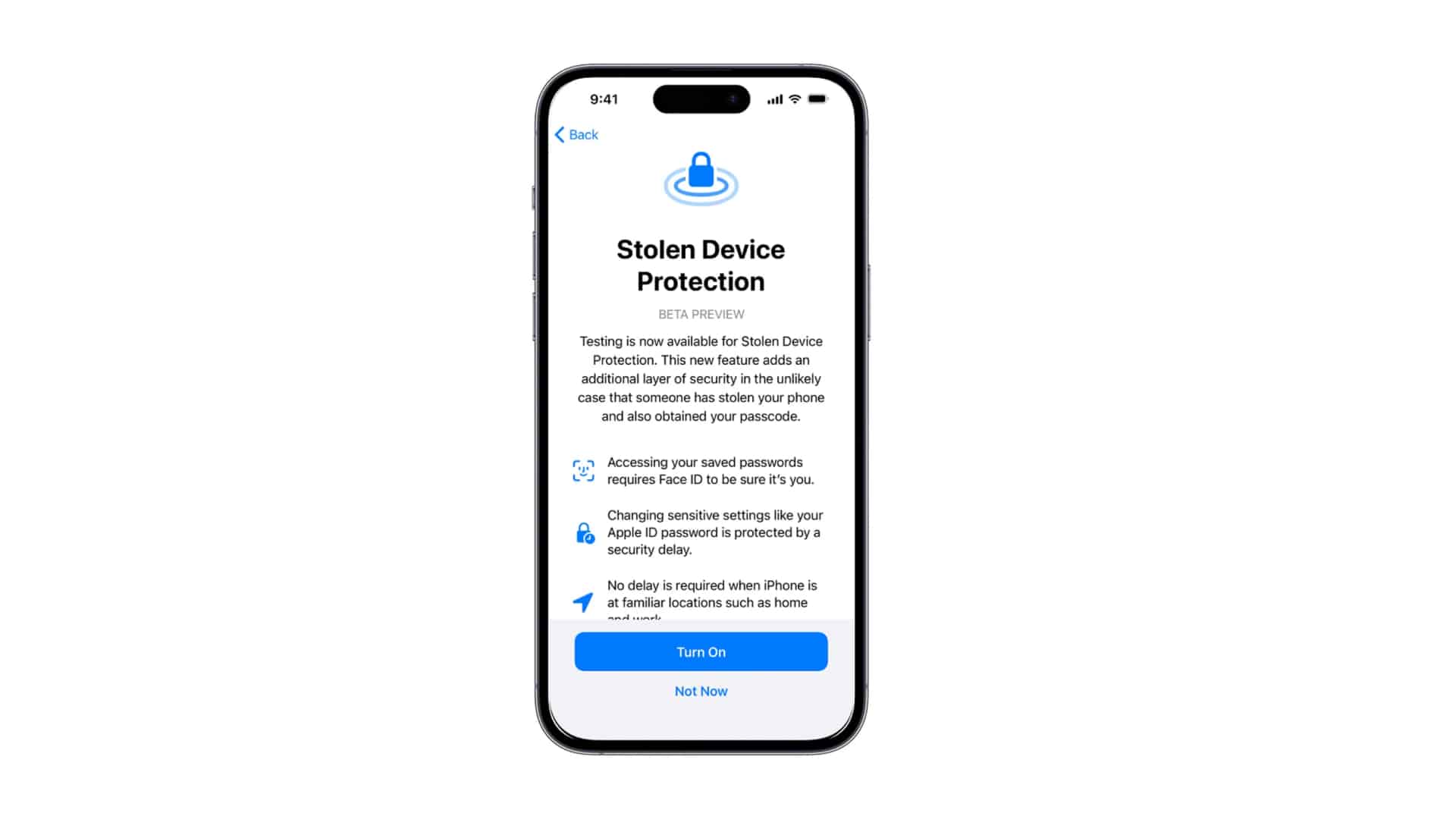
Stolen Device Protection is Apple’s built-in security layer that protects your most sensitive settings and data if your iPhone is stolen or lost, even if someone already knows your passcode.
When turned on, your iPhone automatically switches to high-security mode whenever it detects that it’s away from familiar locations like your home or workplace.
In this mode, your iPhone:
When you’re at a familiar location, the feature stays on but runs quietly in the background. You’ll only notice the extra layer of security when you try to perform a protected action in an unfamiliar area.
Your iPhone isn’t just a piece of hardware; it holds your personal data, passwords, Apple ID, banking info, and more. If it’s stolen, the real loss goes far beyond the device itself.
That’s where Stolen Device Protection comes in. Even if someone learns your passcode, they can’t change key settings or access sensitive information without biometric verification.
If you want to strengthen your iPhone’s defenses even more, you can also check out our guide on how to protect iPhone data from thieves.
Before turning this feature on, make sure your iPhone meets these requirements:
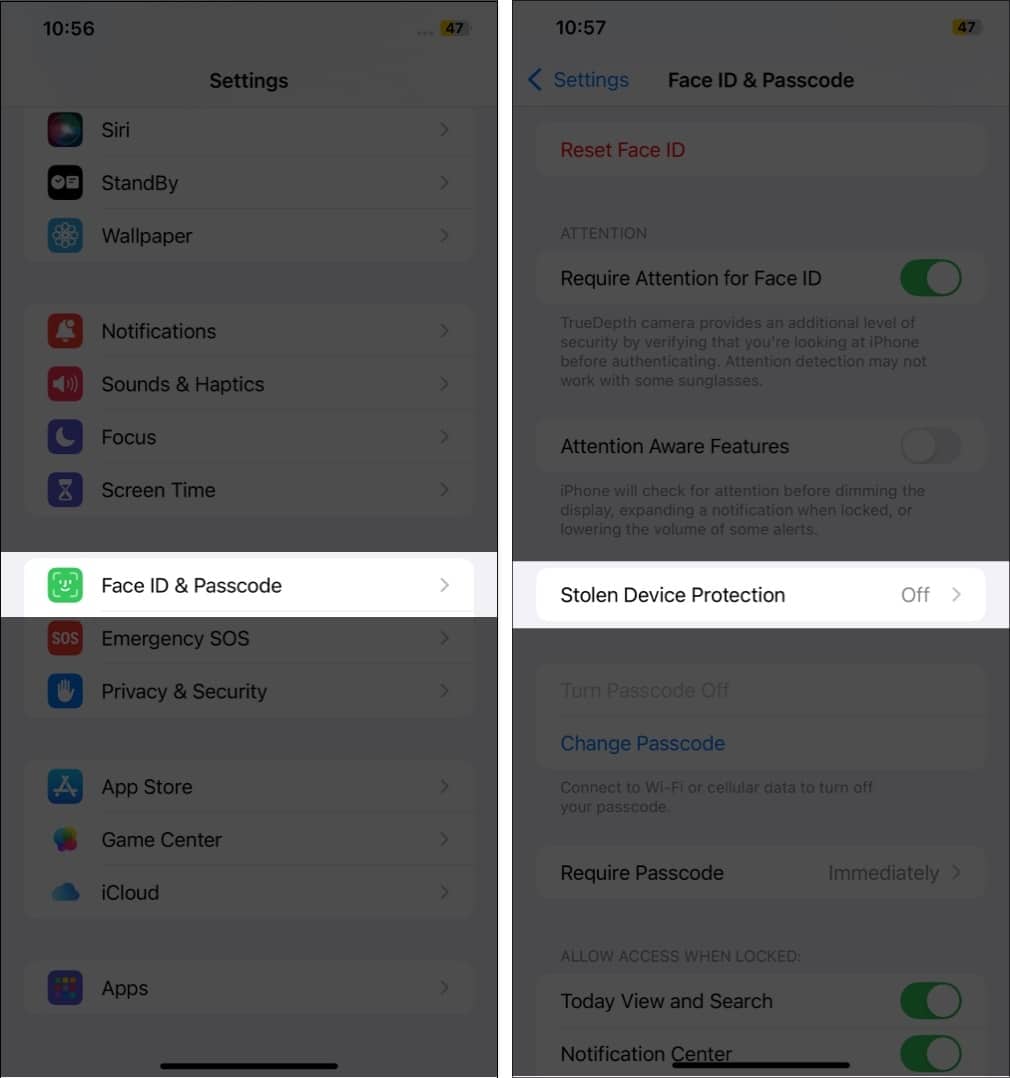
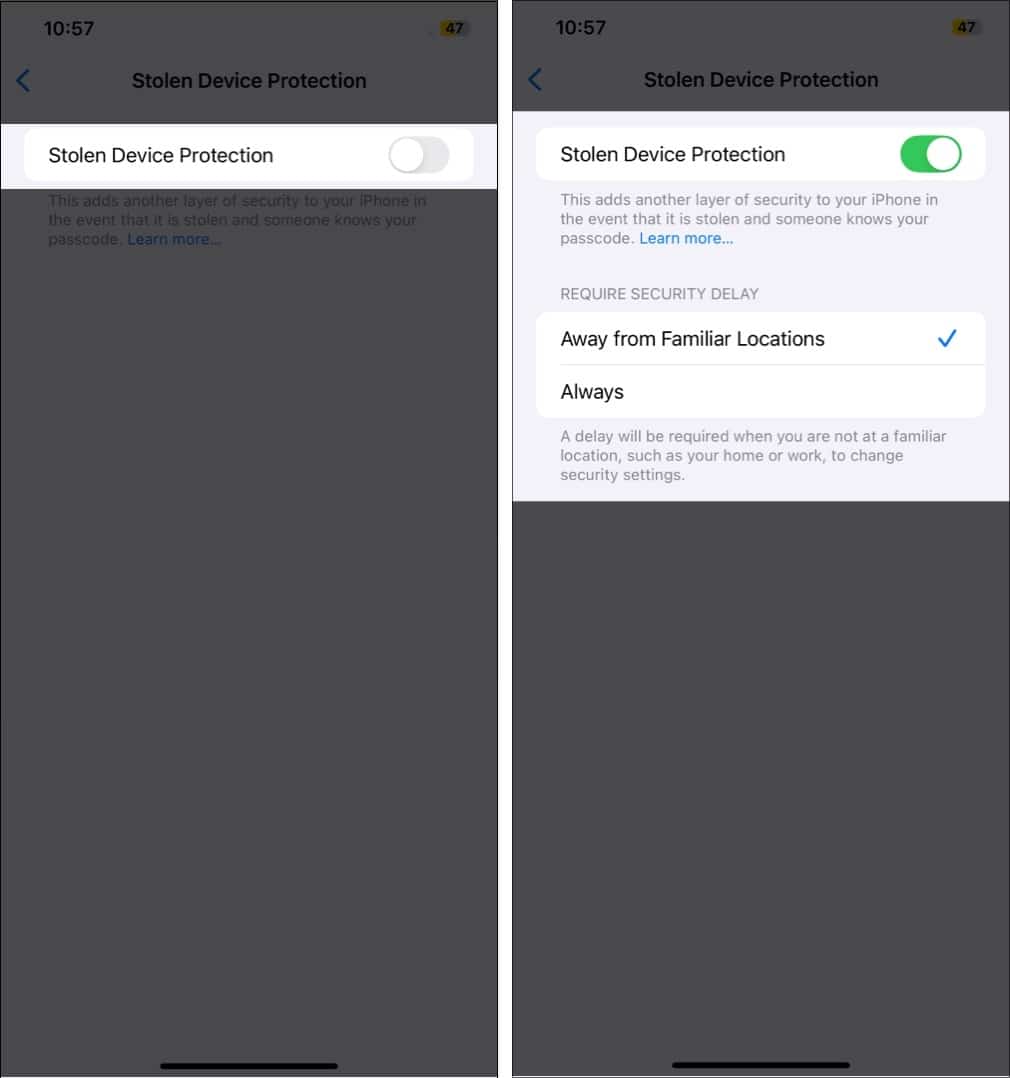
Phone theft isn’t as simple as someone snatching your device and selling it. Thieves have grown smarter. According to a Wall Street Journal report, thieves were capturing your passcode entry via long-range cameras, then using it to unlock the phone, turn off tracking, change Apple ID settings, and drain accounts.
By enforcing biometric checks and delays for critical changes, Apple is raising the bar for how quickly a thief can act. For everyday users, especially those with financial apps, sensitive data, or corporate devices, that extra barrier offers real peace of mind.
Stolen Device Protection is one of Apple’s most impactful security features yet. It works quietly in the background, but when it’s needed, it can prevent serious damage.
If you haven’t turned it on yet, do it now. It only takes a minute and won’t affect your everyday iPhone experience.
Do you use any other iPhone security features? Share your setup or favorite tips in the comments below!
Read more: