Misplacing or getting your iPhone stolen is scary. Not only do you have to deal with the high cost of replacing it, but you also risk losing personal data if you don’t act quickly.
But fret not. In this guide, we’ll tell you what to do if your iPhone is lost or stolen. We’ll cover everything from finding your iPhone using ‘Find My’ to filing a report and making an AppleCare+ or third-party insurance claim. In addition, we’ll also look at some tips to protect your iPhone from theft.
- How to find a lost or stolen iPhone
- What to do if your iPhone is lost permanently or stolen
- Tip to prevent your iPhone from being lost or stolen
How to find a lost or stolen iPhone
If you’ve lost your iPhone, you should first verify if it’s missing due to theft or if you’ve misplaced it somewhere. Here are a few ways to do this.
How to find a lost iPhone using Find My
As long as you’ve enabled “Find My,” you can easily track the whereabouts of your missing iPhone. You can either use the Find My app on Apple devices linked to your Apple ID or access Find My through the iCloud web interface.
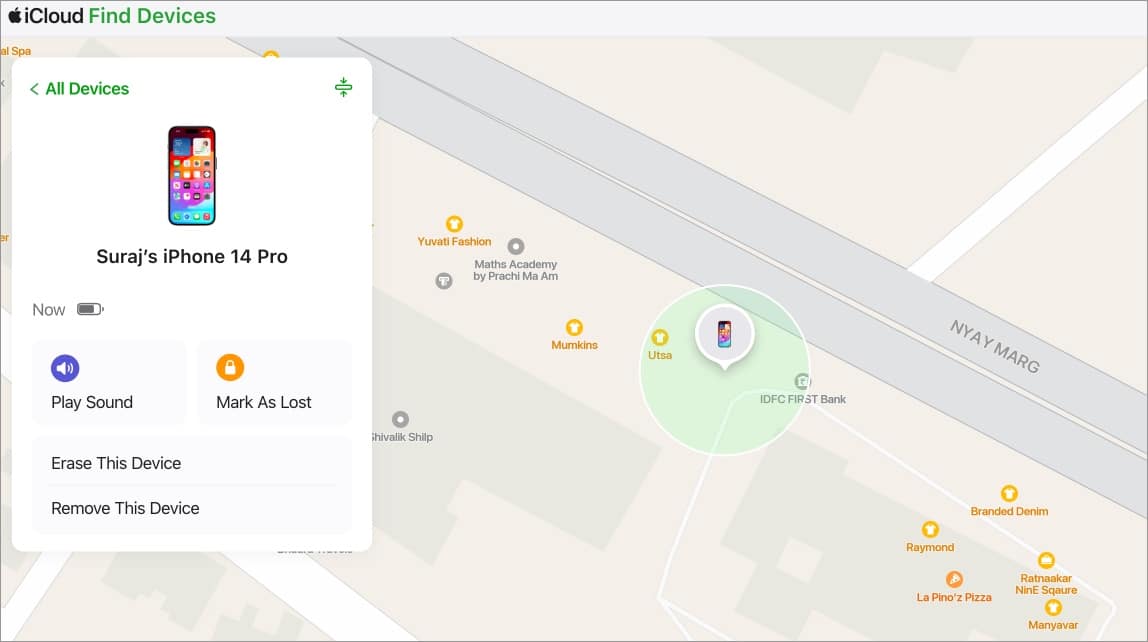
If your iPhone appears in Find My and it’s located nearby, you can play a sound or ping the iPhone from your Apple Watch. However, if it’s located somewhere away, avoid playing a sound or pinging it, as it may attract unwanted attention, and move to the next section to learn what to do next.
Lock your iPhone with Lost Mode
If you can find your iPhone with Find My, but it’s far from your current location, you should activate Lost Mode on your iPhone. This will lock your iPhone, disable Apple Pay, and display a message on the lock screen.
- Sign in to iCloud.com/find.
- Choose your iPhone. Your device’s location is zoomed in on the map if available.
- Select Mark As Lost, and follow the onscreen instructions to leave a phone number and message.
- Select Activate to lock your iPhone with its existing passcode. You’re asked to create a passcode if you don’t have one.
Once you activate Lost Mode, you can still track your iPhone with Find My until you retrieve your device. Meanwhile, if someone finds your iPhone, they won’t be able to go beyond the Lock Screen. They can reach out to you using the number you provided when you put your iPhone in Lost Mode.
What to do if your iPhone is lost permanently or stolen
If you can’t locate your iPhone even after multiple attempts, it’s time to secure your data. Doing so ensures your personal information, such as saved passwords, payment methods, etc., remains safe.
Remove your saved payment methods
First, you should ensure no one can use payment methods associated with your Apple ID and debit or credit cards stored in Apple Pay and Safari. This will prevent unauthorized transactions in the event the thief manages to unlock the iPhone.
To remove your saved payment methods in Apple Pay, log in to iCloud on a Mac or PC and follow our guide on how to remove a card from Apple Pay.
Change your passwords
If you store passwords on your iPhone, you must quickly change them when you lose the device. This way, the thief can’t access your finance and banking apps, emails, and social media accounts even if they somehow get through the Lock Screen and unlock your iPhone.
Remotely erase your iPhone
If you want to cut to the chase, you can quickly erase your iPhone remotely using Find My. This will remove all of your personal files from the iPhone and trigger the iCloud Activation Lock. After you do this, your iPhone won’t function until you enter your Apple ID password or you turn off Find My for the missing device.
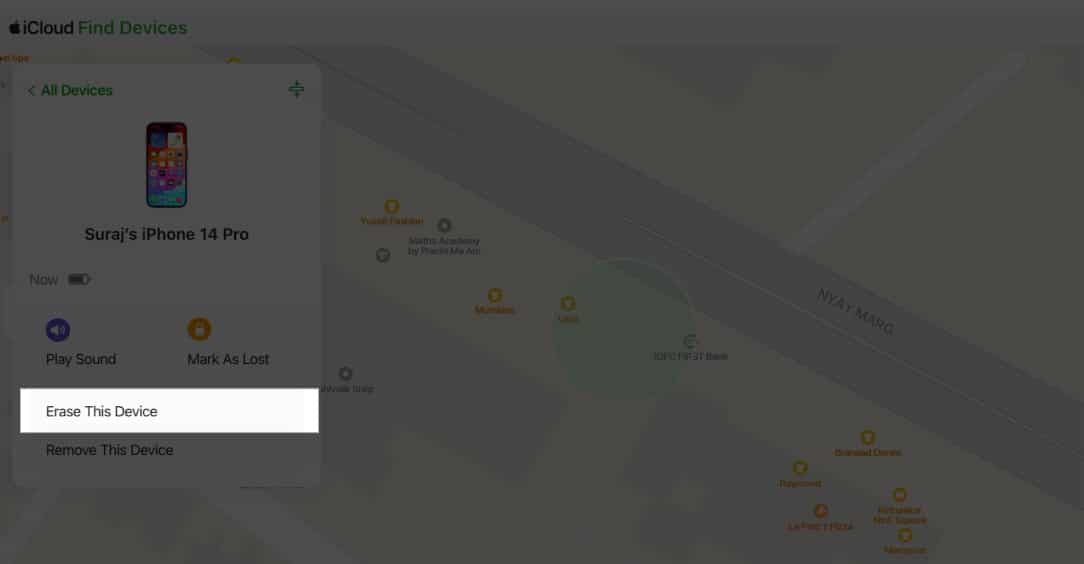
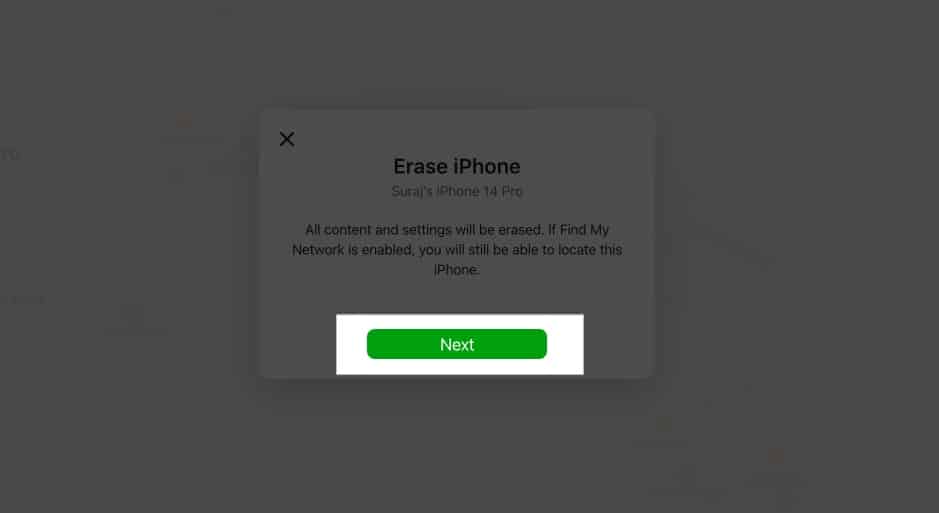
Report your iPhone stolen to authorities
As you’d do with other misplaced items of value, you should file a report for your lost or stolen iPhone with the relevant authorities, like the local police. Depending on your situation, they may or may not be able to help you out, but it’s worth a try.
Next, you must contact your carrier and report that your iPhone was lost or stolen. If your carrier offers a tool to find devices, they might suggest using it. Moreover, they will block cellular services for your registered phone number.
File an insurance claim with AppleCare+
Have you purchased AppleCare+ or third-party insurance for your iPhone? If yes, then you must make a claim. Depending on the country from where you bought your iPhone and AppleCare+ (or third-party insurance), you may be eligible for full repayment after paying reasonable processing fees.
Tip to prevent your iPhone from being lost or stolen
It’s always better to be safe than sorry when it comes to securing your iPhone. Here are some ways to safeguard your iPhone.
- Activate Stolen Device Protection: If your iPhone is running iOS 17.4 or later, you can activate Stolen Device Protection to add a 60-minute security delay when you change your password or other security settings.
- Use a strong Lock Screen passcode: Always use a strong six-digit or alphanumeric passcode to prevent anyone from guessing and unlocking your iPhone.
- Activate Find My: Always remember to turn on Find My when setting up your iPhone so you can find your device if you lose it.
- Avoid storing passwords on your iPhone: You must refrain from storing passwords on your iPhone to prevent unauthorized access to your accounts.
- Purchase AppleCare+ or device insurance: You should get AppleCare+ or device insurance for your iPhone and other Apple Devices at the time of purchase. This keeps your devices insured from theft or damage.
- Activate Notify When Left Behind in Find My: If you have an iPhone or iPad with iOS/iPadOS 15 or later or a Mac with Apple Silicon, you should activate Notify When Left Behind in the Find My app. This way, you’ll be notified whenever you forget your device and walk away from it.
Wrapping up…
Although misplacing your iPhone can be stressful, taking swift action can improve your chances of recovering it or protecting your data onboard. Begin by using ‘Find My’ to locate your iPhone and enable Lost Mode in Find Devices to secure your data. However, if things take a turn for the worse, it’s best to remotely erase your iPhone and file a police report. Subsequently, file an insurance claim to get a replacement.
Have doubts regarding a step? Let us know in the comments, and we’ll help you out.
Also read:

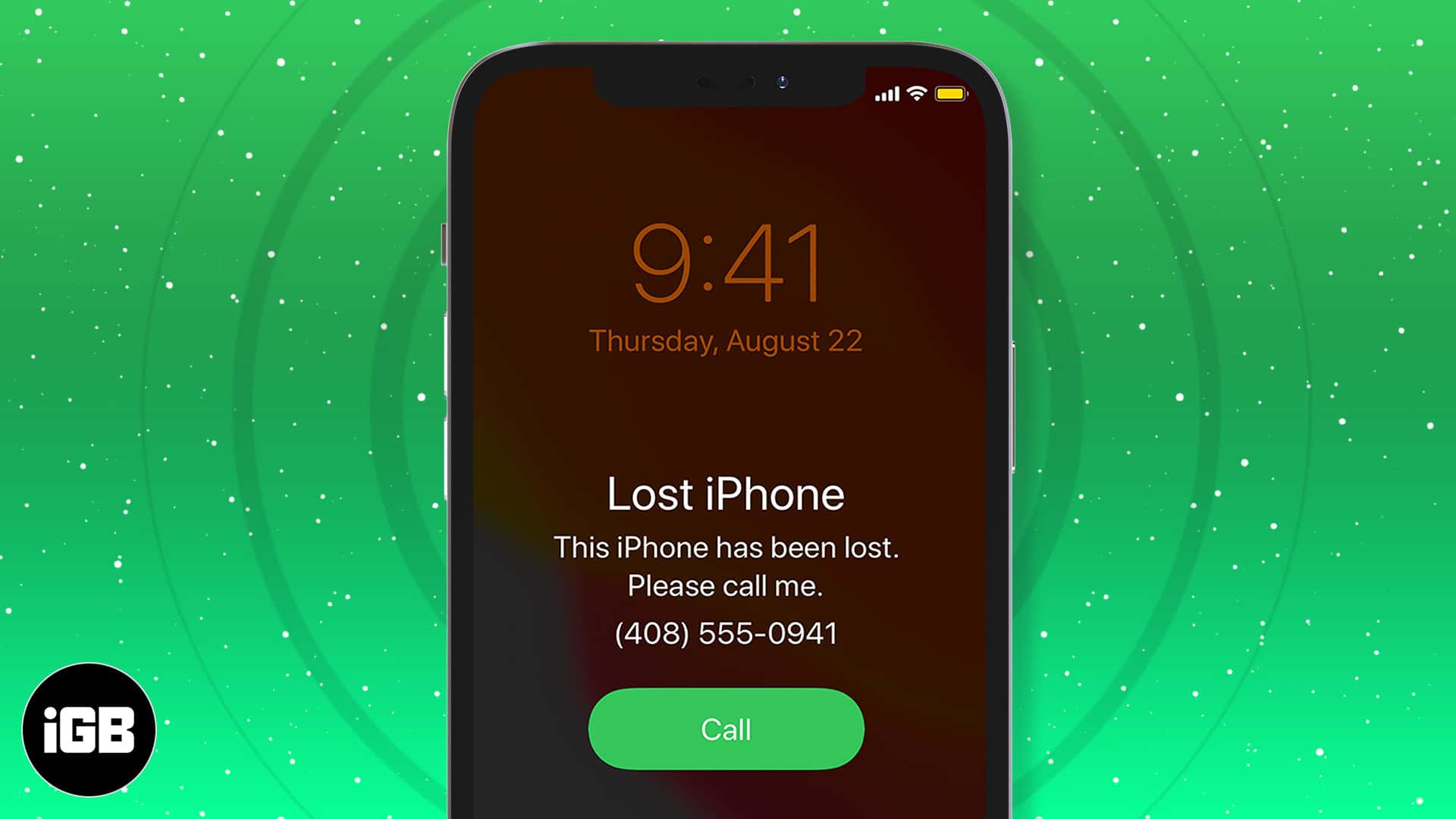
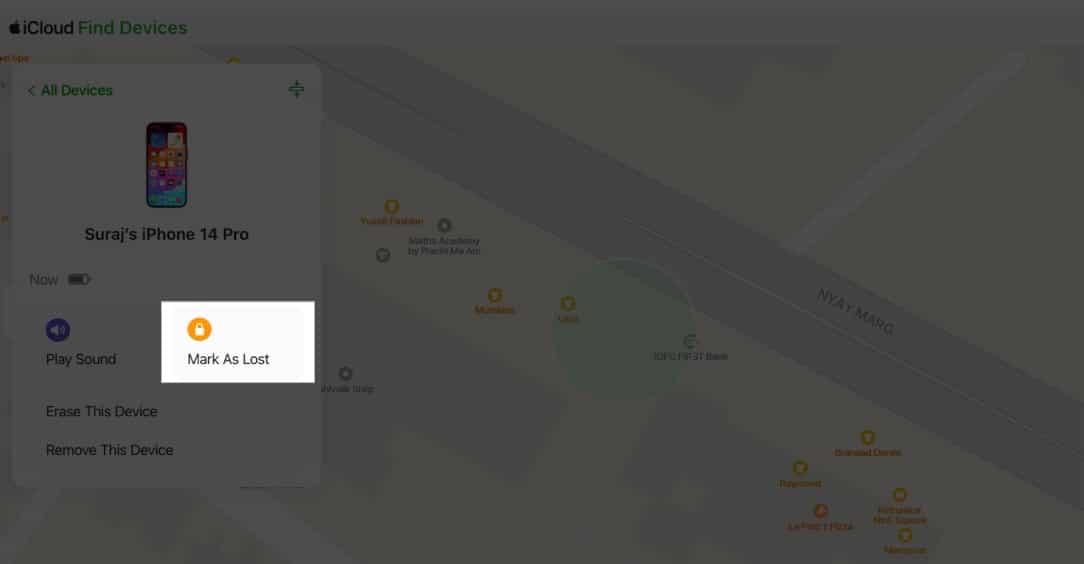







Leave a Reply