
FaceTime Like a Pro
Get our exclusive Ultimate FaceTime Guide 📚 — absolutely FREE when you sign up for our newsletter below.

FaceTime Like a Pro
Get our exclusive Ultimate FaceTime Guide 📚 — absolutely FREE when you sign up for our newsletter below.
Is your iPhone screen dimming on its own? Learn quick fixes to stop random brightness changes and keep your display bright all day.
If your iPhone screen keeps dimming randomly on its own, it can be annoying especially when you’re trying to watch a video or read something important. Usually you screen auto-adjust brightness to protect your eyes and battery. But sometimes it can sometimes act up due to software or temperature issues.
In this guide, you’ll learn the most common reasons why your iPhone screen goes dim unexpectedly and easy steps to fix it.
Modern iPhones use multiple brightness controls that respond to light, power, and attention. Your screen may dim unexpectedly due to:
These are usually easy to fix; let’s go step by step.
I’ve provided some helpful tips on how to stop your iPhone from dimming. Luckily, many of them are simple settings tweaks that should take next to no time at all.
Your iPhone typically dims its screen to adapt to ambient lighting to conserve battery. If auto-brightness is enabled, your iPhone will dim its light at night to prevent overwhelming your eyes and give you maximum brightness when you’re out in the sun.
Here’s how to turn it off:
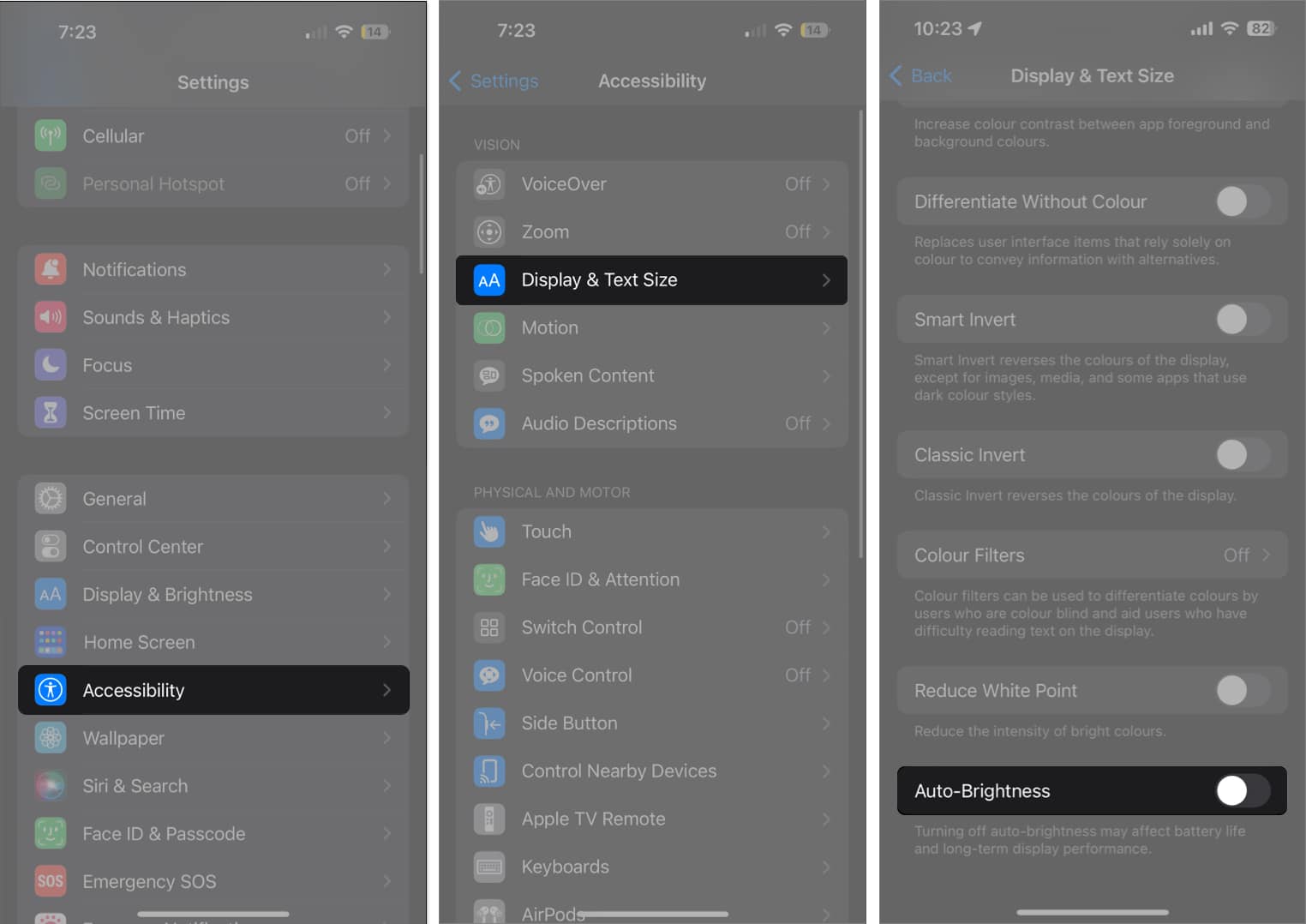
Now, you can manually set a brightness level for your iPhone from Control Center. However, if your iPhone screen is still going dark when Auto-Brightness is off, there must be other culprits.
When enabled on your 14 Pro or later model, Always On Display dims your Lock Screen while displaying crucial information like notifications, time, and widgets. This may be why your iPhone screen dims randomly when you aren’t looking.
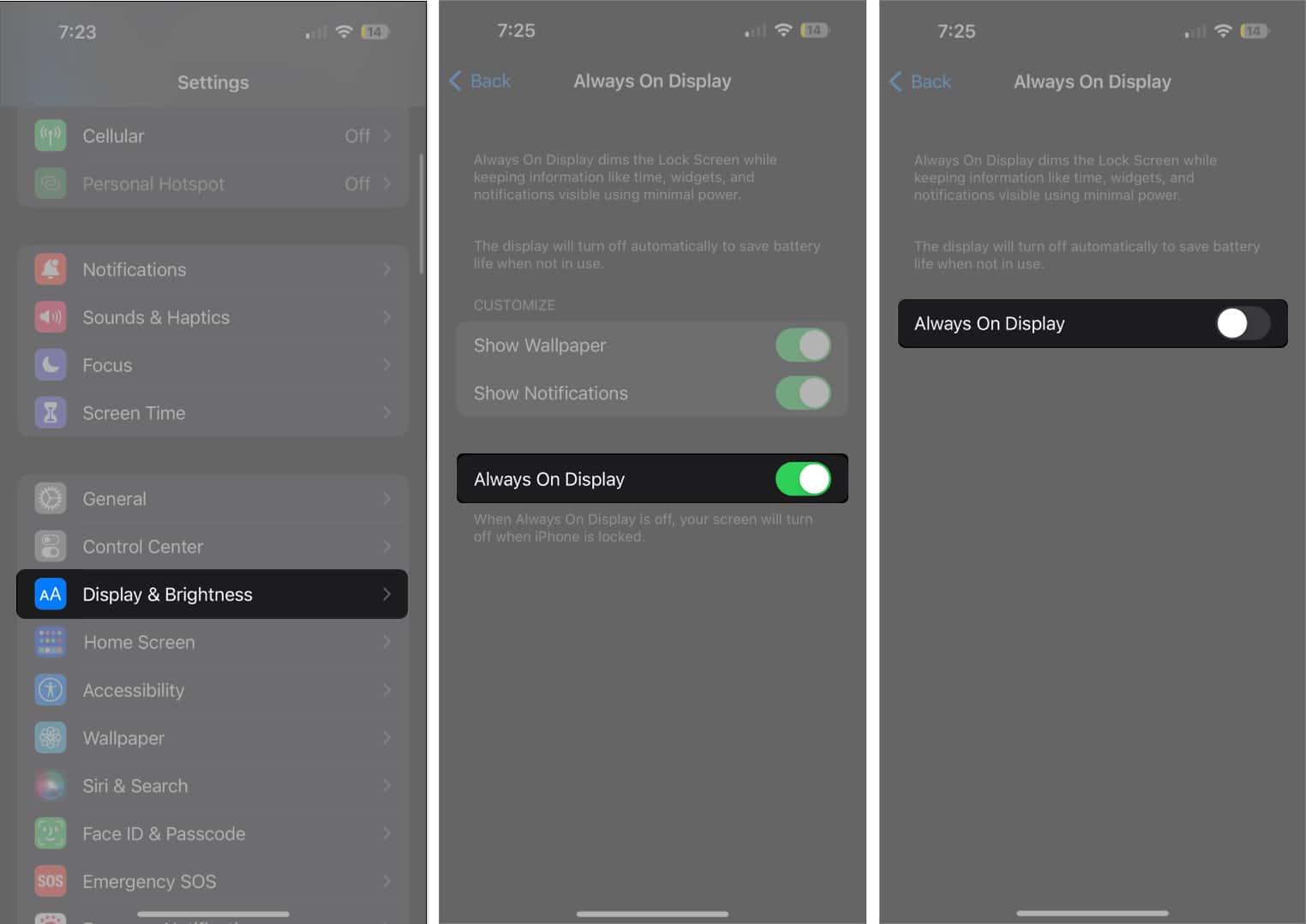
By default, your iPhone locks after 30 seconds. This security feature lets your iPhone screen stay on as long as you’re looking at it since it can detect when you’re looking at the screen. It eventually dims and locks when you look away for a while.
If you want your display to stay on longer, you can change how long it takes before your iPhone screen dims and locks:
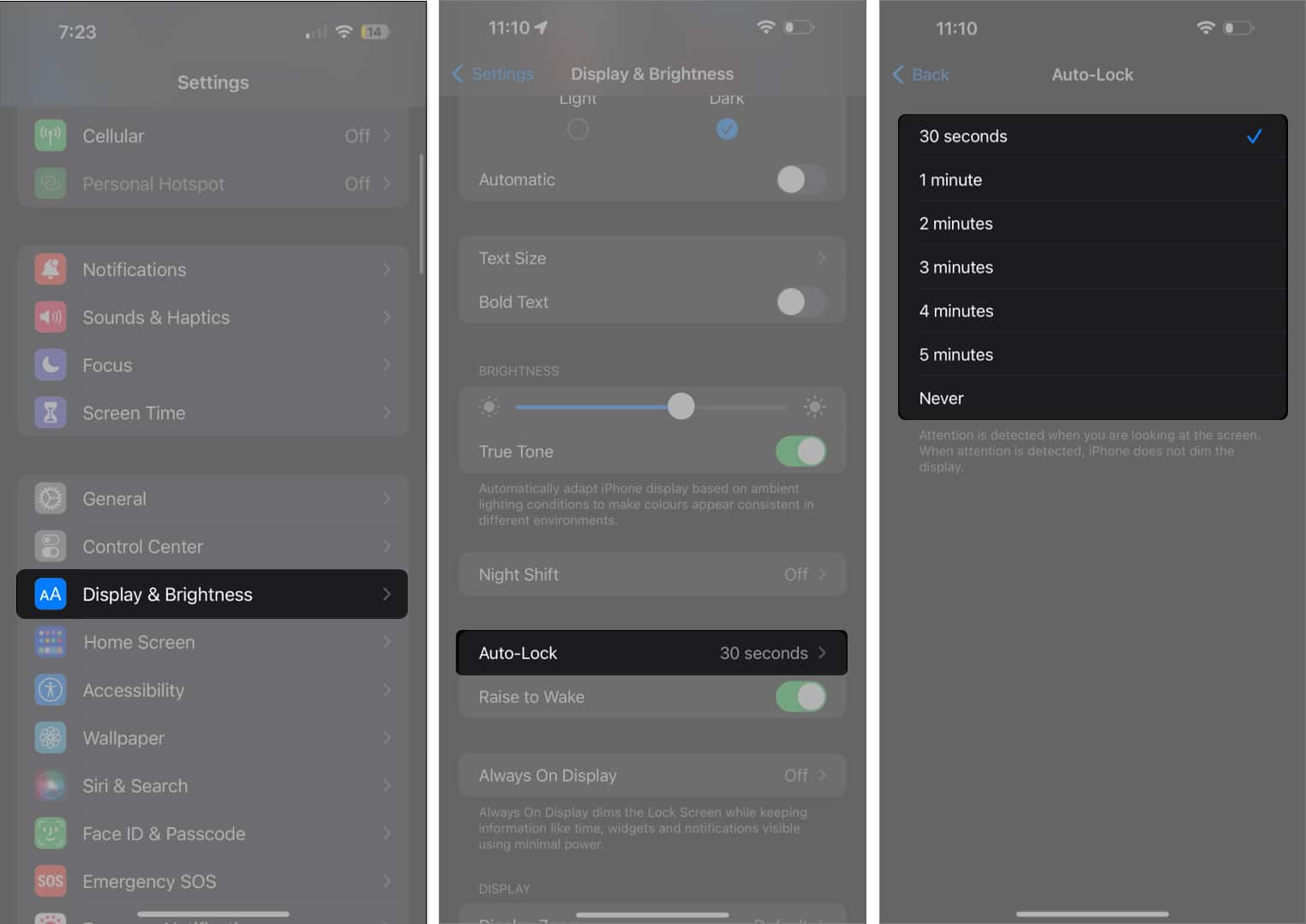
True Tone is a feature similar to Auto-Brightness, which adapts the color of your screen based on lighting conditions surrounding you, to make colors appear consistent with your environment. The color changes can make your iPhone display seem like it’s dimming.
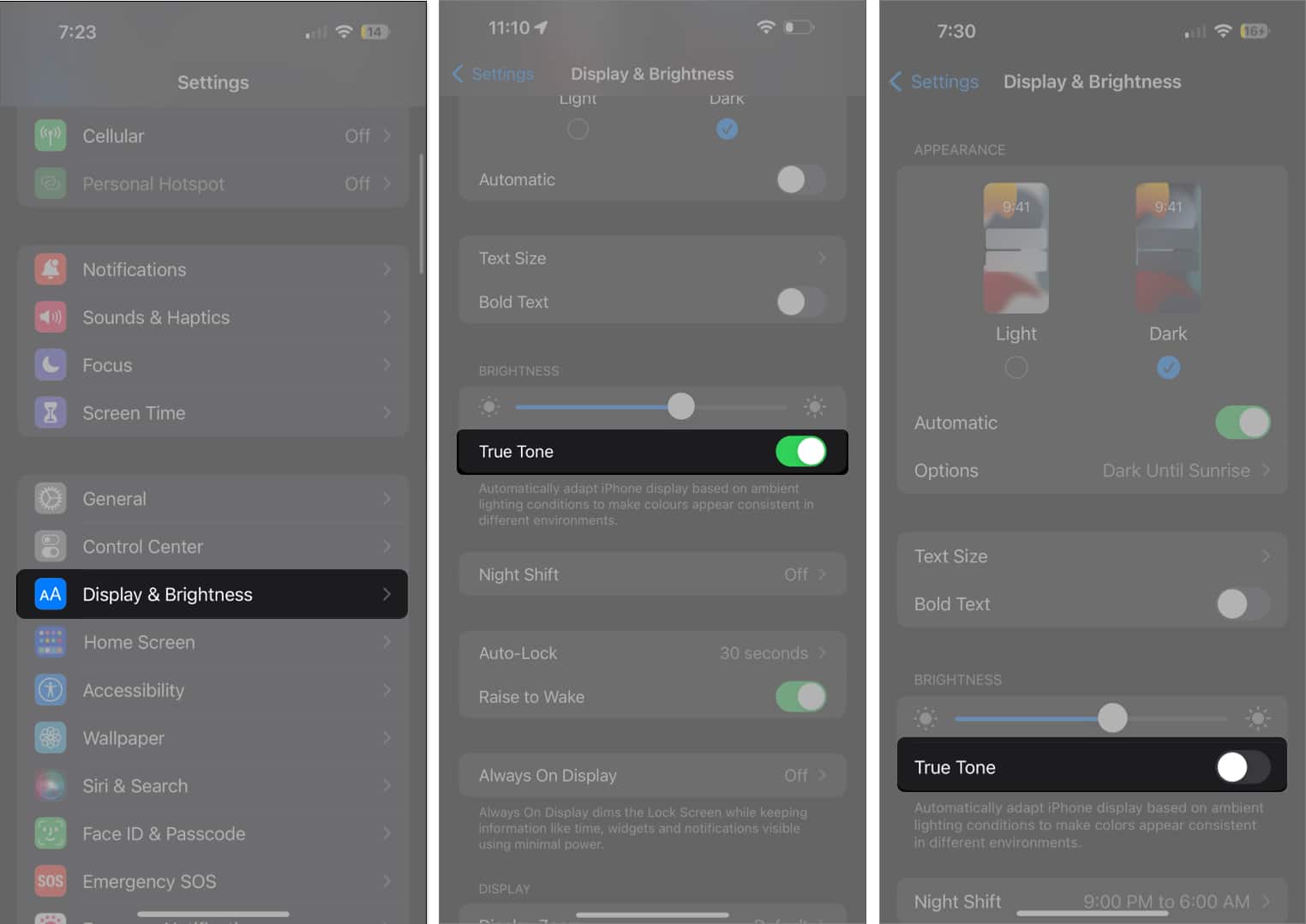
Night Shift makes the display easier on the eyes and hopefully makes it easier for you to sleep. However, it may make it more difficult for you to look at your display at night, especially if the settings are set to very warm.
To adjust this or turn the feature off entirely:
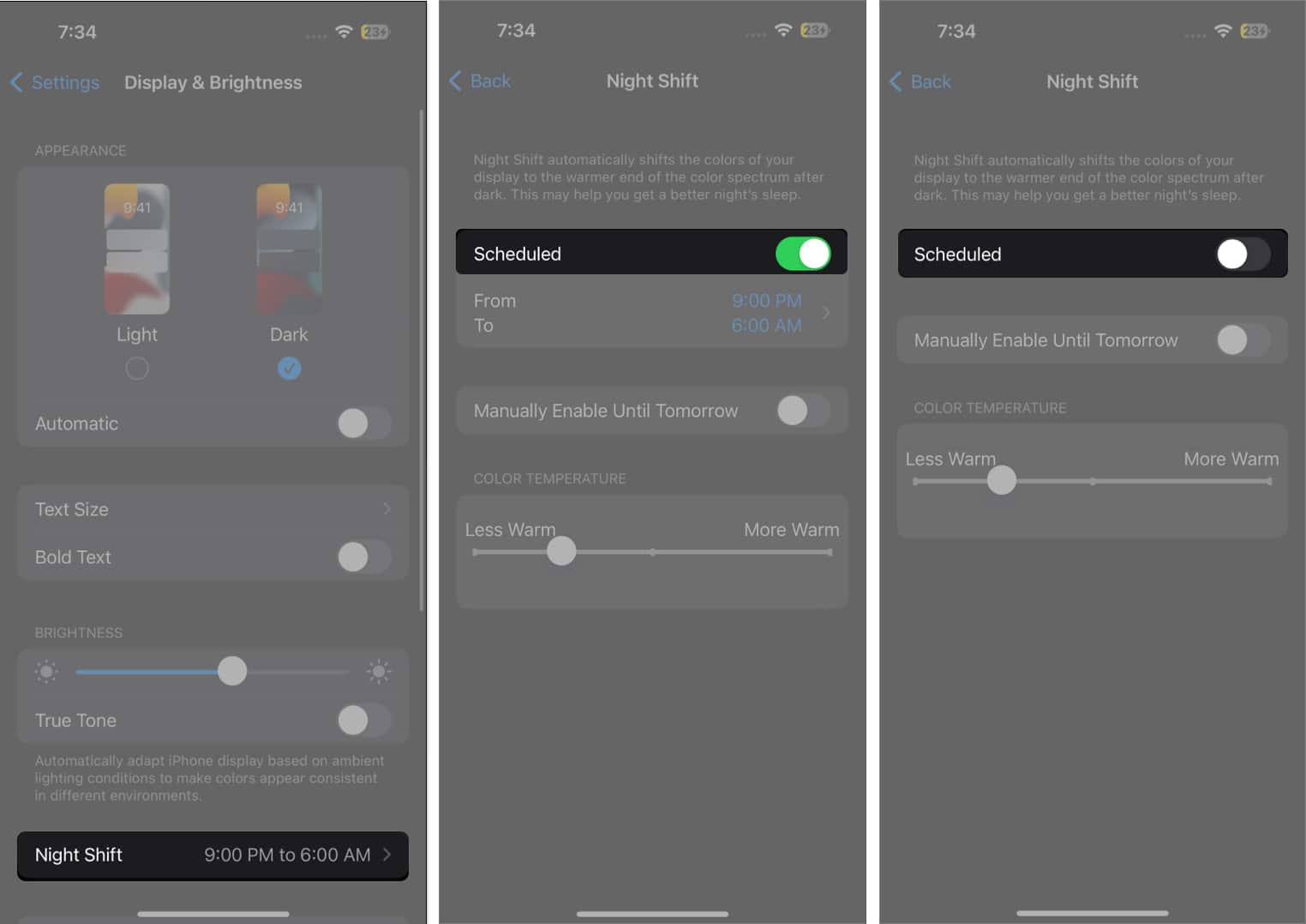
The iPhone tends to have a generally bright display. Turning on Dark Mode changes your iPhone’s color scheme, adopting a black background with text shown in white.
This can offer a better viewing experience in low-light environments but appear dimmer than the iPhone’s usually bright display. Turning it off is easy:
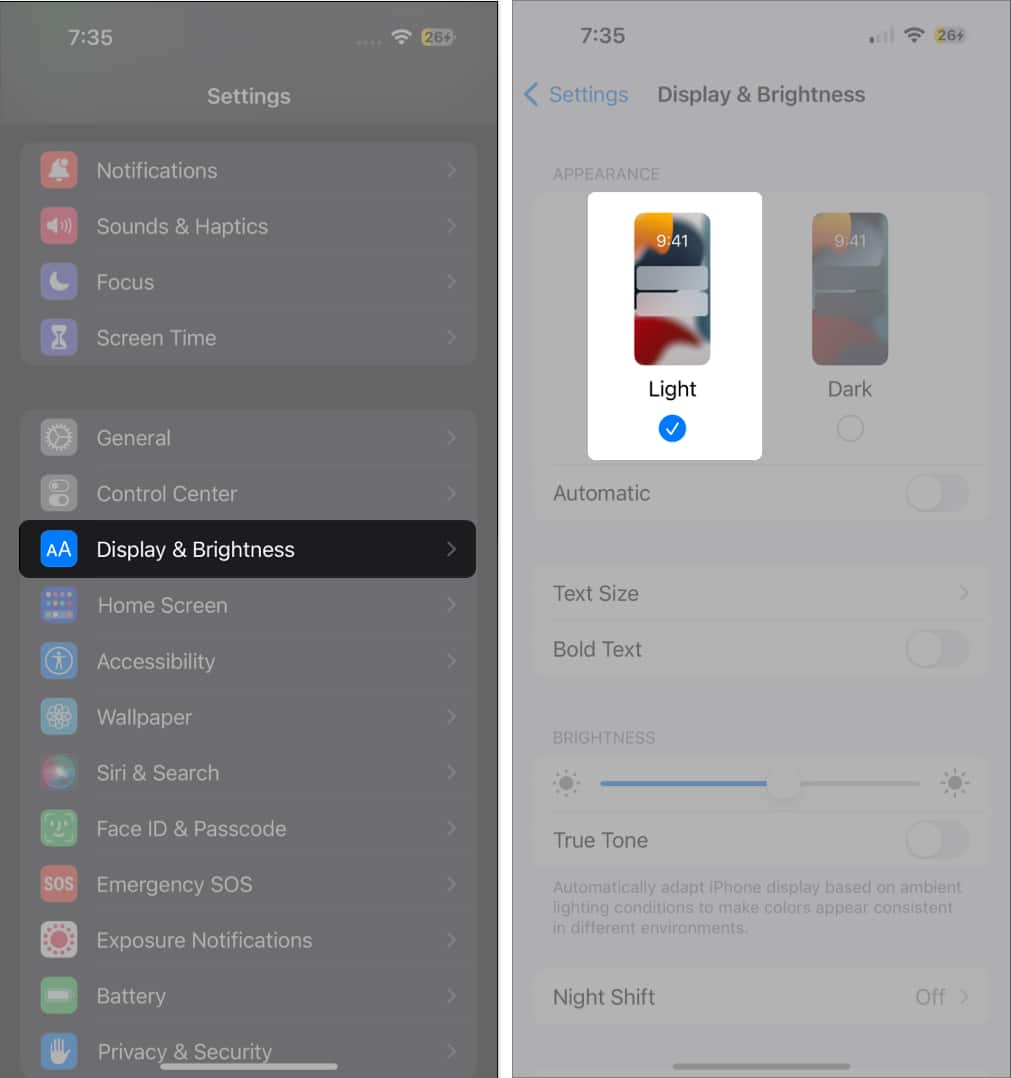
You can also control Dark Mode directly from your Control Center. Learn how to customize your Control Center and add the Dark Mode button.
Attention Aware features use Face ID sensors to detect if you’re looking at the screen and dim it when you’re not looking. This works with the Auto-Lock feature mentioned above.
If this feature is disabled, your iPhone will dim and turn off after the time you indicated for Auto-Lock, even when you’re looking at it.
Turn Attention Aware features on by doing the following:
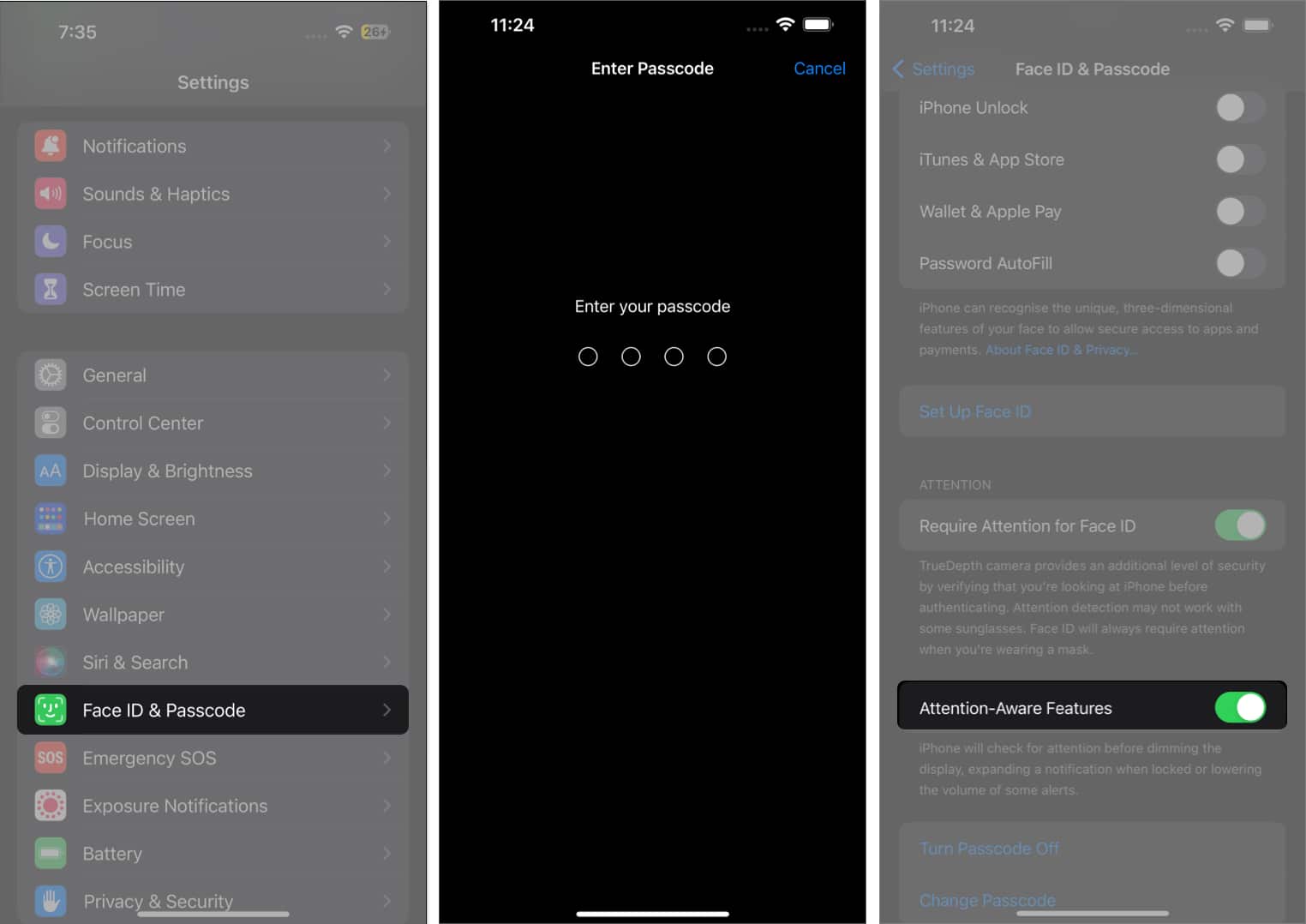
Low Power Mode will reduce or cut off certain features to save battery life when your iPhone battery drops to a certain percentage. This includes visual effects, the Auto-Lock feature, and display brightness.
This may cause sudden dimming of your iPhone screen, which can be frustrating if you’re in the middle of a visually-intensive task. Fortunately, it’s pretty easy to turn off:
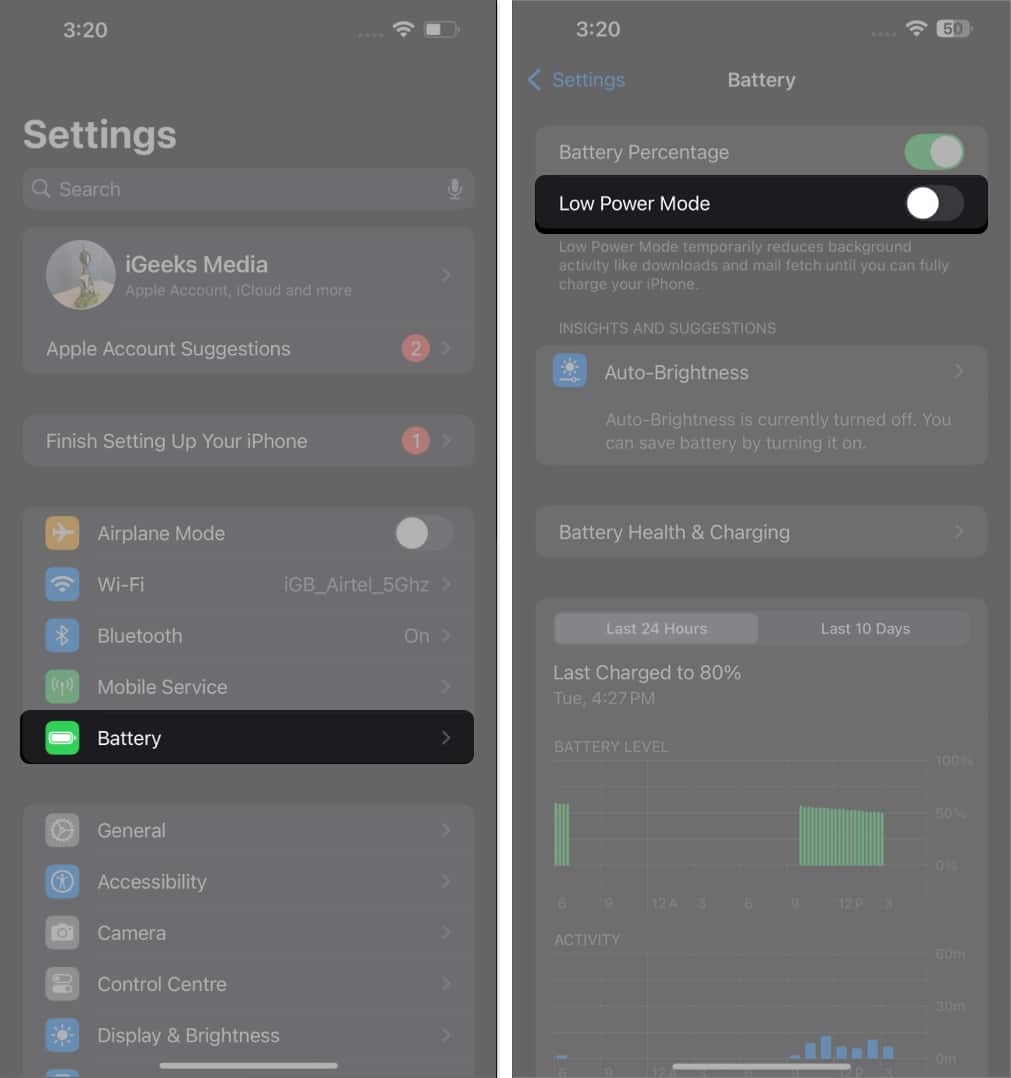
Alternatively, go to the Control Center and press the Low Power Mode button to deactivate it.
Zoom is a nifty feature that magnifies the entire screen or just a portion of the screen for you. Zooming in on a particular part of the screen may make your screen seem dim.
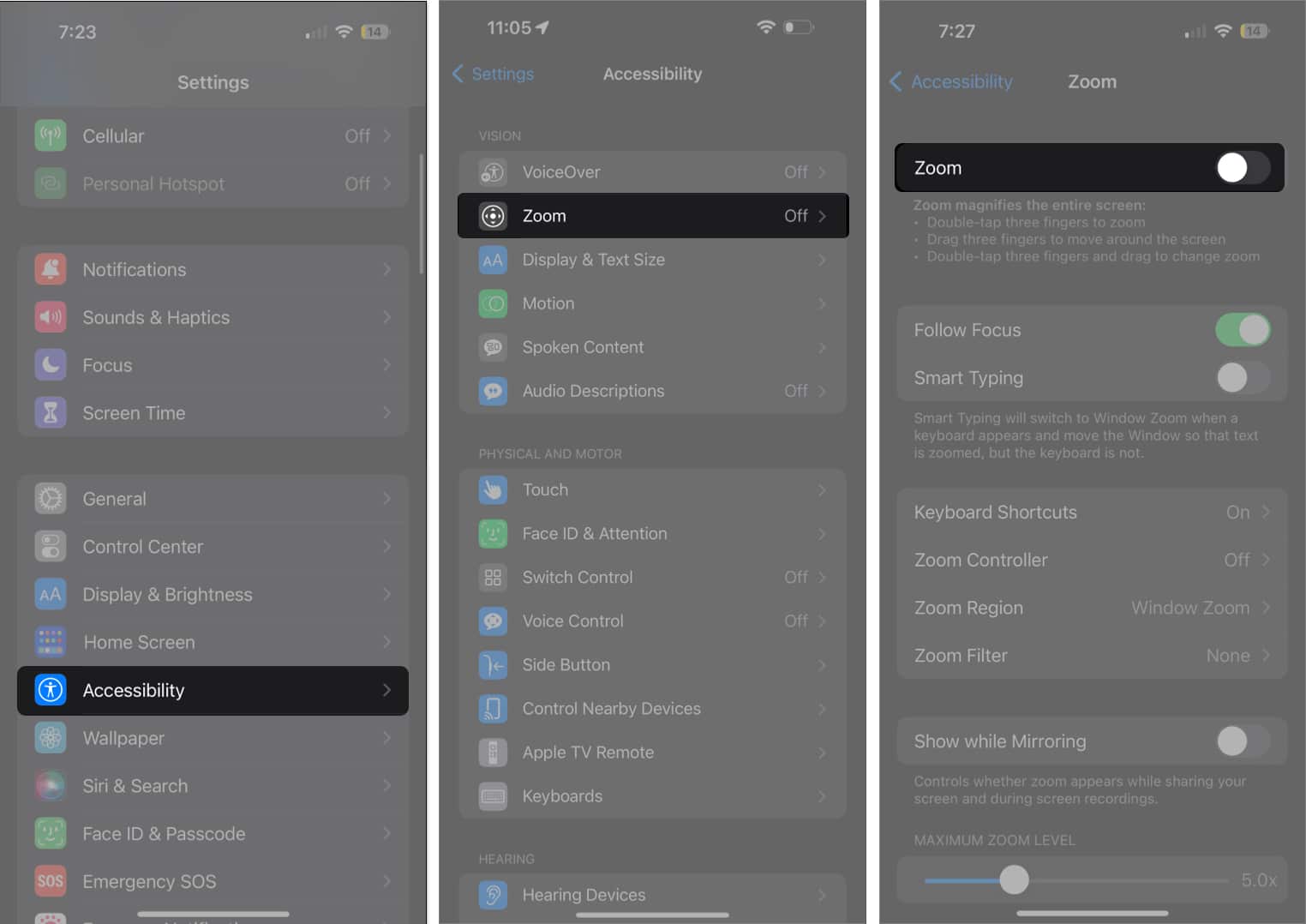
Instead of Zoom, you can use Magnifier on your iPhone to zoom in on objects.
White Point is a display feature that reduces the intensity of bright colors. When enabled, this might make your screen appear dimmer than usual. If you want to keep it turned on, just drag the slider to the left side. Alternatively, you can toggle it off to turn it off.
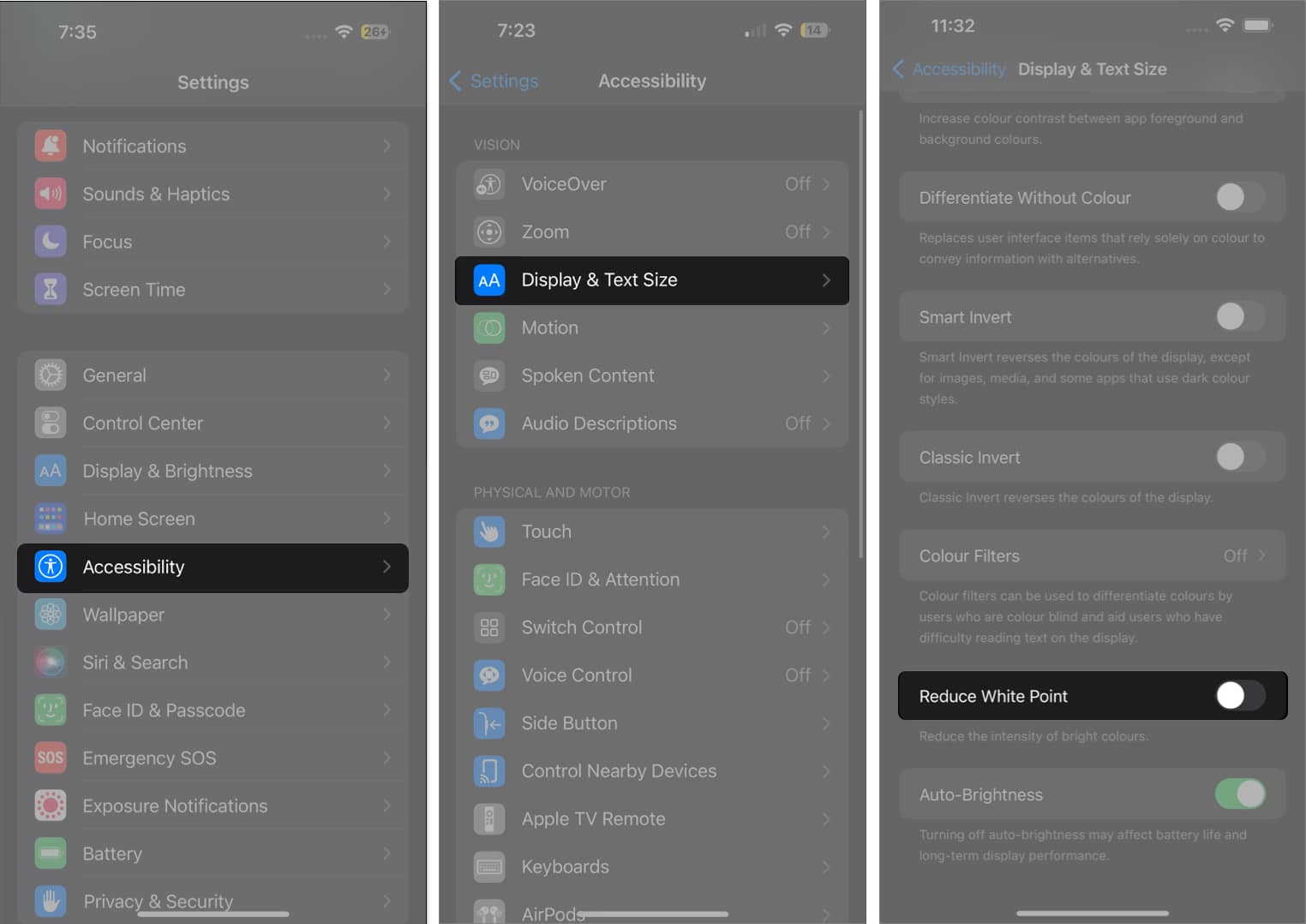
If your iPhone’s interior temperature exceeds the normal operating range, it will try to regulate its temperature to protect its internal components. You’ll see a black screen and the warning message “iPhone needs to cool down before you can use it.”
Aside from this, iPhone screens dim when hot, so you’ll likely see a dimmed display and overall slower performance.
Just let your iPhone cool for a while and see if your iPhone’s screen returns to normal.
Sometimes, outdated iOS versions can cause annoying glitches and problems. If your iPhone isn’t running the latest version of iOS, try updating it first and see if it stops your iPhone screen from dimming by itself.
It’s also possible that some bug is causing the issue. A simple restart can resolve the issue. If this doesn’t help, you might want to reset all your settings.
Note that this won’t affect all your personal data but will return all settings to default. Photos, videos, and saved files will NOT be deleted. However, just to be absolutely certain, it’d be wise to back up the files on your iPhone first.
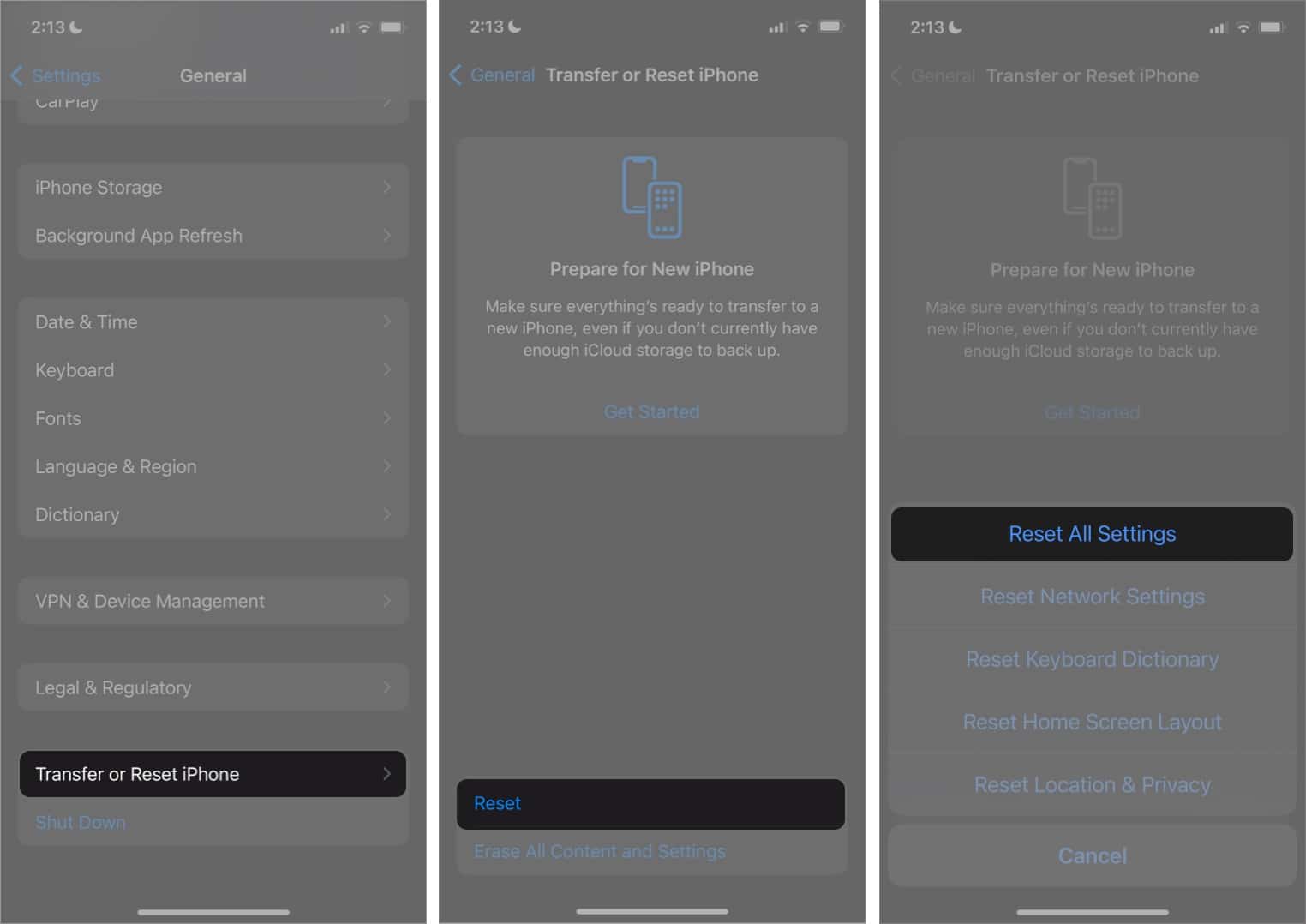
See if this resolves the iPhone screen dimming by itself.
If your iPhone screen still dims unexpectedly after trying all the settings above, there’s a chance the issue could be hardware-related rather than software-based.
iPhones rely on several internal components, such as light sensors, Face ID sensors, and display connectors, to manage screen brightness. When one of these parts malfunctions, your screen might flicker, dim, or fail to respond correctly to lighting changes.
Here are a few steps to diagnose possible hardware problems:
If you can’t diagnose or fix the problem, book an Genius Bar appointment. Apple technicians can run hardware diagnostics to pinpoint whether the display, sensors, or logic board are at fault.
A dim iPhone screen can be annoying, but it’s rarely a serious problem. By tweaking a few settings, updating iOS, or letting your device cool down, you can keep your screen bright and consistent.
Did one of these fixes work for you? Drop a comment below as your experience could help others struggling with the same issue.
Read more if you have any of these issues: