
FaceTime Like a Pro
Get our exclusive Ultimate FaceTime Guide 📚 — absolutely FREE when you sign up for our newsletter below.

FaceTime Like a Pro
Get our exclusive Ultimate FaceTime Guide 📚 — absolutely FREE when you sign up for our newsletter below.
The macOS menu bar is a handy spot for quick tasks. Along with access to the Control Center, Search, and Siri, you can add other useful items. If you want to make the most out of this convenient bar across the top of your screen, we’ve assembled a list of some of the best menu bar apps for Mac.
These apps are currently available for free and might just be what you’ve been looking for. Also, within each description, I have mentioned how you can use these apps on the Mac menu bar. So, why wait? Let’s get started!

You can quickly hide and show menu bar icons using the Hidden Bar app. This is a great way to keep your menu bar nice and neat regardless of the number of icons you add.
Once you install the app, hold Command as you drag the menu bar icons you want to hide to the left of the vertical line. Then, use the arrow to hide and unhide your icons as you like.
You can adjust the settings for starting Hidden Bar when you log in and automatically hide your icons after a certain amount of time.
For keeping your Mac menu bar organized, check out Hidden Bar.
Price: Free
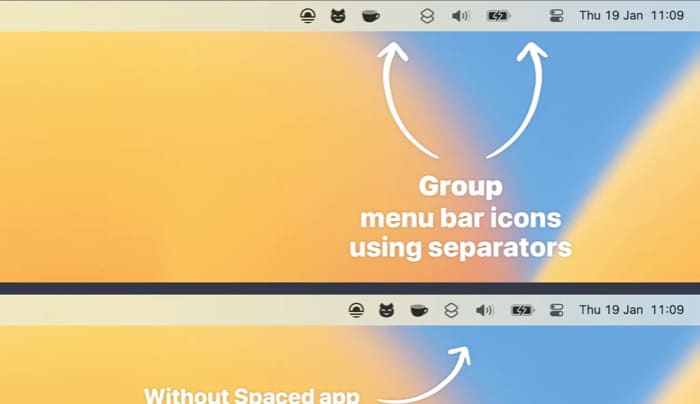
Another handy way to organize your menu bar is using Spaced. With this app, you can group and space out menu bar items. For example, you can group together icons for a calendar, calculator, and to-do list, add a space, and then group a few others.
After you install the app, right-click the Spaced icon in the menu bar and choose New to add a new space. You can then pick the separator you want to use, like space, tab, dot, or dash.
If you select a visual spacer such as the dot or dash, you can adjust the opacity by opening Settings. Then, hold Command and drag the icons you want to group together. You can add several spaces and groups for a nicely structured menu bar.
Similar to how you can organize your Dock by using spaces and grouping items, you can do the same for your menu bar with Spaced.
Price: Free

Do you have a folder that you open frequently throughout the day? With Folder Peek, you can put that folder in the menu bar for fast access to it.
Once you install Folder Peek, you’ll see its eyes icon in your menu bar. Click and select Add Folder to choose the folder you want to use.
You can then simply click the icon in your menu bar anytime to view the folder items. As a bonus, you can double-click the icon to open the folder with Finder.
Additionally, you can adjust a few settings for launching Folder Peek at login, showing icons for files and folders, and displaying submenus.
For a super easy way to access that frequently used folder, check out Folder Peek.
Price: Free
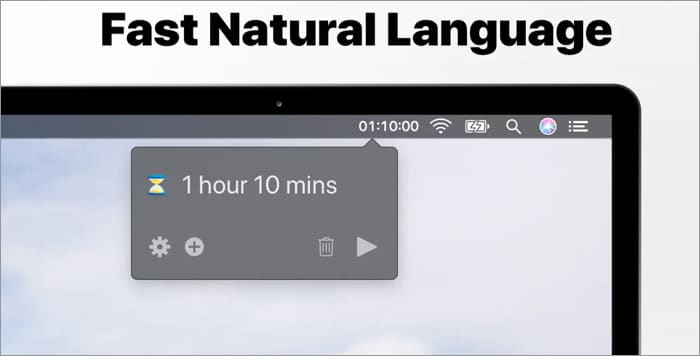
If you want to limit the time you spend on a task or set a timer for a break, Horo is a terrific option. You can use natural language to start a countdown timer for a certain amount of time or for a particular time of day.
After you install Horo, you’ll see an hourglass icon display in your menu bar. Select it to create a new timer. You can type something like “10 minutes” or “10m” for a 10-minute timer.
To set the alarm for a specific time, like 9 PM, just enter “@9pm” and you’re set. When time’s up, you’ll hear an alert.
You can adjust a few preferences with the free version, such as the sound volume for the alert and preventing your Mac from sleeping when a timer is running.
When you need a simple timer, Horo for your menu bar works great. And if you’re interested in more features like reports, custom keyboard shortcuts, and personalized alert sounds, take a look at Horo Pro (in-app purchase).
Price: Free (In-app purchase at $9.99)
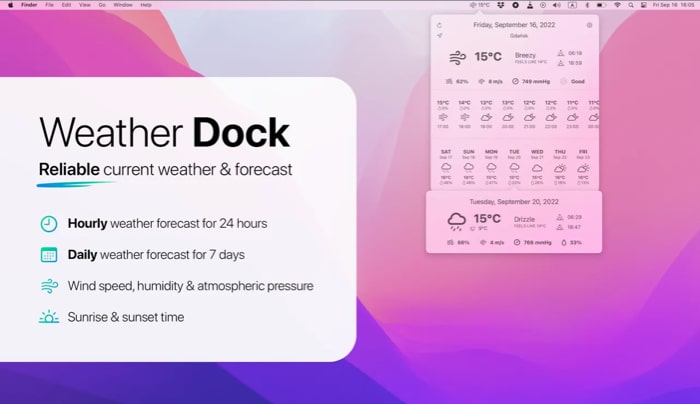
If you search the Mac App Store, you’ll find plenty of weather apps, many of which you can place in your menu bar. But if you’re looking for a simple app that displays the current conditions and doesn’t have extra purchases, look to Weather Dock.
You’ll see the current temperature and can change the units from imperial to metric in the settings.
When you click the icon in the menu bar, you’ll see detailed information about your location. View the chance of precipitation, wind speed, sunrise and sunset, hourly conditions, and weekly forecast all in one spot.
Simple and effective, Weather Dock is the ideal menu bar weather app.
Price: Free
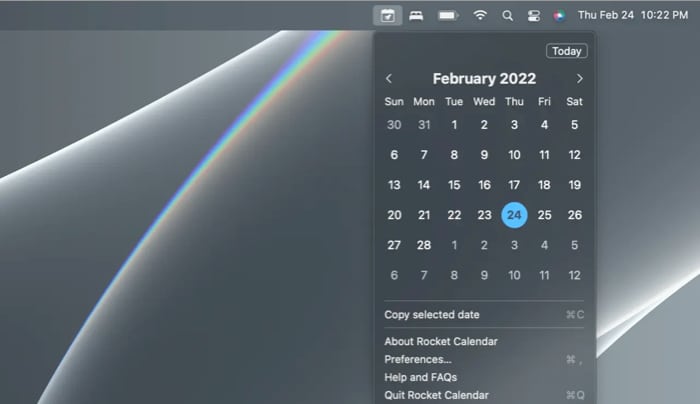
Sometimes it’s the simplest apps that are the most useful. Rocket Calendar puts a calendar in your menu bar that you can view with a click. Move between months and years with the arrows, pick any date to highlight it, and jump to the current date using the Today button.
You can view a light or dark appearance depending on your macOS settings and change the color of the date by adjusting your accent color in System Settings. As a bonus, you can pick any date and choose Copy selected date to place it on your clipboard and paste it where needed.
Price: Free
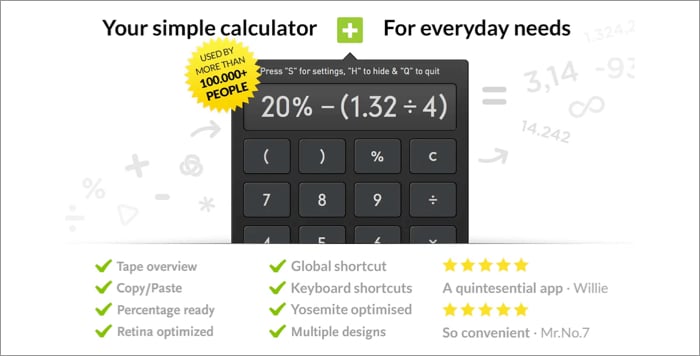
Instead of hunting down your Mac’s calculator or taking up space with it in the Dock, Calculator Pro is a full-featured app for your menu bar.
Use the buttons on the keypad or numbers on your keyboard, view the calculation history in the tape, change the opacity of the window, and of course, perform the calculations you need quickly and with little effort.
Price: Free (In-app purchase at $2.99)

If you often translate phrases to or from another language, then you need Mate for your menu bar. You can type in what you want to translate or choose to translate what’s on your clipboard.
You can not only see the translated text but press a button to hear it out loud. Further, you can also save items in the Phrasebook, view your translation history, use the app’s extension for Safari, and adjust several settings for smart translations, keyboard shortcuts, and automatic copying.
For quick translations that you can hear or copy and paste, Mate is a convenient way to go.
Price: Free (In-app purchases start at $5.99)
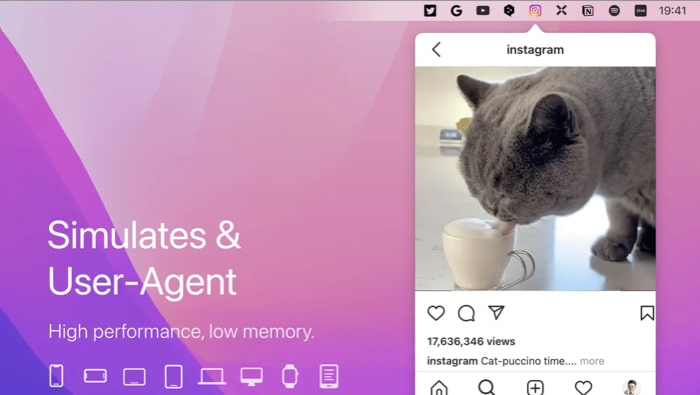
Put a mini web browser in your menu bar using MenubarX. Whether you want to search the web, play a game, watch a video, or do research, the MenubarX app has it all and more.
You’ll see several sites and apps easily accessible when you click the icon in your menu bar.
You can select any to visit and stay right within the app’s small window. You can also add your own bookmarks, enter a URL, change the window size, or open any site in your larger web browser.
For taking care of tasks that involve the web without the need for a full browser window, the MenubarX app is ideal.
Price: Free (In-app purchase at $4.99)
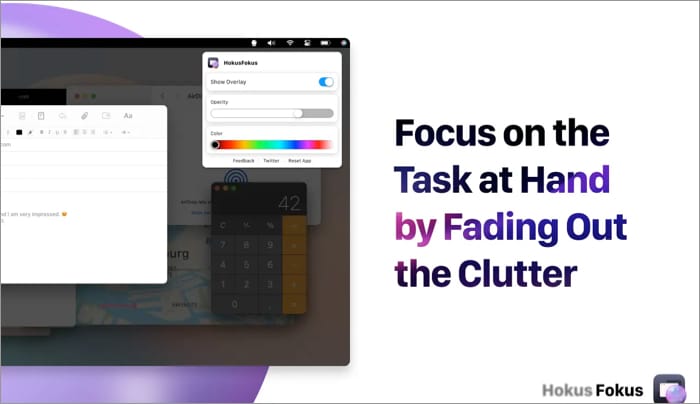
For something a little different, HokusFokus is a magical app that helps you concentrate. It highlights the window you’re using while dimming the rest of your screen and other windows with an adjustable overlay.
Click the HokusFokus icon (crystal ball) in the menu bar to enable the overlay. You can also adjust the opacity and change the color to a shade that suits you.
When you select or open a different app, HokusFokus automatically highlights it.
If you need help focusing on a particular app or website in your browser, let HokusFokus work its magic.
Price: Free

This is one of those apps that you didn’t realize existed but will be thankful it does. If you join a lot of video calls, Hand Mirror lets you do a quick camera check beforehand.
You can see if your hair is a mess or if your background has items that you should remove. Simply click the Hand Mirror icon in the menu bar and perform that fast but necessary check.
You can adjust a few settings for the menu bar icon, the size of the popover screen, and how to close the screen when you finish.
The Hand Mirror Plus version provides extra features like a notch trigger, window mask, and alternative icons.
Don’t join another video call to have your boss see that embarrassing item behind you. Check out Hand Mirror.
Price: Free (In-app purchases start at $4.99)
Which macOS menu bar apps will you pick?
Each of these apps offers something different than the rest for a nice variety of options and ways to use your Mac menu bar. Hopefully, at least a couple of them will make their way to your own menu bar. Let us know which ones you choose!
For more, look at our picks for the best Mac apps too!
Read more: