
FaceTime Like a Pro
Get our exclusive Ultimate FaceTime Guide 📚 — absolutely FREE when you sign up for our newsletter below.

FaceTime Like a Pro
Get our exclusive Ultimate FaceTime Guide 📚 — absolutely FREE when you sign up for our newsletter below.
If your Apple Watch won’t update to watchOS 26, here’s how to fix it and install the latest features quickly.
Apple’s watchOS 26 introduces a fresh wave of improvements, from advanced Health insights to the stunning Liquid Glass UI, along with deeper iPhone integration through iOS 26. But for some users, the excitement quickly turns to frustration when their Apple Watch refuses to install the update.
If your Apple Watch is stuck on “Unable to Check for Update” or “Unable to Install Update”, don’t worry. Below are several tried and tested solutions to help you fix the watchOS 26 update issue and get your watch running the latest software in no time.
Before troubleshooting, confirm that your Apple Watch and iPhone meet the minimum system requirements for watchOS 26.
If your devices meet these requirements, you’re good to proceed.
Once you’ve confirmed compatibility, ensure these basic conditions are met before updating:
These small steps often prevent most installation issues.
Sometimes, all it takes is a simple restart to fix a watchOS installation error. Since your watch updates through the iPhone’s Watch app, restart both devices.
Restart Apple Watch
Restart iPhone
If a standard restart doesn’t help, try performing a hard reboot on your iPhone.
Insufficient storage is one of the most common reasons why watchOS updates fail. The update file needs adequate space to download and install.
On your Apple Watch, go to Settings → General → Storage and wait for the data to load. If space is running low, remove unnecessary apps, old messages, or downloaded music and photos.
Once you’ve cleared up space, try updating to watchOS 26 again.
If everything seems fine on your end, the issue might be with Apple’s update servers. Visit the Apple System Status page and check the “watchOS Software Update” section.
If the status shows an outage, the only option is to wait until Apple resolves it before attempting the update again.
When all else fails, unpairing and re-pairing your Apple Watch can reset the sync and fix the update problem. This step re-establishes a clean connection between your iPhone and watch, clearing any underlying communication errors.
After pairing again, open the Watch app and retry the watchOS 26 installation.
If none of the above methods work, performing a factory reset can help. It wipes out any system glitch preventing the update.
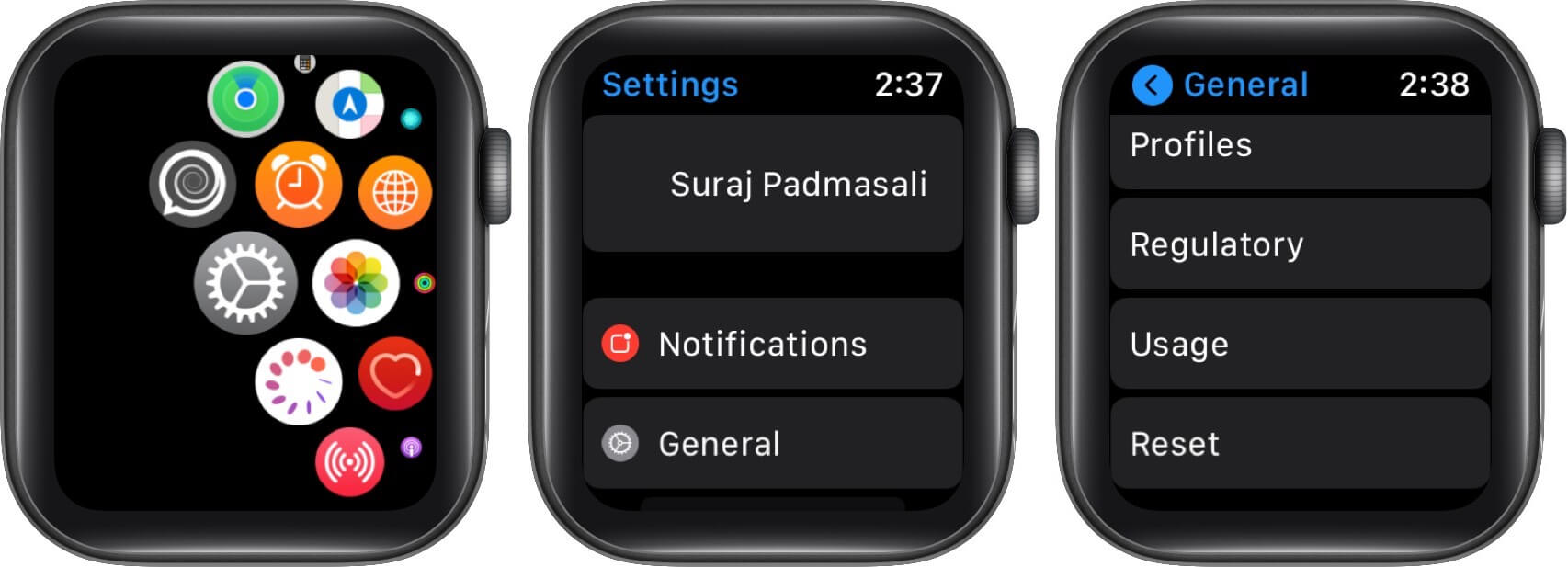

After the reset, set up your watch again and check for the watchOS 26 update.
And that’s it, these are the most reliable ways to fix the “Unable to Update watchOS 26” issue on your Apple Watch.
We hope these troubleshooting steps help you get back on track and enjoy all the exciting new features Apple packed into watchOS 26. If you’ve found a different method that worked for you, share it in the comments below — it might help someone else too.
Read more