
FaceTime Like a Pro
Get our exclusive Ultimate FaceTime Guide 📚 — absolutely FREE when you sign up for our newsletter below.

FaceTime Like a Pro
Get our exclusive Ultimate FaceTime Guide 📚 — absolutely FREE when you sign up for our newsletter below.
Hide them from others instead of deleting them.
Trying to clean up your Instagram grid without tossing memories? On iPhone, it is easy to tuck posts out of sight, tighten privacy, and pick who sees what. Face ID unlock, thumb on the three dots, a tap on Archive, and that old post vanishes from the feed.
“Hiding” covers a few moves: archive posts so they stay in your library, remove tags so your handle stops appearing on friends’ uploads, hide Stories from specific people when you need space, or switch your account to private for a clean slate. Each option gives a different level of control.
This guide shows you how to use every method on iPhone, so your profile matches what you want to be seen, while every memory stays safe and easy to access.
Before diving into the Instagram app on iPhone, understand what “hiding” means and the choices you have.
Platform Limits: You cannot hide a single feed post from specific followers. Hiding is all or nothing (Archive) or account-wide (Private). Only Stories support selective visibility, allowing users to hide a story from specific groups, such as Hide Story From or Close Friends, so that one group can view it while another cannot.
This is the most popular way to hide posts temporarily while keeping them safe in your private archive. On iPhone, it takes seconds. I use this before a trip or an interview. Here is how to do it:
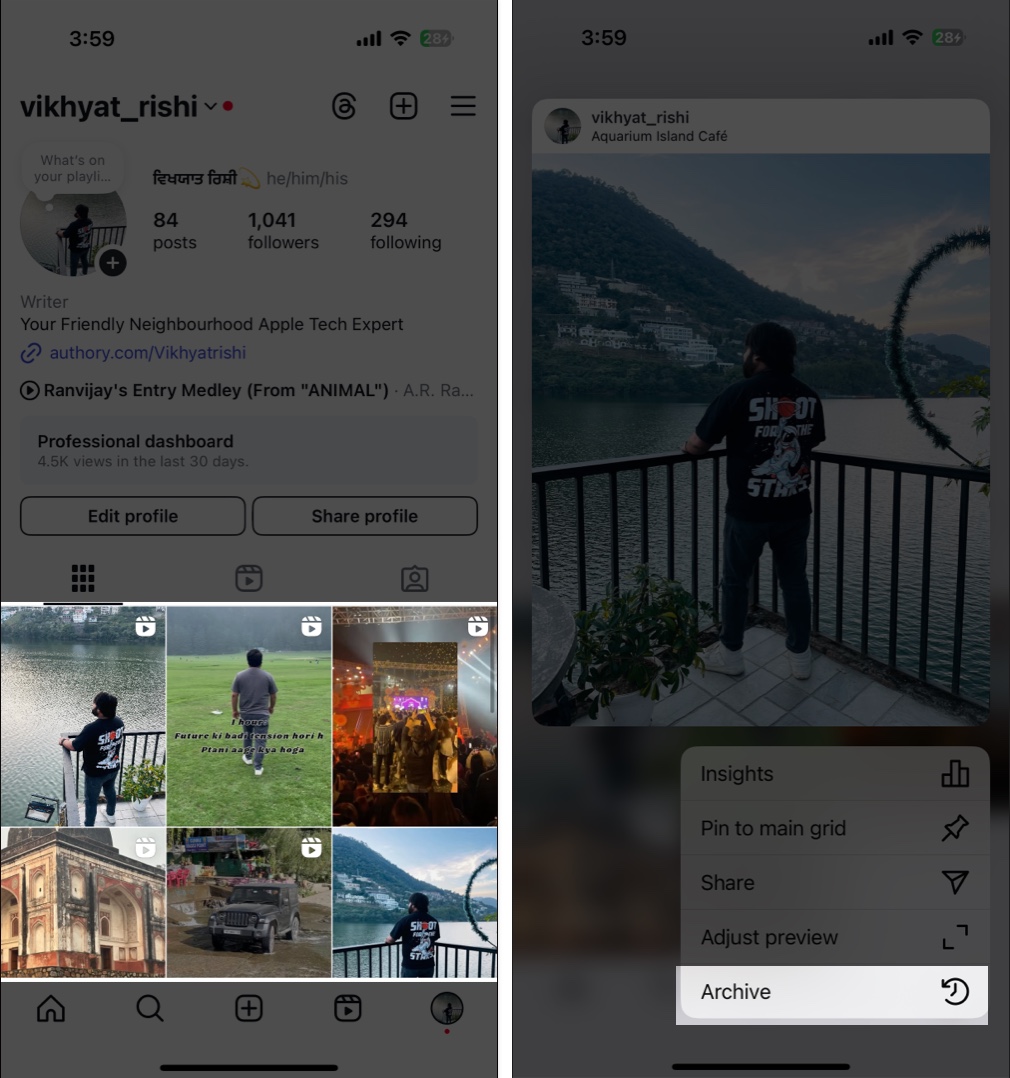
To Find and Unarchive Your Hidden Posts:
At any point, if you want to restore it, follow these steps:
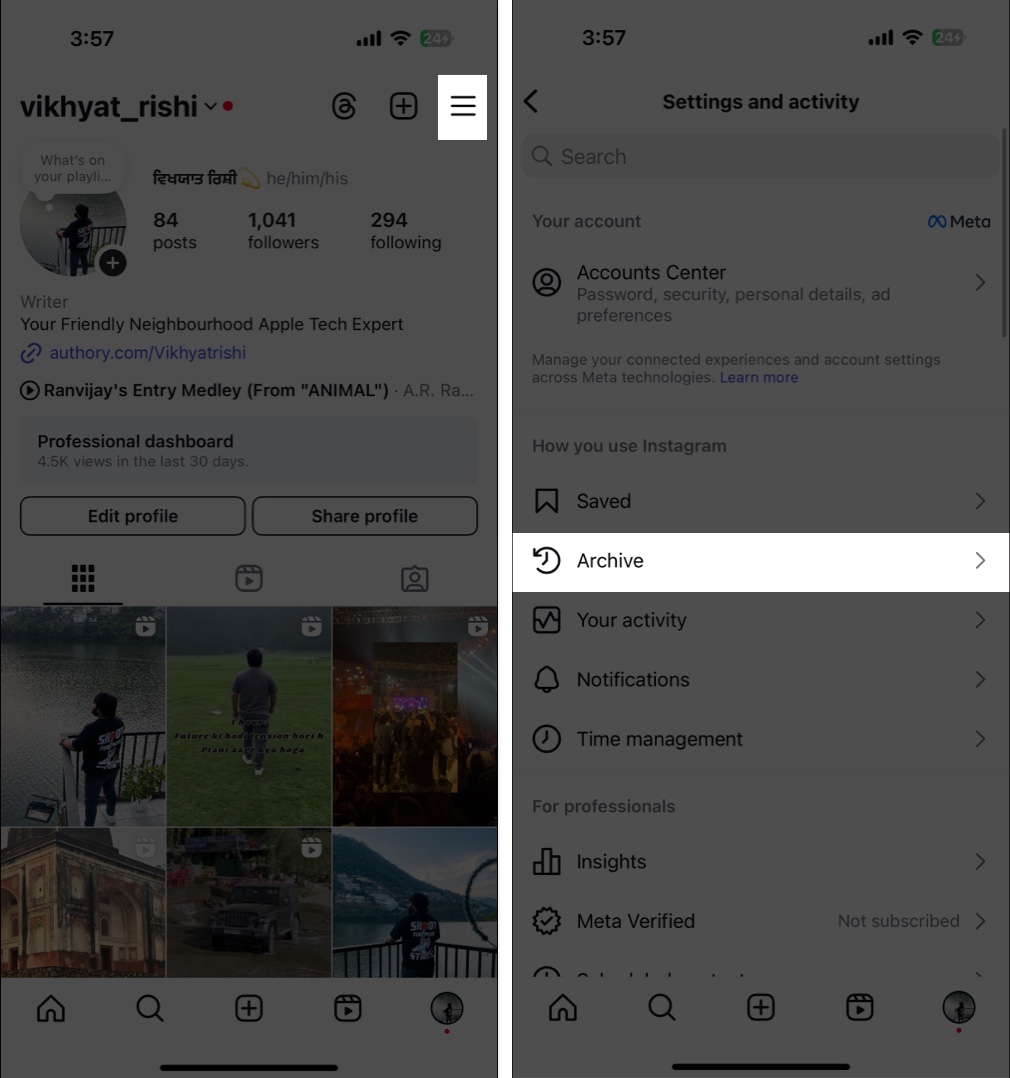
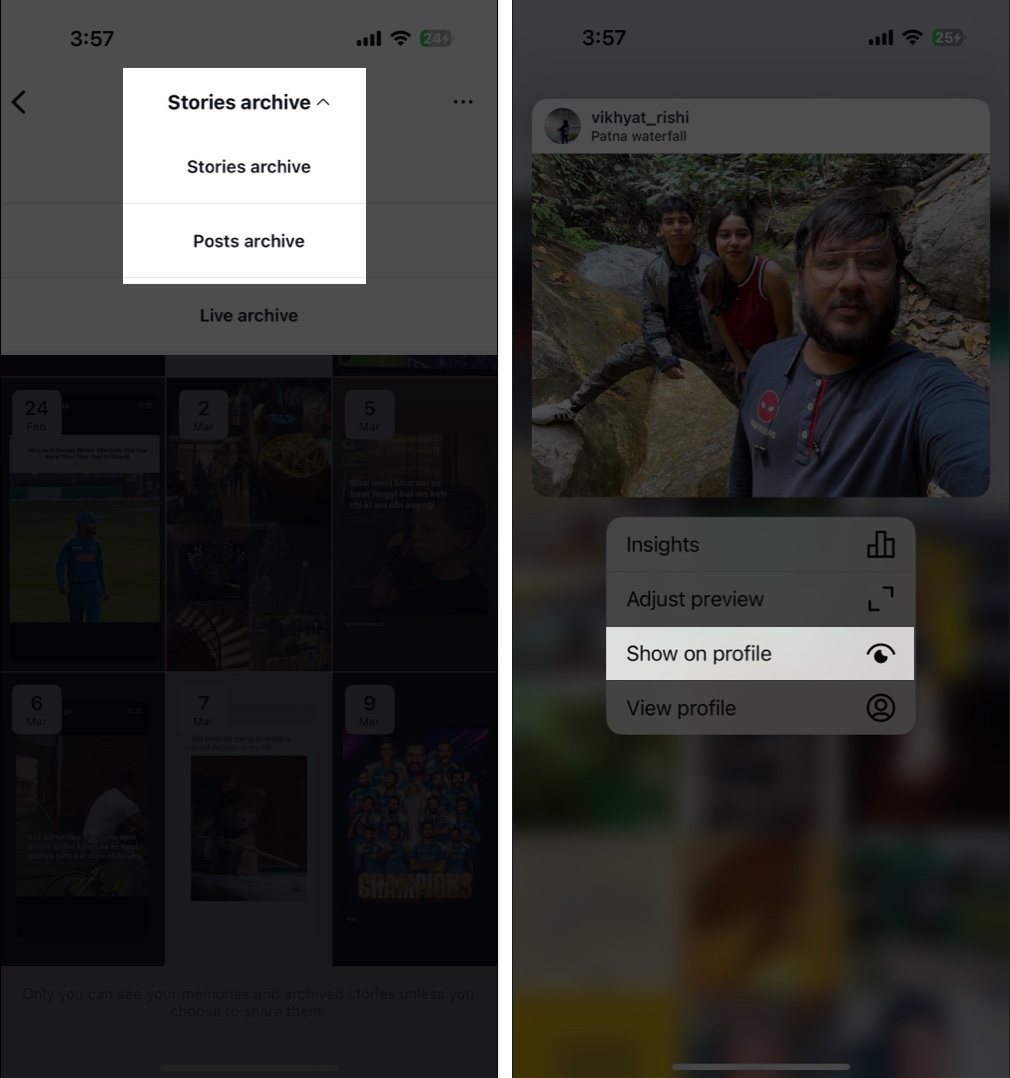
The beauty of archiving is that only you can see these posts. They stay hidden from followers and visitors, yet you have not lost them. Private, safe, ready when you need them.
Instagram Reels have a special hiding option, different from regular posts. On iPhone, it keeps the Reel discoverable while removing it from the main profile grid. I use it when a Reel performs well but throws off the look of my grid.
The Method:

The Result: The Reel will no longer appear on your primary profile grid, giving you a cleaner overall look. It still shows in the Reels tab, and others can find it through hashtags, the Explore page, or a direct link.
Sometimes you want to share Stories with most followers and quietly keep a few out. On iPhone, you can do this without blocking or unfollowing:

The selected people are not notified. Your Stories will not appear in their tray, and your profile picture will not show the colorful ring that signals an active Story. Clean and discreet.
For the opposite approach, create a Close Friends list to share Stories with only a chosen group:

Instagram offers two main ways to limit someone’s access to your content on iPhone, each suited to different situations.
Restricting someone is a discreet way to limit their interaction with you without tipping them off.
When you restrict someone:
To restrict someone:

Blocking someone on Instagram completely cuts off their access on an iPhone.
To block someone:

Going private means only approved followers can see your content.

With a private account, anyone who wants to follow you must send a request that you can approve or deny. Your posts, Stories, and Profile information become invisible to non-followers.
When someone tags you in a photo or video on Instagram, it automatically appears in the Tagged Posts section of your profile. While tagged posts are great for sharing memories, you might want to hide certain posts, as they might not align with your personal or brand image. Follow these steps to do this:
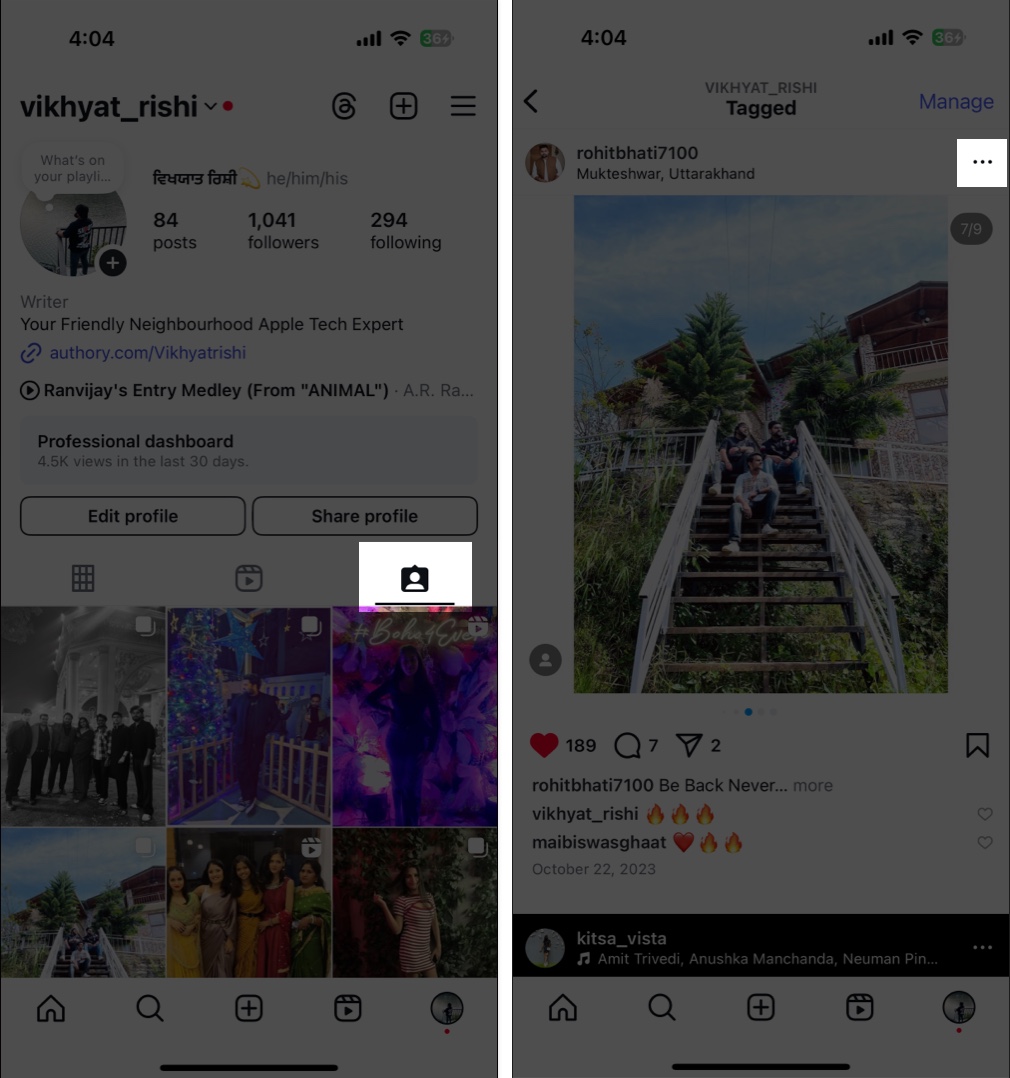
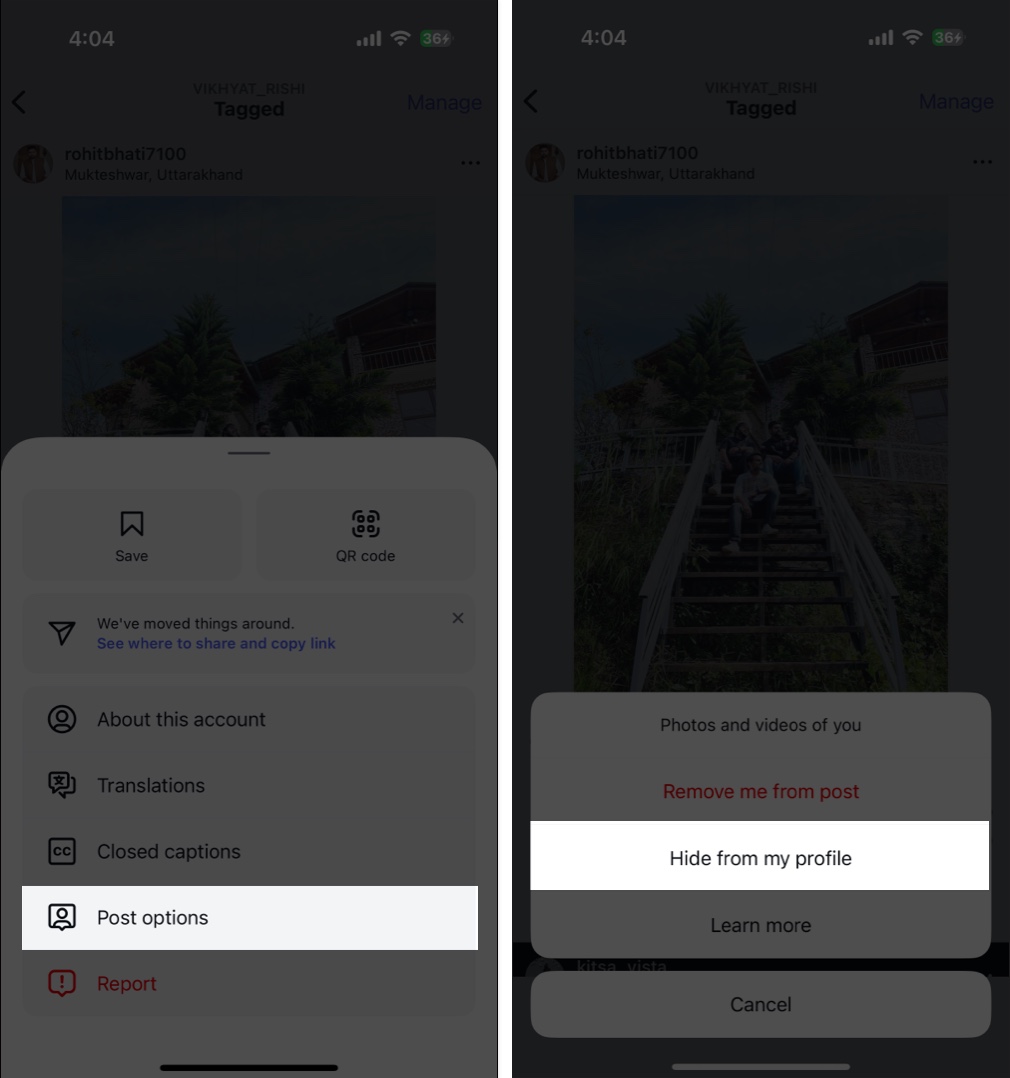
If you want to prevent future tags from appearing automatically, you can enable the Manually Approve Tags option:
Now, whenever someone tries to tag you, you’ll receive a notification asking if you want the tag to appear on your profile. This prevents unwanted content from automatically showing up in your Tagged section.
If you need to hide multiple posts at once, Instagram’s “Your Activity” on iPhone makes this efficient and tidy:

This method is perfect for major profile cleanups, like hiding all posts from a certain time period or removing content before a job interview. Quick grid reset without losing anything.
Instagram’s hiding tools give precise control over your digital footprint on iPhone. From a quick Archive tap to stronger privacy settings, you decide who sees what and when. Clean the grid, keep the memories, and adjust visibility without losing a post and not just hiding, shaping the profile that fits your life right now.
Which move do you use most, Archive, Close Friends, or going Private? Drop your tips in the comments, and if a neat iPhone workflow helps, share it so others can master their Instagram privacy.
FAQs
On iPhone, go to your Profile > Menu (☰) > Archive > Posts archive. Find your post, tap the three-dot menu, then select “Show on Profile.”
Open the Reel, tap the three-dot menu (…), and choose “Remove from Profile Grid.” It stays in your Reels tab and can still be discovered.
Archiving hides the post from your grid but keeps it safe in your Archive so that you can restore it at any time. Deleting sends it to the Recently Deleted folder for 30 days, after which it is permanently deleted.
No, you can’t hide individual feed posts from a single follower. You can restrict or block a user, make your account private, or archive the post entirely.
Go to Profile > Menu (☰) > Account Privacy, then toggle on “Private account.” Only approved followers will see your content.
Go to Profile > tap Tagged Posts icon > tap Three-dot button > Select Posts Options > choose Hide From My Profile. For future tags, enable “Manually Approve Tags” in Settings.
Restricting quietly limits someone’s interaction and visibility without alerting them, while blocking completely cuts off access to your Profile and content.
Go to Profile > Menu (☰) > What you see > Like and share counts, then toggle on “Hide like & share counts.” This hides counts on others’ posts, but for your own posts, you must hide counts individually when posting.
Don’t miss these: