Enabling Voice Isolation on your iPhone can make you sound clearer on audio and video calls. This feature was rolled out with iOS 16.4, and it essentially cuts out background noise to isolate your voice for the receiver on the other end.
Also, during my testing, I found that apart from standard phone calls, Voice Isolation works well with FaceTime, Instagram, WhatsApp, and Snapchat calls! So, if the prospect of using this feature excites you, here’s all you need to know.
- What is Voice Isolation on iPhone and how it works
- Which iPhone supports Voice Isolation?
- How to turn on Voice Isolation on your iPhone
What is Voice Isolation on iPhone and how it works
Voice Isolation is a noise reduction feature that was first added to the iPhone with iOS 15, along with a roster of other cool features. It aims to make it easier for others to hear your voice better during online audio and video calls. At that point in time, the feature was only available for FaceTime calls and some third-party apps.
However, with the iOS 16.4 update, Apple has introduced Voice Isolation for cellular calls on iPhone. Basically, it uses machine learning to distinguish your voice from ambient background noises. Then it mutes the unwanted noise frequencies from a call, isolating your voice and improving its quality.
Below are the iPhone models that support Voice Isolation:
- iPhone XR, iPhone XS, iPhone XS Max
- iPhone SE (2nd generation or later)
- iPhone 15, 14, 13, 12, and 11 series
Now that we have the basics out of the way, here’s a look at how you can enable this iPhone noise-cancellation feature.
How to turn on Voice Isolation on your iPhone
- Open an app that supports Voice Isolation, like Phone app or FaceTime.
- Start a regular audio or video call.
- During the call, open Control Center.
- Tap Mic Mode → Select Voice Isolation.
That’s all you need to do. Now, the receiver will be able to hear you clearly without any background noise. Remember, you’ll have to enable this feature individually for each call you make as the Mic Mode reverts to Standard at the end of each call.
Now, I’d also like to bring your attention to another feature called Wide Spectrum, which is available in the same window. You may enable it if multiple people are speaking into your iPhone. Let me explain why.
Wide Spectrum amplifies the sound of everyone around an iPhone mic. So, the receiver will be able to hear everyone – and not just the person holding the device – clearly. The downside of this feature is that it is limited to FaceTime calls.
Wrapping up…
Voice Isolation is a much-needed feature, especially since most of our communication happens with the help of the internet. It’s a great way to make sure your voice is heard clearly and distinctly over the background noise, allowing you to have conversations more clearly.
Have you tried it yet? Did you find it helpful? Let me know in the comments!
Read more:


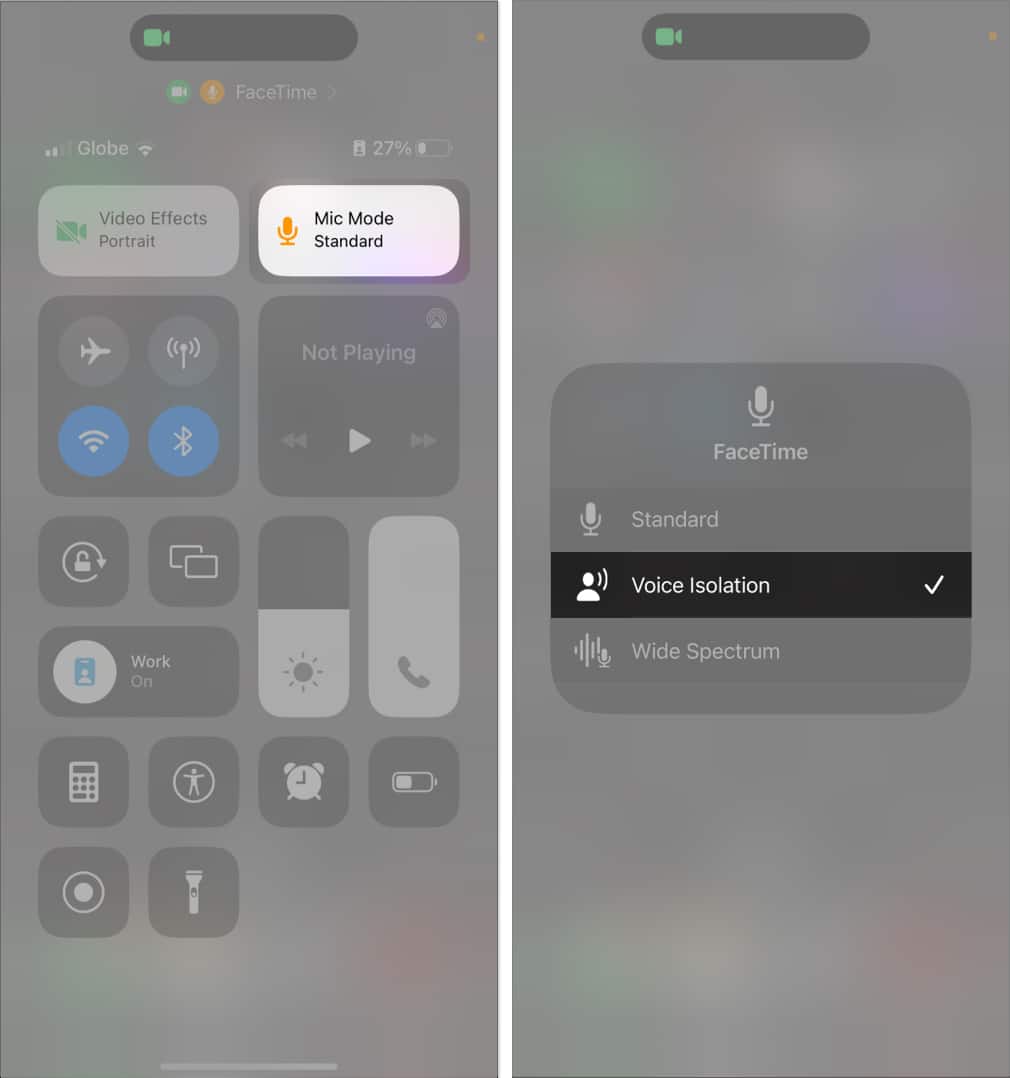







Leave a Reply