Blocking is the best way to get rid of offending users. It saves you from viewing inappropriate material in your feed, getting invasive messages, or being spammed on Instagram. In this blog, I will share how to permanently block someone on Instagram from your iPhone and what happens when you do this.
What happens when you block someone on Instagram?
Instagram lets you ban a user and their associated accounts so they can never contact you in any way. And don’t worry! They don’t get notified about this. However, if you follow any account of the same user, you need to block that manually. After blocking,
- You and they won’t be able to see each other’s Instagram profiles, stories, or posts.
- Blocked users can not find your account while searching and mention or tag you in their posts.
- The user’s previous likes and comments on your posts will be permanently deleted.
- You will not receive any DMs or chats from those accounts, though the previous chat history will be accessible in your inbox.
- Instagram will ask if you want to stay in the group if you have any common groups with them. By doing so, you will see their messages in the group.
How to block someone’s Instagram account permanently on iPhone
It’s pretty easy to block someone on Instagram. Here I’ve shared three alternative methods to do so.
Method 1: From Instagram settings
If you know the Instagram username of the person, you may do it by searching for them.
- Open Instagram → Go to your profile → Tap the hamburger icon.
- Select Blocked.
Here, you can see your Instagram block list. - Tap the plus sign → Search for the username.
- Select Block beside the user you want → Tap Block.
You may also report the account if you think the person violated Instagram’s community rules. Choose Block and Report to begin the reporting procedure.
Method 2: From Instagram DM
You can block the user straight from the inbox if you have offensive DMs or inappropriate replies to your stories.
- Launch Instagram → Tap the messenger icon at the top.
- Now, choose the user you want to block.
- Tap the username.
- Select Options → Block → Tap Block.
Method 3: From user’s Instagram profile
If any stranger is spamming your comment section, just tap on their name and block them from their profile page.
- Go to the IG account you want to block → Tap the three dots menu.
- Choose Block twice.
Other ways to soft block users on Instagram
Suppose you prefer not to completely ban a user from your Instagram account but still want to limit their interaction. The following techniques can be used to impose a soft block on such a user.
- Remove the follower: You may remove those annoying followers from your Instagram if you don’t want to share your activities with them. It effectively eliminates the user’s access to your profile, posts, and updates.
- Restrict profile: Instagram’s Restrict feature is a subtle way to handle unwanted interactions. Whenever the restricted user leaves a comment on your post, you must approve it for public display.
- Hide story: To keep your moments private, you can hide your Instagram stories from certain users. This way they can only access your feed posts.
- Mute account: If you don’t want to get any updates from certain users, you must mute them on Instagram. It allows you to access their profiles but you will receive no notifications from them.
Yes, you can block anyone and everyone on Instagram. There is no hard and fast rule of following or followers!
Instagram does not notify users that they have been blocked. Although you can find out by searching for their name from your account and someone else’s account. If the profile shows up in another account, you are blocked.
Instagram will automatically reject a follow request from someone you’ve blocked if they try to follow you again. You won’t receive a notification about the request, and it will remain blocked from your profile.
That’s all for today, Instagrammers!
Indeed, it’s annoying to watch inappropriate content or be harassed or bullied on Instagram. Therefore, permanently blocking those accounts and reporting is an excellent choice. Have you ever faced it? Let me know in the comments below.
Explore more…

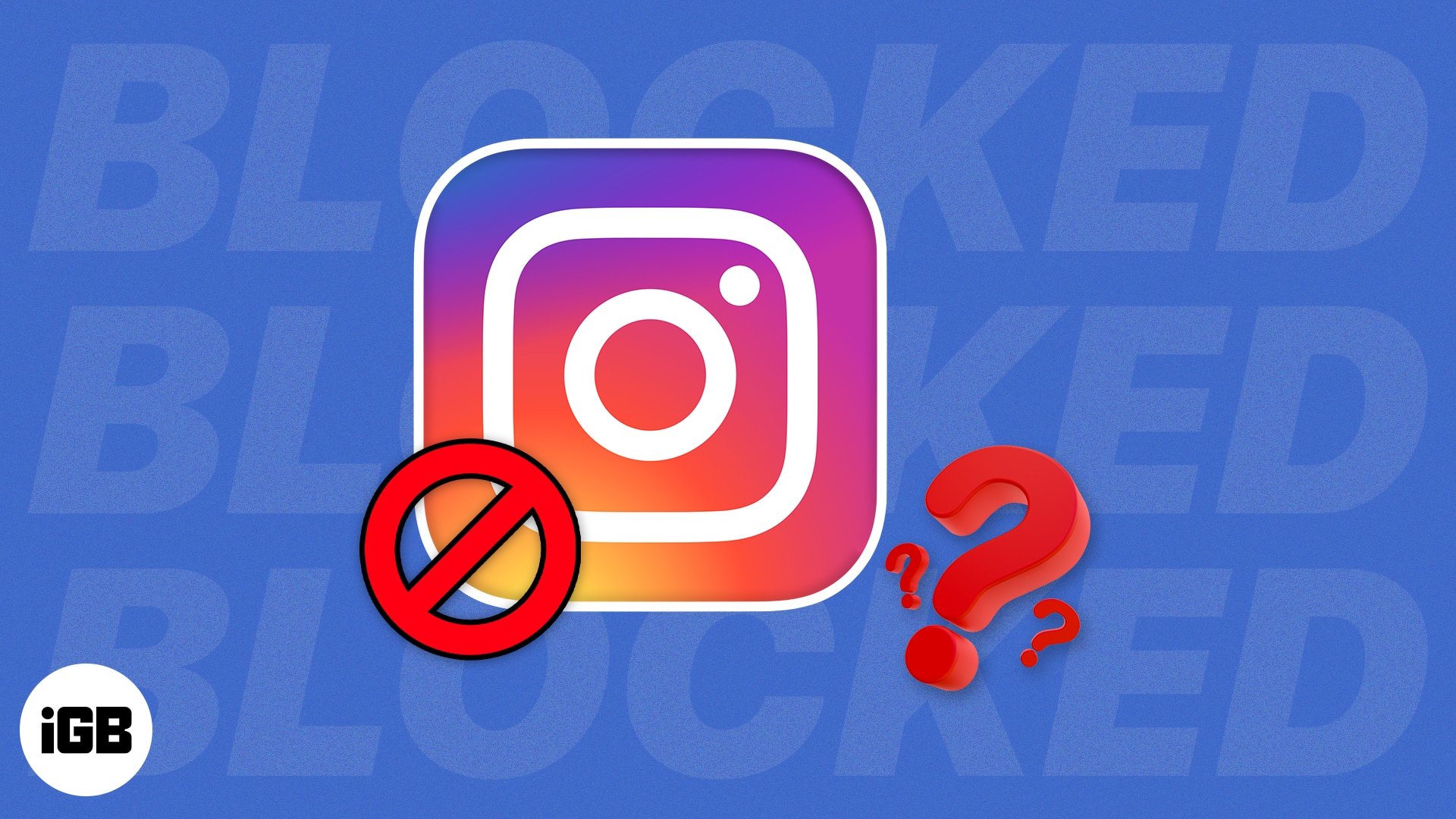
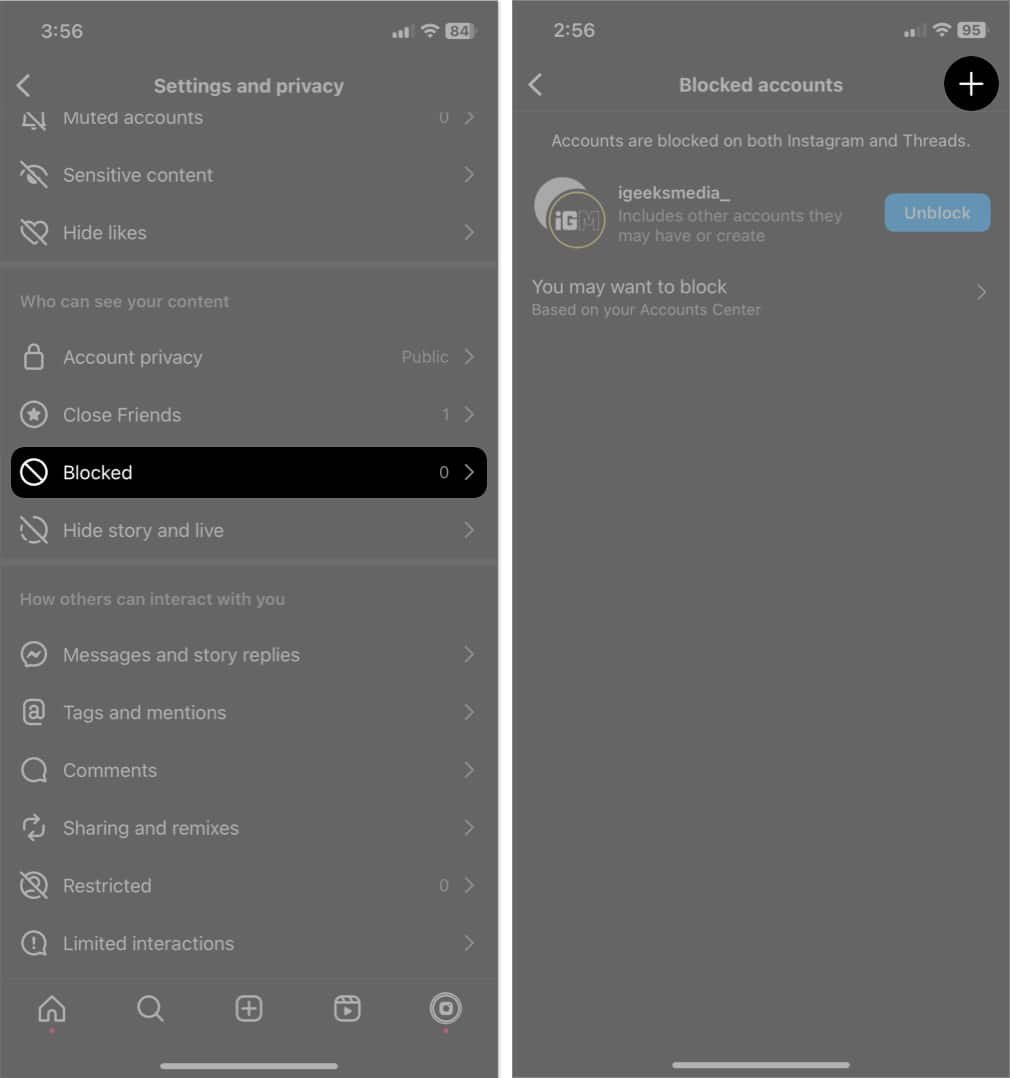
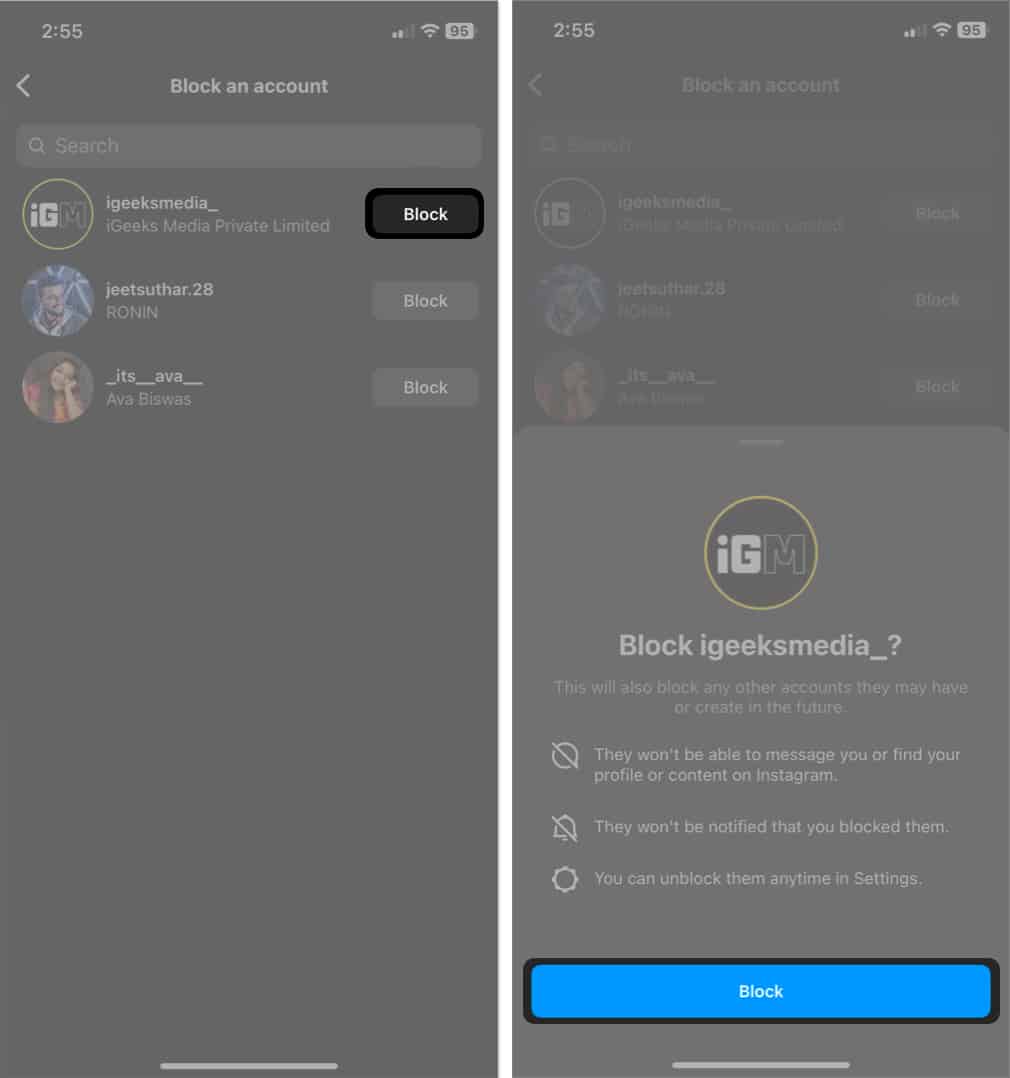
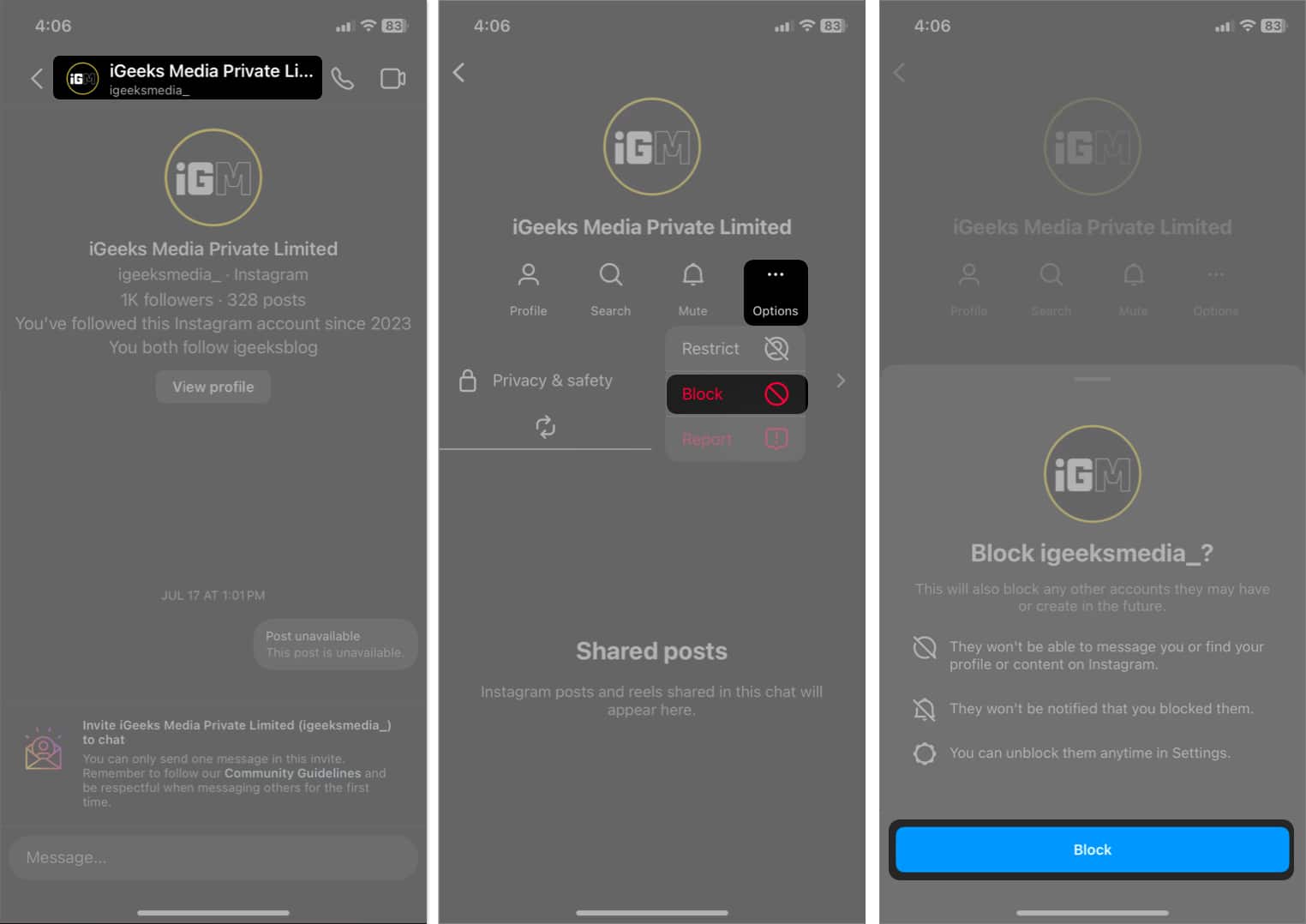







Leave a Reply