I admit it. I love scrolling through Instagram. But I have a couple of people in my account that I do not want to be updated with. I mean, unfollowing them is not a good idea (they will know!). What if I could just mute them on Instagram and not receive any updates about their existence whatsoever? Sounds good! In this post, I’m going to show you three ways to mute someone on Instagram from the iPhone.
What happens if you mute someone on Instagram?
When you mute someone’s Instagram account, you won’t be notified of their updates, stories, posts, reels, or notes. However, you can still visit their profiles and check for their posts. Instagram will notify you if that person tags you in a post or comments your name somewhere. Instagram, however, does not notify the person whose account you have muted.
How to mute someone on Instagram from iPhone
Let’s go through some simple ways to mute accounts on Instagram.
1. Mute through your Instagram Feed
- Open the Instagram app on your iPhone.
- Scroll to the person’s post.
- Tap the three dots next to the person’s handle.
- Select Hide. A pop-up window will appear.
- Choose Mute (account name) → choose Mute posts or Mute posts and story as per your preference.
That’s it. The concerned person is muted, and Instagram will not give you any updates from that account henceforth. The concerned person will not know about your gesture too.
2. Mute through their Instagram stories
- Open the Instagram app.
- Scroll to the person’s story.
- Long press on the story. You will see two options.
- Tap on Mute. A pop-up window will appear.
- Mute according to your preferences. Either mute the story; or both Posts and Stories.
It’s easy, isn’t it? But what if the person hasn’t posted anything or shared a story in a while? Here’s how you can mute them.
3. Mute an Instagram Account from their profile
- Open the Instagram app.
- Search for the person’s profile.
- Tap the ‘Following‘ Drop-Down button.
- Tap on Mute.
- Mute according to your preferences. Use the toggle button to mute either stories, posts, notes or all.
Once muted, this is how you will see their stories.
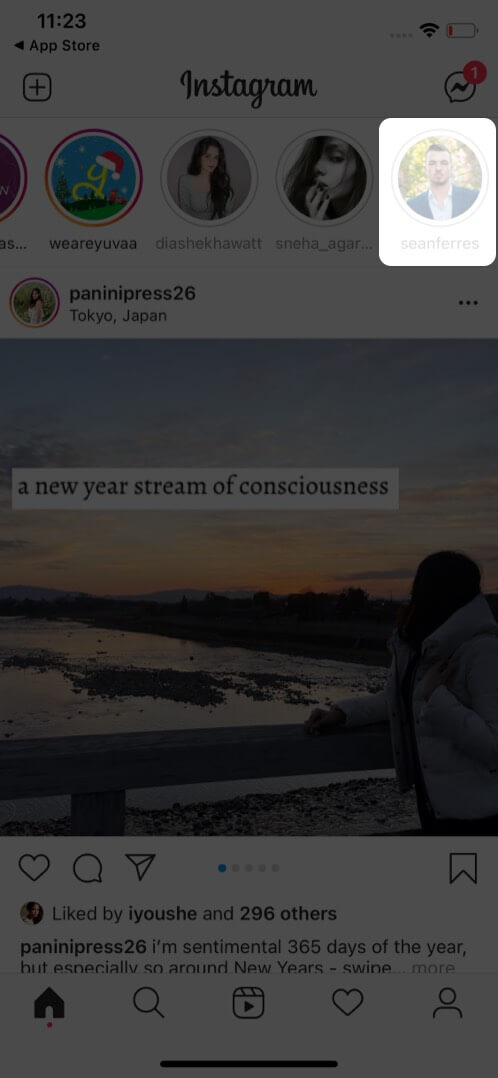
4. Mute someone via DM
If someone is pestering you with irrelevant messages or calls, you may directly mute them from chat.
- Go to Instagram DMs by tapping the messenger icon.
- Open the person’s chat you want to mute.
- Tap their profile name at the top.
- Select Mute.
- Toggle on Mute messages.
- Select a mute duration or Until I change it.
- Also, you may toggle on Mute calls and select a duration.
It is effortless to unmute an account on Instagram. Here is how you do it.
How to unmute an Instagram account on iPhone
- Open the Instagram app.
- Search for the person’s profile.
- Tap the ‘Following‘ Drop-Down button.
- Tap on Mute.
- Use the toggle button to unmute either stories, posts, or both.
An alternative option is to just long press on the grey story (muted story) and click on unmute.
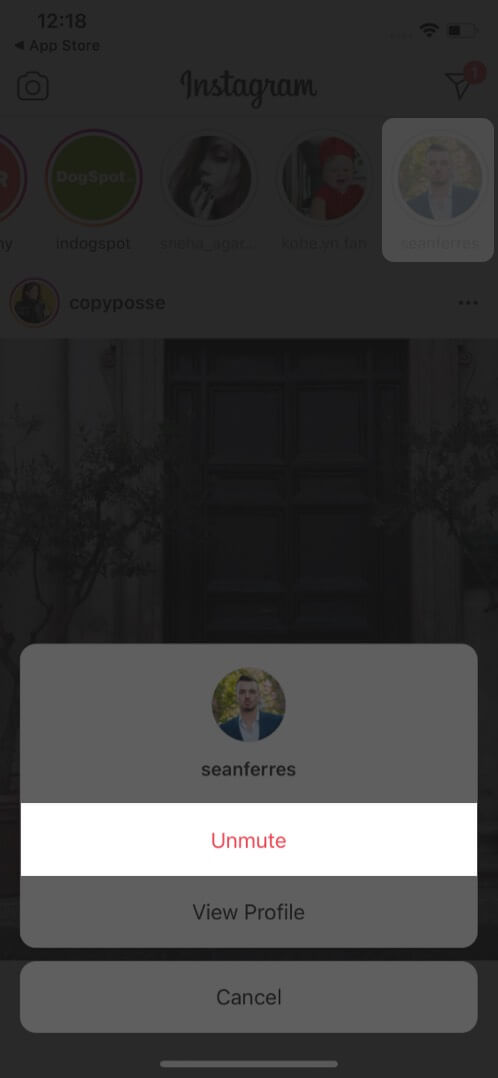
Muted someone successfully on Instagram!
If you visualized a person while reading this blog, it’s time to mute them, my friend! It does not take much of your time and saves you from the hassle of justifying the following and/or blocking them. Besides, who knows, you might feel like rechecking your account sometime; you can just unmute them and work your way back to being Instagram buddies again.
Like what you read? Let me know your thoughts in the comment section below.
Read more:

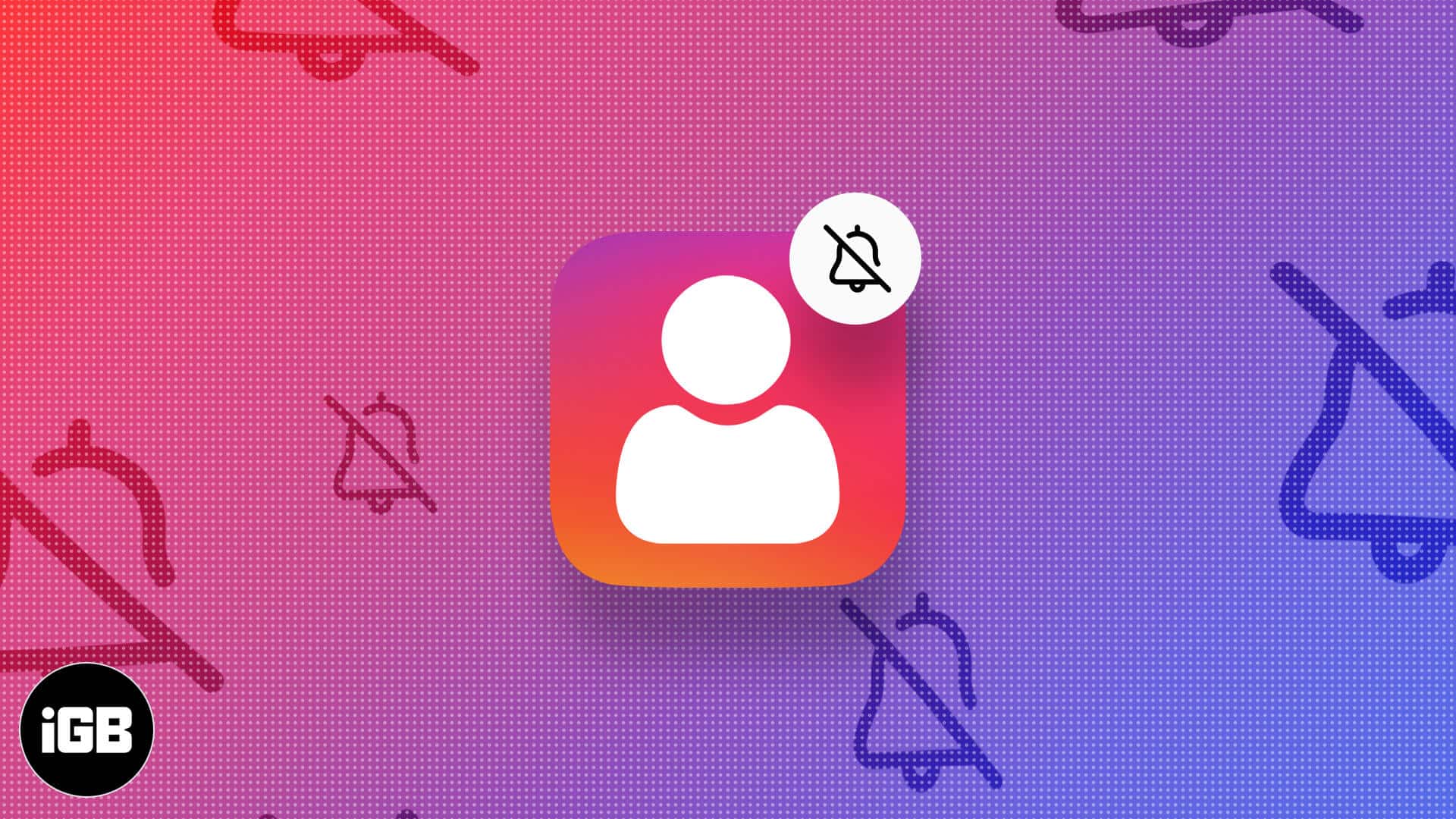
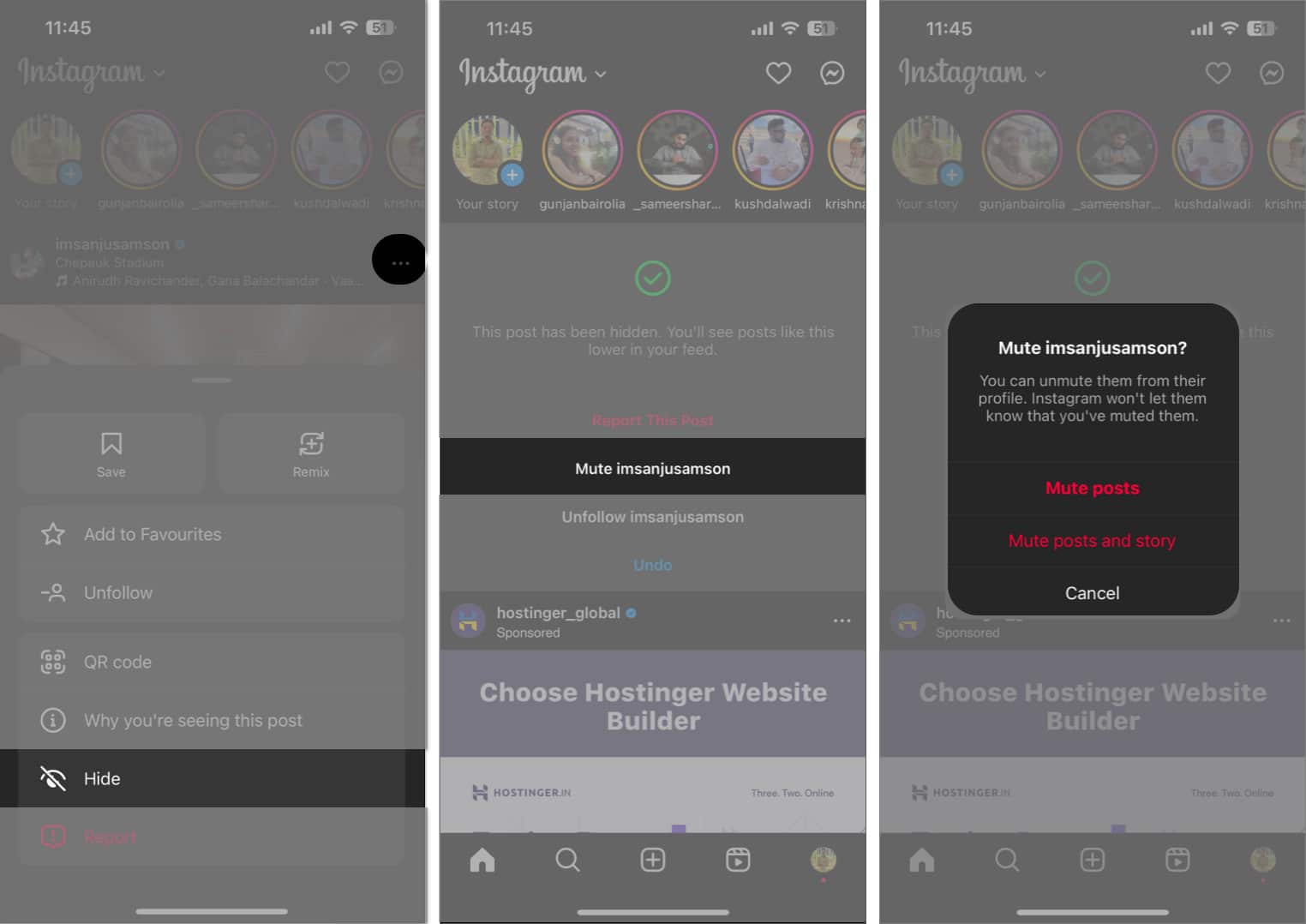

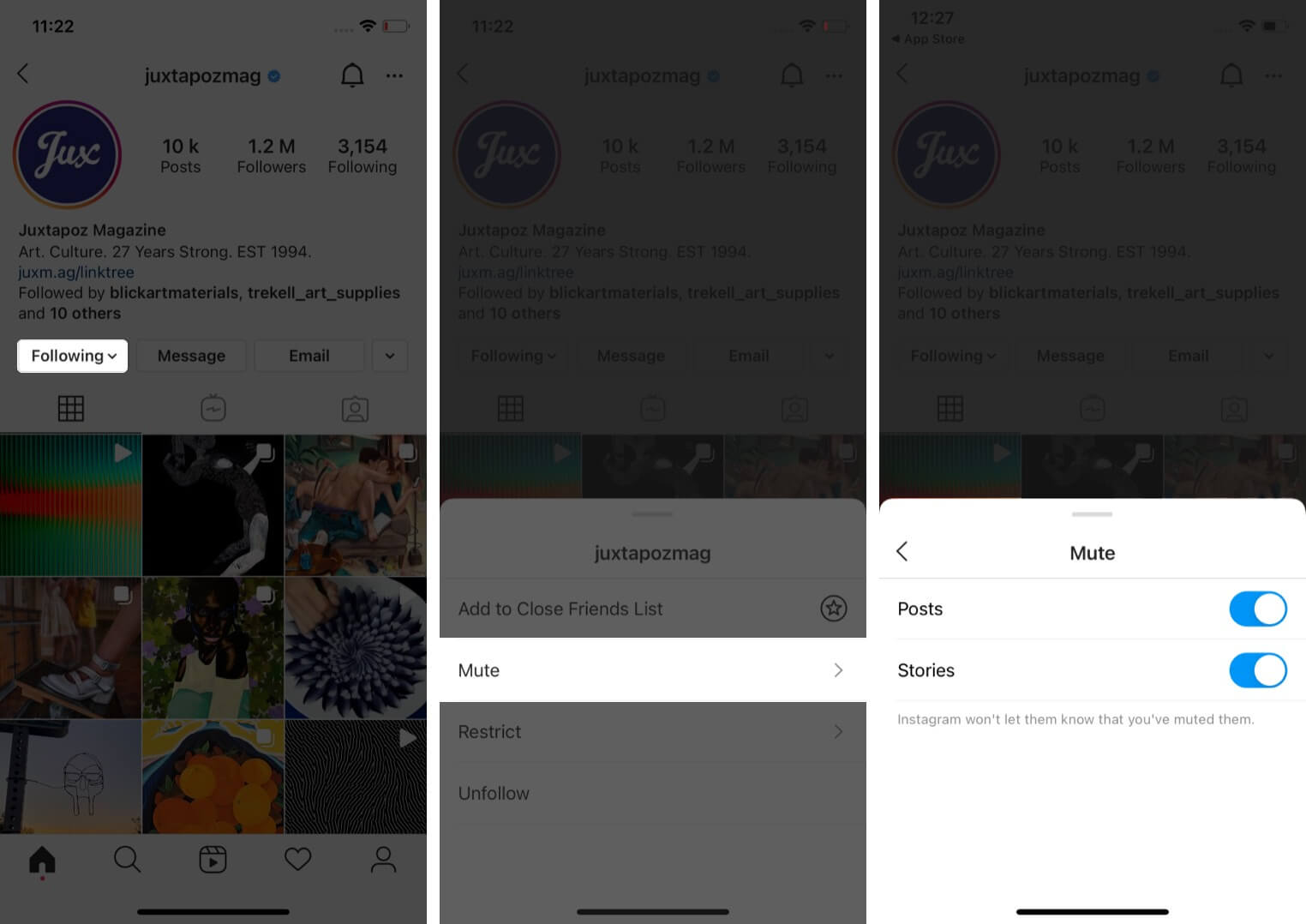
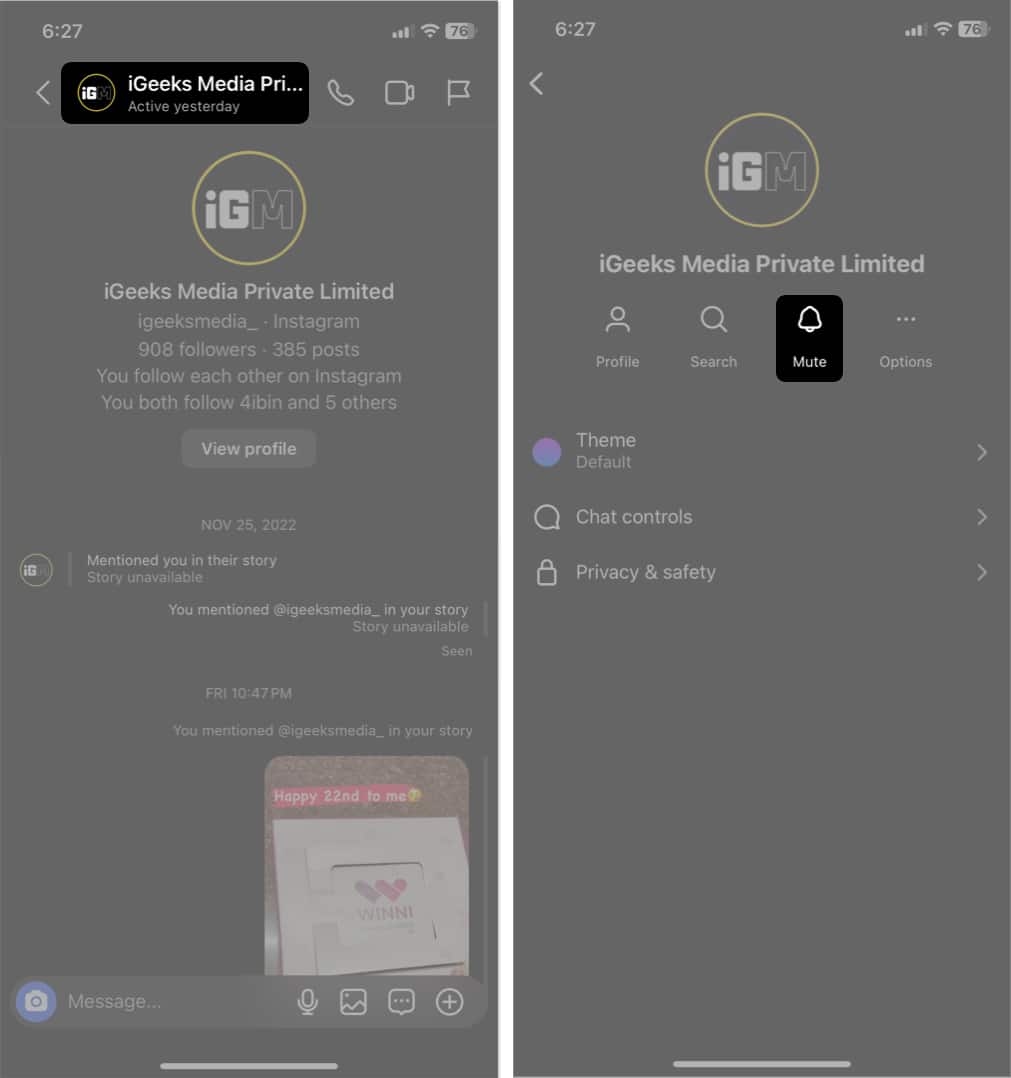
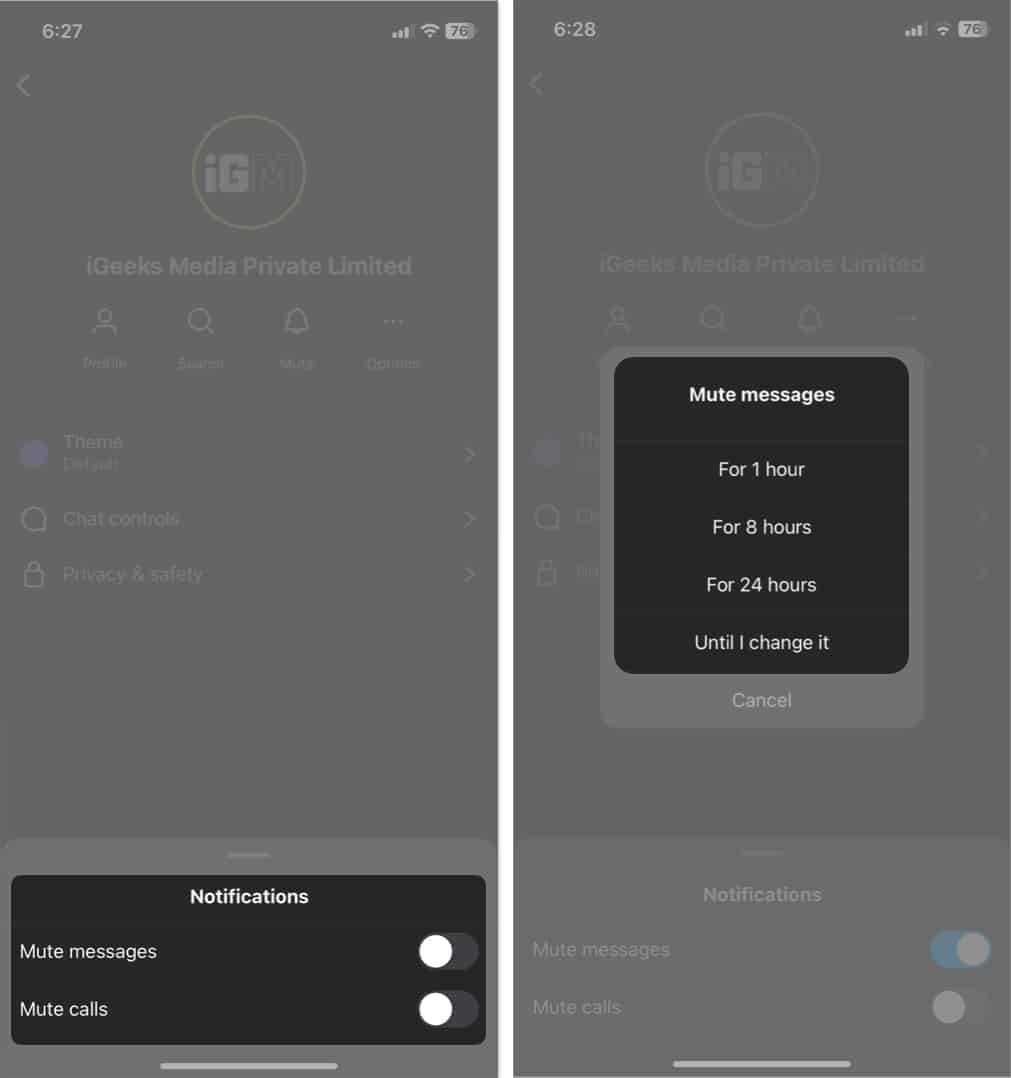
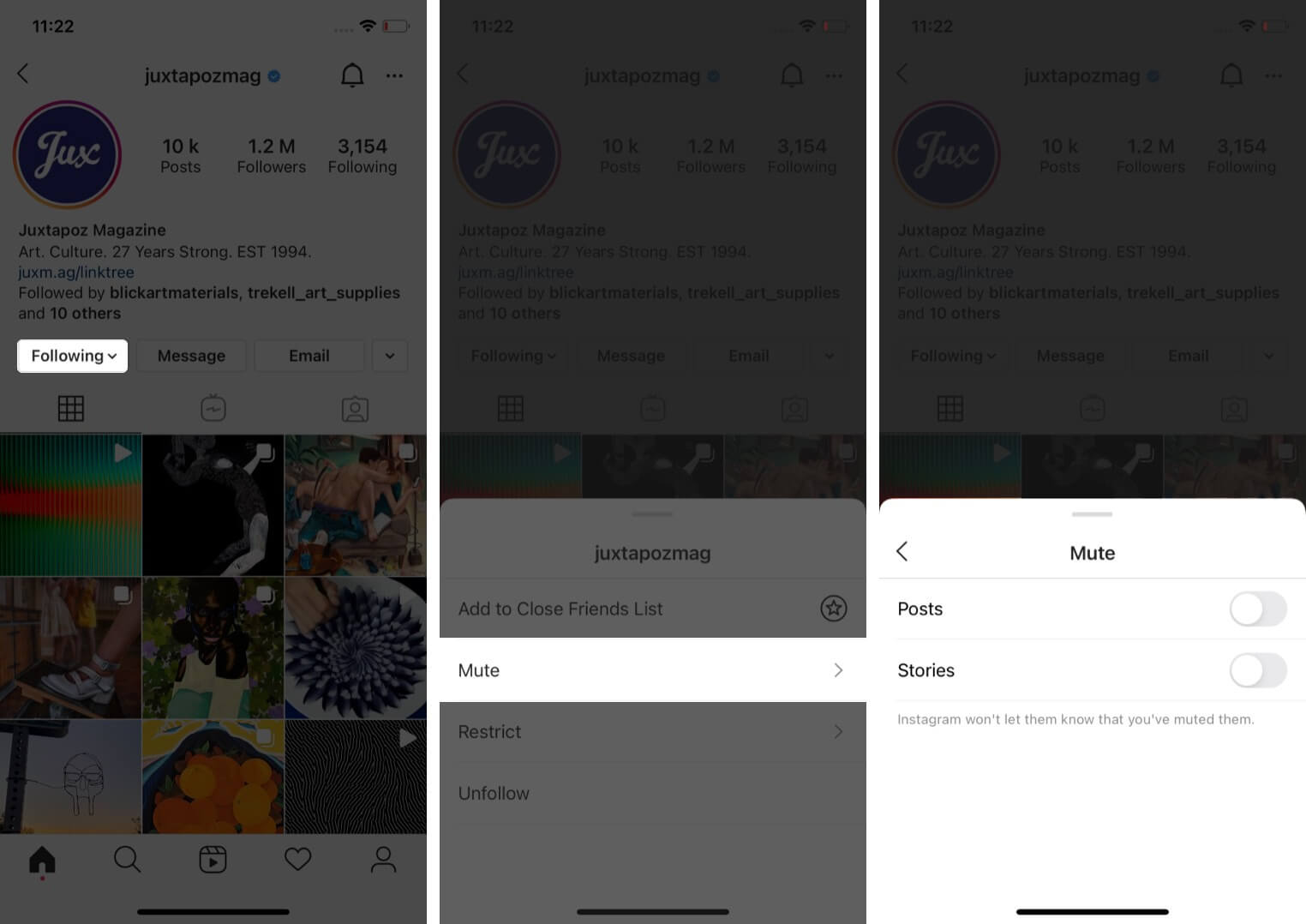







Leave a Reply