
FaceTime Like a Pro
Get our exclusive Ultimate FaceTime Guide 📚 — absolutely FREE when you sign up for our newsletter below.

FaceTime Like a Pro
Get our exclusive Ultimate FaceTime Guide 📚 — absolutely FREE when you sign up for our newsletter below.
ChatGPT is a potent AI language model that’s now frequently employed at various organizations and different levels. However, while using it, many users, including myself, have run into network issues. These errors are frustrating and hinder the smooth functioning of the model. Thankfully, I’m back with the best solutions to fix ChatGPT network error.
ChatGPT is easy to access using your Mac, iPhone, or Apple Watch. Nevertheless, running into network errors is a prevalent issue. There is a plethora of causes for this, but among the most frequent causes are slow internet connectivity, server outages, or high demand.
You can scroll down the article for a thorough exploration of the possible causes and solutions to troubleshoot this issue.
With the simple and straightforward techniques described below, fixing ChatGPT “Network Error” can be a breeze.
If you encounter a network error while using ChatGPT, the initial step is to visit the Open AI status page and verify the current status of the servers. This will allow you to determine if the issue is isolated from your connection or if other users are also experiencing downtime.
Reloading ChatGPT can work well in case you experience network issues on the platform. You can do this by pressing the Cmd (⌘) + R keys or by clicking the reload button on your browser. This will reload the page and refresh the network connection, which might fix the problem.
Verifying internet connectivity is another potential solution to address the ChatGPT Network Error on Mac when encountering long responses. There are several steps that you can take to check for internet connectivity issues and troubleshoot network errors.
Initially, it is advisable to open a web browser and visit a website to confirm that your internet connection is functioning correctly. You may also investigate whether the Wi-Fi on your Mac is working and assess whether there is a live internet connection when your Mac is connected to Wi-Fi.
Your connection to the servers is refreshed and reset each time you sign in and out of your account, ensuring that temporary problems are fixed. Visit the ChatGPT website and click Log Out in the bottom left corner of the page.
After logging out, wait a short while before logging back in. Your system will have enough time to refresh and create a new connection to the server during the brief pause.
One of the quickest fixes you can try to counter the problem of ChatGPT Network Errors on Long Responses is to try switching to a different browser, device, or network. Sometimes, the issue may be with your current network settings or browser configuration, and by switching to a different option, you may be able to circumvent the problem and connect to ChatGPT successfully.
Even though ChatGPT hasn’t officially stated the character limit for either the prompt or the response, I’d suggest keeping it to a maximum of 1500 characters. If you exceed this limit, network errors may occur, which will be inconvenient for you.
It is also recommended to enter your query in a clear and concise manner. By adopting this approach, you can ensure that the tool provides relevant and practical solutions.
Any information that is saved in your browser, such as cookies, cache, and browsing history, is referred to as browser data. Clearing your browser’s cookies and data can be beneficial if you are experiencing network issues while using ChatGPT.
Additionally, when cookies become corrupted or out-of-date, they can occasionally cause network errors. For further assistance, please refer to our article on how to clear the cookies and data from your Mac’s Safari browser.
Another possible cause behind ChatGPT’s Network Error could be an outdated or improperly configured DNS server. You can fix it by following our article on how to modify the DNS server on your Mac.
You can use the flush DNS method to remove the DNS records from your previous visit to the ChatGPT website that is still present on your Mac’s temporary storage. This will allow you to have brand-new storage of your current session and fix the issue of ChatGPT Network Error. You can also refer to our article for simple instructions on how to flush your DNS cache on a Mac.
While a VPN is a fantastic tool for sending internet traffic over a secure network, it can occasionally result in issues, like network errors, when attempting to access ChatGPT through your browser. You have two options for resolving this problem: reconnect to your VPN server or connect to a different VPN.
Reporting a problem to OpenAI is one of the easiest and simplest processes to solve the issues of network errors. Follow the steps outlined below.
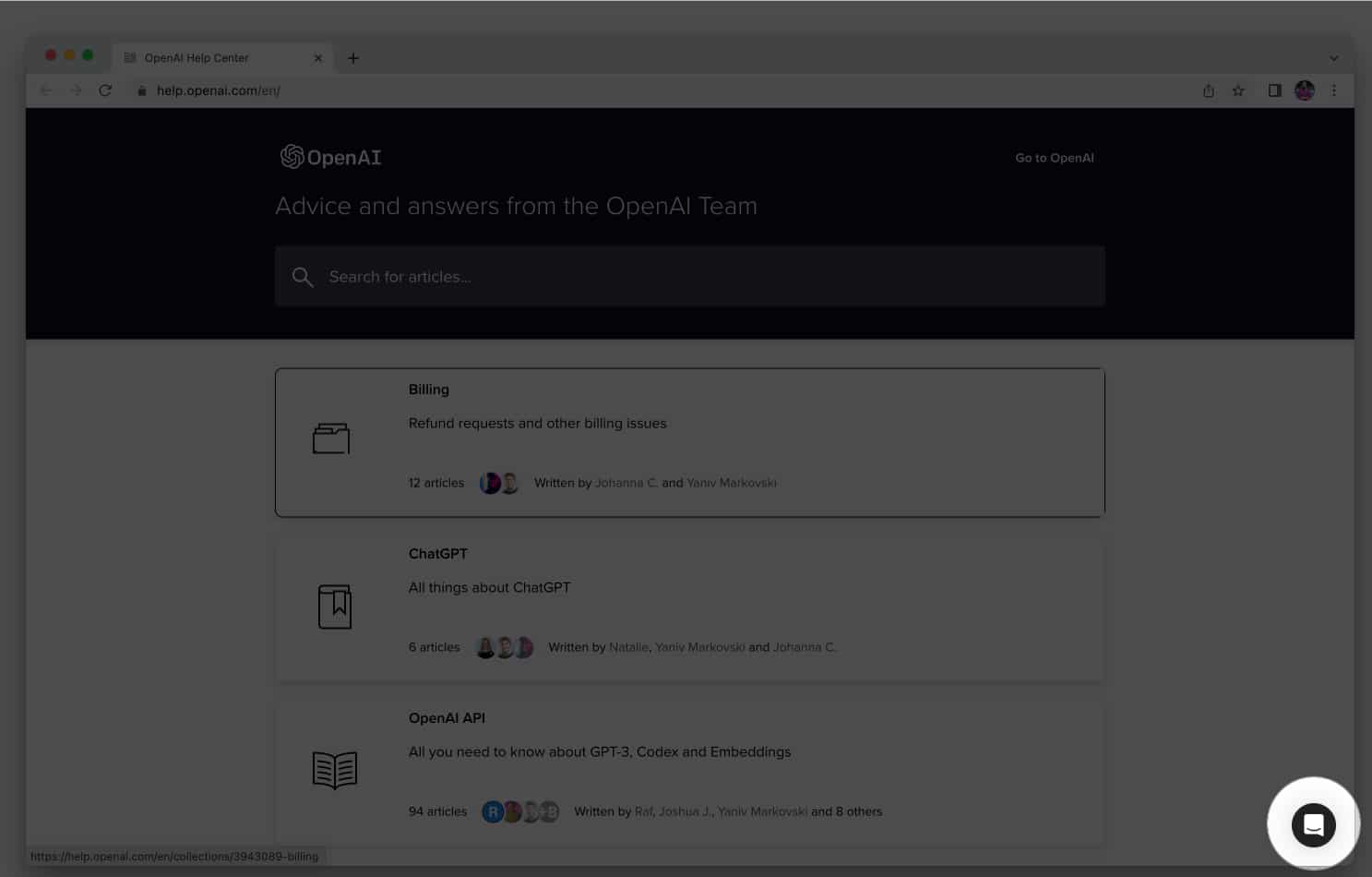

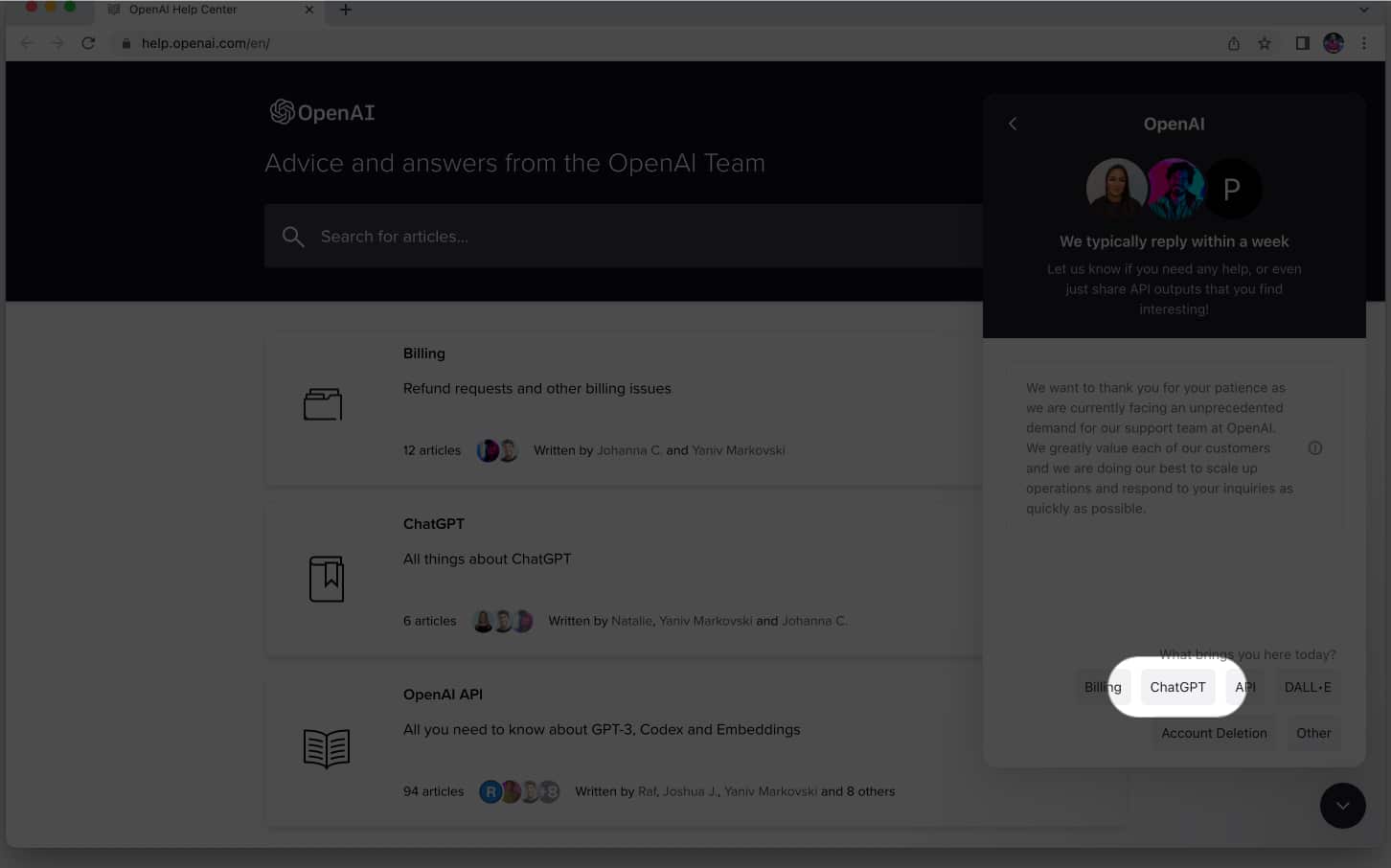
If recent reports are to be true, then OpenAI might even pay you to find bugs!
Users who subscribe to ChatGPT+ receive additional features and support, including access to a specialized support team that can help with technical problems like network errors. You can also access exclusive content, improve language processing, and get quicker response times with the advanced version.
The plan can be easily upgraded by going to the ChatGPT website → Clicking Upgrade to Plus → Selecting Upgrade Plan → Following the on-screen instructions to complete the purchase.
Yes, it’s very likely that ChatGPT is unable to connect to its servers due to the VPN service you’re using. If you’re facing this issue, you can try using a different VPN for your Mac.
You can wait for the server to return online or report the problem to the ChatGPT support staff.
Yes, an outdated operating system can result in ChatGPT Network Error on Mac.
If a particular Wi-Fi network is the only one where ChatGPT Network Error on Mac happens, there might be a problem with the network itself. To see if the problem still exists, you can try joining a different Wi-Fi network or using a wired internet connection.
Bye! ChatGPT Network Error!
With its ability to assist in various tasks, ChatGPT holds immense potential for further advancements. Hope with the above-mentioned solutions in your arsenal. You can now counter the ChatGPT Network Error on your Mac straight on. However, if you still encounter any other issues with ChatGPT or any other device in the Apple ecosystem, please leave a comment, and I will be happy to provide my assistance.
Read more: