The rapid advancement of technology has enabled us to access powerful tools. No, I’m not referring to Siri but to the viral conversational search tool, ChatGPT. With the help of your iPhone and Apple Watch, you can now easily integrate the cutting-edge language model into your daily life. This guide shows you how to use ChatGPT with your iPhone and Apple Watch, so you can enjoy this amazing technology to the fullest.
- What is ChatGPT?
- How to use ChatGPT on iPhone
- Use the Shortcut for ChatGPT for Apple Watch
- What are the limitations of ChatGPT?
What is ChatGPT?
ChatGPT is a chatbot developed by OpenAI and was released in 2020. Elon Musk and Sam Altman founded the famous company in 2015 that created the AI tool DALL-E, which generates images from text. The main goal of developing ChatGPT is to generate human-like responses so that it can be used as a conversational tool.
You can call it an AI language model built on the transformer architecture and powered by a deep-learning algorithm. It can explain language patterns and generate coherent and contextually appropriate responses.
However, the most intriguing aspect of the tool is its dialogue format, which allows you to take follow-ups for previously asked questions, converting the search into conversation mode. Another intriguing aspect of the AI language model is that it accepts feedback when confronted with incorrect facts, but it cannot comprehend the consequences or implications of such feedback.
Is ChatGPT free to use?
- Free version: Although the chatbot is available for free for normal users, the company invests a hefty amount of $3 million each month to keep it functional. However, if you use it excessively, you may exceed the usage limit and receive a notification stating, “too many requests in one hour.” This limit is in place to ensure that the feature can serve all users.
- Paid version: To meet users’ needs, the company has launched a subscription service called ChatGPT Plus, which starts at $20 per month. This version provides services such as quick query resolution, priority access to the latest features, and, most importantly, access during peak hours.
It is important to note that the paid subscription is currently only available to customers in the United States through an invitation system. You should have received an email in your inbox if you joined the waiting list there. Additionally, OpenAI plans to expand access to paid subscriptions to more regions soon.
How to use ChatGPT on iPhone
Follow the detailed instructions provided below to easily accomplish using ChatGPT on your iPhone, which makes the process simple and hassle-free.
Access ChatGPT on your iPhone from the browser
- Launch a browser on your iPhone. I’m using the Chrome app.
- Head to the ChatGPT website.
- Log in or sign up to your ChatGPT account.
- If you’re making a new account, you’ll need to provide the necessary information.
- Tap the box at the bottom of the screen and type your question.
- Press the Send icon.
Congratulations! You will now receive a thorough response to your inquiry. However, keep in mind that how precisely and thoroughly you describe your query will determine the accuracy and level of detail of the answer.
Use Bing app powered by ChatGPT
- Download and launch the Bing app on your iPhone.
- Log in with your outlook account.
Here’s how you can change your Outlook password if you’ve forgotten it. - Tap the new Bing icon in the bottom navigation bar.
- Tap the Ask me anything box.
- Write your problem in detail → hit send icon.
You will now receive the necessary response. Moreover, the app also includes some intriguing features, such as the ability to customize your response by selecting More Creative, More Balanced, or More Precise options. Furthermore, instead of typing, you can ask your question using the voice interaction feature.
Use the Shortcut for ChatGPT for Apple Watch
ChatGPT isn’t directly compatible with your Apple Watch. However, you can still access its services via a clever workaround.
It’s a 4-stage process that starts with getting an API Key and then configuring a shortcut on your iPhone that syncs with the Apple Watch. Don’t worry; just follow our guide, and you’re good to go!
Retrieve API key from OpenAI
Once you’ve successfully registered for an OpenAI account, follow the steps below on your iPhone or Mac.
- Navigate to the API Keys page and log in or sign up for your account.
- Scroll down and select the Create new secret key option under the API Keys section.
- Copy the API Key that appears, ensuring that you store it somewhere safe.
Note: Make sure to copy the API key the first time, as OpenAI will not display it again.
Configure ChatGPT shortcut on iPhone
- Get one of the following: Shortcut for ChatGPT (Medium) or Inteligente sin API.
- Tap + Add Shortcut.
- Choose the three dots icon of the ChatGPT shortcut.
- Scroll down to the Text section and paste the API key you generated using the OpenAI website.
- Locate and modify the displayed text in the Ask for Text section to show that text when the feature is invoked.
- Select Done in the top right corner.
Convert your Siri into Super ChatGPT
- Locate the Shortcuts app on your iPhone.
- Press and hold the ChatGPT shortcut.
- Select Rename from the list.
- Enter the name you want to invoke the shortcut as. I’m going to call it Super ChatGPT.
- Tap Done.
After configuring, tap on the shortcut to run it, and the feature will display the text you specified when invoked. To dismiss the pop-up, simply type OK and press the Done button.
Note: You must run the shortcut on your iPhone at least once before trying the same on Apple Watch.
Use ChatGPT on Apple Watch
- You need to first invoke Siri and say “Run Super ChatGPT” [your designated shortcut name].
- Now, you will be asked for an input mode. You can choose from Typing or Dictating.
- Then provide your input or ask your question.
- The bot will then request permission to connect to the ChatGPT server → tap Allow.
That’s it! Now, you’ll receive a comprehensive answer. You need to go through this hassle only once; post that, ChatGPT will always be at your service.
What are the limitations of ChatGPT?
- While it mostly answers precisely, it does not always understand the context of the conversation.
- Sometimes, it produces biased responses.
- It cannot formulate reasoning or thoughts to support its response because it relies on available data.
- The bot may provide responses that are inappropriate, insensitive or offensive in certain situations.
- The tool currently restricts its knowledge to things launched or expressed in 2021 at the time of writing.
Despite the fact that ChatGPT has been trained in several languages, it is not yet available in all of them. English is the most commonly used language in ChatGPT.
A machine learning process known as generative language models is responsible for ChatGPT’s excellent responses. The neural network architecture was used to train the chatbot on a large dataset of texts, allowing it to understand the context of the query and generate relevant and coherent responses.
While the AI language model can understand sarcasm and humor, the nuanced and contextual nature of these forms of communication may limit its ability. Furthermore, it is important to note that the chatbot’s responses are always neutral because it is designed to provide unbiased answers.
No, ChatGPT is not always accurate because the answers are heavily influenced by how a particular query is phrased, and the answers provided by the chatbot are sometimes outdated. As of writing, it only has information up to the year 2021.
Is ChatGPT a game changer?
ChatGPT requires significant improvements to become a true game changer like our beloved Siri or other AI apps. In my opinion, the bot needs to expand its knowledge base so that it can include the most recent information. I welcome your feedback on this topic and would like to hear your thoughts on the popular AI language model.
Read more:

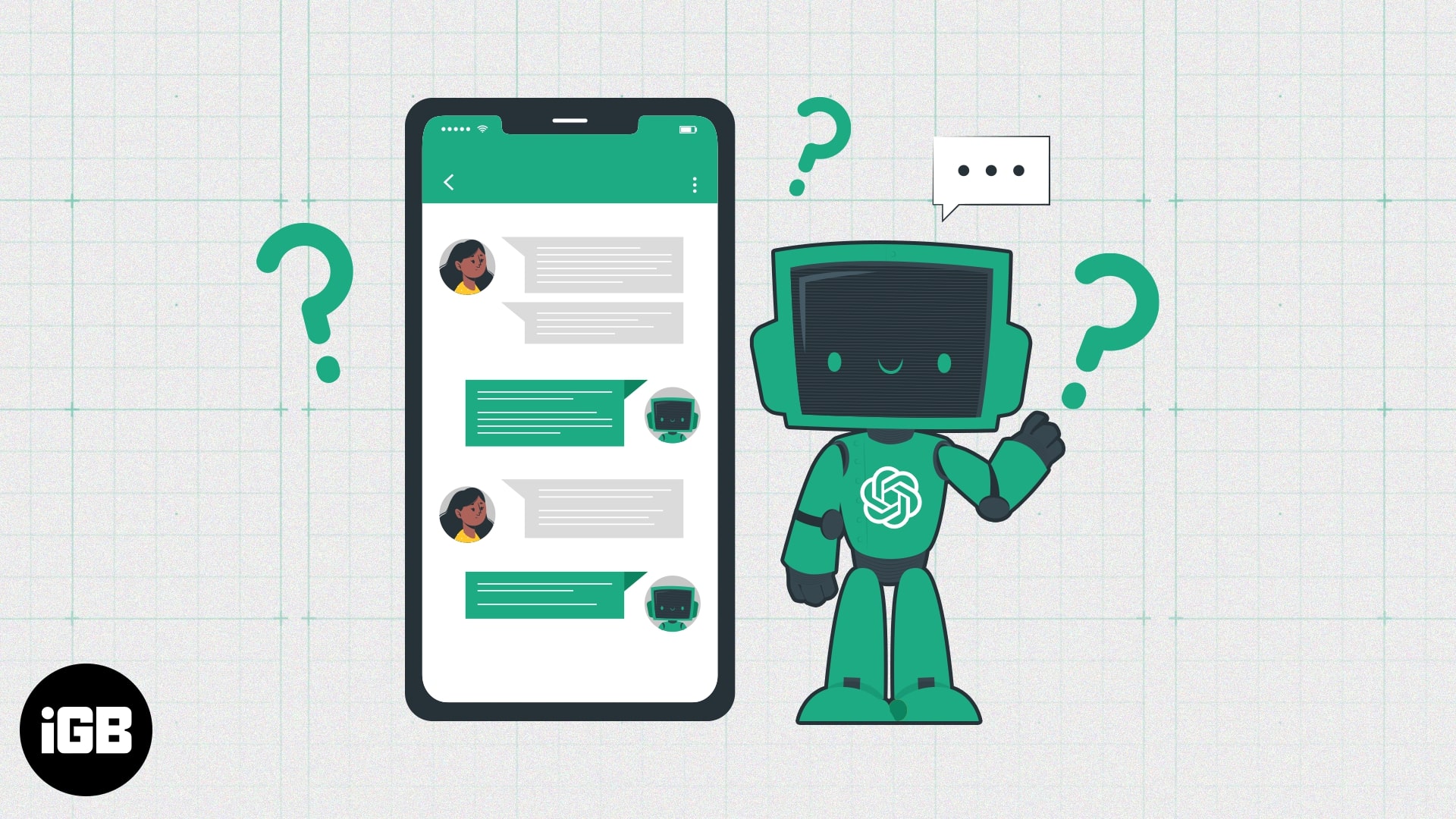
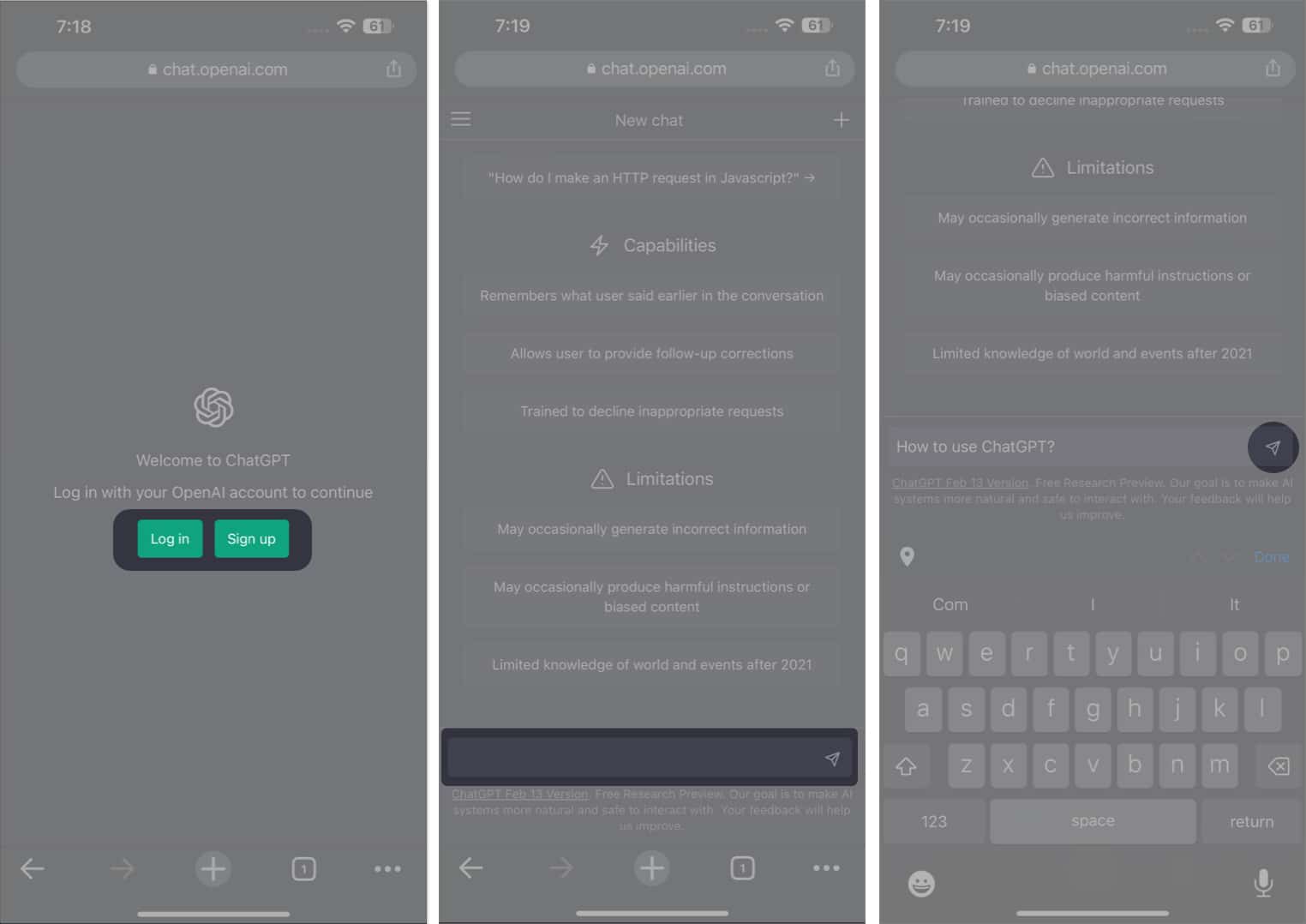
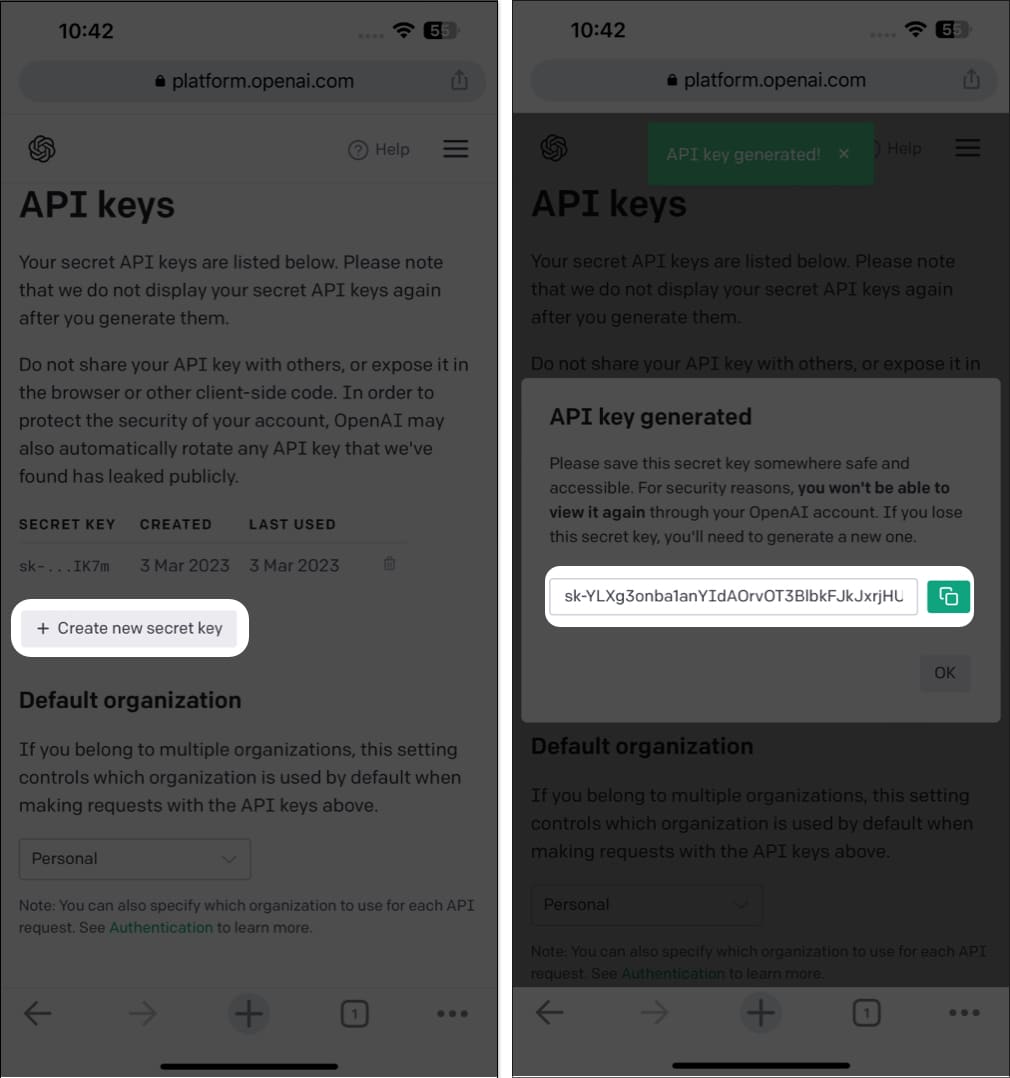
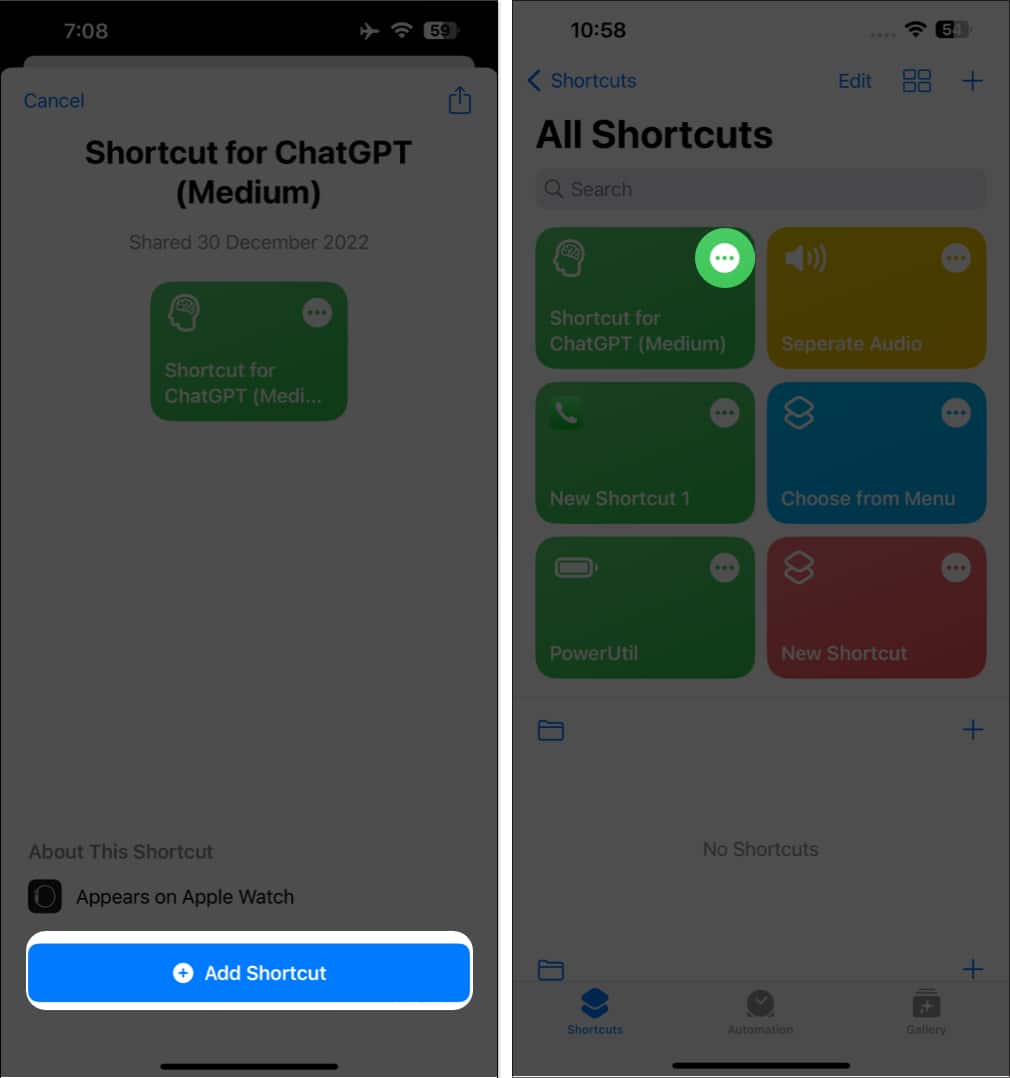
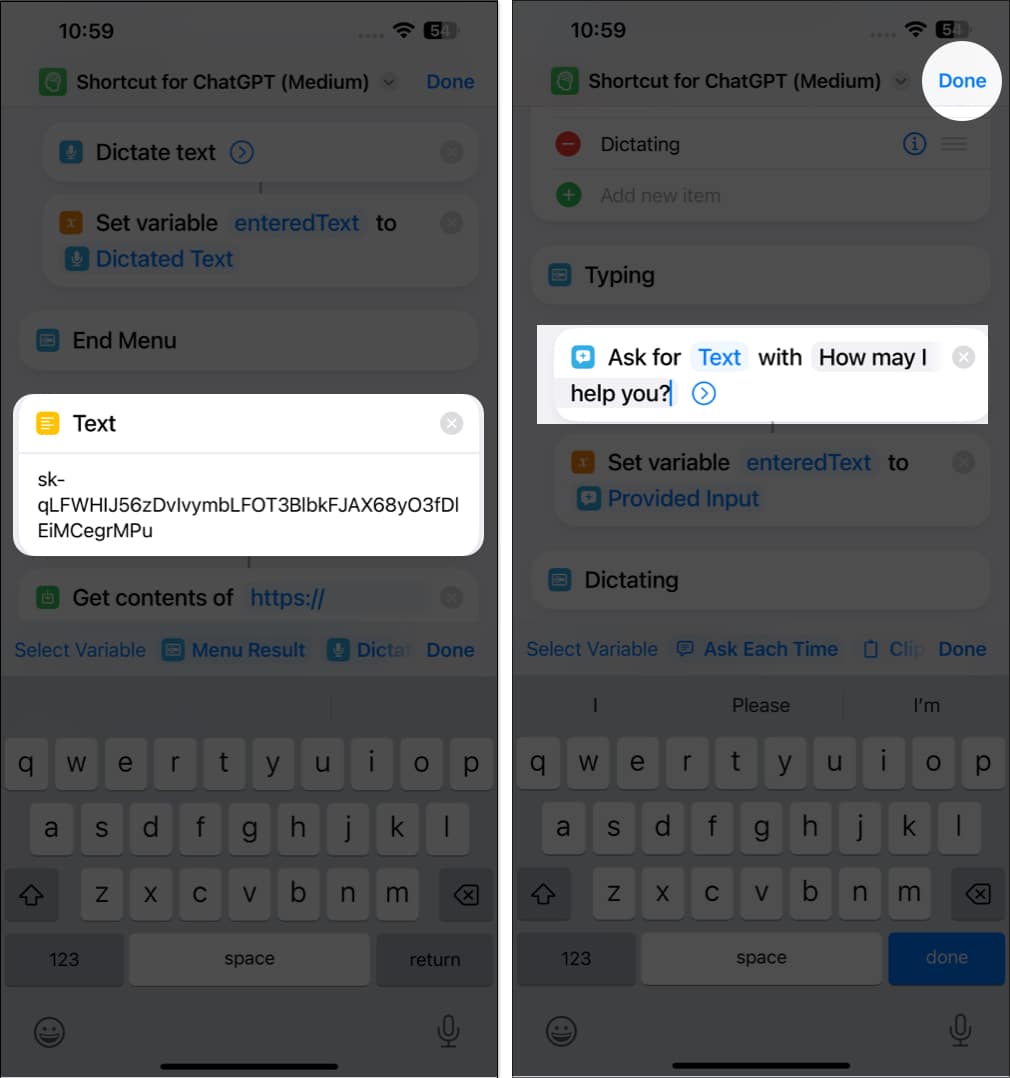
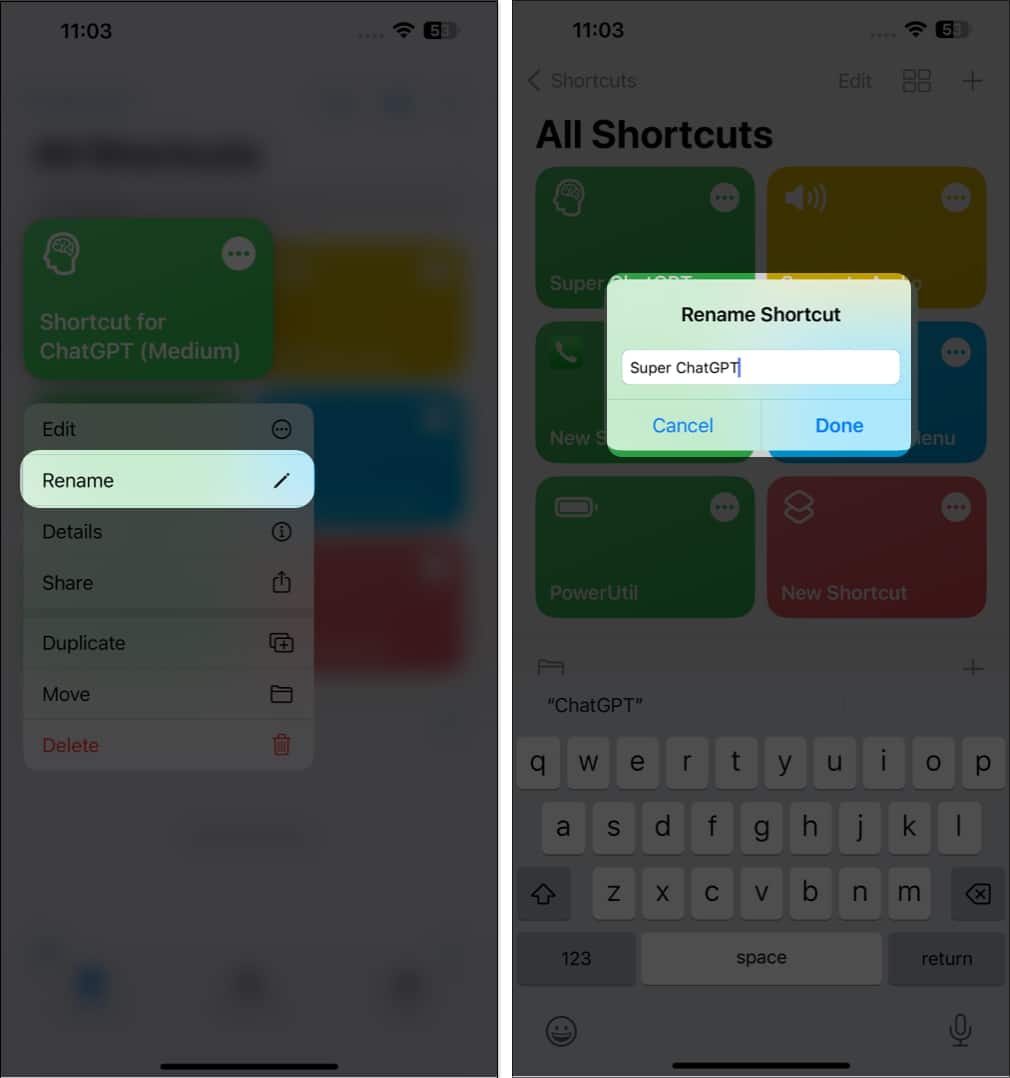







Leave a Reply