
FaceTime Like a Pro
Get our exclusive Ultimate FaceTime Guide 📚 — absolutely FREE when you sign up for our newsletter below.

FaceTime Like a Pro
Get our exclusive Ultimate FaceTime Guide 📚 — absolutely FREE when you sign up for our newsletter below.
Having trouble installing iOS 26 update on your iPhone? This guide covers quick checks and proven fixes when the download stalls, or you see “Unable to Install Update.”
Apple just rolled out iOS 26.0.1, a small bug-fix and security patch that actually fixes some real headaches. It tackles Wi-Fi and Bluetooth randomly dropping on the iPhone 17 lineup, cellular not connecting after updating to iOS 26, and those odd photo artifacts people spotted in certain lighting. It also cleans up blank app icons when using a custom tint, and stops VoiceOver from randomly switching off.
Don’t worry though, it’s usually an easy fix. In this guide, I’ll share the most common reasons why iOS 26.0.1 might fail to install and the easy fixes you can try to get your iPhone updated smoothly.
If your iPhone is showing “Unable to Install” error on the iOS 26 update page, it usually comes down to a few common reasons:
If your iPhone is giving you trouble with the iOS 26.0.1 update, don’t stress. Here are some easy fixes you can try:
There are a few things you need to ensure before you proceed to install the iOS 26.0.1 update:
If you’re unable to install the iOS 26.0.1 update on your iPhone, force quit the Settings app.

Like any other tech device, restarting your iPhone might fix the underlying software glitch that might be hindering the iOS update process.
To restart your iPhone, turn it off, wait for a few seconds, and turn it back on.
If you can’t install the update over the air (OTA), try updating your iPhone using iTunes on a Windows PC or Finder on a MacBook.
Here’s how you can download and install iOS 26.0.1 on your iPhone using Finder on Mac:
This is a nearly certain solution to fix failed software update issues. Recently, my iPhone update also got stuck.
I switched to three different Wi-Fi networks, but the iOS update was still not downloading. Finally, I reset the Network Settings, and everything was working as expected.
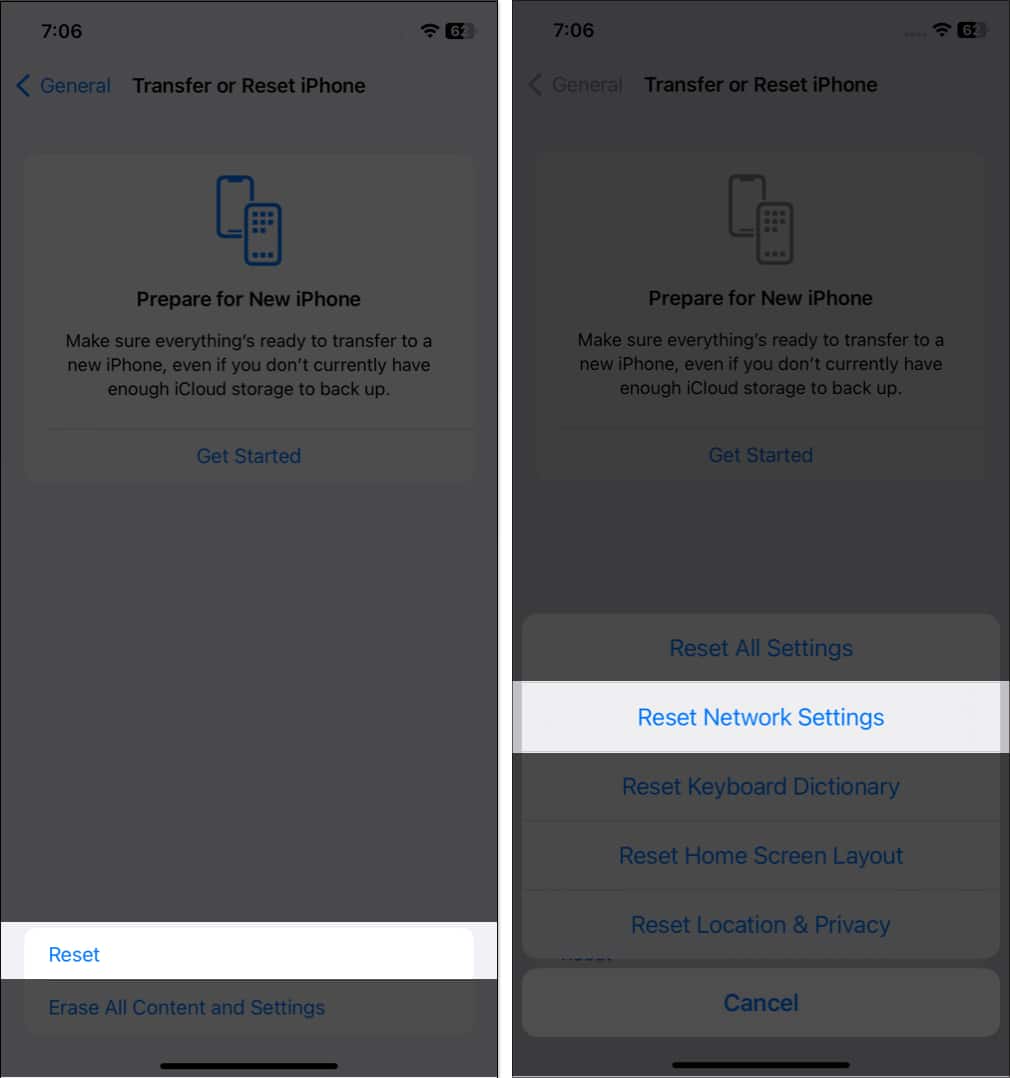
Once this is complete, try downloading and installing the update again. It will work.
In rare cases, if this does not help, go ahead and reset all settings. This, too, won’t delete personal data. But all settings you have ever changed or added, like notifications, keyboard, Wi-Fi, location, VPN, etc., will reset to the default state.
If none of the above solutions work, your iPhone may have a hardware issue. Contact Apple Support or visit an Apple Authorized Service Provider to diagnose and resolve the problem.
Is your iPhone update frozen? Has it been stuck on the same Update Requested screen for a long time? If so, please see this post, where I show multiple solutions to fix the frozen iPhone issue.
Conclusion
I hope the methods listed here helped. These were the solutions to fix the ‘cannot download and install iOS update’ issue. If you need more assistance, don’t hesitate to contact me via the comments section below.
Check out next: