
FaceTime Like a Pro
Get our exclusive Ultimate FaceTime Guide 📚 — absolutely FREE when you sign up for our newsletter below.

FaceTime Like a Pro
Get our exclusive Ultimate FaceTime Guide 📚 — absolutely FREE when you sign up for our newsletter below.
Is your iPhone camera freezing or not opening? Try these simple fixes to bring it back to life and capture moments without interruption.
Let’s be honest—nothing’s more frustrating than your iPhone camera freezing or not working just when you’re about to take a perfect shot. Whether it lags, gets stuck on a black screen, or crashes when switching to the front camera, you’re not alone. Many iPhone users face this problem, especially after updates or during video calls.
The good news? You can fix most iPhone camera issues yourself without visiting a service center. In this guide, we’ll explore why your iPhone camera may be freezing and walk you through practical, step-by-step solutions to get it back on track—no technical expertise needed.
Before we fix the problem, let’s understand what might be causing it. Your iPhone camera may stop working for several reasons:
Now that you understand the causes let’s look at the step-by-step solutions.
Here are the practical solutions to get your iPhone camera back on track. Start with the first step and work your way down until the issue is resolved.
Sometimes, the camera app gets stuck due to a temporary glitch. Closing and reopening it can help.
To open the app switcher, swipe up from the bottom of your screen (or double-press the Home button on older iPhones). Find the Camera app preview and swipe it up to close it.
Now, reopen the Camera app from your Home screen, lock screen, or Control Center and test it. If that app was glitching, it should work properly again! If not, try the next step.
A quick restart can fix many software issues by refreshing your iPhone’s system.
Press the Side button and Volume button until the Slide to Power Off slider appears. Or, open the Settings app → General → Shut Down. Slide it to turn off your iPhone.
Wait 30 seconds, then press and hold the Side button until the Apple logo appears.
After restarting, try clicking photos, videos, and selfies. If your iPhone camera still freezes when opening, keep going.
Too many apps running in the background can slow down your iPhone, including the camera. Force-close all the open apps to free up memory, which might make the camera more responsive.
Open the App Switcher as mentioned above. Swipe up on each app preview to close all open apps. After freeing up RAM, open the Camera app again and test it.
Tip: Sometimes overheating can cause your camera to get stuck and unresponsive. In that case, lock your iPhone and put it away until it cools down.
If your iPhone is low on storage, the camera may freeze when opening or get stuck because it can’t save photos or videos.



Freeing up at least 2–3 GB should help the camera work smoothly.
Tip: Your iPhone should also have enough battery and not be in Low Power Mode to capture photos and videos without lag, as it’s resource-intensive. Go to Settings > Battery and toggle off Low Power Mode.
Screen Time settings can prevent you from using the camera. If you don’t use Screen Time, skip this step.

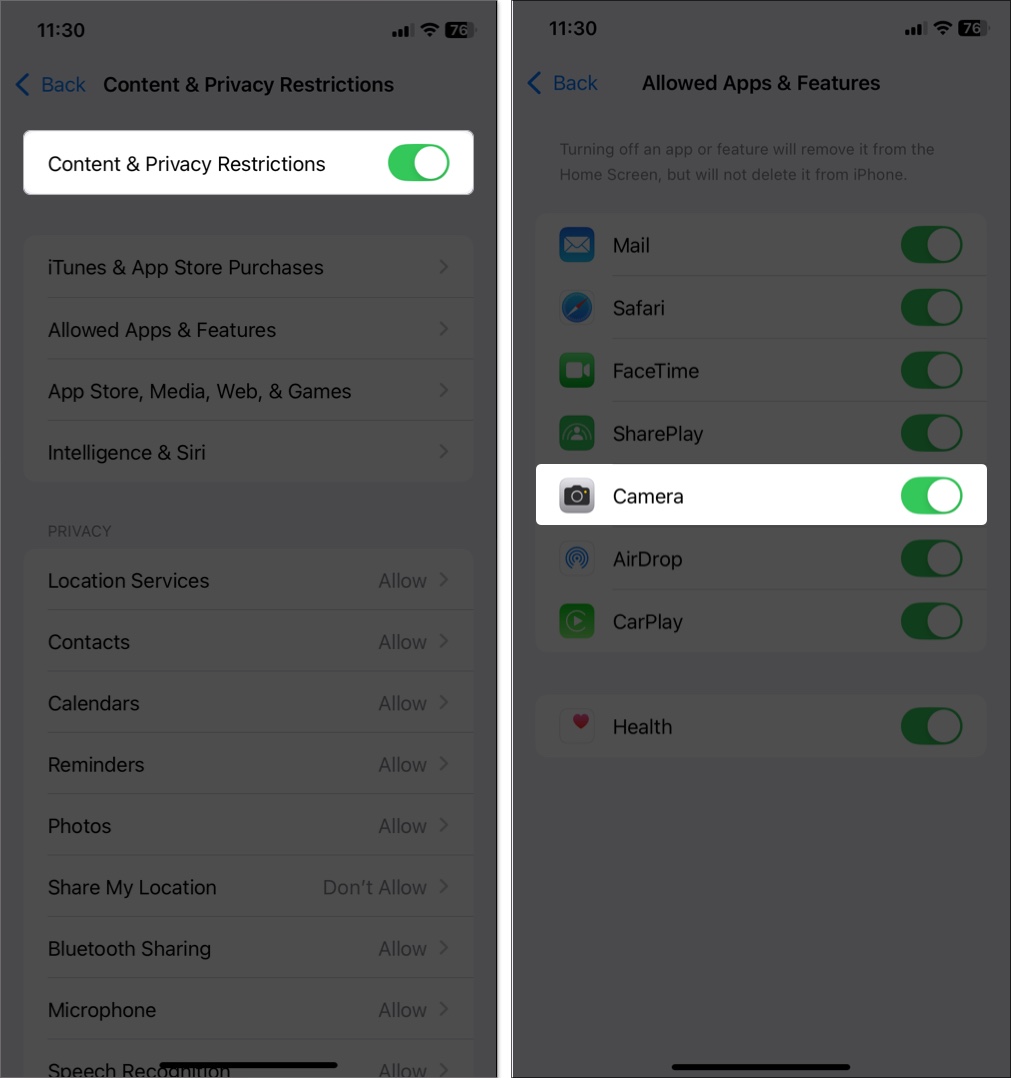
If the camera was restricted, enabling it should fix the issue instantly. You may now access your iPhone camera from the Camera app, FaceTime, or any third-party app.
An outdated iOS version might have bugs that cause camera issues. Updating to the latest version can fix this.
Connect your iPhone to Wi-Fi and plug it into a charger. Then go to Settings > General > Software Update. If an update is available, tap Download and Install. Follow the prompts to complete the update.
Updates often include camera bug fixes. After updating, test both the front and back cameras. If they’re still lagging, proceed to the next step.
Some third-party camera apps can interfere with the built-in Camera app.

Removing conflicting apps should stabilize the camera. To fix a sluggish camera, you may also disable Smart HDR. To do so, open Settings, tap Camera, and toggle off Smart HDR.
If the issue remains, try the final step.
If nothing else works, a factory reset can fix deep software issues. Warning: This erases all data, so back up first!


This should resolve most software-related camera issues. If the camera still freezes, it might be a hardware problem.
If you have followed all of the steps above and your iPhone camera is still freezing, it may be related to a hardware issue. The following are indicators that you should contact Apple Support:
If this is the case, you should contact Apple Support to make arrangements for a repair. You will then need to take your iPhone to an Apple Store or Authorized Service Provider. If your iPhone is under warranty or AppleCare, the repairs may be either free or discounted.
Apple’s advanced diagnostics could indicate the underlying issues, and if required, they may replace the camera module.
Once your camera is working, follow these tips to keep it running smoothly:
You don’t need to panic the next time your iPhone camera freezes. Use these proven solutions to fix it quickly. And if all else fails, Apple Support has your back.
Do you have a question about the camera issue or another iPhone problem? Please post it in the comments. I’m happy to help!
Check out next: