The iPhone camera is among the best in the mobile industry, and I am sure you love shooting pictures and videos with it. But due to technical glitches, software bugs, or wrong settings, the iPhone camera might freeze, and all you’d see is a black screen.
Other times, it is likely when you tap the camera app icon from the Home screen, lock screen, or Control Center, nothing happens. It just refuses to open. Although rarely, the iPhone camera is freezing when switching to the front selfie camera, recording a video, or on a Zoom call.
Worry not! As long as it isn’t a hardware issue, the freezing iPhone camera problem can be fixed easily by following the below solutions. Let us jump in and quickly get your iPhone camera working again!
Note: The fixes here apply to all iPhone and iPad models, including iPhone 12, 11, Xs, XR, X, 8, and earlier.
- Force close all open apps on iPhone
- Restart your iPhone
- Update to the latest version of iOS
- Free storage
- Reset All Settings
- Other tips to fix the freezing iPhone camera issue
1. Force close all open apps on iPhone
At times the Camera app might freeze, and force closing it helps. Let us go a step forward and force close all open apps to see if this fixes the problem or not.
- Go to the app switcher.
- On iPhone with Face ID, swipe up from the bottom of the screen and hold.
- On iPhone with Home button, quickly double-press it.
- One by one, drag the app cards all the way up to force close them.
- After a few seconds, launch the Camera app.
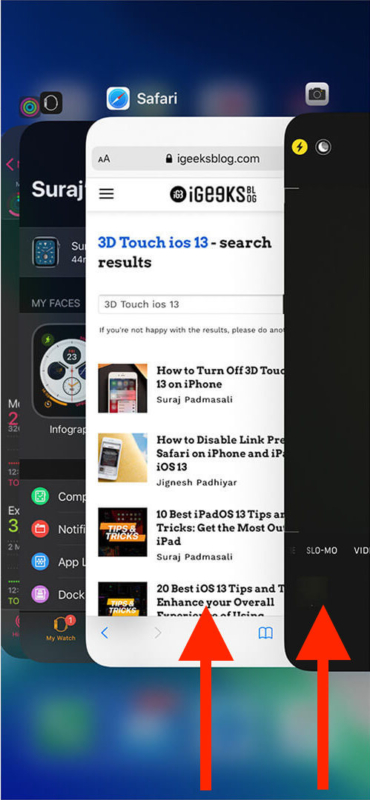
2. Restart your iPhone
Recently, my iPhone 11 camera refused to launch or let me click pictures outside. I restarted it, and the problem was gone!
To fix freezing iPhone camera, go ahead and restart it. Use the physical buttons to turn off your iPhone. Or, open the Settings app → General → Shut Down. After a minute, switch it on. Both front and back iPhone cameras will work perfectly now.
3. Update to the latest iOS version
Recently several iPhone 12 series users (especially those with the Pro Max model) complained about the camera app crashing. They followed the usual fix of closing all apps and restarting the iPhone. These worked temporarily, but the problem returned after a while.
One reliable way to fix such issues is by updating the iPhone to the latest version of iOS. With every software update, Apple issues enhancements and fixes. Thus, there is no reason to hold back.
Open the iPhone Settings → General → Software Update → Download and Install or Install Now (if you see it).
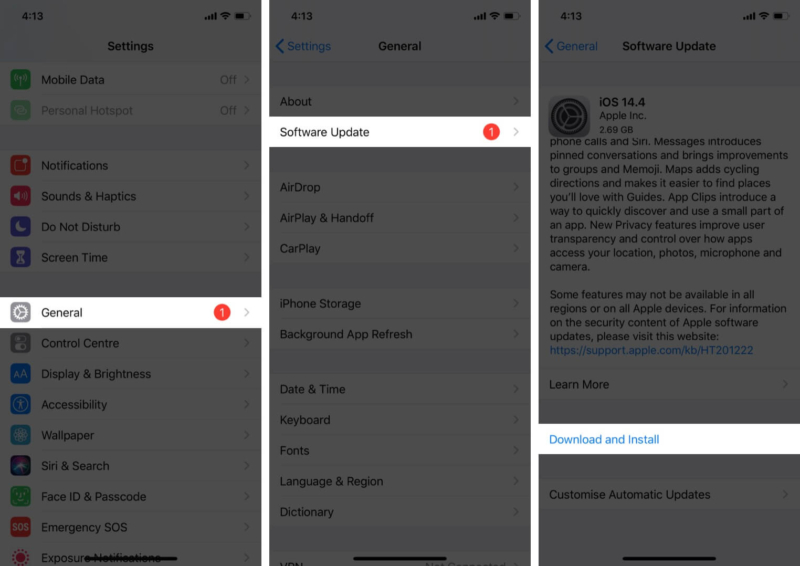
4. Free storage
If your iPhone is fully packed with apps, music, videos, photos, etc., and little free space is available, this can cause the camera app to freeze or refuse to open.
Open iPhone Settings → General → iPhone Storage. Here make sure you have ample available space. If not, head over to our guide, where we show you how to free iPhone storage.
5. Reset All Settings
After you reset all settings, apps, music, photos, videos, and other such personal stuff won’t be deleted. But settings you have changed or added, like Wi-Fi, Bluetooth, VPN, etc., will go back to the default state.
To reset, go to iPhone Settings → General → Reset → Reset All Settings.
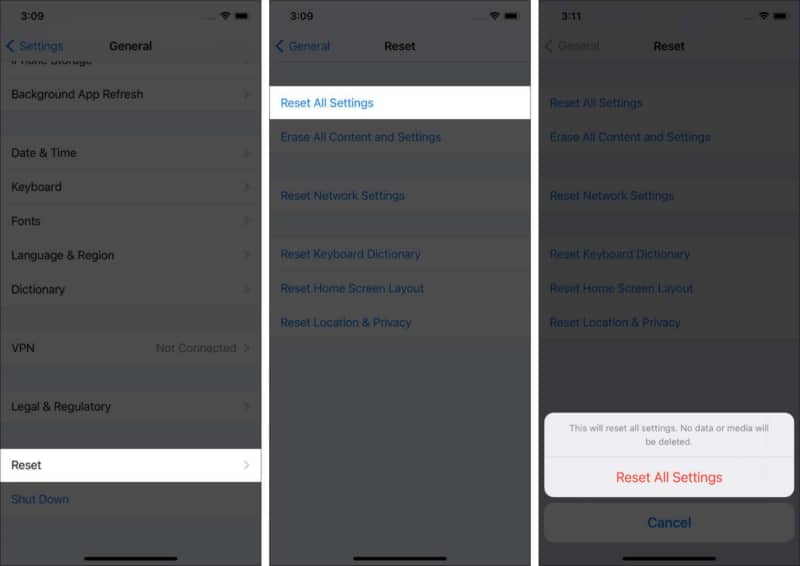
6. Other tips to fix the freezing iPhone camera issue
In addition to the above solutions, here are a few tricks that I have sourced from various forums and discussion channels. These have worked for a few people. You may give these a shot as well.
- Turn off VoiceOver if enabled. Open iPhone Settings → Accessibility → VoiceOver → turn it off.
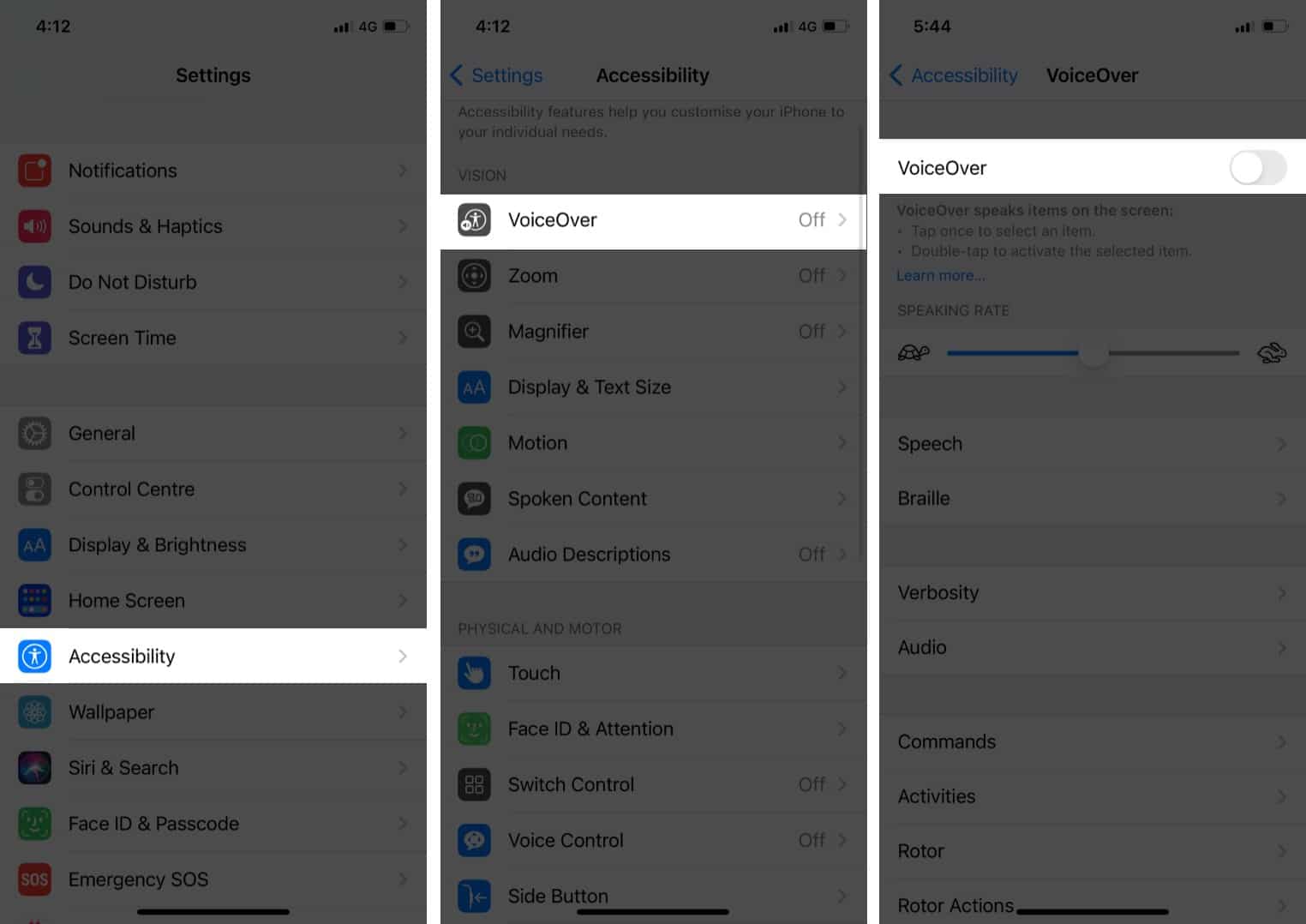
- Disable Auto HDR by going to iPhone Settings → Camera → turn off Auto HDR.
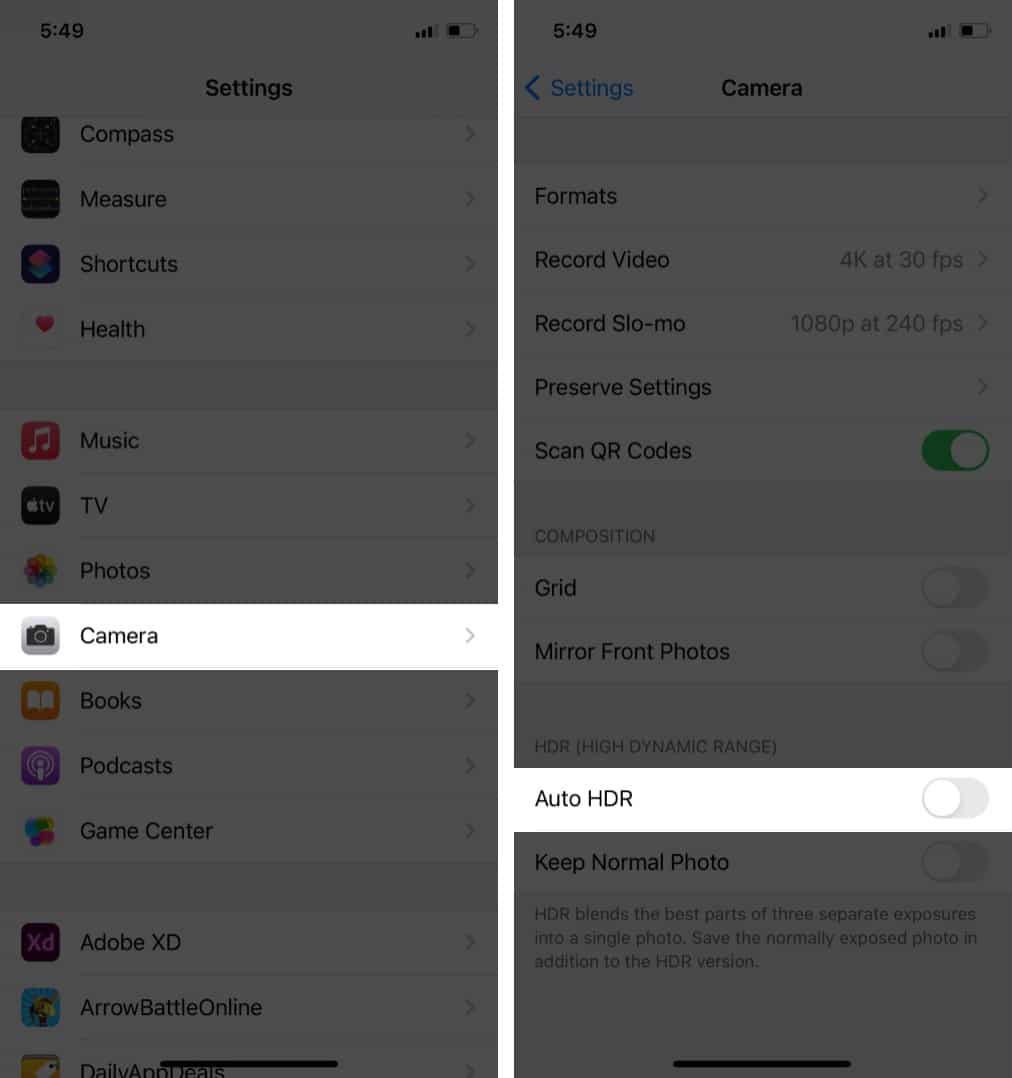
- Strangely, turning off dark mode has worked for a few.
- Set video recording to 1080p: Open Settings → Camera → Record Video and choose 1080p.
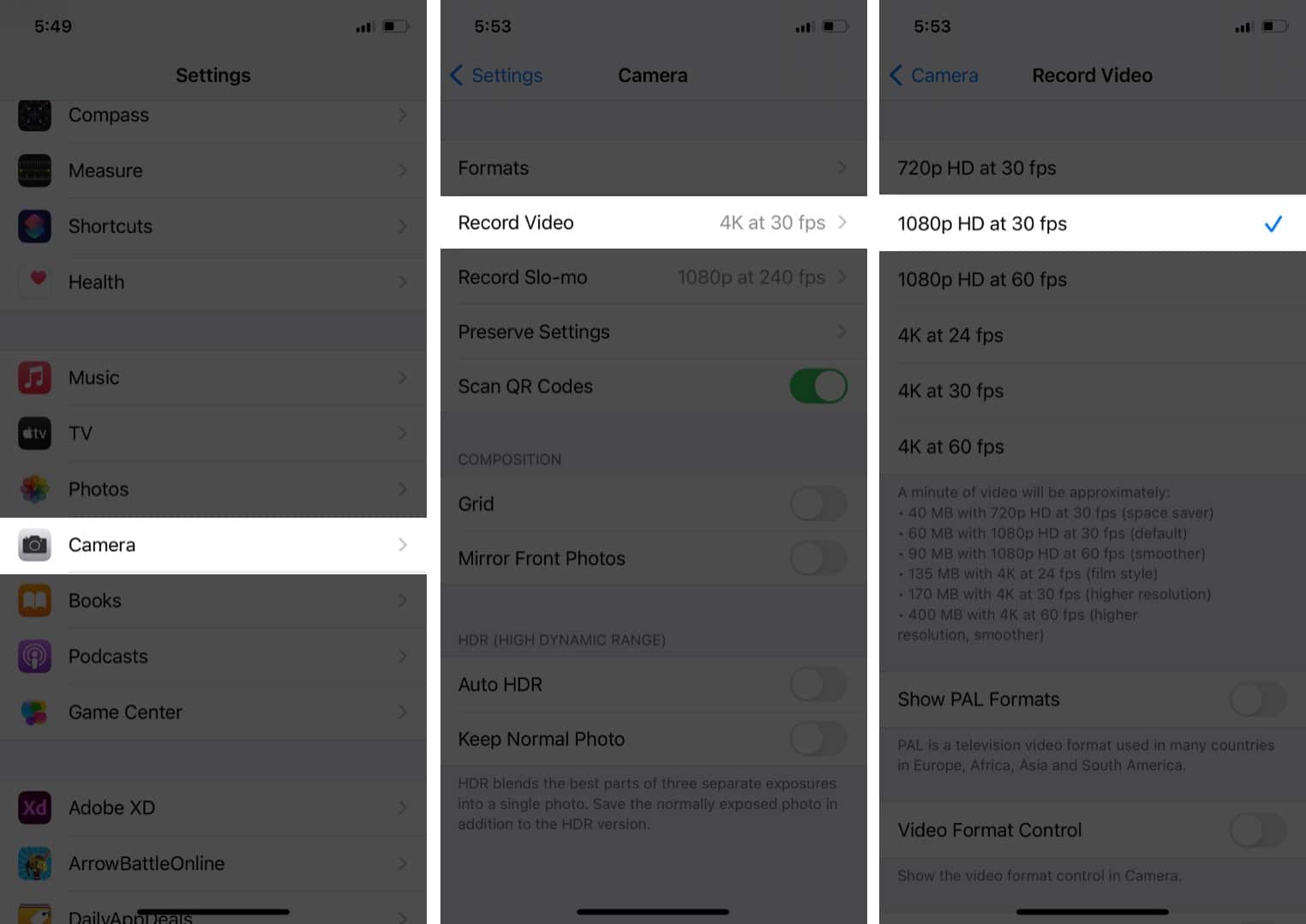
This is how you can fix the iPhone camera issues. I hope this guide was helpful. In case it wasn’t, please contact Apple Support. If they too aren’t able to solve the problem, take your iPhone to a nearby Apple Store or Authorized Service Provider and have them check it for hardware problems.
Check out next:

