
FaceTime Like a Pro
Get our exclusive Ultimate FaceTime Guide 📚 — absolutely FREE when you sign up for our newsletter below.

FaceTime Like a Pro
Get our exclusive Ultimate FaceTime Guide 📚 — absolutely FREE when you sign up for our newsletter below.
Whenever you back up your iPhone to iCloud, the paired Apple Watch is automatically backed up. Hence, you don’t have to worry about backing up your smartwatch individually. To ensure junk files don’t clutter your iOS device, you need to delete your old Apple Watch backups from your iPhone from time to time.
Though the file size of Watch backup is generally not large unless it contains plenty of music and photos, it’s better to prevent unnecessary data from hacking precious storage. Based on your need, you can get rid of individual backup or clean up all the old backups of your Watch at once. Let me show you how you can do it!
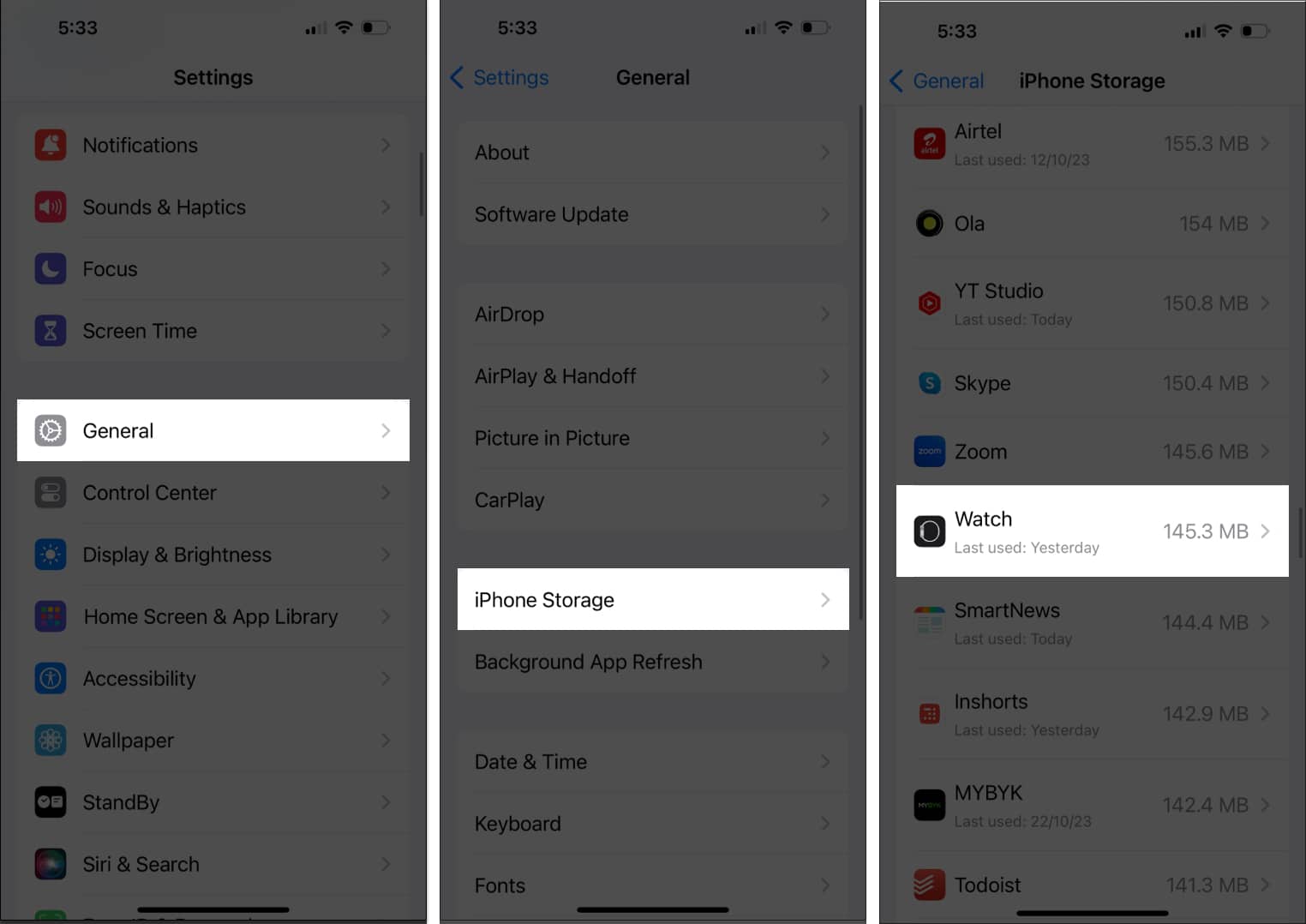
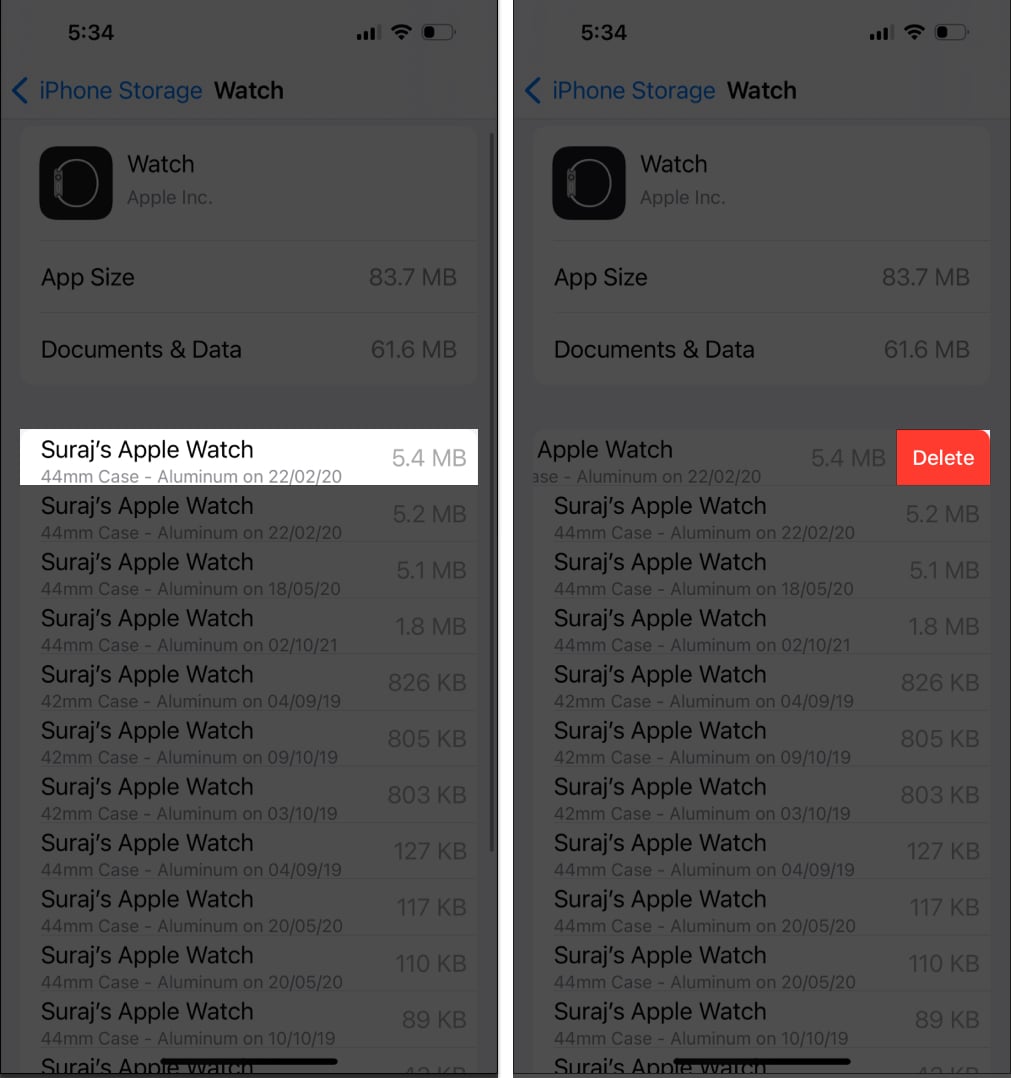
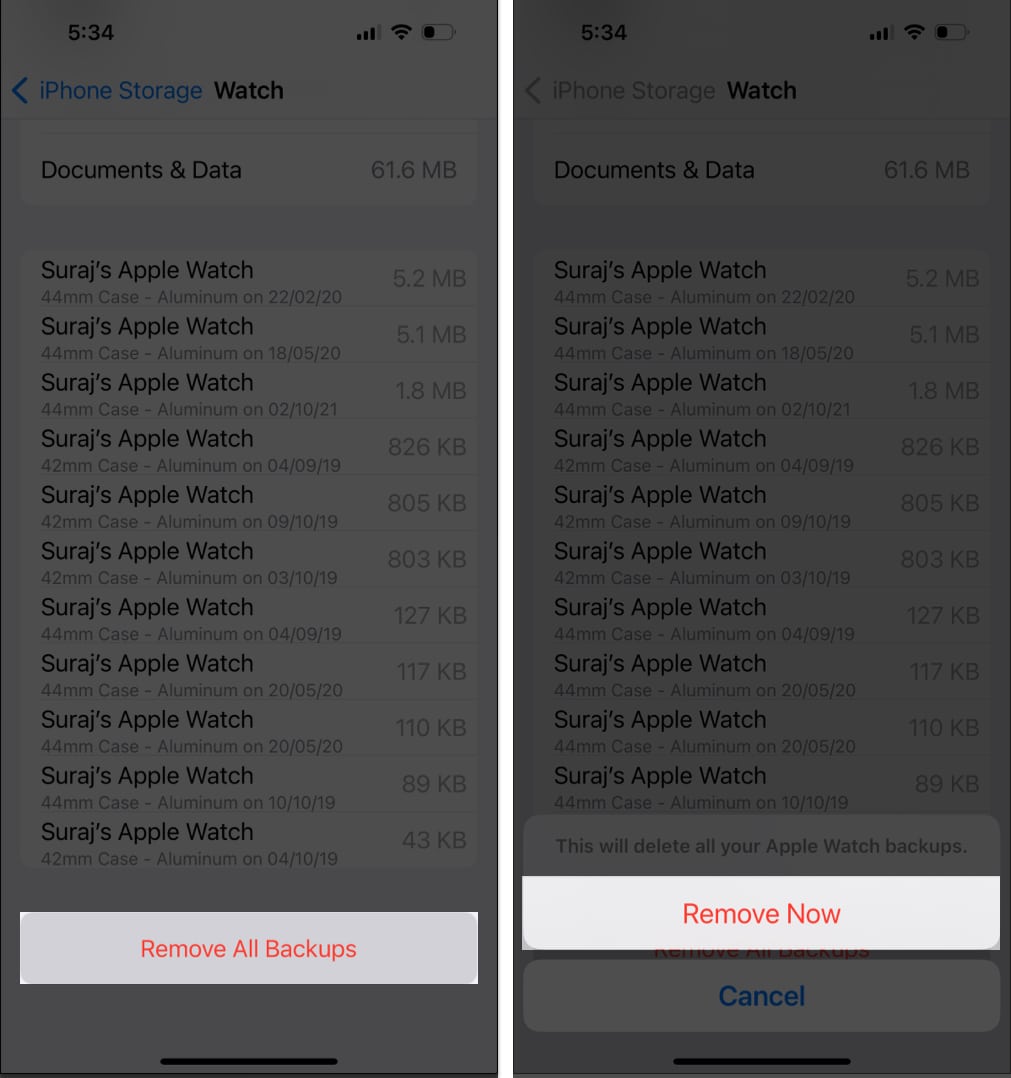
Notes:
Your Apple Watch data is backed up to your iPhone automatically once you set it up to sync. Both devices need to be near each other for the backup to occur. You don’t need to do anything else.
When you backup your iPhone to iCloud, your Apple Watch automatically syncs in the process.
Let the cleanup begin!
And there you have it. It is easy to delete Apple Watch backups and lighten your iPhone. May your Apple Watch and iPhone walk hand in hand into the future, free from the burden of unnecessary backups.
Thank you for reading. Please leave your thoughts in the comments below.
Read more: