
FaceTime Like a Pro
Get our exclusive Ultimate FaceTime Guide 📚 — absolutely FREE when you sign up for our newsletter below.

FaceTime Like a Pro
Get our exclusive Ultimate FaceTime Guide 📚 — absolutely FREE when you sign up for our newsletter below.
Master Gmail on iPhone & iPad with these expert tips!
Gmail is the world’s most popular email service, offering seamless integration with other Google products like Google Drive and Google Calendar. This makes it a powerful tool for both personal and business use on the iPhone.
While the Gmail app may have fewer features compared to its desktop and web versions, it still allows you to perform many essential tasks efficiently. Here are some expert tips to help you make the most of the Gmail app on your iPhone and iPad!
Master the Gmail iOS app with these expert tips to boost organization, efficiency, and productivity.
The Gmail app on the iPhone has this nifty little shortcut that lets you easily switch from one email account to another.
Open the app and tap your profile icon at the top right. Then, swipe down on the profile menu and release when the desired account appears to switch instantly.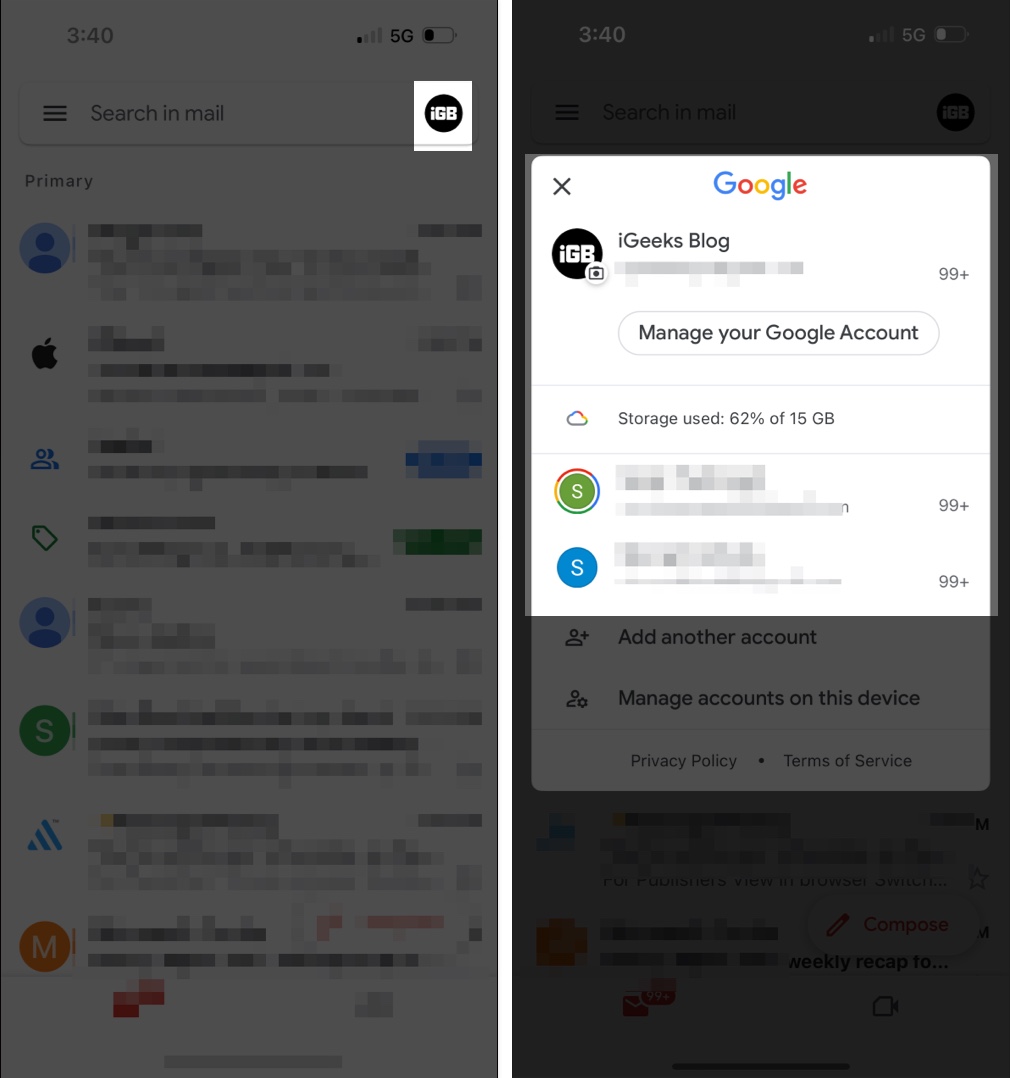
Your Google Chat availability status lets people know if you’re available to chat. But first, you need to enable Google Chat within your Gmail app. To do that, open Gmail app → Menu (hamburger) → Settings → Google Chat → Toggle on Google Chat.
Further, you can adjust your availability status for Chat. Note that only the people you share space with or who have accepted a chat invite can view your status. To do this:
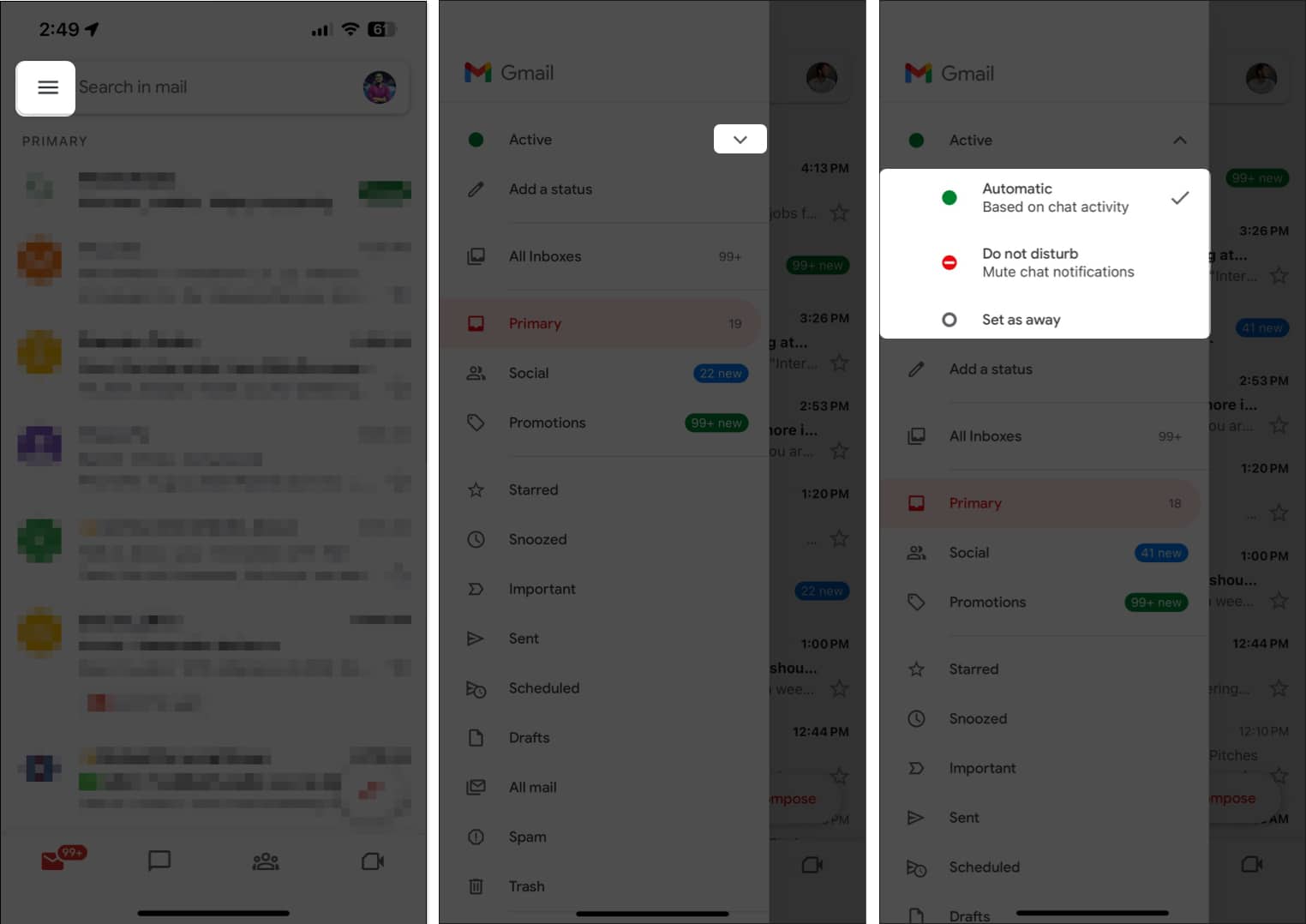
If you can’t see this option, Google Chat may be disabled. To enable it:
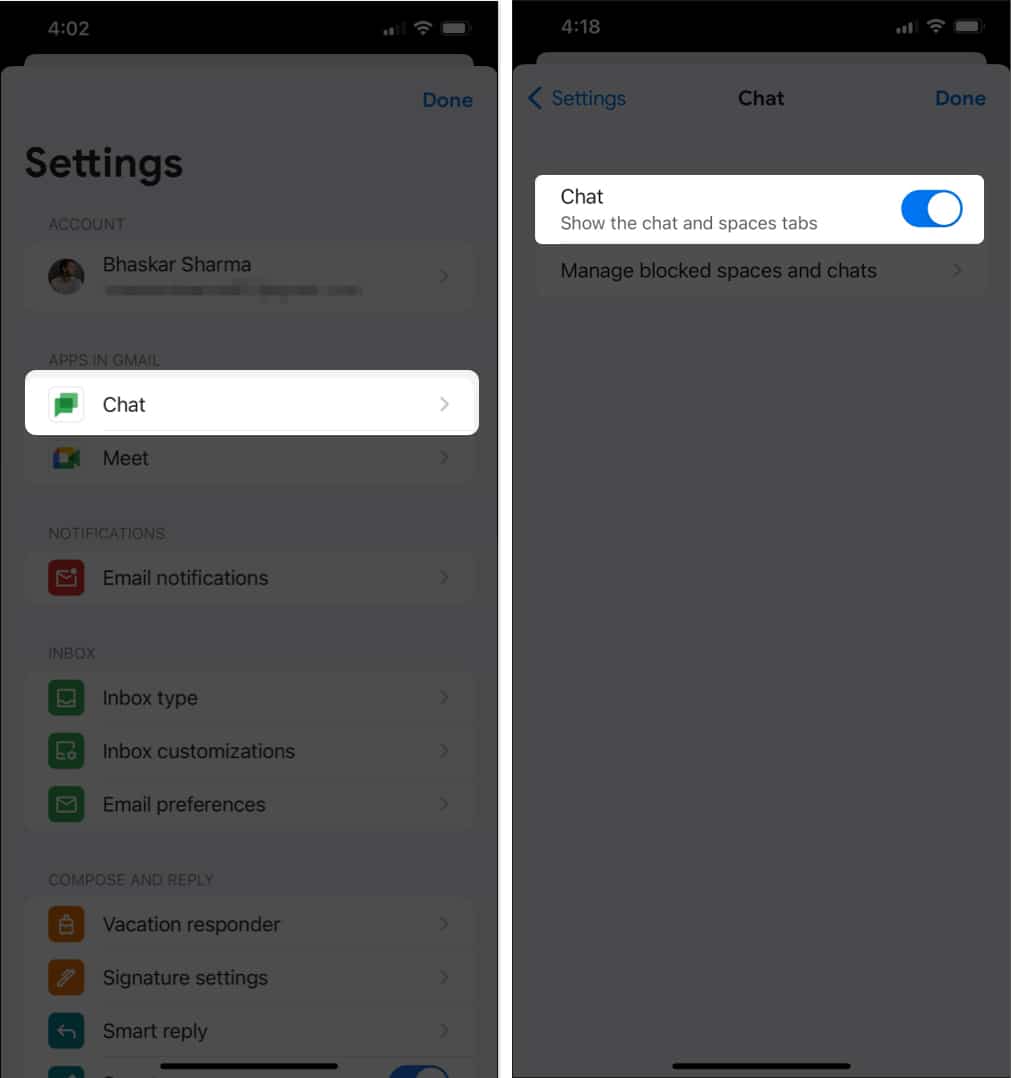
To reduce clutter in your mail, you can group emails into conversations instead of letting each email appear separately in your inbox.
When enabled, group responses are clustered together in a single conversation with the newest email at the bottom. To enable this:
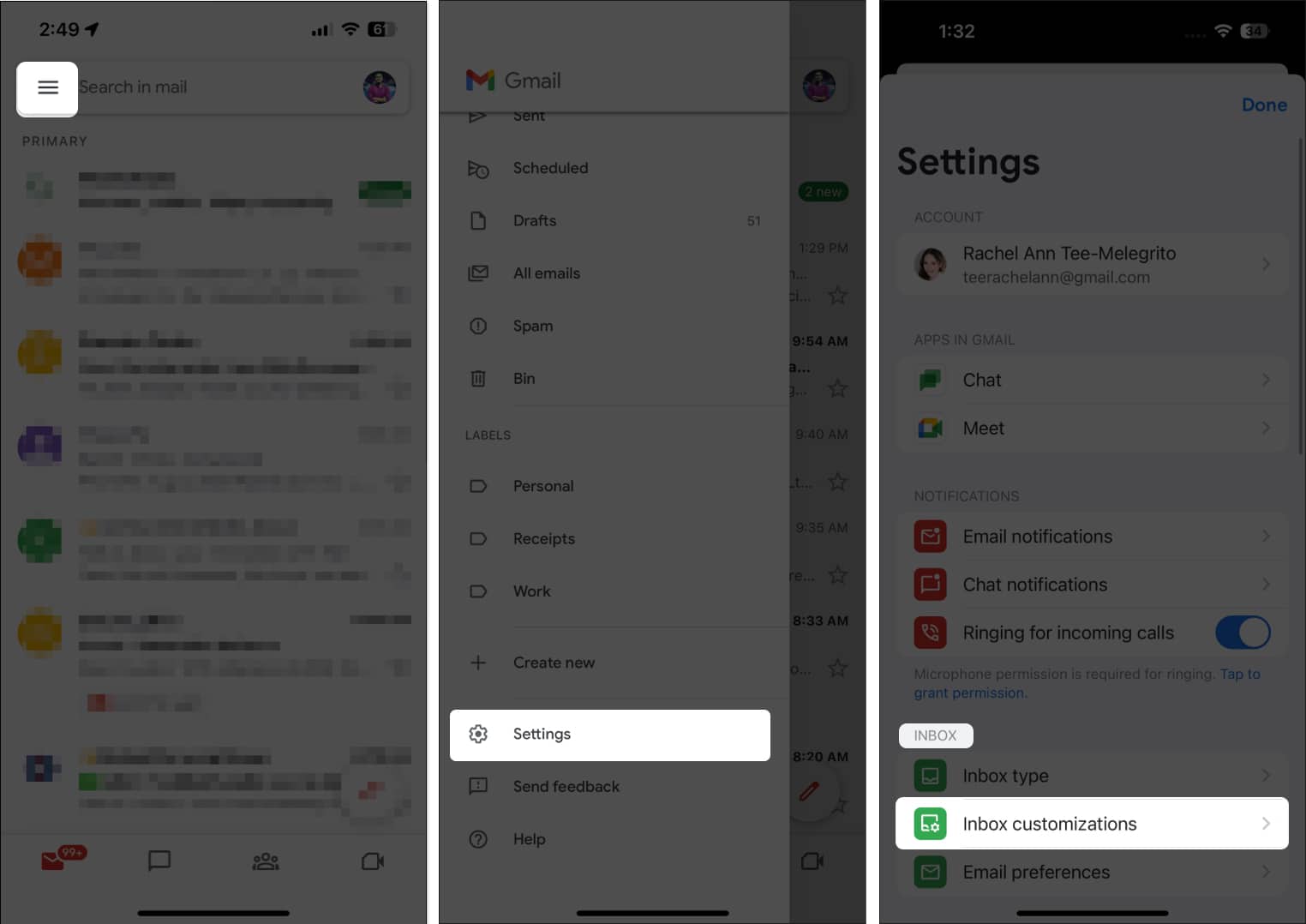
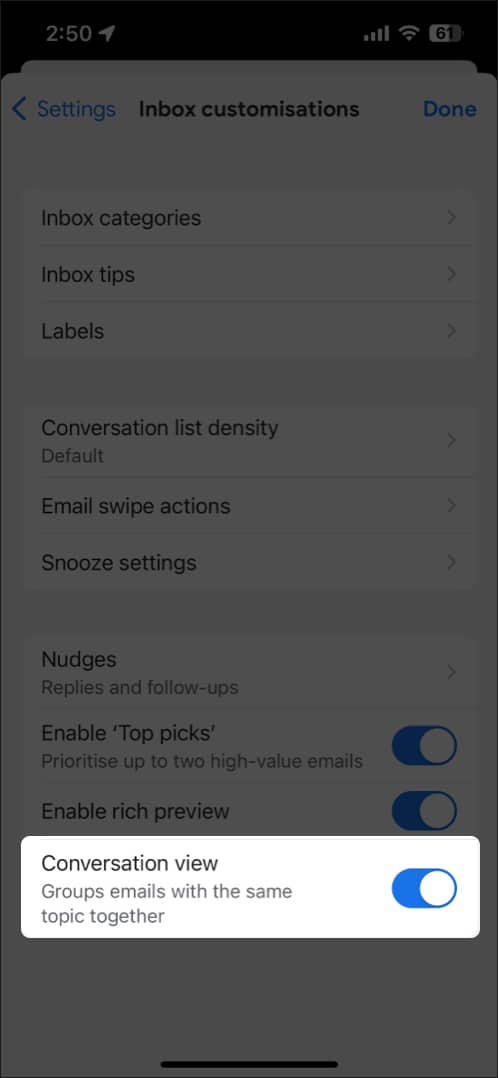
If you are going to be away for some time, like going somewhere without internet access or a much-needed vacay, you can set up a vacation responder that automatically notifies people when they send you a message.
In response, they’ll get a message containing whatever you’ve written. To set this up:
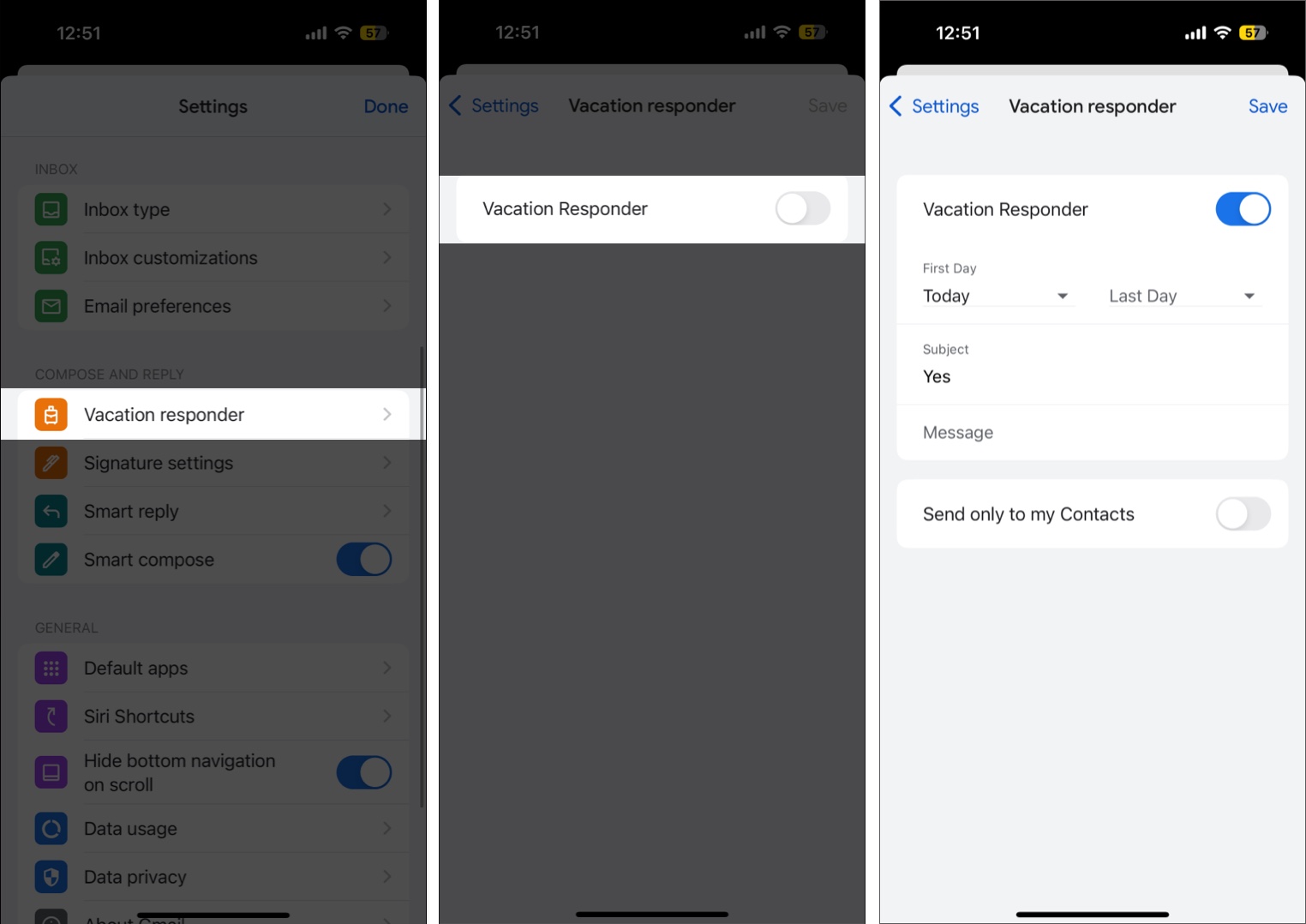
Ever accidentally swiped on an email, sending it to the archive? That’s the Mail Swipe feature. By default, both the left and right swipes are set to archive emails.
You can customize this by doing the following:
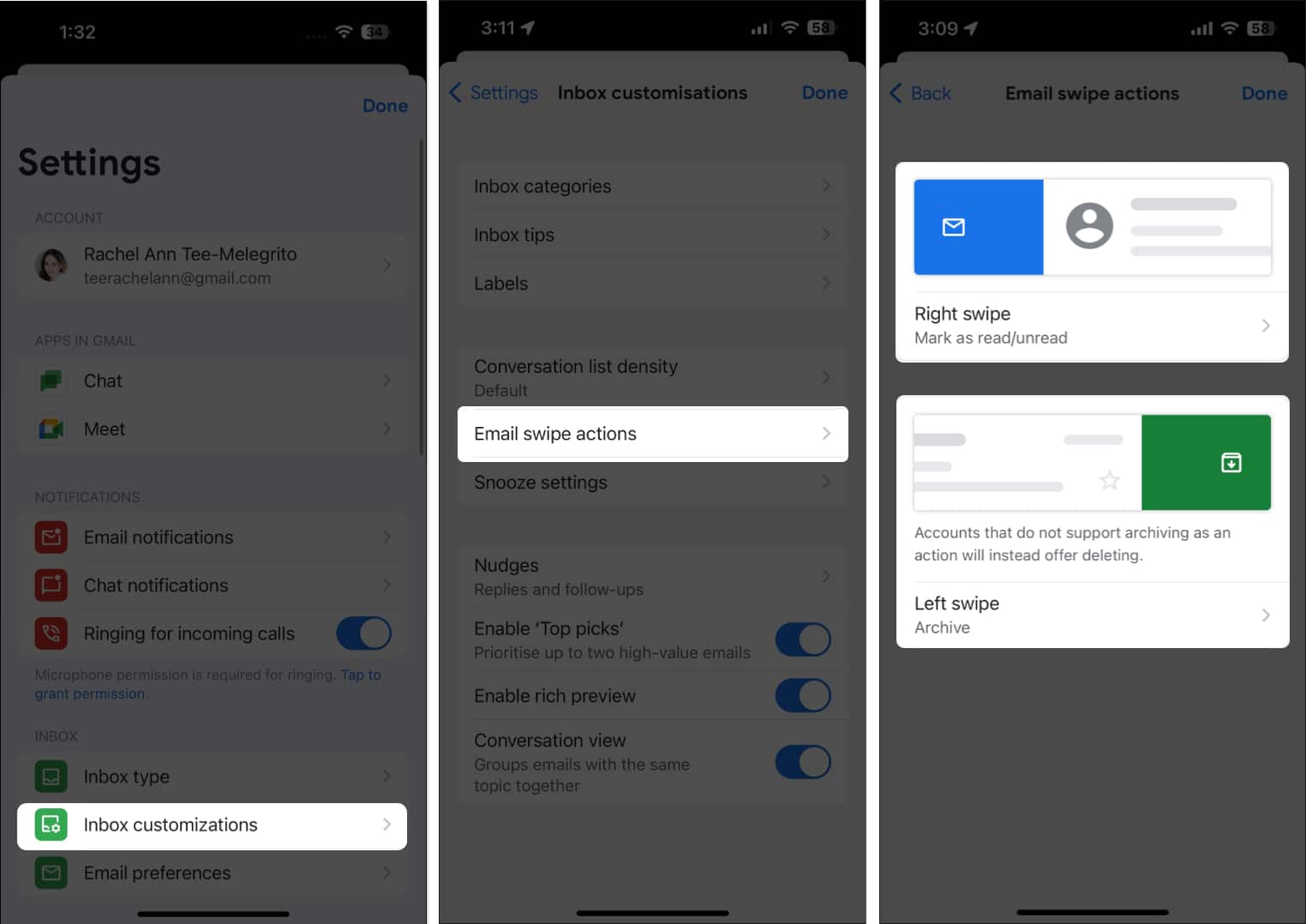
Nudges are reply reminders that inform you to follow up on messages after a specified time has passed without a response. This includes:
When enabled, these emails will appear at the top of your inbox, so you’ll be reminded of them.
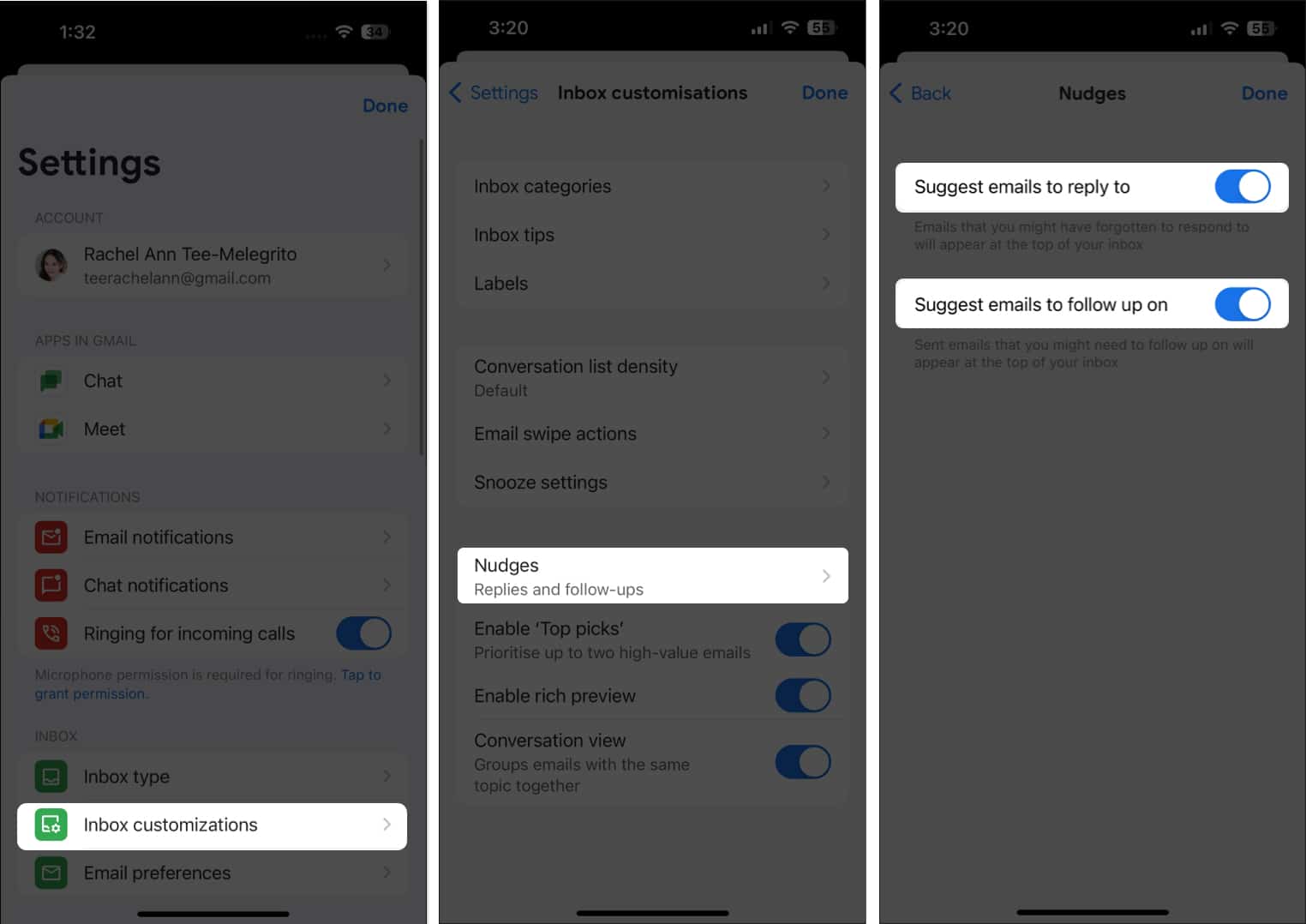
You can print individual messages or all the messages contained in a conversation via your Gmail app as long as your device is connected to a printer via AirPrint. To print a single email:

If you want to print the whole conversation along with all the replies, open the thread, tap More at the top right, and select Print all.
If you need to send emails at a specific time, such as when a colleague resides in a different time zone, Gmail’s scheduling feature can be an invaluable tool.
The schedule email feature lets you set your emails to be sent at a later, designated time. It’s important to note that Gmail will follow the time zone you’ve scheduled them, ensuring timely delivery that aligns with your recipient’s local time.
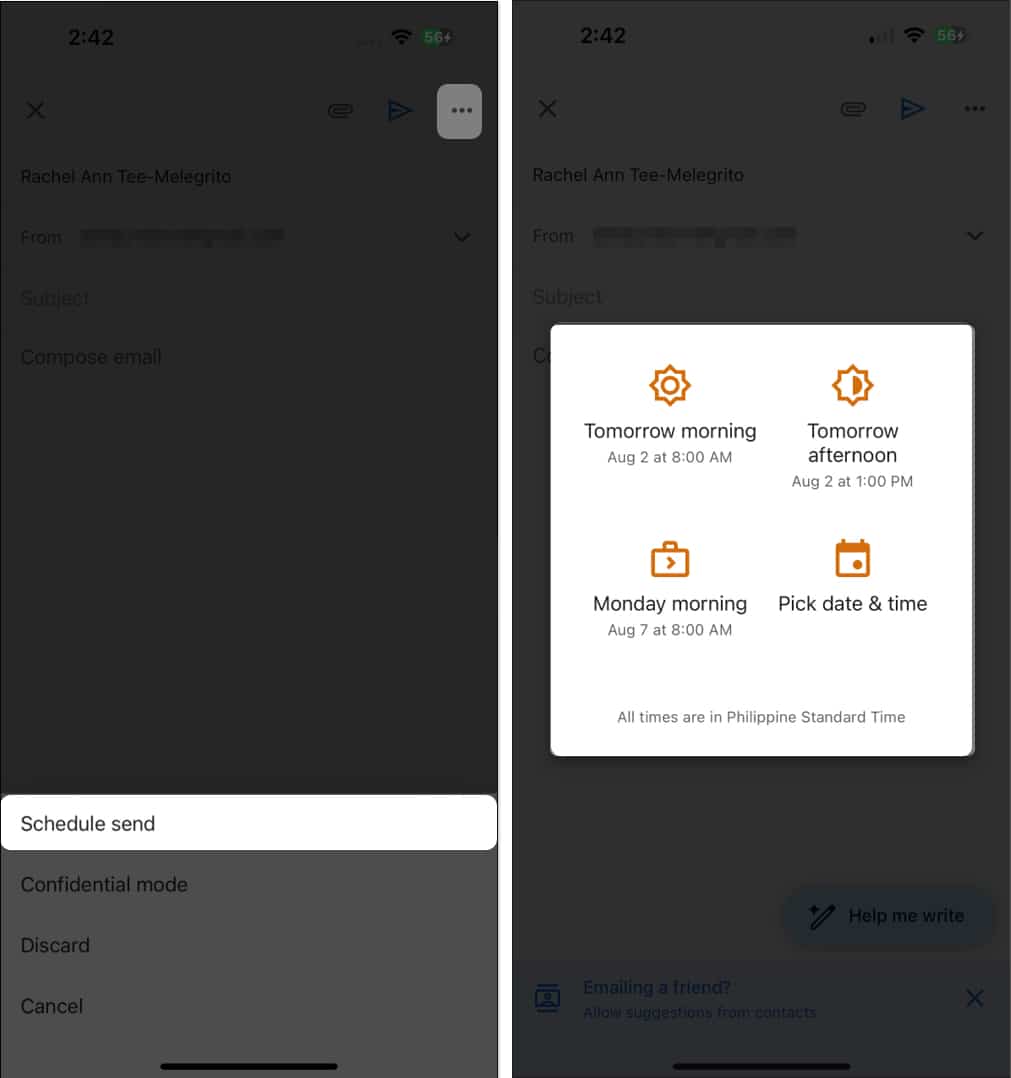
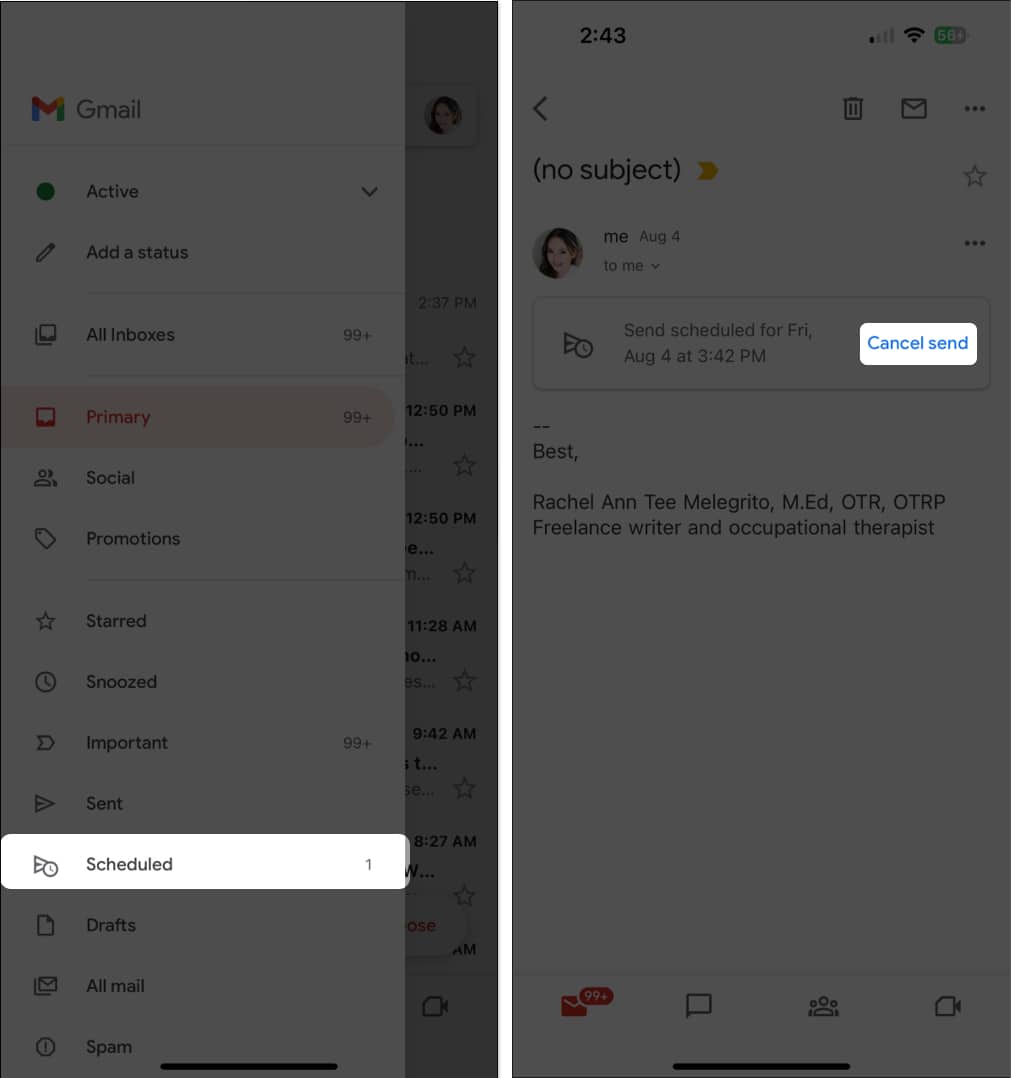
If you don’t want to see an email until a particular time, you can snooze them. Doing so removes the email from the top of your inbox and only appears when you want it to. To do this, open the email → tap More → select Snooze. Choose a specific time and date.
To view all your snoozed emails, open the app → tap Menu → Snoozed.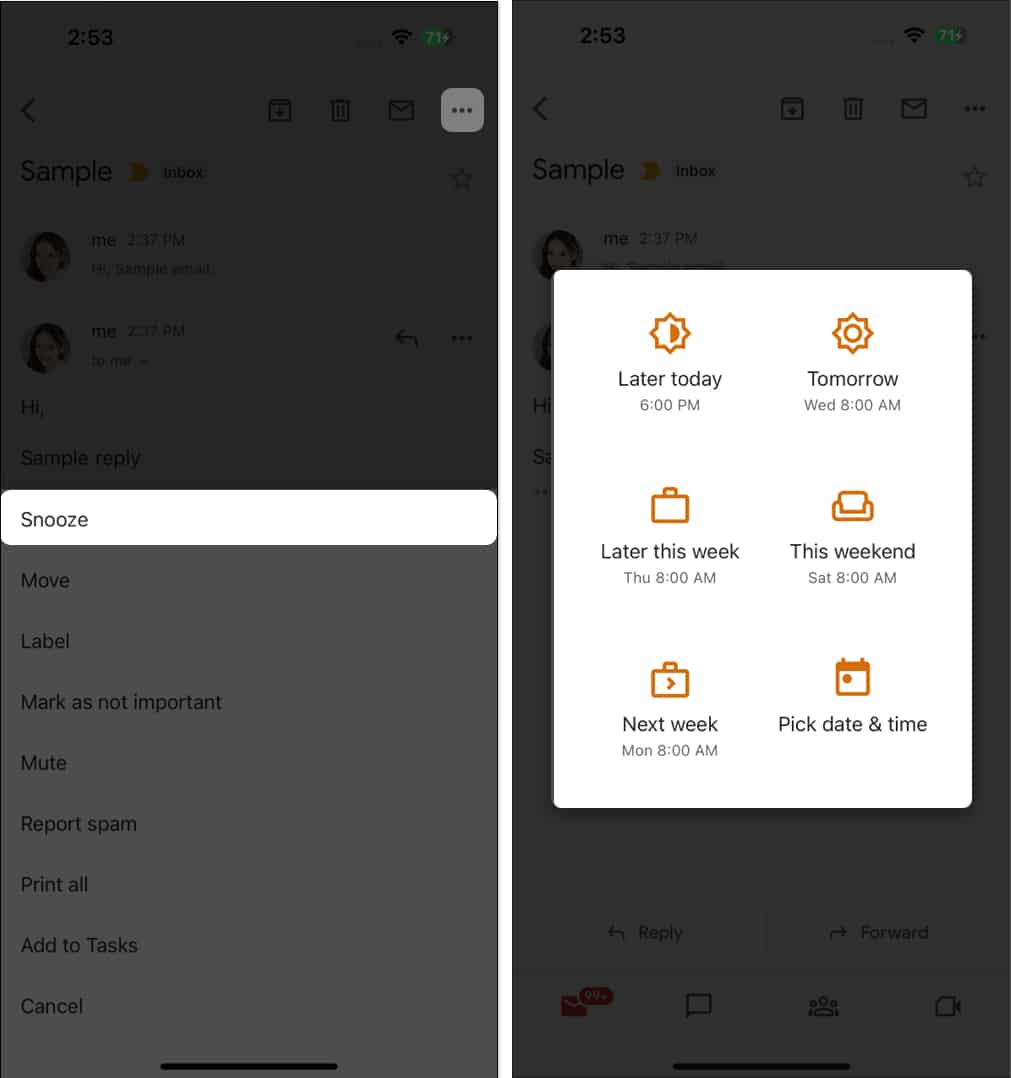
If you plan to send sensitive information, you can use Gmail’s Confidential Mode to protect the email from unauthorized access. The feature lets you add an expiration date to the message or revoke access to the email at any time. Recipients of this type of email won’t be able to forward, copy, print, or download confidential messages.
Note: Recipients can still take photos or screenshots of confidential messages. They may also use apps or programs to copy or download messages or attachments from your confidential message.
To send a message or attachment confidentially:
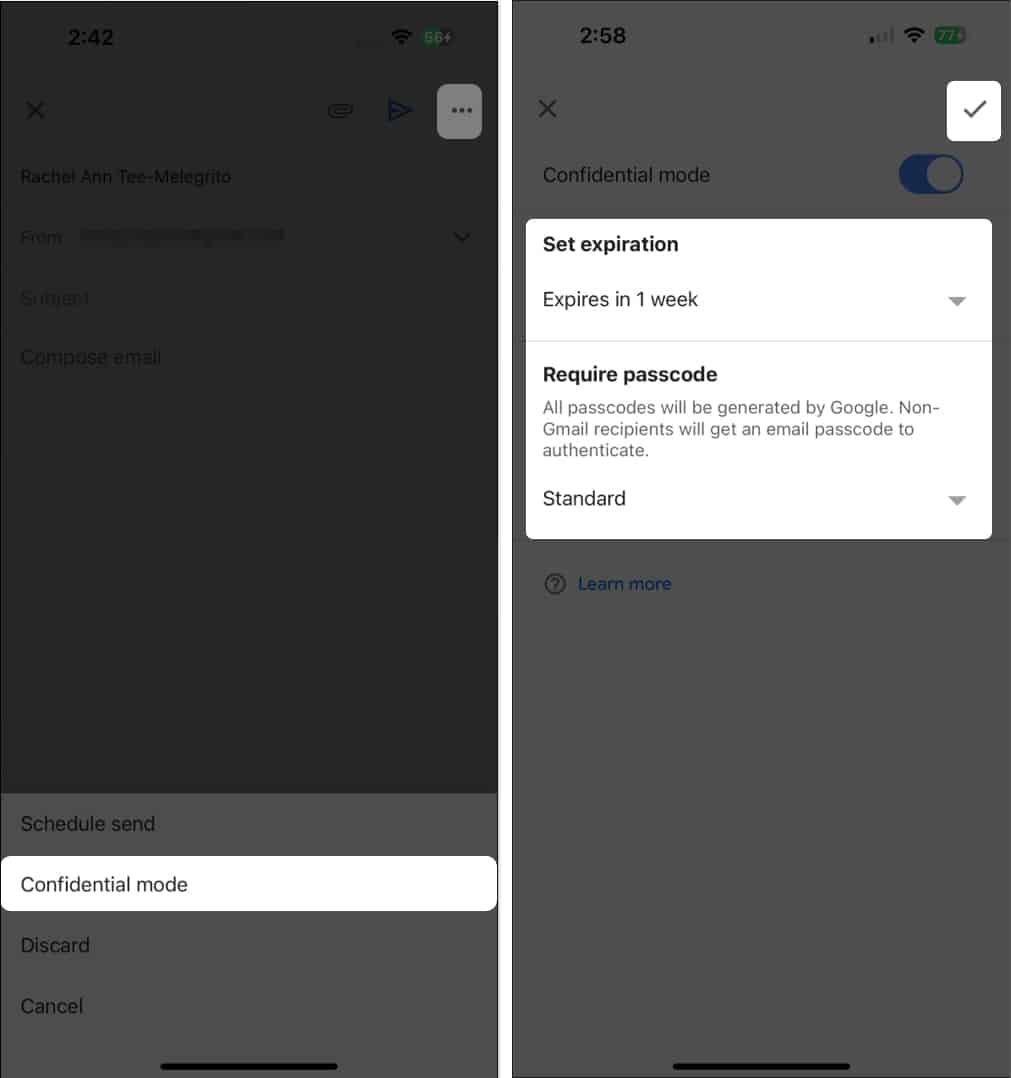
By default, when you receive an email with an image, you’ll see the image automatically. You might not want them to load in Gmail, especially if you want to save mobile data or have a poor internet connection. To make Gmail ask before showing you images:
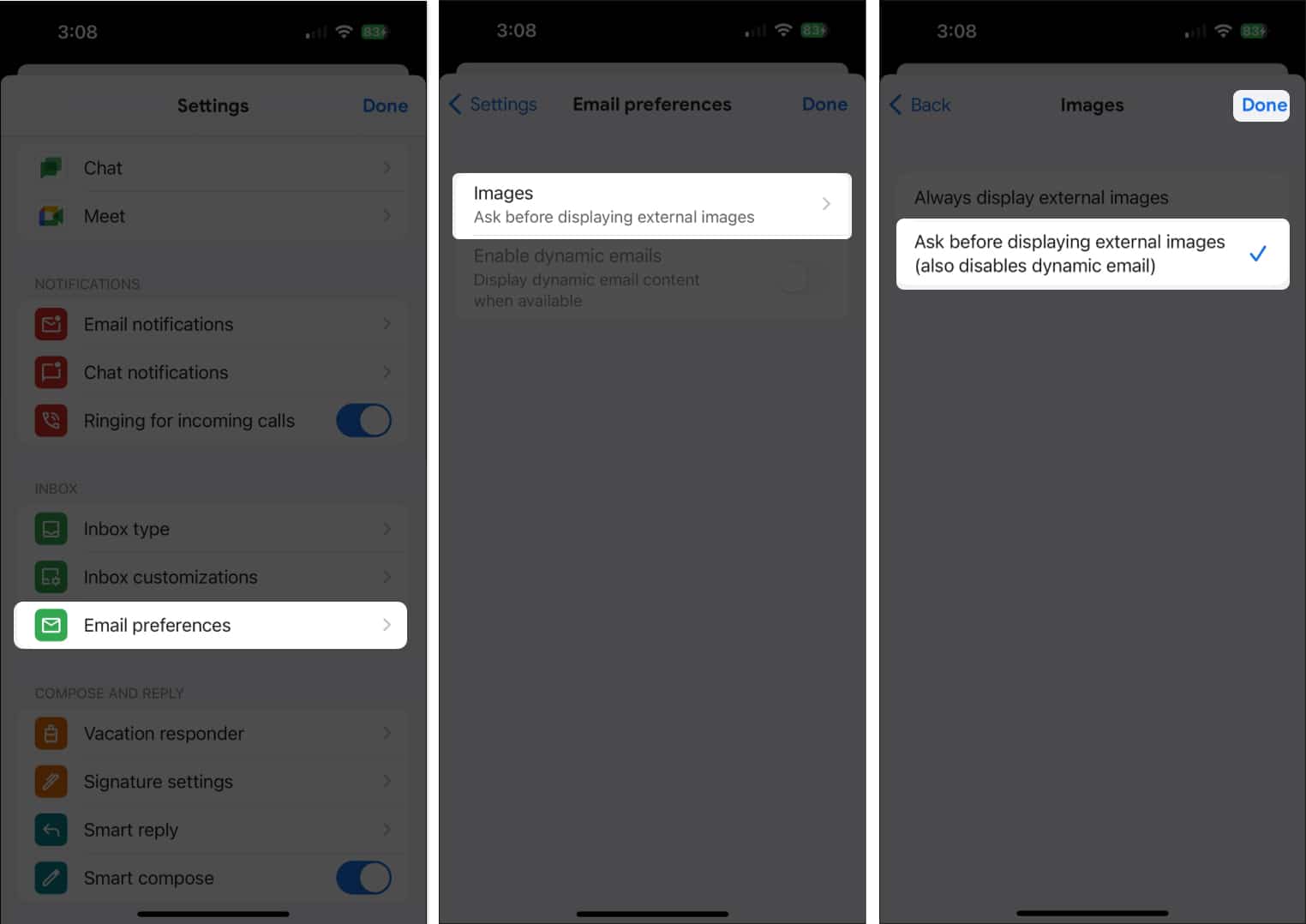
If your workplace or group relies on email threads for collaboration, this can sometimes lead to a never-ending back-and-forth that could cause excessive noise and clutter in your inbox. Fortunately, Gmail lets you mute these annoying threads.
Just go to the email, tap More → Mute. New emails from the thread will automatically go straight to your Archives.
Nobody’s exempt from receiving spam every now and then.
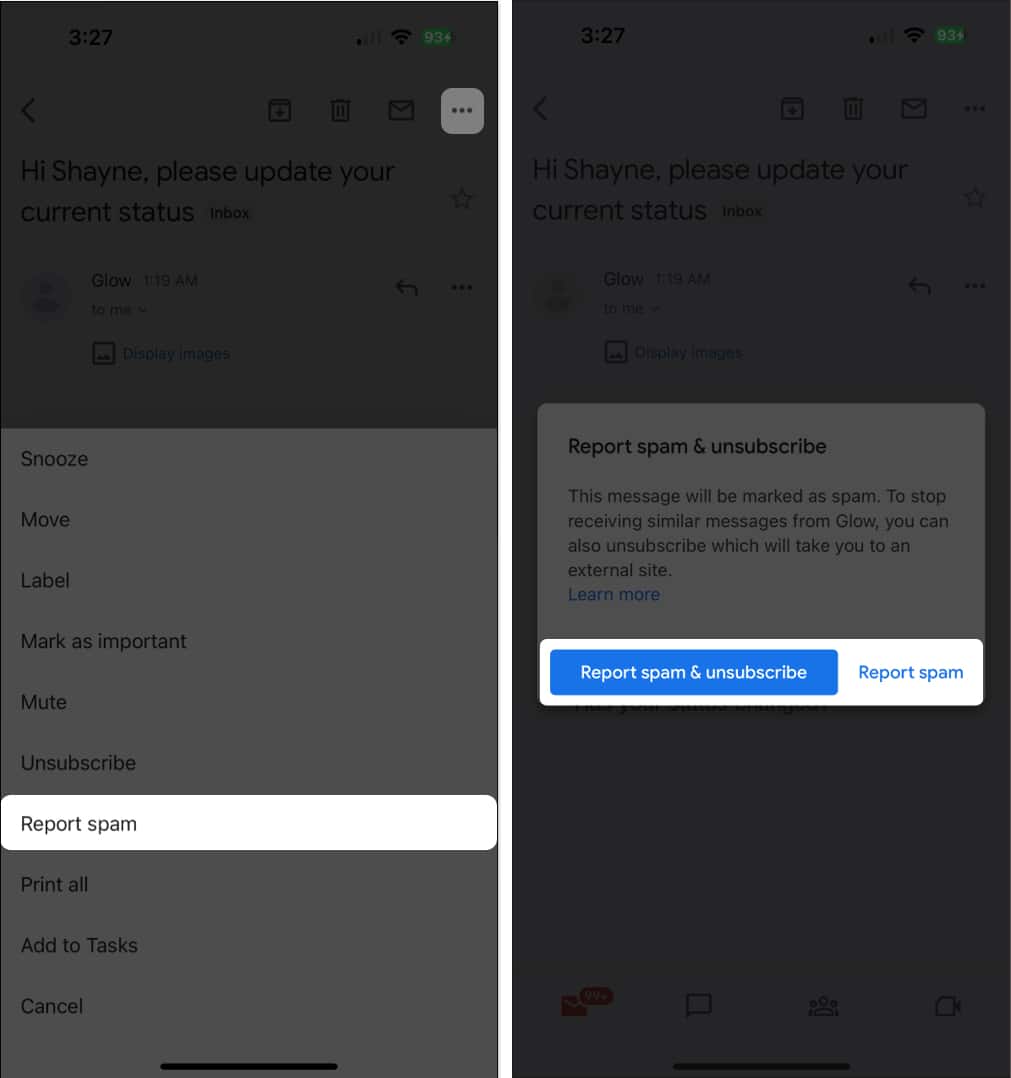
The Gmail app has a robust search function that lets you quickly find what you’re looking for. You can tap Search and choose specific emails, labels, attachment types, dates, and more. You can also use search operators to help specify your search further. Here are some of them:
You can set up an email signature to be automatically added to every email you send from your email app.
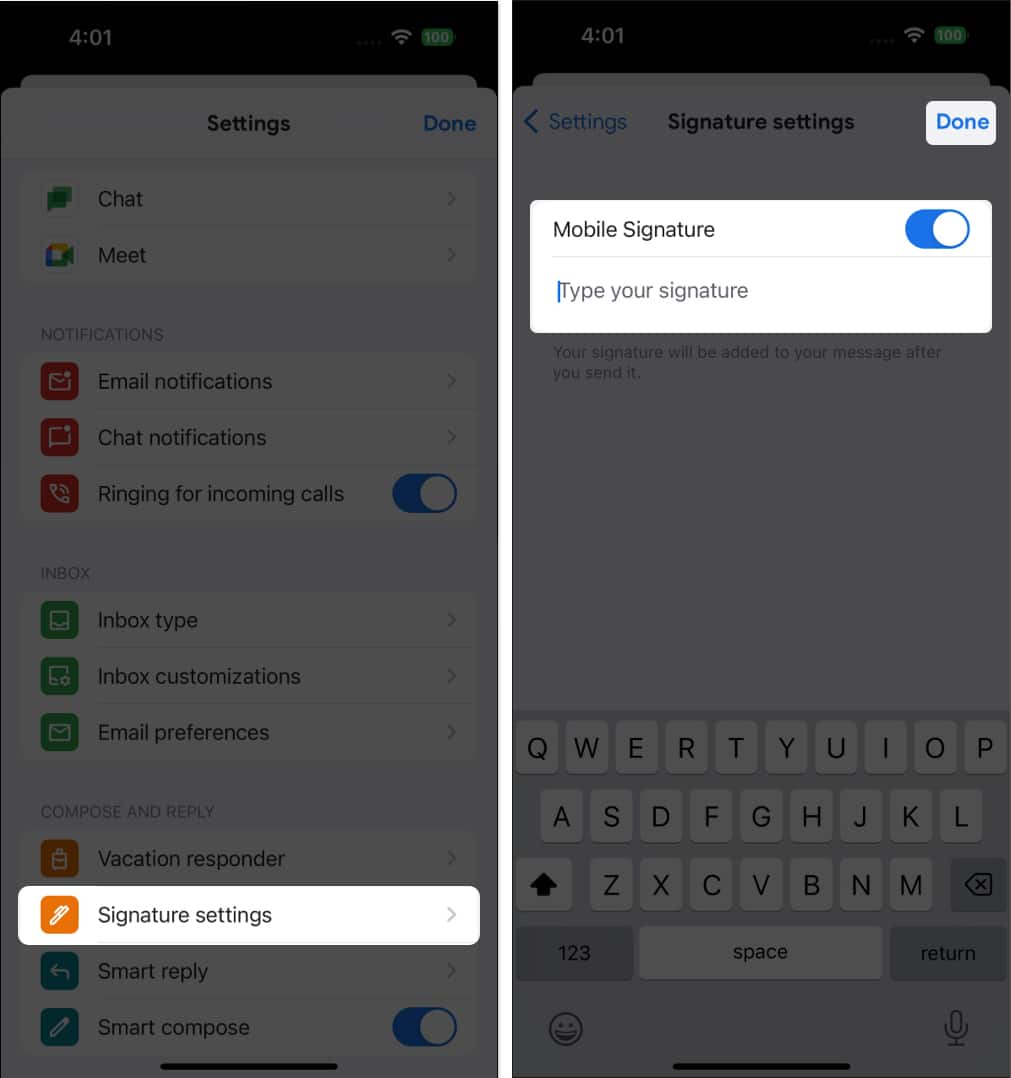
You can select multiple emails in the Gmail app to do bulk actions.
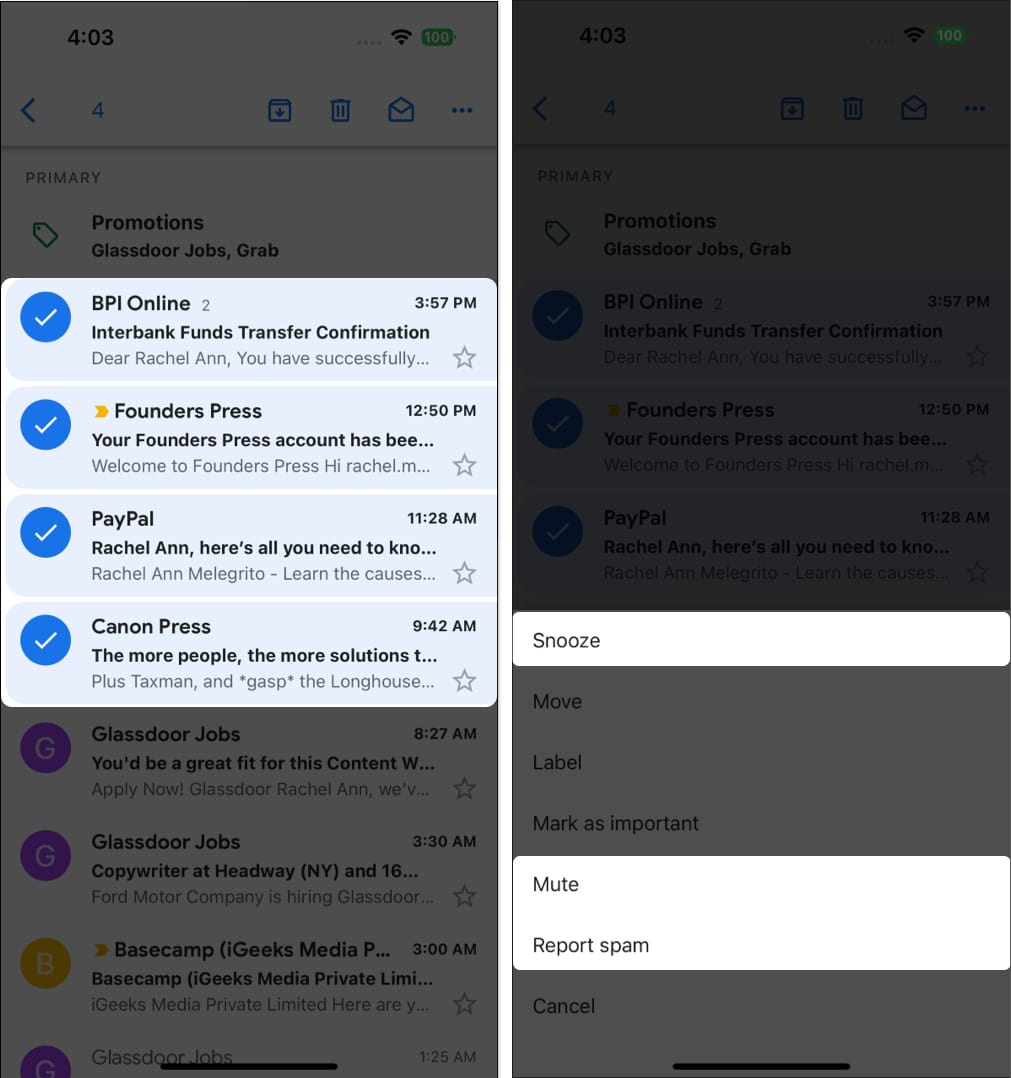
If you use your email to sign up for various services, you may be inundated with many updates and promotions. If you’re tired of getting alerted with every single email, you can make Gmail alert you only of those it deems crucial.
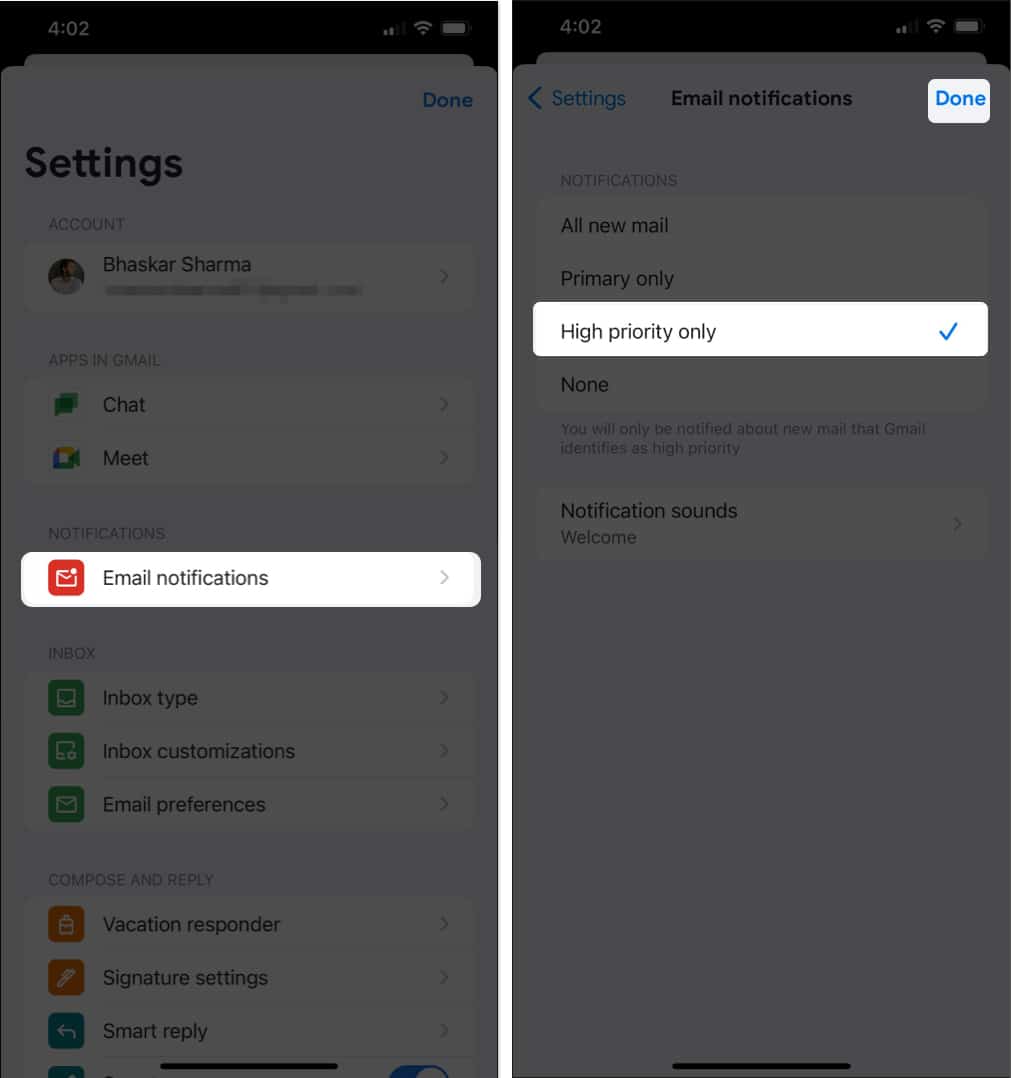
Wrapping up…
If checking and sending emails is crucial to your workflow, mastering the Gmail app on your iPhone or iPad can greatly enhance your efficiency. Did we miss anything? If you have additional tips, feel free to share them below!
You might also like: