There might be an odd day when you forgot your Apple Watch password, and end up disabling your Watch after trying to enter it multiple times. Don’t worry!! We have your back. In this article, I will show how you can reset the Apple Watch passcode to erase all data and start from scratch or restore it from a backup.
- How to reset Apple Watch if you forgot password
- How to reset your Apple Watch passcode with your paired iPhone
- Set up Apple Watch again
How to reset Apple Watch if you forgot password
Before we move further: Put your watch in charging mode and do not remove it until you finish all the steps below.
- Press and hold the Side button. Leave it when you see the Power Off Screen.
- Force press the POWER OFF slider for a few seconds. After that, lift your finger.
- Tap on Erase all content and settings. Once the process completes, you will have to set up your Apple Watch again.
How to reset your Apple Watch passcode with your paired iPhone
- Keep the paired iPhone and Apple Watch close. Next, open the Watch app on your iPhone.
- From the My Watch tab, tap on General → Reset.
- Tap on Erase Apple Watch Content and Settings. Confirm by tapping Erase All Content and Settings. If asked, enter your Apple ID password.
- 4. Let the process finish. Once it completes, you will have to set up your Apple Watch again.
Note: On the cellular model with an active plan, you might be asked to keep or remove your cellular plan. Make sure to keep it. In case you do not wish to pair the watch and iPhone, you may remove it.
Set up Apple Watch again
After your reset the watch following one of the above methods, you have two options. The first is to set it up entirely as a new device. The second involves restoring from a previous backup. For most people, the latter is the way to go. We have a step-by-step guide that shows you how to restore your Apple Watch from a backup.
Note: During set up if you see the Activation Lock screen, enter the Apple ID and password.
Signing off…
This is what you need to do if you forget your Apple Watch passcode. I believe this quick guide was helpful. If you have an additional query, feel free to reach us via the comments section below.
You may also check out related posts:

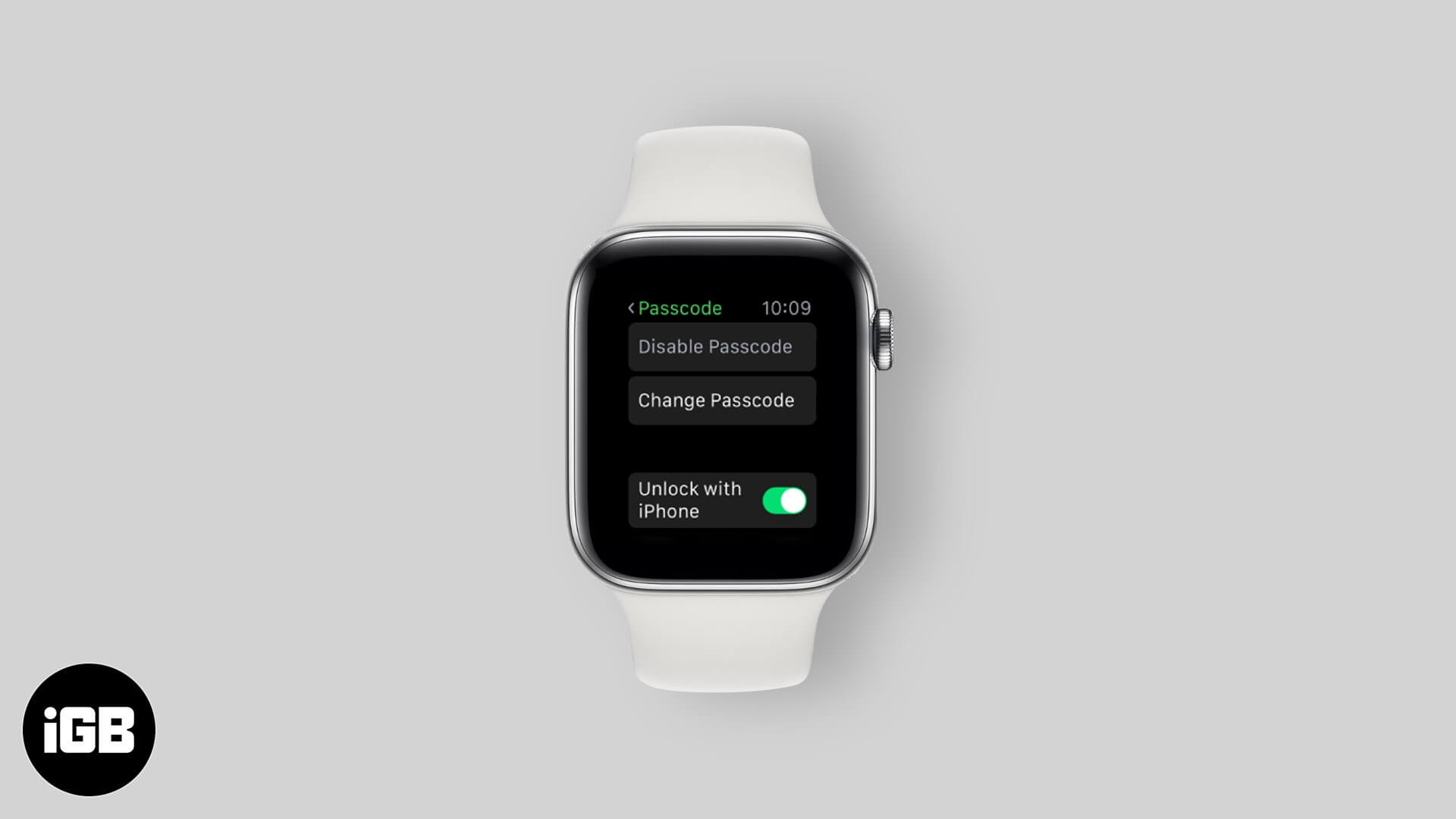
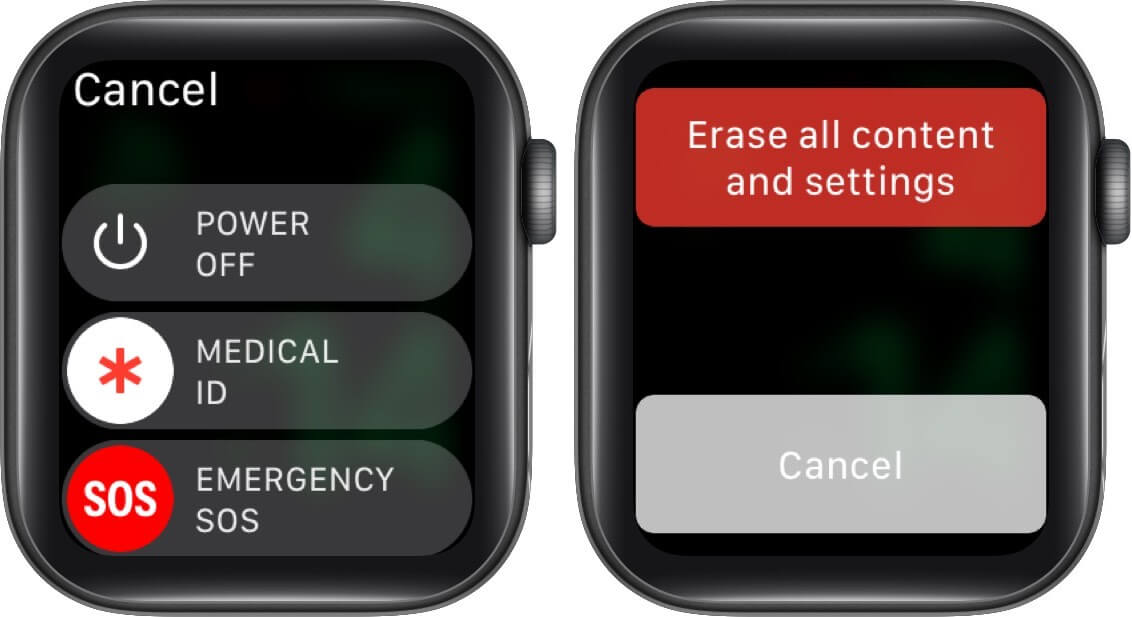
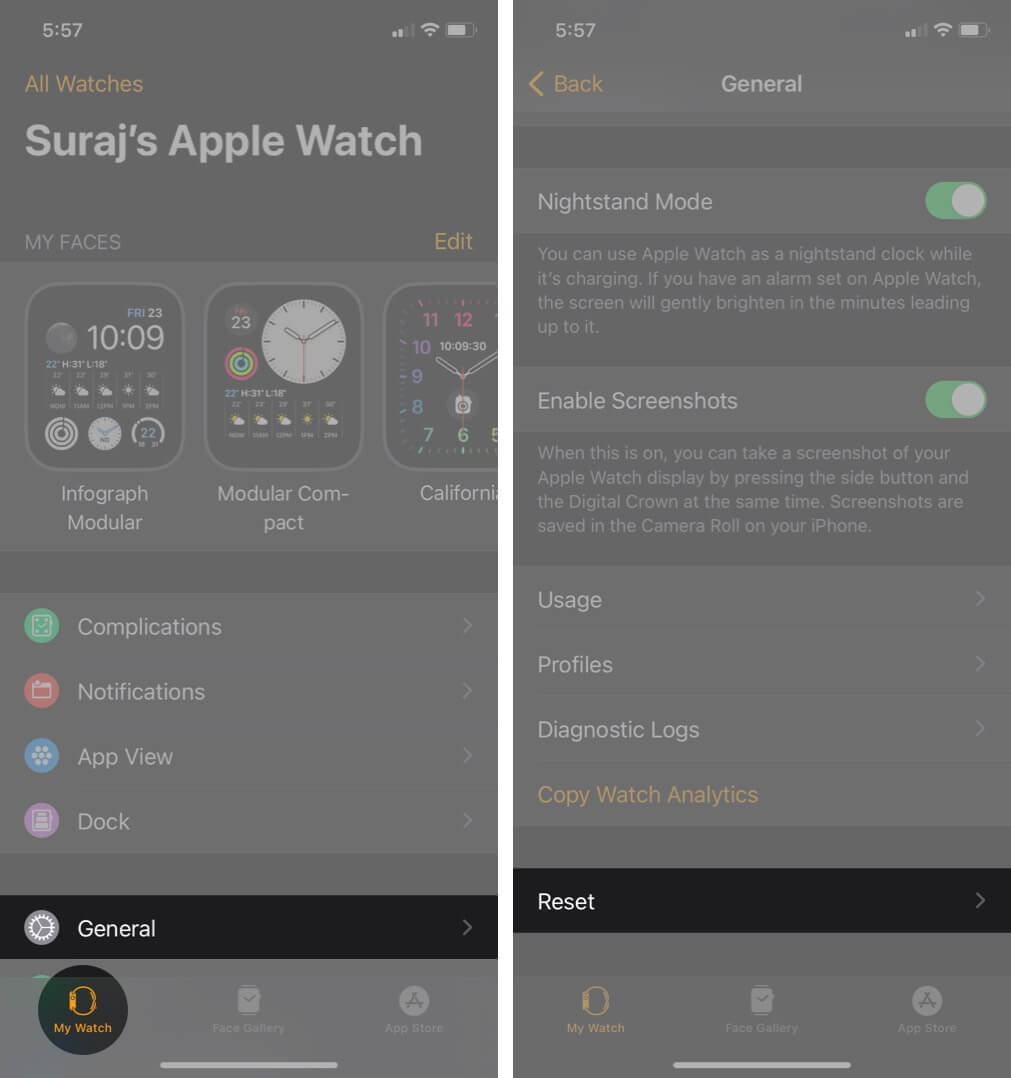
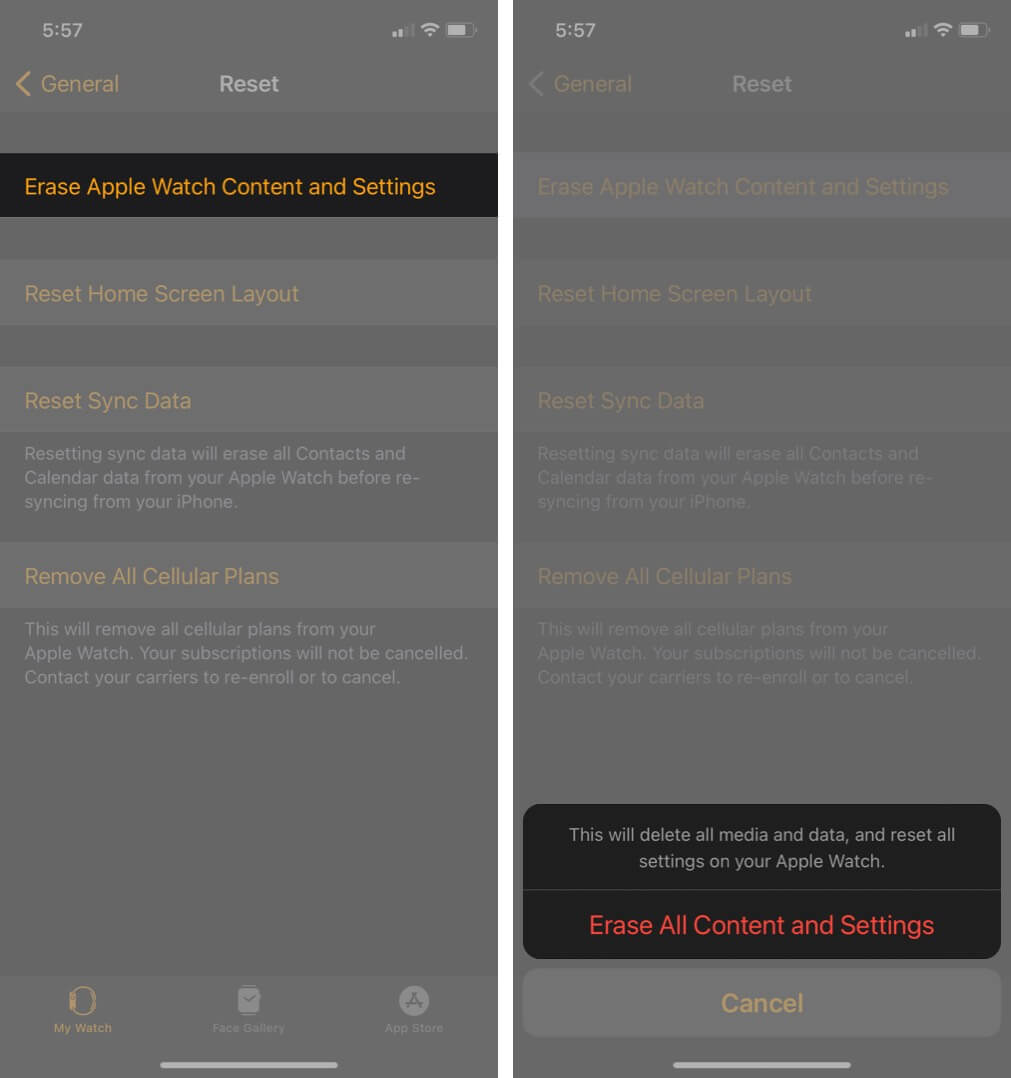







Leave a Reply