
FaceTime Like a Pro
Get our exclusive Ultimate FaceTime Guide 📚 — absolutely FREE when you sign up for our newsletter below.

FaceTime Like a Pro
Get our exclusive Ultimate FaceTime Guide 📚 — absolutely FREE when you sign up for our newsletter below.
Thinking of leaving Facebook? Learn how to deactivate or delete Facebook on iPhone, iPad, and web, with backups, common fixes, and privacy settings to review.
Taking control of your digital privacy often starts with a clear choice about how much Facebook you want in your life. Simple. If you need a break or you are done for good, there are two paths: deactivation, which hides your profile for a while and keeps messages, and deletion, which removes the account for real after a 30-day grace period if you do not sign in. This guide shows the exact steps on iPhone, iPad, and Safari on Mac, with must-do backups and fixes in the latest Meta Accounts Center.
This is a critical checklist; do not skip these steps, or you will lose important data and access. Seriously.
Navigate to Settings → See More in Accounts Centre → Your Information and permissions → Tap Export your information. Select your preferred format: HTML for easy viewing or JSON for developers. Choose Media Quality: High, Medium, or Low. Finally, select Date Range: All time or a specific period. Include photos, posts, messages, and contacts in your download.
Tip: The export can take hours or days, depending on your data volume. Keep the device plugged in, keep a local copy on your Mac, and store another in cloud storage.
If you are the sole admin of any Facebook Pages or Groups, assign at least one other admin before deletion. Otherwise, these assets will be deleted or become inaccessible when your account is removed.
Go to your Page → Settings → Page Setup → Page Access → Add People to assign new admins.
Review third-party apps using Continue with Facebook login. Go to Settings & Privacy → Your Activity → Apps and Websites to see connected services. Change login methods for important apps before proceeding. Also, check Settings → Passwords to update saved logins on your Apple devices.
Facebook’s data export does not include everything. Manually save what matters; quick screenshots on iPhone or a PDF from Safari can capture the rest.
If you manage business accounts, transfer ownership of:
Warning: Deleting your personal account can affect the business assets you manage.
Let friends and family know about your departure and share alternative contact methods. Consider posting a farewell message or sending direct messages to close contacts. Share your contact card via iMessage or AirDrop.
Deactivation hides your profile from others while preserving all your data. Reactivation is simple, just sign in again on any device, and your account will return.
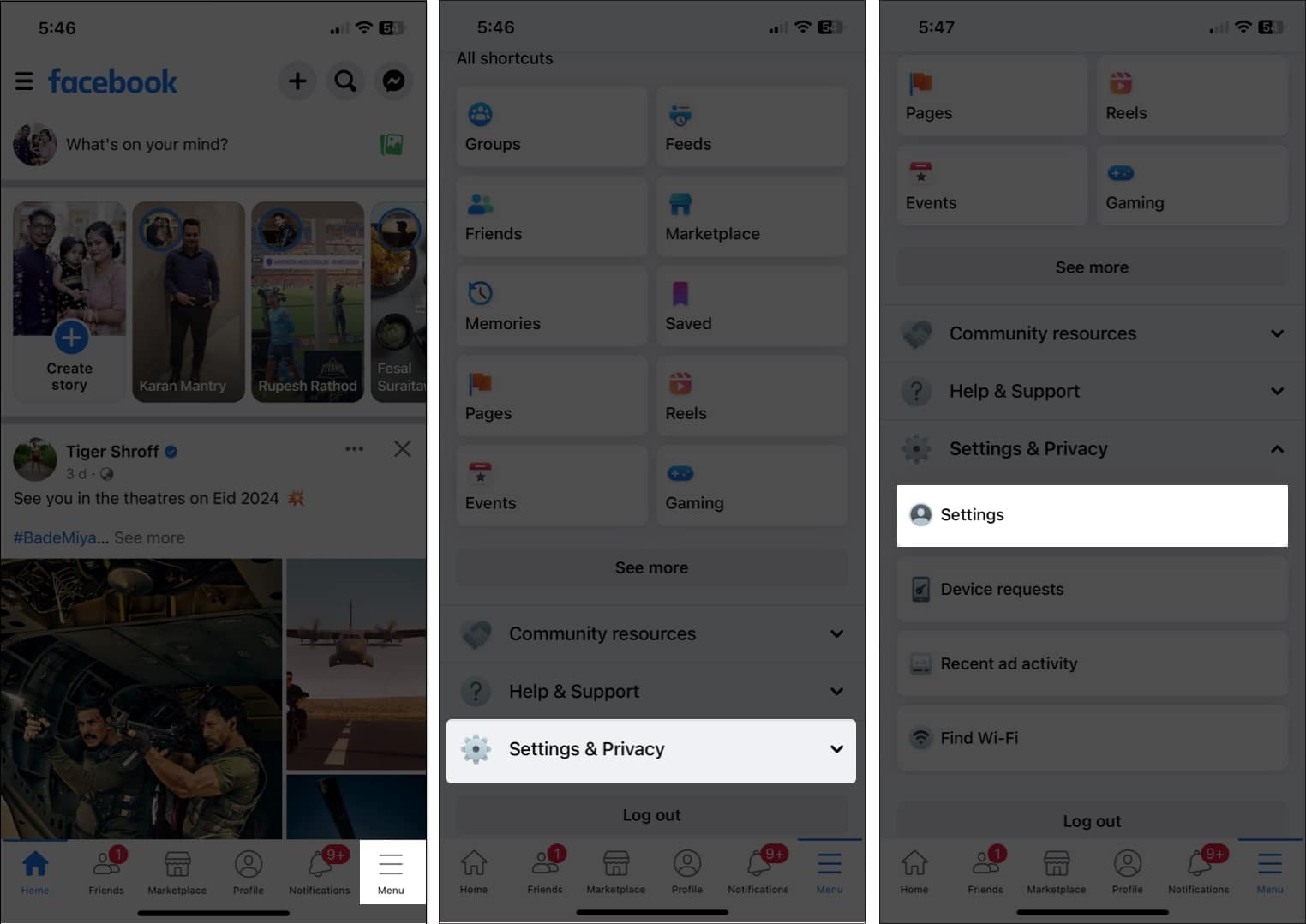
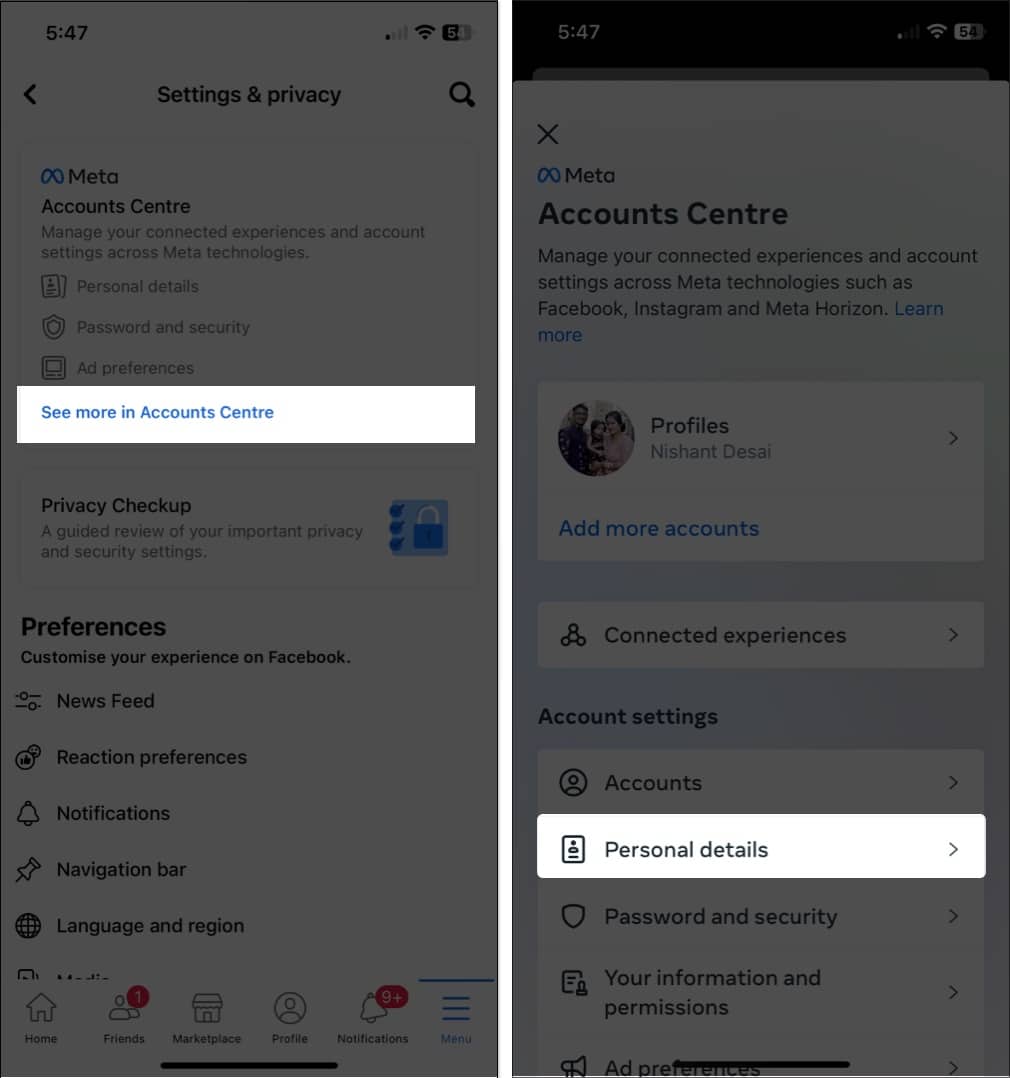

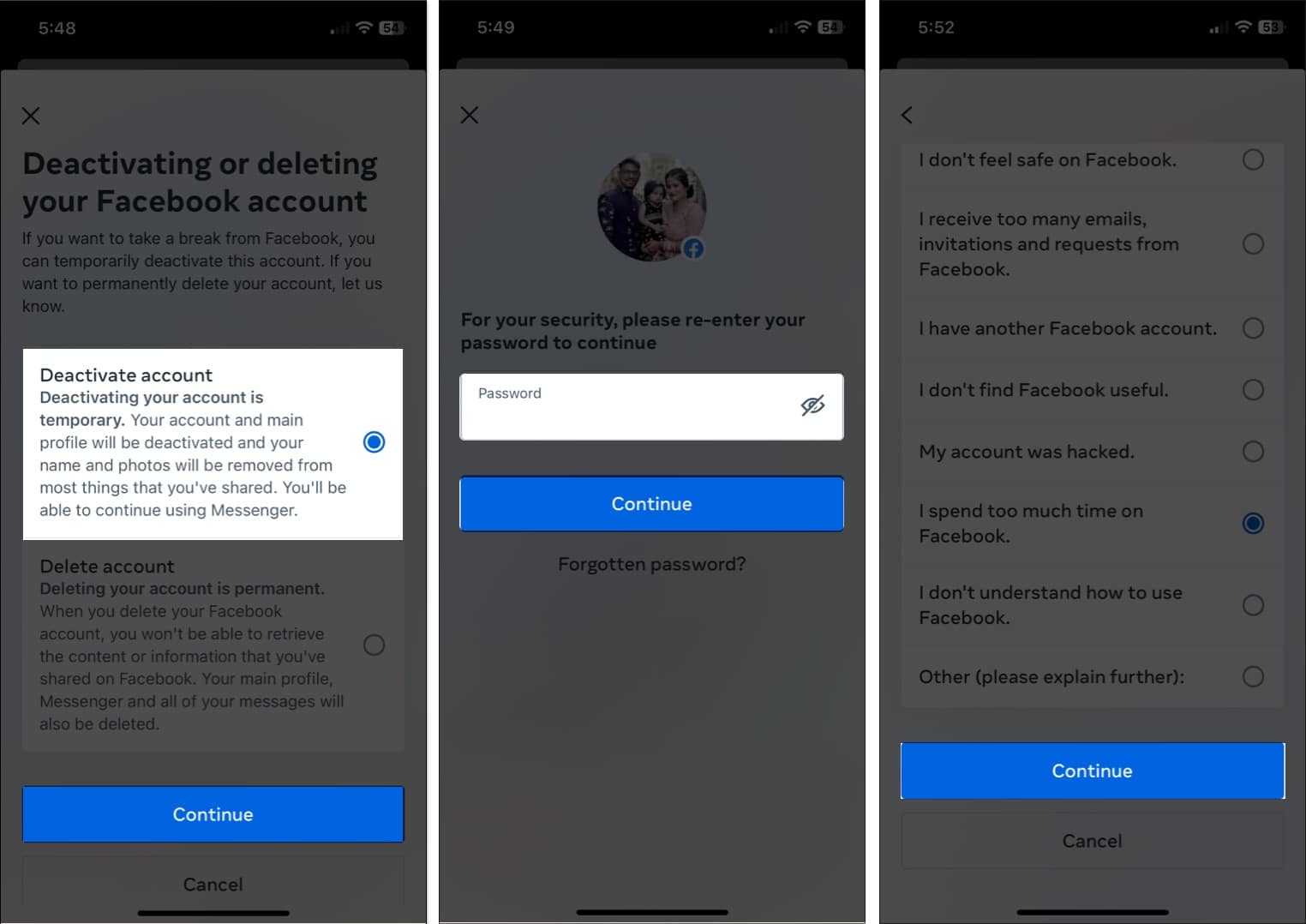
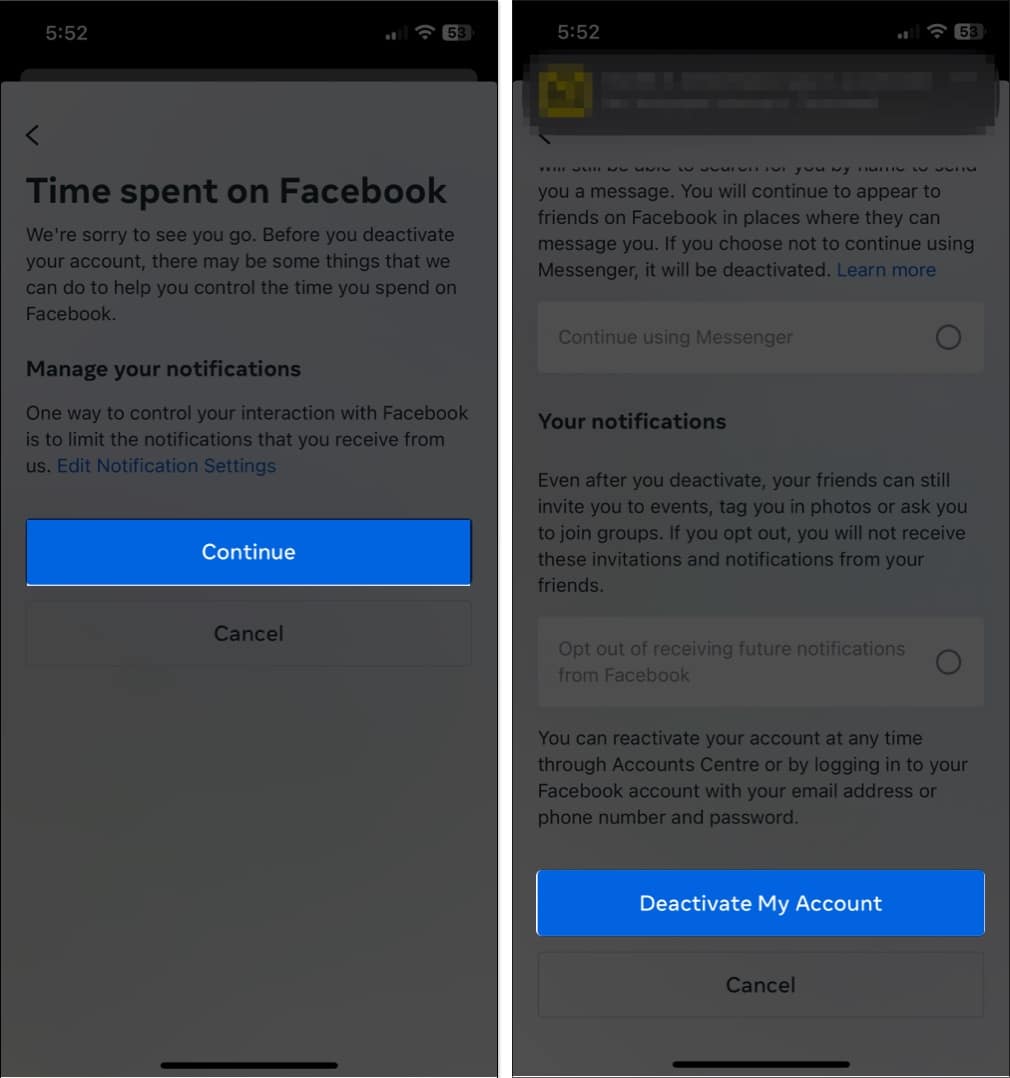
Note: You can keep Messenger active even while your main profile is deactivated. Toggle Keep using Messenger if needed.
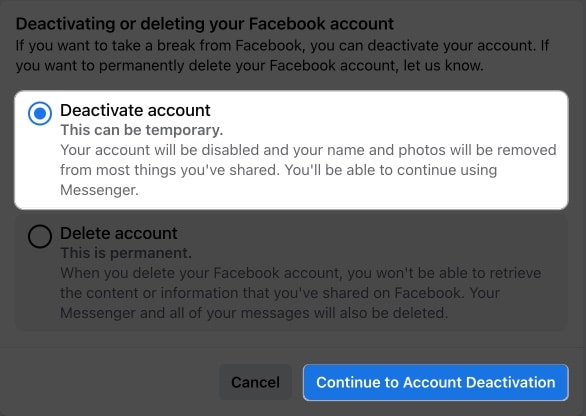
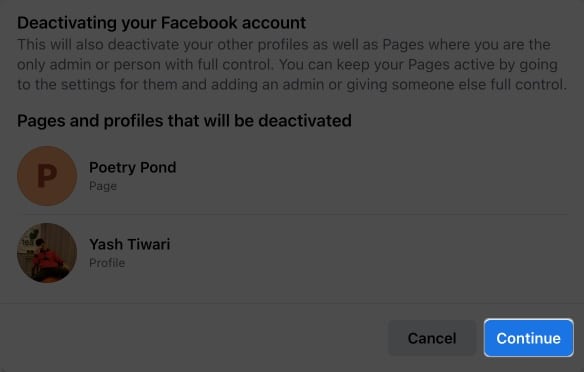
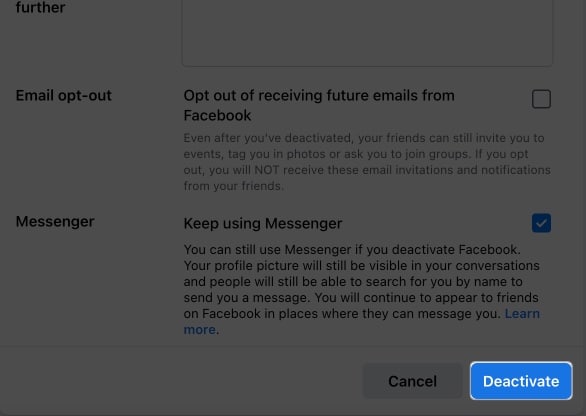
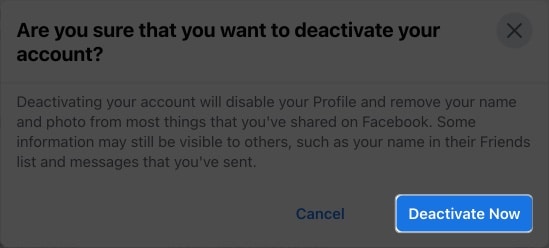
Warning: This action is permanent after 30 days. Make sure the essential steps above are complete.
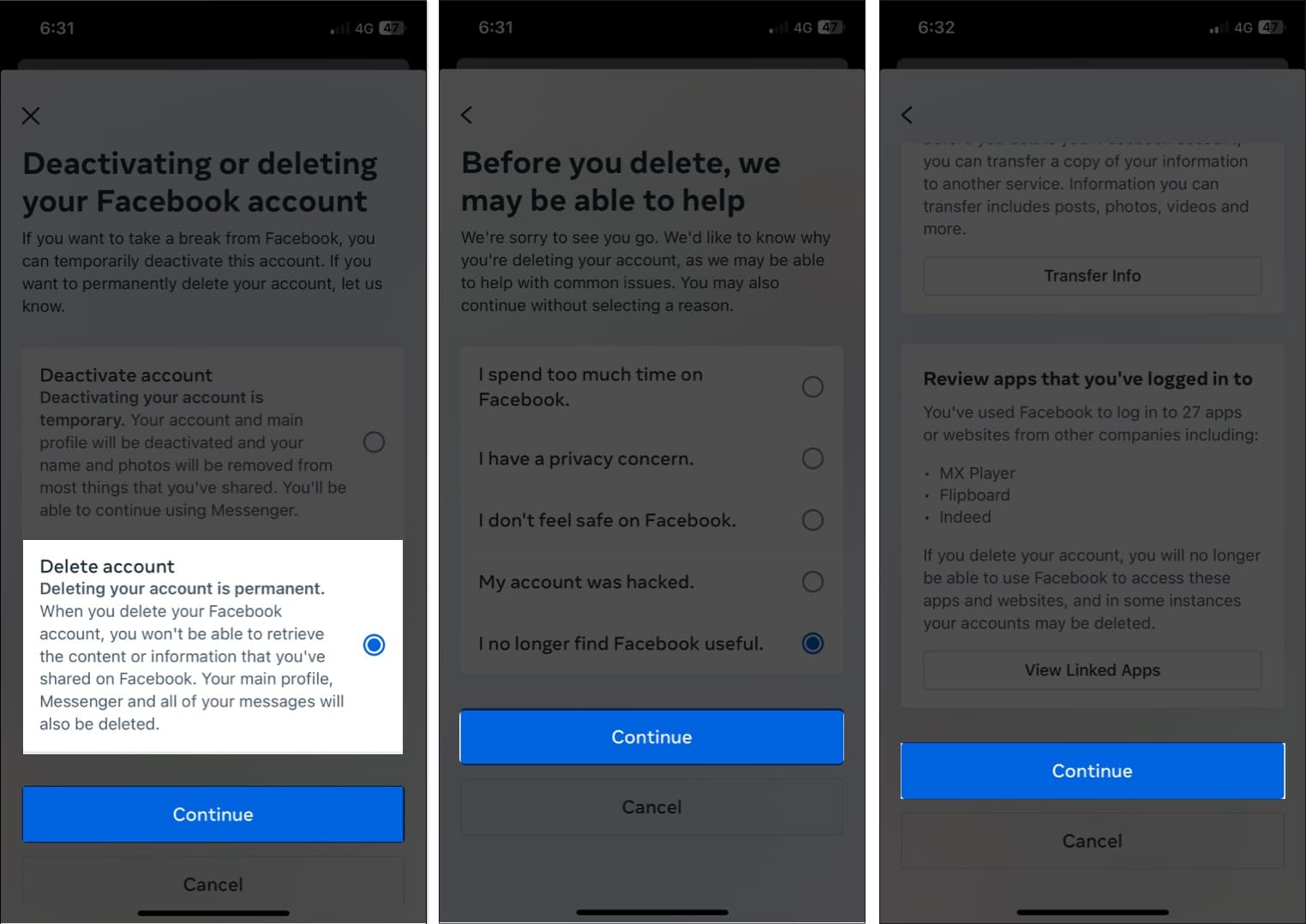
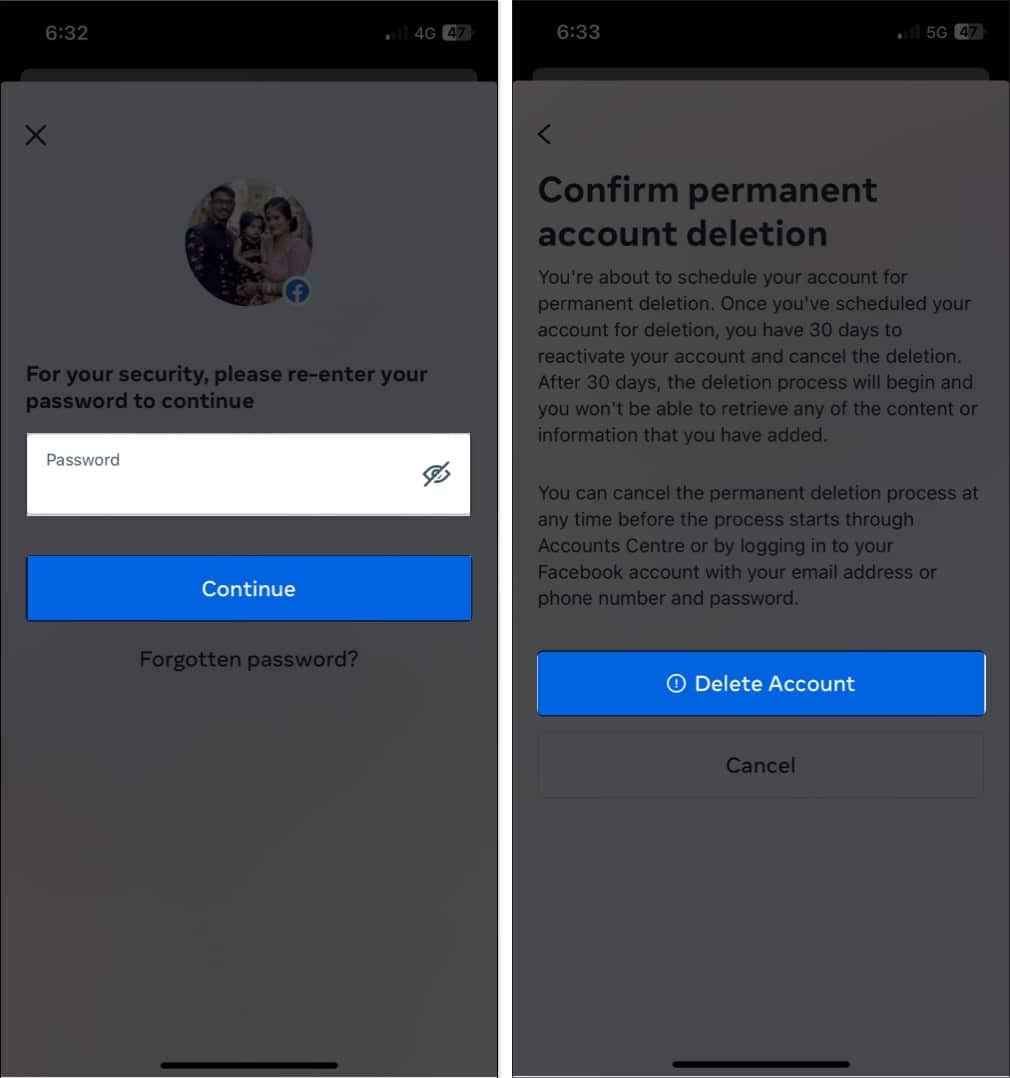
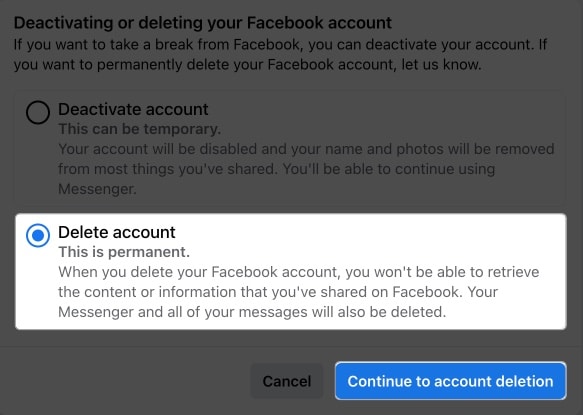
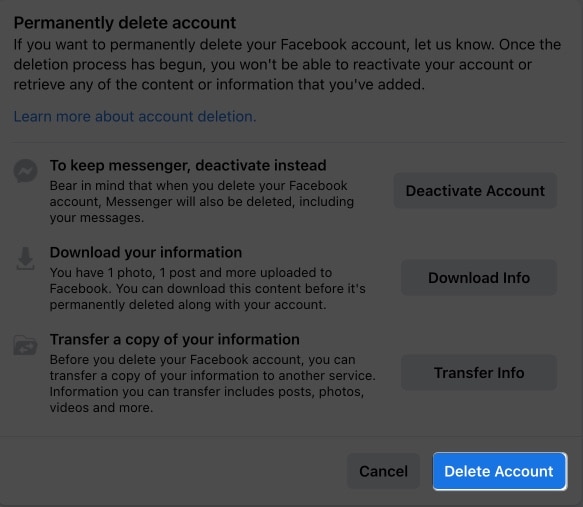

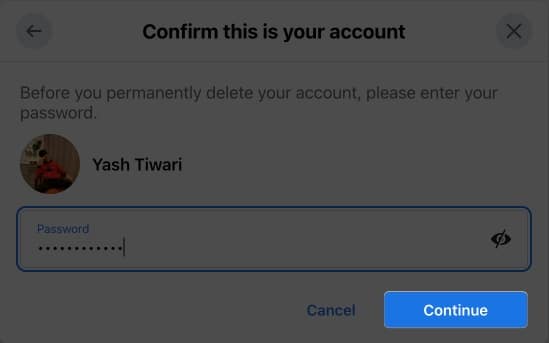
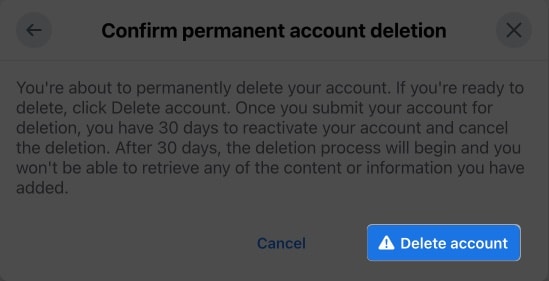
Important: You have 30 days to cancel deletion by logging in. After this grace period, your account and data will be permanently removed; some information may remain in Facebook backups for legal compliance.
You are likely the sole admin of a Page, Group, or business asset; transfer ownership or assign another admin in Page Roles or Meta Business Suite.
Use Forgot Password, reset the password, then retry; check iCloud Keychain for saved logins.
Any login during the 30-day period cancels deletion automatically; avoid logging in and avoid opening Messenger or third-party apps that use Facebook login during this window.
Deactivation:
Deletion:
During this period:
Post-Deletion:
Instead of deleting, consider tightening your privacy:
Delete the Facebook app from your devices, but keep your account active. This reduces impulsive browsing while preserving your data and connections. On iPhone or iPad, Offload App keeps documents while removing the app, and you can hide the icon in App Library.
Deactivate your main Facebook profile while keeping Messenger active for communication. This lets you stay in touch without the main social feed distractions. Messages continue to work in the Messenger app.
Simply log in to Facebook with your email or phone number and password, in the app or in Safari. Your profile, friends, photos, and posts are restored immediately, and Messenger picks up where you left off. iCloud Keychain can fill in the login with Face ID or Touch ID.
Restored: Friends list, photos, posts, messages, settings, and Page admin access.
May be lost: Stories that expired during deactivation, some notifications, and recent activity from the deactivation period.
Taking a break from social media or leaving permanently is a valid choice for your mental health and digital well-being. Whether you choose temporary deactivation or permanent deletion, you’re taking control of your online presence. Do what feels sustainable.
Consider regular privacy audits, set intentional usage boundaries, and keep social media in a supporting role, not the main event, in your real-world relationships. On iPhone and iPad, use Screen Time app limits, Downtime, and Focus modes, hide the app in App Library, and let Notification Summary batch alerts.
FAQs
Yes, but only within 30 days of deletion. Log in and choose “Cancel Deletion” when prompted. After 30 days, recovery is not possible, and opening Messenger can count as a login during that window.
Go to Settings → See More in Accounts Centre → Your Information and permissions → Tap Export your information. Select format, quality, and date range, then request the download.
Update your Facebook app, or you might be the sole admin of Pages or Groups. Transfer ownership first, or use the web version and check the Accounts Centre.
Messenger conversations are deleted from your account after 30 days. You can keep Messenger active only during deactivation, not during deletion.
Most data is removed after 30 days, but some information can remain in backups for up to 90 days for legal compliance.
Yes. Facebook and Instagram accounts are separate. Deleting Facebook does not affect Instagram, even if both are linked in the Meta Accounts Centre.
Yes, you will lose access to apps and services that rely on “Continue with Facebook.” Change their login methods before deletion and update saved passwords in Settings → Passwords.
Read more: