
FaceTime Like a Pro
Get our exclusive Ultimate FaceTime Guide 📚 — absolutely FREE when you sign up for our newsletter below.

FaceTime Like a Pro
Get our exclusive Ultimate FaceTime Guide 📚 — absolutely FREE when you sign up for our newsletter below.
Learn how to schedule messages on your iPhone and iPad using the built-in Send Later feature, plus discover a handy Shortcuts method for older devices.
A core feature since it landed with iOS 18, message scheduling has become a quiet yet powerful tool for day-to-day chats. Think midnight birthday wishes that arrive right on the dot. Or work reminders that ping during office hours, not at 3 am.
On the latest iOS, Apple’s Messages has a built-in “Send Later” feature, simple to set up and compatible with Focus. Time zones are worth a quick check before a trip, because nobody wants to be caught off guard by a time difference in the middle of the night.
This guide walks you through the Send Later step by step, along with a couple of clean workarounds for trickier timing. You will learn how to schedule, manage, and fix scheduled messages on iPhone so important notes never slip by again.
Message scheduling allows you to write a text now and have it sent automatically at a specific future date and time. On iOS 18 and later, it is available as a built-in “Send Later” control within the Messages app. It fits the updated interface, including the new Liquid Glass look that makes iOS 26 feel fresh yet familiar. It just takes a couple of taps to set it and forget it.
Common uses include sending birthday notes at the right moment, respecting time zones when chatting with friends or coworkers far away, lining up work messages for standard business hours, and avoiding late-night pings. I often remember something important at the wrong time, save it for morning, then let the phone do the polite thing. No midnight regrets. No extra apps required.
The built-in scheduler works only with iMessage, the blue bubbles, not standard SMS or MMS, the green bubbles. Scheduled texts are prepared on your device, then stored on Apple’s servers in encrypted form until the delivery time you set. You need iOS 18 or later to view the control, and the current limit allows you to schedule up to 14 days in advance. If the contact switches to SMS, you will no longer see ‘Send Later’ for that thread.
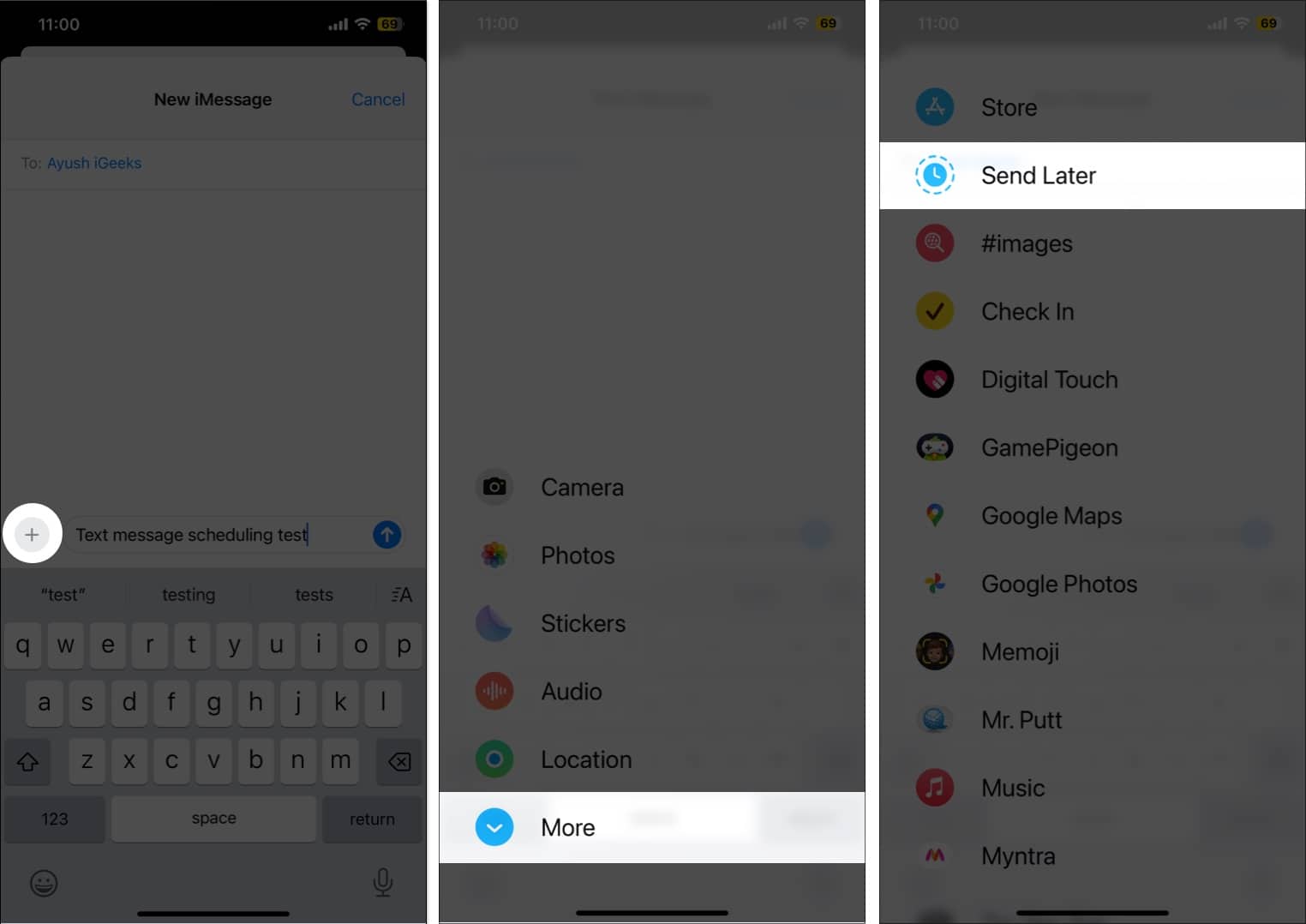


Your scheduled note sits at the bottom of the thread, marked with a dashed outline, indicating that it has not been sent yet.
For recurring sends, such as weekly reminders or anything more than 14 days in advance, the Shortcuts app is the flexible option. Set it once, let it run. Here is the process:



Important Note: For fully automatic delivery, disable the “Ask Before Running” toggle. If you leave it on, a prompt appears at send time, and you must approve it.
The best part is that since the text will be sent as an SMS, you can send it to any contact on your iPhone!
There may come a time when the scheduled text has served its purpose, or perhaps you no longer wish to send it. In that case, here’s how you can delete the scheduled message.

If you do not see Send Later, quickly check these requirements:
Scheduled texts should send even if the phone is briefly offline, since they are queued on Apple servers. Ongoing connection issues, iMessage being turned off, or the contact losing iMessage at the time of sending can block delivery. Check your connection and confirm iMessage is on in Settings > Messages. One more thing, the scheduled bubble has a dashed outline, so you can tap it and resend.
Happy texting!
Apple’s native “Send Later” turns scheduling into something you barely think about on iPhone with iOS 26. With Messages in iCloud turned on, scheduled messages will also synchronize across iPhone, iPad, and Mac, so edits or last-minute time changes carry over everywhere. Use the built-in control when you just need a single, well-timed text. Use a Shortcut when you need repeats or anything more than two weeks out. The result is calmer conversations and better timing.
FAQs
Only iMessages can be scheduled with the native Send Later control. Standard SMS or MMS, represented by green bubbles, does not support scheduling from the Messages app.
Up to 14 days. That window covers most birthday notes and morning reminders. For anything beyond two weeks, set up a Shortcut with time-based automation.
Touch and hold the dashed scheduled bubble. Tap Edit to change the text or adjust the time. To stop it completely, tap More, then the trash icon.
Yes. Scheduled messages are stored on Apple’s servers and will be sent at the set time, even if your phone is offline. If iMessage is off for you or the recipient at the time of delivery, it can fail.
Not with the native Send Later tool. Create a Personal Automation in Shortcuts, select ‘Time of Day’, add ‘Send Message’, and turn off ‘Ask Before Running’ for hands-off delivery.
No. The recipient sees a standard message in their thread: no tag, no label, nothing special on their side.
Inside each conversation only. Look at the bottom of the thread for a dashed outline bubble with the scheduled time above the text field. There is no single list that shows every scheduled message across all chats.
Read more:
Vikhyat has a bachelor's degree in Electronic and Communication Engineering and over five years of writing experience. His passion for technology and Apple products led him to the tech writing space, where he specializes in writing App features, How-to guides, and troubleshooting guides for fellow Apple users. When not typing away on his MacBook Pro, he loves exploring the real world.
Get our exclusive Ultimate FaceTime Guide 📚 — absolutely FREE when you sign up for our newsletter below.


