
FaceTime Like a Pro
Get our exclusive Ultimate FaceTime Guide 📚 — absolutely FREE when you sign up for our newsletter below.

FaceTime Like a Pro
Get our exclusive Ultimate FaceTime Guide 📚 — absolutely FREE when you sign up for our newsletter below.
If your Apple Watch battery is draining quickly after updating to watchOS 26, you’re not alone. Here’s how to fix the issue and extend your watch’s battery life.
Although the Apple Watch is one of the best smartwatches available, it often receives criticism for its battery life. Unfortunately, the same is the case with the latest Apple Watch Series 11 as well, as it lasts up to 24 hours only. Nonetheless, it means you will need to charge your Apple Watch daily. However, many users have reported that their Apple Watch battery drains rapidly after updating to watchOS 26, lasting less than a full day.
So, if you are among such users, you have arrived at the right place. This post outlines several solutions to address the battery drain issue on the Apple Watch.
Apple Watch Series 5 and above come with support for Always-on Display. It is indeed a great feature, as it enables the smartwatch to function similarly to its traditional counterpart. However, the battery takes a hit in the process, so if you’re trying to save it, consider disabling it. And here’s how to do it,

Another feature mostly used as a substitute for AOD is Wake on Wrist Raise. However, if you want to save your battery life, disabling this feature might help. Here’s how to do it,

For those unaware, the Apple Watch features an OLED display. An OLED panel lights up individual pixels when used, helping conserve the device’s battery life. To help save battery on your Apple Watch, make sure you use watch faces that are mostly black. Doing so will help reduce battery consumption and increase battery life.
Ever wondered how Apps get added to your Apple Watch automatically? Well, it is because whenever you download an App for your iPhone, it downloads it by default if it has a companion app for the Apple Watch.
For all these apps, refreshing in the background will lead to excessive battery consumption, and disabling Background App Refresh is the only solution. Here’s how to do it,

Yes, the Apple Watch is also used as a tool to get notified of your messages and reply to them instantly. However, receiving notifications from all applications installed on your iPhone may be unnecessary in most cases. Since the Apple Watch mirrors all notifications from your iPhone, you receive every notification directly on your watch.
Turning these unnecessary notifications off might be helpful, as the notifications not only light up the display but also have sound and haptic feedback. Here’s how to reduce notification permissions,

As I already mentioned, the Apple Watch is a tool for notifying users. However, you can make do with either sound or haptic feedback, which acts as an indicator when you receive a notification. Here’s how you can disable either Sound or Haptic feedback on your Apple Watch,
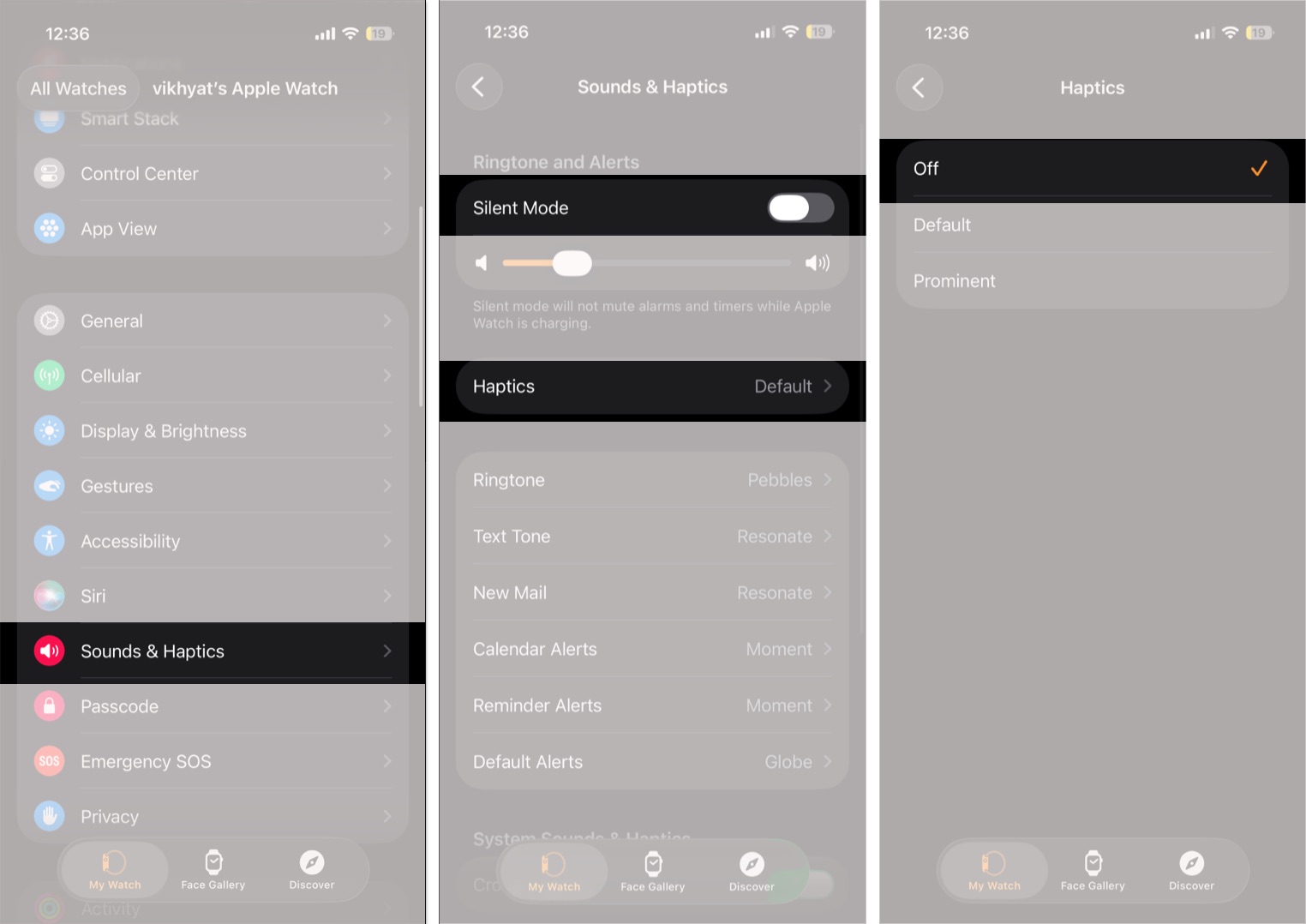
To help improve the battery life, enable the Power Reserve mode on your Apple Watch. When enabled, your Apple Watch serves only one purpose: displaying time. Yes, the features won’t work, but if in an emergency, turning on Power Reserve mode is your best bet.
The watchOS version running on your Apple Watch might be infested with bugs that could lead to battery draining. Apple is renowned for fixing bugs quickly, and if a software bug leads to battery drain, any further updates of watchOS might help. Here’s our step-by-step guide on updating watchOS on your Apple Watch.
I hope these steps help you fix the Apple Watch battery drain issue in watchOS 26. If you have any other queries related to the battery life of your Apple Watch, leave a comment below, and I’ll try my best to provide you with a solution.
Read more: