
FaceTime Like a Pro
Get our exclusive Ultimate FaceTime Guide 📚 — absolutely FREE when you sign up for our newsletter below.

FaceTime Like a Pro
Get our exclusive Ultimate FaceTime Guide 📚 — absolutely FREE when you sign up for our newsletter below.
Running iOS 26 beta on your iPhone? Now that Apple has released the stable iOS 26 update, it’s time to switch. Here’s how to remove the beta and install the official version without losing your data.
The wait is finally over! Apple just dropped the stable iOS 26 update, right alongside the new iPhone 17 lineup. If you’ve been running the iOS 26 beta to test its features, now’s the perfect time to switch over to the official release.
In this step-by-step guide, I’ll walk you through how to remove iOS 26 beta from your iPhone and install the polished, bug-free version.
The answer is simple: betas are buggy.
Apple constantly tweaks features in each beta based on feedback. For example, you may have noticed Liquid Glass UI changes in Beta 5. That means what you’re using isn’t the final product.
On the other hand, the official iOS 26 update is stable, polished, and designed for everyday users. You can fully enjoy the new iOS 26 features, including Live Translation, on-screen Visual Intelligence, Call Screening, Custom iMessage Backgrounds, Apple Music AutoMix, and much more.
Before upgrading from iOS 26 beta to the stable release, do some prep work. Trust me, it saves time and avoids frustration.
These steps keep everything smooth and stress-free, so you’re all set for the fun part!
If your iPhone is on iOS 16.4 or later, Apple makes it super easy to stop beta updates.

That’s it! You’ve disabled beta updates.
Once beta updates are turned off, your iPhone will automatically fetch the stable iOS 26 release.
Your iPhone will restart a couple of times. Once it boots up, you’ll see the setup screen. Unlock your device, and you’re officially on the stable iOS 26!
If you see “Unable to Check for Update,” don’t panic. Apple’s servers get busy right after launch. Just try again later.
If your iPhone is stuck on a buggy beta build, you might need a clean restore. Here’s how:
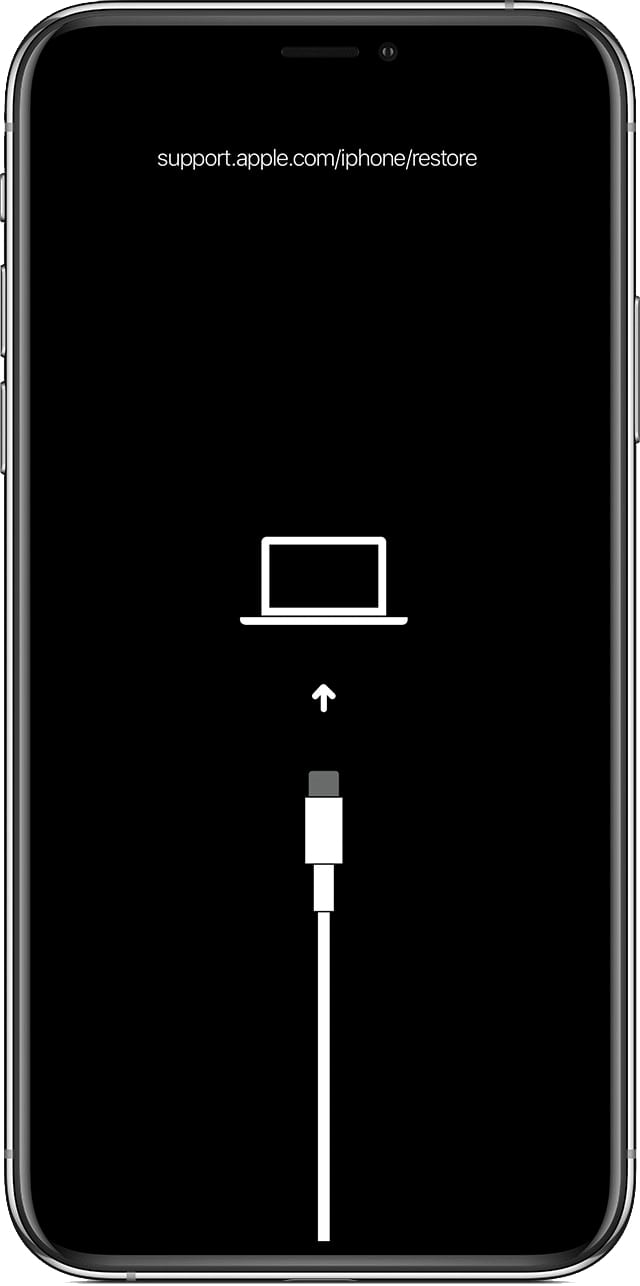


Once the restore finishes, your iPhone will run the latest stable iOS version. Then you can download iOS 26 and restore your backup.
And that’s it! You’ve successfully switched from iOS 26 beta to the official release. Now you can enjoy all the new features—minus the bugs.
Pro tip: Always back up your iPhone before major updates. It’s your safety net in case something goes wrong.
If you hit a snag, drop a comment below or reach out to Apple Support for help. Happy updating!